1. Introduction
This section is not normative.
CSS 2.1 defined four layout modes — algorithms which determine the size and position of boxes based on their relationships with their sibling and ancestor boxes:
-
block layout, designed for laying out documents
-
inline layout, designed for laying out text
-
table layout, designed for laying out 2D data in a tabular format
-
positioned layout, designed for very explicit positioning without much regard for other elements in the document
This module introduces a new layout mode, flex layout, which is designed for laying out more complex applications and webpages.
1.1. Overview
This section is not normative.
Flex layout is superficially similar to block layout. It lacks many of the more complex text- or document-centric properties that can be used in block layout, such as floats and columns. In return it gains simple and powerful tools for distributing space and aligning content in ways that webapps and complex web pages often need. The contents of a flex container:
-
can be laid out in any flow direction (leftwards, rightwards, downwards, or even upwards!)
-
can have their display order reversed or rearranged at the style layer (i.e., visual order can be independent of source and speech order)
-
can be laid out linearly along a single (main) axis or wrapped into multiple lines along a secondary (cross) axis
-
can “flex” their sizes to respond to the available space
-
can be aligned with respect to their container or each other
-
can be dynamically collapsed or uncollapsed along the main axis while preserving the container’s cross size
-
The catalog uses flex layout to lay out rows of items horizontally, and to ensure that items within a row are all equal-height. Each entry is then itself a column flex container, laying out its contents vertically.
-
Within each entry, the source document content is ordered logically with the title first, followed by the description and the photo. This provides a sensible ordering for speech rendering and in non-CSS browsers. For a more compelling visual presentation, however, order is used to pull the image up from later in the content to the top, and align-self is used to center it horizontally.
-
An auto margin above the purchase button forces it to the bottom within each entry box, regardless of the height of that item’s description.
#deals { display: flex; /* Flex layout so items have equal height */ flex-flow: row wrap; /* Allow items to wrap into multiple lines */ } .sale-item { display: flex; /* Lay out each item using flex layout */ flex-flow: column; /* Lay out item’s contents vertically */ } .sale-item > img { order: -1; /* Shift image before other content (in visual order) */ align-self: center; /* Center the image cross-wise (horizontally) */ } .sale-item > button { margin-top: auto; /* Auto top margin pushes button to bottom */ }<section id="deals"> <section class="sale-item"> <h1>Computer Starter Kit</h1> <p>This is the best computer money can buy, if you don’t have much money. <ul> <li>Computer <li>Monitor <li>Keyboard <li>Mouse </ul> <img src="images/computer.jpg" alt="You get: a white computer with matching peripherals."> <button>BUY NOW</button> </section> <section class="sale-item"> … </section> … </section>

Computer Starter Kit
This is the best computer money can buy, if you don’t have much money.
- Computer
- Monitor
- Keyboard
- Mouse
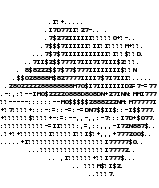
Printer
Only capable of printing ASCII art.
- Paper and ink not included.
1.2. Module interactions
This module extends the definition of the display property [CSS21], adding a new block-level and new inline-level display type, and defining a new type of formatting context along with properties to control its layout. None of the properties defined in this module apply to the ::first-line or ::first-letter pseudo-elements.
2. Flex Layout Box Model and Terminology
A flex container is the box generated by an element with a computed display of flex or inline-flex. In-flow children of a flex container are called flex items and are laid out using the flex layout model.
Unlike block and inline layout, whose layout calculations are biased to the block and inline flow directions, flex layout is biased to the flex directions. To make it easier to talk about flex layout, this section defines a set of flex flow–relative terms. The flex-flow value and the writing mode determine how these terms map to physical directions (top/right/bottom/left), axes (vertical/horizontal), and sizes (width/height).
- main axis
- main dimension
- The main axis of a flex container is the primary axis along which flex items are laid out. It extends in the main dimension.
- main-start
- main-end
- The flex items are placed within the container starting on the main-start side and going toward the main-end side.
- main size
- main size property
- A flex item’s width or height, whichever is in the main dimension, is the item’s main size. The flex item’s main size property is either the width or height property, whichever is in the main dimension.
- cross axis
- cross dimension
- The axis perpendicular to the main axis is called the cross axis. It extends in the cross dimension.
- cross-start
- cross-end
- Flex lines are filled with items and placed into the container starting on the cross-start side of the flex container and going toward the cross-end side.
- cross size
- cross size property
- The width or height of a flex item, whichever is in the cross dimension, is the item’s cross size. The cross size property is whichever of width or height that is in the cross dimension.
3. Flex Containers: the flex and inline-flex display values
| Name: | display |
|---|---|
| New values: | flex | inline-flex |
- flex
- This value causes an element to generate a block-level flex container box.
- inline-flex
- This value causes an element to generate an inline-level flex container box.
A flex container establishes a new flex formatting context for its contents. This is the same as establishing a block formatting context, except that flex layout is used instead of block layout: floats do not intrude into the flex container, and the flex container’s margins do not collapse with the margins of its contents. Flex containers form a containing block for their contents exactly like block containers do. [CSS21] The overflow property applies to flex containers.
Flex containers are not block containers, and so some properties that were designed with the assumption of block layout don’t apply in the context of flex layout. In particular:
-
the column-* properties in the Multi-column Layout module [CSS3COL] have no effect on a flex container.
-
float and clear have no effect on a flex item, and do not take it out-of-flow. However, the float property can still affect box generation by influencing the display property’s computed value.
-
vertical-align has no effect on a flex item.
-
the ::first-line and ::first-letter pseudo-elements do not apply to flex containers, and flex containers do not contribute a first formatted line or first letter to their ancestors.
If an element’s specified display is inline-flex, then its display property computes to flex in certain circumstances: the table in CSS 2.1 Section 9.7 is amended to contain an additional row, with inline-flex in the "Specified Value" column and flex in the "Computed Value" column.
4. Flex Items
Loosely speaking, the flex items of a flex container are boxes representing its in-flow contents.
Each in-flow child of a flex container becomes a flex item, and each contiguous run of text that is directly contained inside a flex container is wrapped in an anonymous flex item. However, an anonymous flex item that contains only white space (i.e. characters that can be affected by the white-space property) is not rendered, as if it were display:none.
Examples of flex items:
<div style="display:flex">
<!-- flex item: block child -->
<div id="item1">block</div>
<!-- flex item: floated element; floating is ignored -->
<div id="item2" style="float: left;">float</div>
<!-- flex item: anonymous block box around inline content -->
anonymous item 3
<!-- flex item: inline child -->
<span>
item 4
<!-- flex items do not split around blocks -->
<div id=not-an-item>item 4</div>
item 4
</span>
</div>
A flex item establishes a new formatting context for its contents. The type of this formatting context is determined by its display value, as usual. However, flex items themselves are flex-level boxes, not block-level boxes: they participate in their container’s flex formatting context, not in a block formatting context.
Note: Authors reading this spec may want to skip past the following box-generation and static position details.
The display value of a flex item is blockified: if the specified display of an in-flow child of an element generating a flex container is an inline-level value, it computes to its block-level equivalent. (See CSS2.1§9.7 [CSS21] and CSS Display [CSS3-DISPLAY] for details on this type of display value conversion.)
Some values of display trigger the creation of anonymous boxes around the original box. It’s the outermost box—the direct child of the flex container box—that becomes a flex item. For example, given two contiguous child elements with display: table-cell, the anonymous table wrapper box generated around them [CSS21] becomes the flex item.
In the case of flex items with display: table, the table wrapper box becomes the flex item, and the order and align-self properties apply to it. The contents of any caption boxes contribute to the calculation of the table wrapper box’s min-content and max-content sizes. However, like width and height, the flex longhands apply to the table box as follows: the flex item’s final size is calculated by performing layout as if the distance between the table wrapper box’s edges and the table box’s content edges were all part of the table box’s border+padding area, and the table box were the flex item.
4.1. Absolutely-Positioned Flex Children
An absolutely-positioned child of a flex container does not participate in flex layout. However, it does participate in the reordering step (see order), which has an effect in their painting order.
The static position of an absolutely-positioned child of a flex container is determined such that the child is positioned as if it were the sole flex item in the flex container, assuming both the child and the flex container were fixed-size boxes of their used size.
4.2. Flex Item Margins and Paddings
The margins of adjacent flex items do not collapse. Auto margins absorb extra space in the corresponding dimension and can be used for alignment and to push adjacent flex items apart; see Aligning with auto margins.
Percentage margins and paddings on flex items are always resolved against their respective dimensions; unlike blocks, they do not always resolve against the inline dimension of their containing block.
Note: This behavior is currently disputed, and might change in a future version of this specification to match the behavior of blocks.
4.3. Flex Item Z-Ordering
Flex items paint exactly the same as inline blocks [CSS21], except that order-modified document order is used in place of raw document order, and z-index values other than auto create a stacking context even if position is static.
Note: Descendants that are positioned outside a flex item still participate in any stacking context established by the flex item.
4.4. Collapsed Items
Specifying visibility:collapse on a flex item causes it to become a collapsed flex item, producing an effect similar to visibility:collapse on a table-row or table-column: the collapsed flex item is removed from rendering entirely, but leaves behind a "strut" that keeps the flex line’s cross-size stable. Thus, if a flex container has only one flex line, dynamically collapsing or uncollapsing items is guaranteed to have no effect on the flex container’s cross size and won’t cause the rest of the page’s layout to "wobble". Flex line wrapping is re-done after collapsing, however, so the cross-size of a flex container with multiple lines might or might not change.
Though collapsed flex items aren’t rendered, they do appear in the formatting structure. Therefore, unlike on display:none items [CSS21], effects that depend on a box appearing in the formatting structure (like incrementing counters or running animations and transitions) still operate on collapsed items.
@media (min-width: 60em) {
/* two column layout only when enough room (relative to default text size) */
header + div { display: flex; }
#main {
flex: 1; /* Main takes up all remaining space */
order: 1; /* Place it after (to the right of) the navigation */
min-width: 12em; /* Optimize main content area sizing */
}
}
/* menu items use flex layout so that visibility:collapse will work */
nav > ul > li {
display: flex;
flex-flow: column;
}
/* dynamically collapse submenus when not targetted */
nav > ul > li:not(:target):not(:hover) > ul {
visibility: collapse;
}
<div>
<article id="main">
Interesting Stuff to Read
</article>
<nav>
<ul>
<li id="nav-about"><a href="#nav-about">About</a>
…
<li id="nav-projects"><a href="#nav-projects">Projects</a>
<ul>
<li><a href="…">Art</a>
<li><a href="…">Architecture</a>
<li><a href="…">Music</a>
</ul>
<li id="nav-interact"><a href="#nav-interact">Interact</a>
…
</ul>
</nav>
</div>
<footer>
…
To compute the size of the strut, flex layout is first performed with all items uncollapsed, and then re-run with each collapsed item replaced by a strut that maintains the original cross-size of the item’s original line. See the Flex Layout Algorithm for the normative definition of how visibility:collapse interacts with flex layout.
Note: Using visibility:collapse on any flex items will cause the flex layout algorithm to repeat partway through, re-running the most expensive steps. It’s recommended that authors continue to use display:none to hide items if the items will not be dynamically collapsed and uncollapsed, as that is more efficient for the layout engine. (Since only part of the steps need to be repeated when visibility is changed, however, 'visibility: collapse' is still recommended for dynamic cases.)
4.5. Implied Minimum Size of Flex Items
To provide a more reasonable default minimum size for flex items, this specification introduces a new auto value as the initial value of the min-width and min-height properties defined in CSS 2.1. [CSS21]
| Name: | min-width, min-height |
|---|---|
| New values: | auto |
| New initial value: | auto |
| New computed value: | the percentage as specified or the absolute length or a keyword |
- auto
-
On a flex item whose overflow is visible in the main axis,
when specified on the flex item’s main-axis min-size property,
the following table gives the minimum size:
Specified Size Transferred Size Minimum Size content size ✓ min(specified size, content size) ✓ min(transferred size, content size) ✓ ✓ min(specified size, content size) Where:
- specified size
- If the item’s computed main size property is definite, then the specified size is that size (clamped by its max main size property if it’s definite). It is otherwise undefined.
- transferred size
- If the item has an intrinsic aspect ratio and its computed cross size property is definite, then the transferred size is that size (clamped by its min and max cross size properties if they are definite), converted through the aspect ratio. It is otherwise undefined.
- content size
- The content size is the min-content size in the main axis, clamped, if it has an aspect ratio, by any definite min and max cross size properties converted through the aspect ratio, and then further clamped by the max main size property if that is definite.
Otherwise, this keyword computes to 0 (unless otherwise defined by a future specification).
In particular, if flex sizing is being used for a major content area of a document, it is better to set an explicit font-relative minimum width such as min-width: 12em. A content-based minimum width could result in a large table or large image stretching the size of the entire content area into an overflow zone, and thereby making lines of text gratuitously long and hard to read.
Note also, when content-based sizing is used on an item with large amounts of content, the layout engine must traverse all of this content before finding its minimum size, whereas if the author sets an explicit minimum, this is not necessary. (For items with small amounts of content, however, this traversal is trivial and therefore not a performance concern.)
In order to prevent cycling sizing, the auto value of min-height and max-height does not factor into the percentage size resolution of the box’s contents. For example, a percentage-height block whose flex item parent has height: 120em; min-height: auto will size itself against height: 120em regardless of the impact that min-height might have on the used size of the flex item.
5. Ordering and Orientation
The contents of a flex container can be laid out in any direction and in any order. This allows an author to trivially achieve effects that would previously have required complex or fragile methods, such as hacks using the float and clear properties. This functionality is exposed through the flex-direction, flex-wrap, and order properties.
Note: The reordering capabilities of flex layout intentionally affect only the visual rendering, leaving speech order and navigation based on the source order. This allows authors to manipulate the visual presentation while leaving the source order intact for non-CSS UAs and for linear models such as speech and sequential navigation. See Reordering and Accessibility and the Flex Layout Overview for examples that use this dichotomy to improve accessibility.
Authors must not use order or the *-reverse values of flex-flow/flex-direction as a substitute for correct source ordering, as that can ruin the accessibility of the document.
5.1. Flex Flow Direction: the flex-direction property
| Name: | flex-direction |
|---|---|
| Value: | row | row-reverse | column | column-reverse |
| Initial: | row |
| Applies to: | flex containers |
| Inherited: | no |
| Percentages: | n/a |
| Media: | visual |
| Computed value: | specified value |
| Animatable: | no |
The flex-direction property specifies how flex items are placed in the flex container, by setting the direction of the flex container’s main axis. This determines the direction that flex items are laid out in.
- row
- The flex container’s main axis has the same orientation as the inline axis of the current writing mode. The main-start and main-end directions are equivalent to the inline-start and inline-end directions, respectively, of the current writing mode.
- row-reverse
- Same as row, except the main-start and main-end directions are swapped.
- column
- The flex container’s main axis has the same orientation as the block axis of the current writing mode. The main-start and main-end directions are equivalent to the block-start and block-end directions, respectively, of the current writing mode.
- column-reverse
- Same as column, except the main-start and main-end directions are swapped.
Note: The reverse values do not reverse box ordering: like writing-mode and direction [CSS3-WRITING-MODES], they only change the direction of flow. Painting order, speech order, and sequential navigation orders are not affected.
5.2. Flex Line Wrapping: the flex-wrap property
| Name: | flex-wrap |
|---|---|
| Value: | nowrap | wrap | wrap-reverse |
| Initial: | nowrap |
| Applies to: | flex containers |
| Inherited: | no |
| Percentages: | n/a |
| Media: | visual |
| Computed value: | specified value |
| Animatable: | no |
The flex-wrap property controls whether the flex container is single-line or multi-line, and the direction of the cross-axis, which determines the direction new lines are stacked in.
- nowrap
- The flex container is single-line. The cross-start direction is equivalent to either the inline-start or block-start direction of the current writing mode, whichever is in the cross axis, and the cross-end direction is the opposite direction of cross-start.
- wrap
- The flex container is multi-line. The cross-start direction is equivalent to either the inline-start or block-start direction of the current writing mode, whichever is in the cross axis, and the cross-end direction is the opposite direction of cross-start.
- wrap-reverse
- Same as wrap, except the cross-start and cross-end directions are swapped.
5.3. Flex Direction and Wrap: the flex-flow shorthand
| Name: | flex-flow |
|---|---|
| Value: | <flex-direction> || <flex-wrap> |
| Initial: | see individual properties |
| Applies to: | see individual properties |
| Inherited: | see individual properties |
| Percentages: | see individual properties |
| Media: | see individual properties |
| Computed value: | see individual properties |
| Animatable: | see individual properties |
The flex-flow property is a shorthand for setting the flex-direction and flex-wrap properties, which together define the flex container’s main and cross axes.
div { flex-flow: row; }
/* Initial value. Main-axis is
inline, no wrap. */
| |
div { flex-flow: column wrap; }
/* Main-axis is block-direction (top to bottom)
and lines wrap in the inline direction (rightwards). */
| |
div { flex-flow: row-reverse wrap-reverse; }
/* Main-axis is the opposite of inline direction
(right to left). New lines wrap upwards. */
|
| English | Japanese |
|---|---|
flex-flow: row wrap; |
flex-flow: row wrap; |
5.4. Display Order: the order property
Flex items are, by default, displayed and laid out in the same order as they appear in the source document. The order property can be used to change this ordering.
| Name: | order |
|---|---|
| Value: | <integer> |
| Initial: | 0 |
| Applies to: | flex items and absolutely-positioned children of flex containers |
| Inherited: | no |
| Percentages: | n/a |
| Media: | visual |
| Computed value: | specified value |
| Animatable: | yes |
The order property controls the order in which children of a flex container appear within the flex container, by assigning them to ordinal groups. It takes a single <integer> value, which specifies which ordinal group the flex item belongs to.
A flex container lays out its content in order-modified document order, starting from the lowest numbered ordinal group and going up. Items with the same ordinal group are laid out in the order they appear in the source document. This also affects the painting order [CSS21], exactly as if the flex items were reordered in the source document.
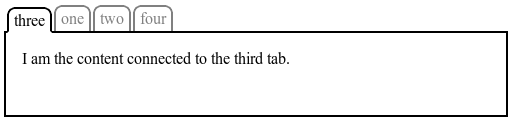
This could be implemented with the following CSS (showing only the relevant code):
.tabs {
display: flex;
}
.tabs > * {
min-width: min-content;
/* Prevent tabs from getting too small for their content. */
}
.tabs > .current {
order: -1; /* Lower than the default of 0 */
}
Unless otherwise specified by a future specification, this property has no effect on boxes that are not children of a flex container.
5.4.1. Reordering and Accessibility
The order property does not affect ordering in non-visual media
(such as speech).
Likewise, order does not affect
the default traversal order of sequential navigation modes
(such as cycling through links, see e.g. tabindex [HTML40]).
Authors must use order only for visual, not logical, reordering of content;
style sheets that use order to perform logical reordering are non-conforming.
Note: This is so that non-visual media and non-CSS UAs, which typically present content linearly, can rely on a logical source order, while order is used to tailor the visual order. (Since visual perception is two-dimensional and non-linear, the desired visual order is not always logical.)
<!DOCTYPE html> <header>...</header> <div id="main"> <article>...</article> <nav>...</nav> <aside>...</aside> </div> <footer>...</footer>
This layout can be easily achieved with flex layout:
#main { display: flex; }
#main > article { order: 2; min-width: 12em; flex:1; }
#main > nav { order: 1; width: 200px; }
#main > aside { order: 3; width: 200px; }
As an added bonus, the columns will all be equal-height by default, and the main content will be as wide as necessary to fill the screen. Additionally, this can then be combined with media queries to switch to an all-vertical layout on narrow screens:
@media all and (max-width: 600px) {
/* Too narrow to support three columns */
#main { flex-flow: column; }
#main > article, #main > nav, #main > aside {
/* Return them to document order */
order: 0; width: auto;
}
}
(Further use of multi-line flex containers to achieve even more intelligent wrapping left as an exercise for the reader.)
6. Flex Lines
Flex items in a flex container are laid out and aligned within flex lines, hypothetical containers used for grouping and alignment by the layout algorithm. A flex container can be either single-line or multi-line, depending on the flex-wrap property:
-
A single-line flex container lays out all of its children in a single line, even if that would cause its contents to overflow.
-
A multi-line flex container breaks its flex items across multiple lines, similar to how text is broken onto a new line when it gets too wide to fit on the existing line. When additional lines are created, they are stacked in the flex container along the cross axis according to the flex-wrap property. Every line contains at least one flex item, unless the flex container itself is completely empty.
#flex {
display: flex;
flex-flow: row wrap;
width: 300px;
}
.item {
width: 80px;
}
<div id="flex"> <div class="item">1</div> <div class="item">2</div> <div class="item">3</div> <div class="item">4</div> </div>
Since the container is 300px wide, only three of the items fit onto a single line. They take up 240px, with 60px left over of remaining space. Because the flex-flow property specifies a multi-line flex container (due to the wrap keyword appearing in its value), the flex container will create an additional line to contain the last item.
Once content is broken into lines, each line is laid out independently; flexible lengths and the justify-content and align-self properties only consider the items on a single line at a time.
In a multi-line flex container (even one with only a single line), the cross size of each line is the minimum size necessary to contain the flex items on the line (after aligment due to align-self), and the lines are aligned within the flex container with the align-content property. In a single-line flex container, the cross size of the line is the cross size of the flex container, and align-content has no effect. The main size of a line is always the same as the main size of the flex container’s content box.
7. Flexibility
The defining aspect of flex layout is the ability to make the flex items “flex”, altering their width/height to fill the available space in the main dimension. This is done with the flex property. A flex container distributes free space to its items proportional to their flex grow factor, or shrinks them to prevent overflow proportional to their flex shrink factor.
7.1. The flex Shorthand
| Name: | flex |
|---|---|
| Value: | none | [ <‘flex-grow’> <‘flex-shrink’>? || <‘flex-basis’> ] |
| Initial: | see individual properties |
| Applies to: | flex items |
| Inherited: | see individual properties |
| Percentages: | n/a |
| Media: | visual |
| Computed value: | see individual properties |
| Animatable: | no |
| Canonical order: | per grammar |
The flex property specifies the components of a flexible length: the flex grow factor and flex shrink factor, and the flex basis. When a box is a flex item, flex is consulted instead of the main size property to determine the main size of the box. If a box is not a flex item, flex has no effect.
- <‘flex-grow’>
- This <number> component sets flex-grow longhand and specifies the flex grow factor, which determines how much the flex item will grow relative to the rest of the flex items in the flex container when positive free space is distributed. When omitted, it is set to 1.
- <‘flex-shrink’>
-
This <number> component sets flex-shrink longhand
and specifies the flex shrink factor,
which determines how much the flex item will shrink
relative to the rest of the flex items in the flex container
when negative free space is distributed.
When omitted, it is set to 1.
Note: The flex shrink factor is multiplied by the flex base size when distributing negative space. This distributes negative space in proportion to how much the item is able to shrink, so that e.g. a small item won’t shrink to zero before a larger item has been noticeably reduced.
- <‘flex-basis’>
-
This component sets the flex-basis longhand
and specifies the flex basis:
the initial main size of the flex item,
before free space is distributed according to the flex factors.
It takes the same values as the width property
(except auto is treated differently)
and an additional content keyword.
When omitted from the flex shorthand, its specified value is 0%.
If the specified flex-basis is auto, the used flex basis is the computed value of the flex item’s main size property. If that value is itself auto, then the used flex basis is automatically-determined based on its content (i.e. sized as for content).
- none
- The keyword none expands to 0 0 auto.
The initial values of the flex components are equivalent to flex: 0 1 auto.
Note: The initial values of flex-grow and flex-basis are different from their defaults when omitted in the flex shorthand. This so that the flex shorthand can better accommodate the most common cases.
A unitless zero that is not already preceded by two flex factors must be interpreted as a flex factor. To avoid misinterpretation or invalid declarations, authors must specify a zero <‘flex-basis’> component with a unit or precede it by two flex factors.
7.1.1. Common Values of flex
This section is informative.
The list below summarizes the effects of the most common flex values:
- flex: initial
- Equivalent to flex: 0 1 auto. (This is the initial value.) Sizes the item based on the width/height properties. (If the item’s main size property computes to auto, this will size the flex item based on its contents.) Makes the flex item inflexible when there is positive free space, but allows it to shrink to its minimum size when there is insufficient space. The alignment abilities or auto margins can be used to align flex items along the main axis.
- flex: auto
- Equivalent to flex: 1 1 auto. Sizes the item based on the width/height properties, but makes them fully flexible, so that they absorb any free space along the main axis. If all items are either flex: auto, flex: initial, or flex: none, any positive free space after the items have been sized will be distributed evenly to the items with flex: auto.
- flex: none
- Equivalent to flex: 0 0 auto. This value sizes the item according to the width/height properties, but makes the flex item fully inflexible. This is similar to initial, except that flex items are not allowed to shrink, even in overflow situations.
- flex: <positive-number>
- Equivalent to flex: <positive-number> 1 0%. Makes the flex item flexible and sets the flex basis to zero, resulting in an item that receives the specified proportion of the free space in the flex container. If all items in the flex container use this pattern, their sizes will be proportional to the specified flex factor.
By default, flex items won’t shrink below their minimum content size (the length of the longest word or fixed-size element). To change this, set the min-width or min-height property. (See §4.5 Implied Minimum Size of Flex Items.)
7.2. Components of Flexibility
Individual components of flexibility can be controlled by independent longhand properties.
Authors are encouraged to control flexibility using the flex shorthand rather than with its longhand properties directly, as the shorthand correctly resets any unspecified components to accommodate common uses.7.2.1. The flex-grow property
| Name: | flex-grow |
|---|---|
| Value: | <number> |
| Initial: | 0 |
| Applies to: | flex items |
| Inherited: | no |
| Percentages: | n/a |
| Media: | visual |
| Computed value: | specified value |
| Animatable: | yes |
The flex-grow property sets the flex grow factor to the provided <number>. Negative numbers are invalid.
7.2.2. The flex-shrink property
| Name: | flex-shrink |
|---|---|
| Value: | <number> |
| Initial: | 1 |
| Applies to: | flex items |
| Inherited: | no |
| Percentages: | n/a |
| Media: | visual |
| Computed value: | specified value |
| Animatable: | yes |
The flex-shrink property sets the flex shrink factor to the provided <number>. Negative numbers are invalid.
7.2.3. The flex-basis property
| Name: | flex-basis |
|---|---|
| Value: | content | <‘width’> |
| Initial: | auto |
| Applies to: | flex items |
| Inherited: | no |
| Percentages: | relative to the flex container’s inner main size |
| Media: | visual |
| Computed value: | as specified, with lengths made absolute |
| Animatable: | as width |
The flex-basis property sets the flex basis. It accepts the same values as the width and height property, plus content.
- auto
- When specified on a flex item, the auto keyword retrieves the value of the main size property as the used flex-basis. If that value is also auto, then the used value is content.
- content
- Indicates automatic sizing, based on the flex item’s content.
Note: Note that this value was not present in the initial release of Flexible Box Layout, and thus some older implementations will not support it. The equivalent effect can be had by using auto together with a main size (width or height) of auto.
- <‘width’>
- For all other values, flex-basis is resolved the same way as width in horizontal writing modes [CSS21]: percentage values of flex-basis are resolved against the flex item’s containing block, i.e. its flex container, and if that containing block’s size is indefinite, the result is the same as a main size of auto. Similarly, flex-basis determines the size of the content box, unless otherwise specified such as by box-sizing [CSS3UI].
8. Alignment
After a flex container’s contents have finished their flexing and the dimensions of all flex items are finalized, they can then be aligned within the flex container.
The margin properties can be used to align items in a manner similar to, but more powerful than, what margins can do in block layout. Flex items also respect the alignment properties from CSS Box Alignment, which allow easy keyword-based alignment of items in both the main axis and cross axis. These properties make many common types of alignment trivial, including some things that were very difficult in CSS 2.1, like horizontal and vertical centering.
Note: While the alignment properties are defined in CSS Box Alignment, Flexible Box Layout reproduces the definitions of the relevant ones here so as to not create a normative dependency that may slow down advancement of the spec. These properties apply only to flex layout until CSS Box Alignment Level 3 is finished and defines their effect for other layout modes.
8.1. Aligning with auto margins
This section is non-normative. The normative definition of how margins affect flex items is in the Flex Layout Algorithm section.
Auto margins on flex items have an effect very similar to auto margins in block flow:
-
During calculations of flex bases and flexible lengths, auto margins are treated as 0.
-
Prior to alignment via justify-content and align-self, any positive free space is distributed to auto margins in that dimension.
-
Overflowing boxes ignore their auto margins and overflow in the end direction.
Note: Note that, if free space is distributed to auto margins, the alignment properties will have no effect in that dimension because the margins will have stolen all the free space left over after flexing.
nav > ul {
display: flex;
}
nav > ul > li {
min-width: min-content;
/* Prevent items from getting too small for their content. */
}
nav > ul > #login {
margin-left: auto;
}
<nav>
<ul>
<li><a href=/about>About</a>
<li><a href=/projects>Projects</a>
<li><a href=/interact>Interact</a>
<li id="login"><a href=/login>Login</a>
</ul>
</nav>
8.2. Axis Alignment: the justify-content property
| Name: | justify-content |
|---|---|
| Value: | flex-start | flex-end | center | space-between | space-around |
| Initial: | flex-start |
| Applies to: | flex containers |
| Inherited: | no |
| Percentages: | n/a |
| Media: | visual |
| Computed value: | specified value |
| Animatable: | no |
The justify-content property aligns flex items along the main axis of the current line of the flex container. This is done after any flexible lengths and any auto margins have been resolved. Typically it helps distribute extra free space leftover when either all the flex items on a line are inflexible, or are flexible but have reached their maximum size. It also exerts some control over the alignment of items when they overflow the line.
- flex-start
- Flex items are packed toward the start of the line. The main-start margin edge of the first flex item on the line is placed flush with the main-start edge of the line, and each subsequent flex item is placed flush with the preceding item.
- flex-end
- Flex items are packed toward the end of the line. The main-end margin edge of the last flex item is placed flush with the main-end edge of the line, and each preceding flex item is placed flush with the subsequent item.
- center
- Flex items are packed toward the center of the line. The flex items on the line are placed flush with each other and aligned in the center of the line, with equal amounts of space between the main-start edge of the line and the first item on the line and between the main-end edge of the line and the last item on the line. (If the leftover free-space is negative, the flex items will overflow equally in both directions.)
- space-between
- Flex items are evenly distributed in the line. If the leftover free-space is negative or there is only a single flex item on the line, this value is identical to flex-start. Otherwise, the main-start margin edge of the first flex item on the line is placed flush with the main-start edge of the line, the main-end margin edge of the last flex item on the line is placed flush with the main-end edge of the line, and the remaining flex items on the line are distributed so that the spacing between any two adjacent items is the same.
- space-around
- Flex items are evenly distributed in the line, with half-size spaces on either end. If the leftover free-space is negative or there is only a single flex item on the line, this value is identical to center. Otherwise, the flex items on the line are distributed such that the spacing between any two adjacent flex items on the line is the same, and the spacing between the first/last flex items and the flex container edges is half the size of the spacing between flex items.
An illustration of the five justify-content keywords and their effects on a flex container with three colored items.
8.3. Cross-axis Alignment: the align-items and align-self properties
| Name: | align-items |
|---|---|
| Value: | flex-start | flex-end | center | baseline | stretch |
| Initial: | stretch |
| Applies to: | flex containers |
| Inherited: | no |
| Percentages: | n/a |
| Media: | visual |
| Computed value: | specified value |
| Animatable: | no |
| Name: | align-self |
|---|---|
| Value: | auto | flex-start | flex-end | center | baseline | stretch |
| Initial: | auto |
| Applies to: | flex items |
| Inherited: | no |
| Percentages: | n/a |
| Media: | visual |
| Computed value: | auto computes to parent’s align-items value; otherwise as specified |
| Animatable: | no |
Flex items can be aligned in the cross axis of the current line of the flex container, similar to justify-content but in the perpendicular direction. align-items sets the default alignment for all of the flex container’s items, including anonymous flex items. align-self allows this default alignment to be overridden for individual flex items. (For anonymous flex items, align-self always matches the value of align-items on their associated flex container.)
If either of the flex item’s cross-axis margins are auto, align-self has no effect.
A value of auto for align-self computes to the value of align-items on the element’s parent, or stretch if the element has no parent. The alignments are defined as:
- flex-start
- The cross-start margin edge of the flex item is placed flush with the cross-start edge of the line.
- flex-end
- The cross-end margin edge of the flex item is placed flush with the cross-end edge of the line.
- center
- The flex item’s margin box is centered in the cross axis within the line. (If the cross size of the flex line is less than that of the flex item, it will overflow equally in both directions.)
- baseline
-
If the flex item’s inline axis is the same as the cross axis,
this value is identical to flex-start.
Otherwise, it participates in baseline alignment: all participating flex items on the line are aligned such that their baselines align, and the item with the largest distance between its baseline and its cross-start margin edge is placed flush against the cross-start edge of the line.
- stretch
-
If the cross size property of the flex item computes to auto,
and neither of the cross-axis margins are auto,
the flex item is stretched.
Its used value is the length necessary to make the cross size of the item’s margin box as close to the same size as the line as possible,
while still respecting the constraints imposed by min-height/min-width/max-height/max-width.
Note: If the flex container’s height is constrained this value may cause the contents of the flex item to overflow the item.
The cross-start margin edge of the flex item is placed flush with the cross-start edge of the line.
An illustration of the five align-items keywords and their effects on a flex container with four colored items.
8.4. Packing Flex Lines: the align-content property
| Name: | align-content |
|---|---|
| Value: | flex-start | flex-end | center | space-between | space-around | stretch |
| Initial: | stretch |
| Applies to: | multi-line flex containers |
| Inherited: | no |
| Percentages: | n/a |
| Media: | visual |
| Computed value: | specified value |
| Animatable: | no |
The align-content property aligns a flex container’s lines within the flex container when there is extra space in the cross-axis, similar to how justify-content aligns individual items within the main-axis. Note, this property has no effect on a single-line flex container. Values have the following meanings:
- flex-start
- Lines are packed toward the start of the flex container. The cross-start edge of the first line in the flex container is placed flush with the cross-start edge of the flex container, and each subsequent line is placed flush with the preceding line.
- flex-end
- Lines are packed toward the end of the flex container. The cross-end edge of the last line is placed flush with the cross-end edge of the flex container, and each preceding line is placed flush with the subsequent line.
- center
- Lines are packed toward the center of the flex container. The lines in the flex container are placed flush with each other and aligned in the center of the flex container, with equal amounts of space between the cross-start content edge of the flex container and the first line in the flex container, and between the cross-end content edge of the flex container and the last line in the flex container. (If the leftover free-space is negative, the lines will overflow equally in both directions.)
- space-between
- Lines are evenly distributed in the flex container. If the leftover free-space is negative this value is identical to flex-start. Otherwise, the cross-start edge of the first line in the flex container is placed flush with the cross-start content edge of the flex container, the cross-end edge of the last line in the flex container is placed flush with the cross-end content edge of the flex container, and the remaining lines in the flex container are distributed so that the spacing between any two adjacent lines is the same.
- space-around
- Lines are evenly distributed in the flex container, with half-size spaces on either end. If the leftover free-space is negative this value is identical to center. Otherwise, the lines in the flex container are distributed such that the spacing between any two adjacent lines is the same, and the spacing between the first/last lines and the flex container edges is half the size of the spacing between flex lines.
- stretch
- Lines stretch to take up the remaining space. If the leftover free-space is negative, this value is identical to flex-start. Otherwise, the free-space is split equally between all of the lines, increasing their cross size.
Note: Only multi-line flex containers ever have free space in the cross-axis for lines to be aligned in, because in a single-line flex container the sole line automatically stretches to fill the space.
An illustration of the align-content keywords and their effects on a multi-line flex container.
8.5. Flex Baselines
The baselines of a flex container are determined as follows (after reordering with order):
- main-axis baseline
-
1.If any of the flex items on the flex container’s first line
participate in baseline alignment,
the flex container’s main-axis baseline is the baseline of those flex items.
-
Otherwise, if the flex container has at least one flex item, and its first flex item has a baseline parallel to the flex container’s main axis, the flex container’s main-axis baseline is that baseline.
-
Otherwise, the flex container’s main-axis baseline is synthesized from the first item’s content box, or, failing that, from the flex container’s content box.
-
- cross-axis baseline
-
-
If the flex container has at least one flex item, and its first flex item has a baseline parallel to the flex container’s cross axis, the flex container’s cross-axis baseline is that baseline.
-
Otherwise, the flex container’s cross-axis baseline is synthesized from the first item’s content box, or, failing that, from the flex container’s content box.
-
When calculating the baseline according to the above rules, if the box contributing a baseline has an overflow value that allows scrolling, the box must be treated as being in its initial scroll position for the purpose of determining its baseline.
When determining the baseline of a table cell, a flex container provides a baseline just as a line box or table-row does. [CSS21]
See Baseline Rules in [CSS3-ALIGN] for more information on baseline alignment.
9. Flex Layout Algorithm
This section contains normative algorithms detailing the exact layout behavior of a flex container and its contents. The algorithms here are written to optimize readability and theoretical simplicity, and may not necessarily be the most efficient. Implementations may use whatever actual algorithms they wish, but must produce the same results as the algorithms described here.
Note: This section is mainly intended for implementors. Authors writing web pages should generally be served well by the individual property descriptions, and do not need to read this section unless they have a deep-seated urge to understand arcane details of CSS layout.
The following sections define the algorithm for laying out a flex container and its contents.
9.1. Initial Setup
- Generate anonymous flex items as described in the Flex Items section.
-
Re-order the flex items (and any absolutely positioned flex container children) according to their order.
The flex items with the lowest (most negative) order values are first in the ordering.
If multiple flex items share an order value,
they’re ordered by document order.
This effectively changes the order of their boxes in the box-tree,
and how the rest of this algorithm deals with the generated flex items.
Note: Absolutely-positioned children of a flex container do not participate in flex layout, but are reordered together with any flex item children.
9.2. Line Length Determination
-
Determine the available main and cross space for the flex items.
For each dimension,
if that dimension of the flex container’s content box is a definite size, use that;
otherwise, subtract the flex container’s margin, border, and padding
from the space available to the flex container in that dimension
and use that value.
This might result in an infinite value.
For example, the available space to a flex item in a floated auto-sized flex container is:
- the width of the flex container’s containing block minus the flex container’s margin, border, and padding in the horizontal dimension
- infinite in the vertical dimension
-
Determine the flex base size and hypothetical main size of each item:
- If the item has a definite used flex basis, that’s the flex base size.
-
If the flex item has ...
- an intrinsic aspect ratio,
- a used flex basis of content, and
- a definite cross size
- If the used flex basis is content or depends on its available size, and the flex container is being sized under a min-content or max-content constraint (e.g. when performing automatic table layout [CSS21]), size the item under that constraint. The flex base size is the item’s resulting main size.
-
Otherwise,
if the used flex basis is content or depends on its available size,
the available main size is infinite,
and the flex item’s inline axis is parallel to the main axis,
lay the item out using
the rules for a box in an orthogonal flow [CSS3-WRITING-MODES].
The flex base size is the item’s max-content main size.
Note: This case occurs, for example, in an English document (horizontal writing mode) containing a column flex container containing a vertical Japanese (vertical writing mode) flex item.
- Otherwise, size the item into the available space using its used flex basis in place of its main size, treating a value of content as max-content. If a cross size is needed to determine the main size (e.g. when the flex item’s main size is in its block axis) and the flex item’s cross size is auto and not definite, in this calculation use fit-content as the flex item’s cross size. The flex base size is the item’s resulting main size.
When determining the flex base size, the item’s min and max main size properties are ignored (no clamping occurs).
The hypothetical main size is the item’s flex base size clamped according to its min and max main size properties.
- Determine the main size of the flex container using the rules of the formatting context in which it participates. For this computation, auto margins on flex items are treated as 0.
9.3. Main Size Determination
-
Collect flex items into flex lines:
- If the flex container is single-line, collect all the flex items into a single flex line.
-
Otherwise,
starting from the first uncollected item,
collect consecutive items one by one
until the first time that the next collected item
would not fit into the flex container’s inner main size
(or until a forced break is encountered,
see §10
Fragmenting Flex Layout).
If the very first uncollected item wouldn’t fit,
collect just it into the line.
For this step, the size of a flex item is its outer hypothetical main size.
Repeat until all flex items have been collected into flex lines.
Note that the "collect as many" line will collect zero-sized flex items onto the end of the previous line even if the last non-zero item exactly "filled up" the line.
- Resolve the flexible lengths of all the flex items to find their used main size (see section 9.7.).
9.4. Cross Size Determination
- Determine the hypothetical cross size of each item by performing layout with the used main size and the available space, treating auto as fit-content.
-
Calculate the cross size of each flex line.
If the flex container is single-line and has a definite cross size, the cross size of the flex line is the flex container’s inner cross size.
Otherwise, for each flex line:
- Collect all the flex items whose inline-axis is parallel to the main-axis, whose align-self is baseline, and whose cross-axis margins are both non-auto. Find the largest of the distances between each item’s baseline and its hypothetical outer cross-start edge, and the largest of the distances between each item’s baseline and its hypothetical outer cross-end edge, and sum these two values.
- Among all the items not collected by the previous step, find the largest outer hypothetical cross size.
-
The used cross-size of the flex line is the largest of the numbers found in the previous two steps and zero.
If the flex container is single-line, then clamp the line’s cross-size to be within the container’s computed min and max cross-size properties. Note that if CSS 2.1’s definition of min/max-width/height applied more generally, this behavior would fall out automatically.
- Handle 'align-content: stretch'. If the flex container has a definite cross size, align-content is stretch, and the sum of the flex lines' cross sizes is less than the flex container’s inner cross size, increase the cross size of each flex line by equal amounts such that the sum of their cross sizes exactly equals the flex container’s inner cross size.
-
Collapse visibility:collapse items.
If any flex items have visibility: collapse,
note the cross size of the line they’re in as the item’s strut size,
and restart layout from the beginning.
In this second layout round, when collecting items into lines, treat the collapsed items as having zero main size. For the rest of the algorithm following that step, ignore the collapsed items entirely (as if they were display:none) except that after calculating the cross size of the lines, if any line’s cross size is less than the largest strut size among all the collapsed items in the line, set its cross size to that strut size.
Skip this step in the second layout round.
-
Determine the used cross size of each flex item.
If a flex item has align-self: stretch,
its computed cross size property is auto,
and neither of its cross-axis margins are auto,
the used outer cross size is the used cross size of its flex line,
clamped according to the item’s min and max cross size properties.
Otherwise,
the used cross size is the item’s hypothetical cross size.
If the flex item has align-self: stretch, redo layout for its contents, treating this used size as its definite cross size so that percentage-sized children can be resolved.
Note that this step does not affect the main size of the flex item, even if it has an intrinsic aspect ratio.
9.5. Main-Axis Alignment
-
Distribute any remaining free space.
For each flex line:
- If the remaining free space is positive and at least one main-axis margin on this line is auto, distribute the free space equally among these margins. Otherwise, set all auto margins to zero.
- Align the items along the main-axis per justify-content.
9.6. Cross-Axis Alignment
-
Resolve cross-axis auto margins.
If a flex item has auto cross-axis margins:
- If its outer cross size (treating those auto margins as zero) is less than the cross size of its flex line, distribute the difference in those sizes equally to the auto margins.
- Otherwise, if the block-start or inline-start margin (whichever is in the cross axis) is auto, set it to zero. Set the opposite margin so that the outer cross size of the item equals the cross size of its flex line.
- Align all flex items along the cross-axis per align-self, if neither of the item’s cross-axis margins are auto.
-
Determine the flex container’s used cross size:
- If the cross size property is a definite size, use that, clamped by the min and max cross size properties of the flex container.
- Otherwise, use the sum of the flex lines' cross sizes, clamped by the min and max cross size properties of the flex container.
- Align all flex lines per align-content.
9.7. Resolving Flexible Lengths
To resolve the flexible lengths of the items within a flex line:
- Determine the used flex factor. Sum the outer hypothetical main sizes of all items on the line. If the sum is less than the flex container’s inner main size, use the flex grow factor for the rest of this algorithm; otherwise, use the flex shrink factor.
-
Size inflexible items.
Freeze,
setting its target main size
to its hypothetical main size…
- any item that has a flex factor of zero
- if using the flex grow factor: any item that has a flex base size greater than its hypothetical main size
- if using the flex shrink factor: any item that has a flex base size smaller than its hypothetical main size
- Calculate initial free space. Sum the outer sizes of all items on the line, and subtract this from the flex container’s inner main size. For frozen items, use their outer target main size; for other items, use their outer flex base size.
-
Loop:
- Check for flexible items. If all the flex items on the line are frozen, free space has been distributed; exit this loop.
- Calculate the remaining free space as for initial free space, above. If the sum of the unfrozen flex items’ flex factors is less than one, multiply the initial free space by this sum. If the magnitude of this value is less than the magnitude of the remaining free space, use this as the remaining free space.
-
Distribute free space proportional to the flex factors.
- If the remaining free space is zero
- Do nothing.
- If using the flex grow factor
- Find the ratio of the item’s flex grow factor to the sum of the flex grow factors of all unfrozen items on the line. Set the item’s target main size to its flex base size plus a fraction of the remaining free space proportional to the ratio.
- If using the flex shrink factor
- For every unfrozen item on the line, multiply its flex shrink factor by its inner flex base size, and note this as its scaled flex shrink factor. Find the ratio of the item’s scaled flex shrink factor to the sum of the scaled flex shrink factors of all unfrozen items on the line. Set the item’s target main size to its flex base size minus a fraction of the absolute value of the remaining free space proportional to the ratio. Note this may result in a negative inner main size; it will be corrected in the next step.
- Otherwise
- Do nothing.
- Fix min/max violations. Clamp each non-frozen item’s target main size by its min and max main size properties. If the item’s target main size was made smaller by this, it’s a max violation. If the item’s target main size was made larger by this, it’s a min violation.
-
Freeze over-flexed items.
The total violation is the sum of the adjustments from the previous step
∑(clamped size - unclamped size). If the total violation is:- Zero
- Freeze all items.
- Positive
- Freeze all the items with min violations.
- Negative
- Freeze all the items with max violations.
- Return to the start of this loop.
- Set each item’s used main size to its target main size.
9.8. Definite and Indefinite Sizes
For the purposes of these definitions, a definite size is one that can be determined without measuring content, i.e. is a <length>, a size of the initial containing block, or a <percentage> that is resolved against a definite size. An indefinite size is one that is not definite.
Flexbox has several additional cases where a length can be considered definite:
- If a single-line flex container has a definite cross size, the outer cross size of any stretched flex items is the flex container’s inner cross size (clamped to the flex item’s min and max cross size) and is considered definite.
- If a percentage is going to be resolved against a flex item’s main size, and the flex item has a definite flex basis, and the flex container has a definite main size, the flex item’s main size must be treated as definite for the purpose of resolving the percentage, and the percentage must resolve against the flexed main size of the flex item (that is, after the layout algorithm below has been completed for the flex item’s flex container, and the flex item has acquired its final size).
9.9. Intrinsic Sizes
The max-content main size of a flex container is the smallest size the flex container can take while maintaining the max-content contributions of its flex items.
- For each flex item, subtract its flex base size from its max-content contribution size, then divide by its flex grow factor, floored at 1, or by its scaled flex shrink factor (if the result was negative, flooring the flex shrink factor at 1 if necessary). This is the item’s max-content flex fraction.
- Place all flex items into lines of infinite length.
- Within each line, find the largest max-content flex fraction among all the flex items. Add each item’s flex base size to the product of its flex grow factor (or scaled flex shrink factor, if the chosen max-content flex fraction was negative) and the chosen max-content flex fraction, then clamp that result by the max main size property.
- The flex container’s max-content size is the largest sum of the afore-calculated sizes of all items within a single line.
The min-content main size of a single-line flex container is calculated identically to the max-content main size, except that the flex item’s min-content contribution is used instead of its max-content contribution. For a multi-line container, it is simply the largest min-content contribution of all the flex items in the flex container.
The min-content cross size and max-content cross size of a flex container are the cross size of the flex container after performing layout into the given available main-axis space and infinite available cross-axis space.
The main-size min-content/max-content contribution of a flex item is its outer hypothetical main size when sized under a min-content/max-content constraint (respectively).
See [CSS3-SIZING] for a definition of the terms in this section.
10. Fragmenting Flex Layout
Flex containers can break across pages between items, between lines of items (in multi-line mode), and inside items. The break-* properties apply to flex containers as normal for block-level or inline-level boxes. This section defines how they apply to flex items and the contents of flex items.
The following breaking rules refer to the fragmentation container as the “page”. The same rules apply to any other fragmenters. (Substitute “page” with the appropriate fragmenter type as needed.) See the CSS3 Fragmentation Module [CSS3-BREAK]. For readability, in this section the terms "row" and "column" refer to the relative orientation of the flex container with respect to the block flow direction of the fragmentation context, rather than to that of the flex container itself.
The exact layout of a fragmented flex container is not defined in this level of Flexible Box Layout. However, breaks inside a flex container are subject to the following rules:
- In a row flex container, the break-before and break-after properties on flex items are propagated to the flex line. The break-before property on the first line and the break-after property on the last line are propagated to the flex container.
- In a column flex container, the break-before property on the first item and the break-after property on the last item are propagated to the flex container. Forced breaks on other items are applied to the item itself.
- A forced break inside a flex item effectively increases the size of its contents; it does not trigger a forced break inside sibling items.
- In a row flex container, Class A break opportunities occur between sibling flex lines, and Class C break opportunities occur between the first/last flex line and the flex container’s content edges. In a column flex container, Class A break opportunities occur between sibling flex items, and Class C break opportunities occur between the first/last flex items on a line and the flex container’s content edges. [CSS3-BREAK]
- When a flex container is continued after a break, the space available to its flex items (in the block flow direction of the fragmentation context) is reduced by the space consumed by flex container fragments on previous pages. The space consumed by a flex container fragment is the size of its content box on that page. If as a result of this adjustment the available space becomes negative, it is set to zero.
- If the first fragment of the flex container is not at the top of the page, and some of its flex items don’t fit in the remaining space on the page, the entire fragment is moved to the next page.
- When a multi-line colum flex container breaks, each fragment has its own "stack" of flex lines, just like each fragment of a multi-column element has its own row of column boxes.
- Aside from the rearrangement of items imposed by the previous point, UAs should attempt to minimize distortation of the flex container with respect to unfragmented flow.
10.1. Sample Flex Fragmentation Algorithm
This informative section presents a possible fragmentation algorithm for flex containers. Implementors are encouraged to improve on this algorithm and provide feedback to the CSS Working Group.
This algorithm assumes that pagination always proceeds only in the forward direction; therefore, in the algorithms below, alignment is mostly ignored prior to pagination. Advanced layout engines may be able to honor alignment across fragments.
- single-line column flex container
-
- Run the flex layout algorithm (without regards to pagination) through Cross Sizing Determination.
- Lay out as many consecutive flex items or item fragments as possible (but at least one or a fragment thereof), starting from the first, until there is no more room on the page or a forced break is encountered.
- If the previous step ran out of room and the free space is positive, the UA may reduce the distributed free space on this page (down to, but not past, zero) in order to make room for the next unbreakable flex item or fragment. Otherwise, the item or fragment that does not fit is pushed to the next page. The UA should pull up if more than 50% of the fragment would have fit in the remaining space and should push otherwise.
- If there are any flex items or fragments not laid out by the previous steps, rerun the flex layout algorithm from Line Length Determination through Cross Sizing Determination with the next page’s size and all the contents (including those already laid out), and return to the previous step, but starting from the first item or fragment not already laid out.
- For each fragment of the flex container, continue the flex layout algorithm from Main-Axis Alignment to its finish.
It is the intent of this algorithm that column-direction single-line flex containers paginate very similarly to block flow. As a test of the intent, a flex container with justify-content:start and no flexible items should paginate identically to a block with in-flow children with same content, same used size and same used margins.
- multi-line column flex container
-
- Run the flex layout algorithm with regards to pagination (limiting the flex container’s maximum line length to the space left on the page) through Cross Sizing Determination.
-
Lay out as many flex lines as possible
(but at least one)
until there is no more room in the flex container
in the cross dimension
or a forced break is encountered:
- Lay out as many consecutive flex items as possible (but at least one), starting from the first, until there is no more room on the page or a forced break is encountered. Forced breaks within flex items are ignored.
- If this is the first flex container fragment, this line contains only a single flex item that is larger than the space left on the page, and the flex container is not at the top of the page already, move the flex container to the next page and restart flex container layout entirely.
- If there are any flex items not laid out by the first step, rerun the flex layout algorithm from Main Sizing Determination through Cross Sizing Determination using only the items not laid out on a previous line, and return to the previous step, starting from the first item not already laid out.
- If there are any flex items not laid out by the previous step, rerun the flex layout algorithm from Line Sizing Determination through Cross Sizing Determination with the next page’s size and only the items not already laid out, and return to the previous step, but starting from the first item not already laid out.
- For each fragment of the flex container, continue the flex layout algorithm from Main-Axis Alignment to its finish.
If a flex item does not entirely fit on a single page, it will not be paginated in multi-line column flex containers.
- single-line row flex container
-
- Run the entire flex layout algorithm (without regards to pagination), except treat any align-self other than flex-start or baseline as flex-start.
- If an unbreakable item doesn’t fit within the space left on the page, and the flex container is not at the top of the page, move the flex container to the next page and restart flex container layout entirely.
-
For each item,
lay out as much of its contents as will fit in the space left on the page,
and fragment the remaining content onto the next page,
rerunning the flex layout algorithm
from Line Length Determination
through Main-Axis Alignment
into the new page size
using all the contents (including items completed on previous pages).
Any flex items that fit entirely into previous fragments still take up space in the main axis in later fragments.
- For each fragment of the flex container, rerun the flex layout algorithm from Cross-Axis Alignment to its finish. For all fragments besides the first, treat align-self and align-content as being flex-start for all item fragments and lines.
- If any item, when aligned according to its original align-self value into the combined cross size of all the flex container fragments, would fit entirely within a single flex container fragment, it may be shifted into that fragment and aligned appropriately.
- multi-line row flex container
-
- Run the flex layout algorithm (without regards to pagination), through Cross Sizing Determination.
-
Lay out as many flex lines as possible
(but at least one),
starting from the first,
until there is no more room on the page
or a forced break is encountered.
If a line doesn’t fit on the page, and the line is not at the top of the page, move the line to the next page and restart the flex layout algorithm entirely, using only the items in and following this line.
If a flex item itself causes a forced break, rerun the flex layout algorithm from Main Sizing Determination through Main-Axis Alignment, using only the items on this and following lines, but with the item causing the break automatically starting a new line in the line breaking step, then continue with this step. Forced breaks within flex items are ignored.
- If there are any flex items not laid out by the previous step, rerun the flex layout algorithm from Line Length Determination through Main-Axis Alignment with the next page’s size and only the items not already laid out. Return to the previous step, but starting from the first line not already laid out.
- For each fragment of the flex container, continue the flex layout algorithm from Cross Axis Alignment to its finish.
Acknowledgments
Thanks for feedback and contributions to
Erik Anderson, Tony Chang, Phil Cupp, Arron Eicholz, James Elmore, Andrew Fedoniouk, Brian Heuston, Shinichiro Hamaji, Daniel Holbert, Ben Horst, John Jansen, Brad Kemper, Kang-hao Lu, Markus Mielke, Peter Moulder, Robert O’Callahan, Christoph Päper, Ning Rogers, Peter Salas, Morten Stenshorne, Christian Stockwell, Ojan Vafai, Eugene Veselov, Greg Whitworth, Boris Zbarsky.
Changes
This section documents the changes since previous publications.
Changes since the 25 September 2014 LCWD
A Disposition of Comments is also available.
Substantive Changes and Bugfixes
- Reverted flex-basis: auto to its original meaning. Added flex-basis: content keyword to explicitly specify automatic content-based sizing. (Issue 10)
-
Made applicability of align-content depend on wrappability rather than number of resulting flex lines.
(Issue 4)
When a flex container has multiple lines,In a multi-line flex container (even one with only a single line), the cross size of each line is the minimum size necessary [...]When a flex container (even a multi-line one) has only one line,In a single-line flex container, the cross size of the line is the cross size of the flex container, and align-content has no effect.Note, this property has no effect
when the flex container has only a single line.on a single-line flex container.Only
flex containers with multiple linesmulti-line flex containers ever have free space in the cross-axis for lines to be aligned in, because in aflex container with a single linesingle-line flex container the sole line automatically stretches to fill the space.If the flex container
has only one flex line (even if it’s a multi-line flex container)is single-line and has a definite cross size, the cross size of the flex line is the flex container’s inner cross size.If the flex container
has only one flex line (even if it’s a multi-line flex container),is single-line, then clamp the line’s cross-size to be within the container’s computed min and max cross-size properties. -
Removed text that asserted forced breaking behavior,
replaced with reference to fragmentation section.
This resolves a conflict in the spec.
(Issue 18)
collect consecutive items one by one until the first time that the next collected item would not fit into the flex container’s inner main size, ( or until a forced break is encountered , see §10 Fragmenting Flex Layout) . [...]
A break is forced wherever the CSS2.1 page-break-before/page-break-after [CSS21] or the CSS3 break-before/break-after [CSS3-BREAK] properties specify a fragmentation break. -
Change the flex shrink factor to multiply by the inner (not outer) flex base size.
(Issue 9)
For every unfrozen item on the line, multiply its flex shrink factor by its
outerinner flex base size, and note this as its scaled flex shrink factor. -
Add back in missing “n” in “neither”...
(Issue 6)
If the cross size property of the flex item computes to auto, and n either of the cross-axis margins are auto, the flex item is stretched.
-
Specify that the flex container’s main size must also be definite
for a flex item’s flexed main size to be definite.
(Issue 20)
[If] ... the flex item has a definite flex basis, and the flex container has a definite main size, the flex item’s main size must be treated as definite ...
-
Remove the requirement that the flex basis be content for the specified size to be defined.
(The specified size should always win if it is smaller than the intrinsic size.
This is particularly important to maintain author expectations for,
e.g.
<img src="…" width=40 height=40 title="100x100 image">.)If the item’s
computed flex-basis is content and itscomputed main size property is definite, then the specified size is that size
Clarifications
-
Clarify that flex base size is unclamped.
(Issue 21)
When determining the flex base size, the item’s min and max main size properties are ignored (no clamping occurs).
The hypothetical main size is the item’s flex base size clamped according to its min and max main size properties.
- Restored normative status of note about table wrapper boxes normative; it had been accidentally changed in the previous draft. (Issue 2)
- Removed references to display property longhands, since they will be removed from CSS Display Level 3.
-
Change wording to not imply an unnecessary layout when not needed.
Otherwise,
lay outsize the item into the available space using its used flex basis in place of its main size, treating a value of content as max-content. - Renamed "clamped size" to "specified size" in the definition of height: auto.
- Various trivial fixes.
Changes since the 25 March 2014 LCWD
A Disposition of Comments is also available.
Substantive Changes and Bugfixes
The following significant changes were made since the 25 March 2014 Last Call Working Draft
-
Fixed errors (missing negation, unspecified axis) in definition of min-width: auto.
(Issues 11,
18,
30)
On a flex item whose overflow is
notvisible in the main axis , -
Expanded and rewrote definition of min-width: auto
to add special handling of items with intrinsic ratios.
(Issues 16
and 28)
On a flex item whose overflow is not visible, the following table gives the minimum size: [see table]
this keyword specifies as the minimum size the smaller of:- the min-content size, or
- the computed width/height, if that value is definite.
-
Adjusted min-width: auto
to only apply the computed main size as a minimum
in cases where the flex basis was retrieved from the main size property.
(Issue 19)
… is defined if the item’s computed flex-basis is auto and its computed main size property is definite …
-
Defined that any size adjustment imposed by a box’s min-width: auto
is not consulted when percentage-sizing any of its contents.
(Issue 27)
In order to prevent cycling sizing, the auto value of min-height and max-height does not factor into the percentage size resolution of the box’s contents. For example, a percentage-height block whose flex item parent has height: 120em; min-height: auto will size itself against height: 120em regardless of the impact that min-height might have on the used size of the flex item.
- Introduced extra main-size keyword to flex-basis so that “lookup from main-size property” and “automatic sizing” behaviors could each be explicitly specified. (Issue 20) This change was later reverted with an alternative proposal solving the same problem by instead introducing the content keyword.
-
Defined flex items with a definite flex basis
to also be definite in the main axis,
allowing resolution of percentage-sized children
even when the item itself is flexible.
(Issue 26)
If a percentage is going to be resolved against a flex item’s main size, and the flex item has a definite flex basis, the main size must be treated as definite for the purpose of resolving the percentage, and the percentage must resolve against the flexed main size of the flex item (that is, after the layout algorithm below has been completed for the flex item’s flex container, and the flex item has acquired its final size).
-
Clamp a single line flexbox’s line cross size to the container’s own min/max,
even when the container’s size is indefinite.
(Issue 9)
-
The used cross-size of the flex line is
the largest of the numbers found in the previous two steps
and zero.
If the flex container has only one flex line (even if it’s a multi-line flex container), then clamp the line’s cross-size to be within the container’s computed min and max cross-size properties. Note that if CSS 2.1’s definition of min/max-width/height applied more generally, this behavior would fall out automatically.
-
The used cross-size of the flex line is
the largest of the numbers found in the previous two steps
and zero.
- Fixed various errors in the new Resolving Flexible Lengths section (see March 2014 rewrite to create continuity between flex: 0 and flex: 1) and reverted the editorial structure to match the old Candidate Recommendation. (Issues 3, 4, 8, 10, 15)
- Fixed max-content sizing of flex containers to account for flexing behavior by normalizing per flex fraction rather than merely summing the max-content sizes of the flex items. (Issue 39)
- Updated flex property to accept animations always, now that the discontinuity between 0 and non-0 values has been fixed. (Issue 5)
Clarifications
The following significant changes were made since the 25 March 2014 Last Call Working Draft
-
Clarified how the static position of an absolutely-positioned child of a flex container
is calculated by introducing an explanation of the effect more closely tied
with CSS2.1 concepts and terminology.
(Issue 12)
ItsThe static position of an absolutely-positioned child of a flex container iscalculated by first doing full flex layout without the absolutely-positioned children, then positioning each absolutely-positioned childdetermined such that the child is positioned as if it were the sole flex item in the flex container, assuming both the child and the flex container were fixed-size boxes of their used size.In other words, the static position of an absolutely positioned child of a flex container is determined after flex layout by setting the child’s static-position rectangle to the flex container’s content box, then aligning the absolutely positioned child within this rectangle according to the justify-content value of the flex container and the align-self value of the child itself.
-
Clarified application of order to absolutely-positioned children of the flex container:
An absolutely-positioned child of a flex container does not participate in flex layout
beyond the reordering step. However, it does participate in the reordering step (see order), which has an effect in their painting order.The order property controls the order in which
flex itemschildren of a flex container appear within their flex container…Unless otherwise specified by a future specification, this property has no effect on boxes that are not
flex itemschildren of a flex container .Note: Absolutely-positioned children of a flex container do not participate in flex layout, but are reordered together with any flex item children.
-
Clarified what a stretched flex item is
for the purposes of special behavior (like definiteness).
(Issue 25)
If the cross size property of the flex item computes to auto, and either of the cross-axis margins are auto, the flex item is stretched. Its
itsused value …
Changes since the 18 September 2012 Candidate Recommendation
This section documents the changes since the previous publication. A Disposition of Comments is also available.
Substantive Changes and Bugfixes
The following significant changes were made since the 18 September 2012 Candidate Recommendation:
-
Changed the behavior of the new auto initial value of min-width/min-height to
- Take into account whether overflow is visible, since when overflow is explicitly handled, it is confusing (and unnecessary) to force enough size to show all the content.
- Take into account the specified width/height, so that the implied minimum is never greater than the specified size.
- Compute to itself (not to min-content) on flex items, since they are no longer equivalent (due to above changes).
- auto
-
When used as the value of a flex item’s min main size property, this keyword indicates a minimum of the min-content size, to help ensure that the item is large enough to fit its contents.
It is intended that this will compute to the min-content keyword when the specification defining it ([CSS3-SIZING]) is sufficiently mature.
On a flex item whose overflow is not visible, this keyword specifies as the minimum size the smaller of:
- the min-content size, or
- the computed width/height, if that value is definite.
-
Specified that percentage margins/paddings on flex items
are resolved against their respective dimensions,
not the inline dimension of the containing block like blocks do.
(Issue 16)
Percentage margins and paddings on flex items are always resolved against their respective dimensions; unlike blocks, they do not always resolve against the inline dimension of their containing block.
-
Pass definiteness of a single-line flex container’s size through to any stretched items.
(Issue 3)
As a special case for handling stretched flex items, if a single-line flex container has a definite cross size, the outer cross size of any flex items with align-self: stretch is the flex container’s inner cross size (clamped to the flex item’s min and max cross size) and is considered definite.
-
Allow percentages inside a stretched auto-height flex item to resolve by requiring a relayout pass.
(Issue 3)
If the flex item has align-self: stretch, redo layout for its contents, treating this used size as its definite cross size so that percentage-sized children can be resolved.
Note that this step does not affect the main size of the flex item, even if it has an intrinsic aspect ratio.
-
Allow intrinsic aspect ratios to inform the main-size calculation.
(Issue 8)
If the flex item has ...
- an intrinsic aspect ratio,
- a flex basis of auto, and
- a definite cross size
then the flex base size is calculated from its inner cross size and the flex item’s intrinsic aspect ratio.
-
Define hypothetical main size when the main size depends on the cross size.
(Issue 23)
If a cross size is needed to determine the main size (e.g. when the flex item’s main size is in its block axis) and the flex item’s cross size is auto and not definite, in this calculation use fit-content as the flex item’s cross size.
-
Defined the intrinsic sizes of flex containers.
Determine the main size of the flex container using its main size property.
In this calculation, the min content main size of the flex container is the maximum of the flex container’s items' min-content size contributions, and the max content main size of the flex container is the sum of the flex container’s items' max-content size contributions. The min-content/max-content main size contribution of an item is its outer hypothetical main size when sized under a min-content/max-content constraint (respectively).For this computation, ‘auto’ margins on flex items are treated as ‘0’.The max-content main size of a flex container is the sum of the flex container’s items' max-content contributions in the main axis. The min-content main size of a single-line flex container is the sum of the flex container’s items' min-content contributions in the main axis; for a multi-line container, it is the largest of those contributions.
The min-content cross size and max-content cross size of a flex container are the cross size of the flex container after performing layout into the given available main-axis space and infinite available cross-axis space.
The main-size min-content/max-content contribution of a flex item is its outer hypothetical main size when sized under a min-content/max-content constraint (respectively).
See [CSS3-SIZING] for a definition of the terms in this section.
-
Correct an omission in the flex-line size determination,
so a single-line flexbox will size to its contents
if it doesn’t have a definite size.
If the flex container has only one flex line (even if it’s a multi-line flex container) and has a definite cross size , the cross size of the flex line is the flex container’s inner cross size.
-
Flex lines have their size floored at 0.
(Issue 2)
The used cross-size of the flex line is the
largerlargest of the numbers found in the previous two steps and zero . -
Flex items paint like inline blocks rather than blocks.
(Issue 18)
Flex items paint exactly the same as
block-level elements in the normal flowinline blocks [CSS21] . -
An omitted flex-basis component of the flex shorthand
now resolves to 0% instead of 0px.
Because percentages resolved against indefinite sizes behave as auto,
this gives better behavior in shrink-wrapped flex containers.
(Issue 20)
When omitted from the flex shorthand, its specified value is 0%
the length zero.- flex: <positive-number>
- Equivalent to flex: <positive-number> 1 0px0%.
-
Defined that an unresolvable percentage flex base size is treated as auto.
percentage values of flex-basis are resolved against the flex item’s containing block, i.e. its flex container, and if that containing block’s size is indefinite, the result is
undefinedthe same as a main size of auto . -
Simplified the static position of abspos children of flex containers to be consistent with Grid Layout.
(Issue 6)
An absolutely-positioned child of a flex container does not participate in flex layout beyond the reordering step.
However, if both left and right or both top and bottom are auto, then the used value of those properties are computed from its static position, as follows:
If both left and right are auto, the flex item must be positioned so that its main-start or cross-start edge (whichever is in the horizontal axis) is aligned with the static position. If both top and bottom are auto, the flex item must be positioned so that its main-start or cross-start edge (whichever is in the vertical axis) is aligned with the static position.
In the main axis,
- If there is a subsequent in-flow flex item on the same flex line, the static position is the outer main-start edge of that flex item.
- Otherwise, if there is a preceding in-flow flex item on the same flex line, the static position is the outer main-end edge of that flex item.
- Otherwise, the static position is determined by the value of justify-content on the flex container as if the static position were represented by a zero-sized flex item.
In the cross axis,
- If there is a preceding in-flow flex item, the static position is the cross-start edge of the flex line that item is in.
- Otherwise, the static position is the cross-start edge of the first flex line.
The static position is intended to more-or-less match the position of an anonymous 0×0 in-flow flex-start-aligned flex item that participates in flex layout, the primary difference being that any packing spaces due to justify-content: space-around or justify-content: space-between are suppressed around the hypothetical item: between it and the next item if there is a real item after it, else between it and the previous item (if any) if there isn’t.
Its static position is calculated by first doing full flex layout without the absolutely-positioned children, then positioning each absolutely-positioned child as if it were the sole flex item in the flex container, assuming both the child and the flex container were fixed size boxes of their used size.
For example, by default, the static position of an absolutely positioned child aligns it to the main-start/cross-start corner, corresponding to the default values of justify-content and align-content on the flex container. Setting justify-content:center on the flex container, however, would center it in the main axis. - Changed algorithm for resolving flexible lengths to make behavior continuous as the sum of the flex factors approaches zero. (No change for a sum ≥ 1.) (Issue 30) Replaces this section with this one.
Clarifications
The following significant clarifications were also made:
-
Absolutely positioned children of a flex container are no longer called "flex items" (to avoid terminology confusion). (??)
Name: order Applies to: flex items and absolutely-positioned children of flex containers Re-order the flex items and absolutely positioned flex container children according to their order.
-
Clarified that float still affects the computed display
(which may affect box-fixup rules that run prior to flex item determination).
(Issue 7)
float and clear have no effect on a flex item , and do not take it out-of-flow. However, the float property can still affect box generation by influencing the display property’s computed value.
-
Clarify what is meant by “white space”. (Issue 26)
However, an anonymous flex item that contains only white space (i.e. characters that can be affected by the white-space property) is not rendered, as if it were display:none.
- Clarified that table anonymous box generation occurs in place of computed value conversion for internal table elements.
-
Clarified interaction of flex item determination with display-inside / display-outside
(the new longhands of display defined in the CSS Display Module Level 3).
Note: This change was reverted.If the specified display-outside of an in-flow child of an element that generates a flex container is inline-level, it computes to block-level. (This effectively converts any inline display values to their block equivalents.)
- Clarified that overflow applies to flex containers.
- Clarified that ::first-line and ::first-letter pseudo-elements do not apply to flex containers (because they are not block containers).
-
Clarify that stretch checks for the computed
value of the cross-size property being auto,
which means that percentage cross-sizes that behave as auto
(because they don’t resolve against definite sizes) aren’t stretched.
(Issue 5)
- stretch
-
If the cross size property of the flex item
iscomputes to auto, its used value is …
Determine the used cross size of each flex item. If a flex item has align-self: stretch, its computed cross size property is auto, and …
-
Clarify that the rules of the formatting context are used for determining the flex container’s main size.
Determine the main size of the flex container using the rules of the formatting context in which it participates
its main size property. - Clarified that order-modified document order is used instead of raw document order when painting. (This was already stated in the order section, but not in the section explicitly about painting order.)
-
Clarified line-breaking to precisely handle negatively-sized flex items and zero-size items at the end of a line.
(Issue 1)
Otherwise, starting from the first uncollected item, collect consecutive items one by one until the first time that the next collected item would not fit into the flex container’s inner main size, or until a forced break is encountered. If the very first uncollected item wouldn’t fit, collect just it into the line
as many consecutive flex items as will fit or until a forced break is encountered (but collect at least one) into the flex container’s inner main size into a flex line.Note that
items with zero main size will never start a line unless they’re the very first items in the flex container, or they’re preceded by a forced break.The "collect as many" line will collectthemzero-sized flex items onto the end of the previous line even if the last non-zero item exactly "filled up" the line. -
Clarified that flex container cross sizes are still clamped by the flex container’s min/max properties.
(Issue 24)
- If the cross size property is a definite size, use that, clamped by the min and max cross size properties of the flex container .
- Otherwise, use the sum of the flex lines' cross sizes, clamped by the min and max cross size properties of the flex container .
A Disposition of Candidate Recommendation Comments is available.