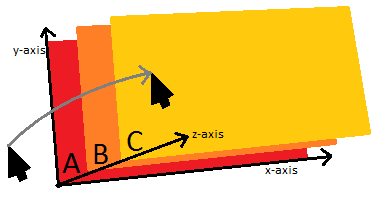The following list contains the normative list of case-sensitive key values, their character values (where applicable), an informative description of typical usage,
and an informative categorization. A conforming implementation of the KeyboardEvent interface must support at least this set
of values for use in the KeyboardEvent.char and KeyboardEvent.key
attributes, though not all values may be available on all platforms or devices.
| Key |
Char |
Typical Usage (Informative) |
Category (Informative) |
'Attn' |
|
The Attention (Attn) key. |
General |
'Apps' |
|
Toggle display of available (interactive) application list. |
General |
'Crsel' |
|
The Cursor Select (Crsel) key. |
General |
'Exsel' |
|
The Extend Selection (Exsel) key. |
General |
'F1' |
|
The F1 key, a general purpose function key, as index 1. |
General |
'F2' |
|
The F2 key, a general purpose function key, as index 2. |
General |
'F3' |
|
The F3 key, a general purpose function key, as index 3. |
General |
'F4' |
|
The F4 key, a general purpose function key, as index 4. |
General |
'F5' |
|
The F5 key, a general purpose function key, as index 5. |
General |
'F6' |
|
The F6 key, a general purpose function key, as index 6. |
General |
'F7' |
|
The F7 key, a general purpose function key, as index 7. |
General |
'F8' |
|
The F8 key, a general purpose function key, as index 8. |
General |
'F9' |
|
The F9 key, a general purpose function key, as index 9. |
General |
'F10' |
|
The F10 key, a general purpose function key, as index 10. |
General |
'F11' |
|
The F11 key, a general purpose function key, as index 11. |
General |
'F12' |
|
The F12 key, a general purpose function key, as index 12. |
General |
'F13' |
|
The F13 key, a general purpose function key, as index 13. |
General |
'F14' |
|
The F14 key, a general purpose function key, as index 14. |
General |
'F15' |
|
The F15 key, a general purpose function key, as index 15. |
General |
'F16' |
|
The F16 key, a general purpose function key, as index 16. |
General |
'F17' |
|
The F17 key, a general purpose function key, as index 17. |
General |
'F18' |
|
The F18 key, a general purpose function key, as index 18. |
General |
'F19' |
|
The F19 key, a general purpose function key, as index 19. |
General |
'F20' |
|
The F20 key, a general purpose function key, as index 20. |
General |
'F21' |
|
The F21 key, a general purpose function key, as index 21. |
General |
'F22' |
|
The F22 key, a general purpose function key, as index 22. |
General |
'F23' |
|
The F23 key, a general purpose function key, as index 23. |
General |
'F24' |
|
The F24 key, a general purpose function key, as index 24. |
General |
'LaunchApplication1' |
|
The Start Application One key. |
General |
'LaunchApplication2' |
|
The Start Application Two key. |
General |
'LaunchMail' |
|
The Start Mail key. |
General |
'List' |
|
Toggle display listing of currently available content or programs. |
General |
'Props' |
|
The properties (props) key. |
General |
'Soft1' |
|
General purpose virtual function key, as index 1. |
General |
'Soft2' |
|
General purpose virtual function key, as index 2. |
General |
'Soft3' |
|
General purpose virtual function key, as index 3. |
General |
'Soft4' |
|
General purpose virtual function key, as index 4. |
General |
'Accept' |
|
The Accept (Commit, OK) key. Accept current option or input method sequence conversion. |
UI |
'Again' |
|
The Again key, to redo or repeat an action. |
UI |
'Enter' |
|
The Enter key, to activate current selection or accept current input.
Note: This key value is also used for the 'Return' (Macintosh numpad) key. |
UI |
'Find' |
|
The Find key. |
UI |
'Help' |
|
Toggle display of help information. |
UI |
'Info' |
|
Toggle display of information about currently selected context or media. |
UI |
|
|
Toggle display of content or system menu, if available. |
UI |
'Pause' |
|
Pause the current state or application (as appropriate). |
UI |
'Play' |
|
Play or resume the current state or application (as appropriate). |
UI |
'Scroll' |
|
The Scroll Lock key, to toggle between scrolling and cursor movement modes. |
UI |
'Execute' |
|
The Execute key. |
UI |
'Cancel' |
'\u0018' |
The Cancel key. |
UI |
'Esc' |
'\u001B' |
The Escape (Esc) key, to initiate an escape sequence. |
UI |
'Exit' |
|
Exit current state or current application (as appropriate). |
UI |
'Zoom' |
|
Toggle between full-screen and scaled content, or alter magnification level. |
UI |
'Separator' |
|
The Separator key, for context-sensitive text separators. |
Character |
'Spacebar' |
'\u0020' |
The Space (Spacebar) key (' '). |
Character |
'Add' |
'\u002B' |
The Add key, or plus sign ('+').
Note: the Add key is usually found on the numeric keypad (e.g., the 10-key) on typical 101-key keyboards and usually
requires the 'NumLock' state to be enabled.
|
Character / Math |
'Subtract' |
'\u2212' |
The Subtract key, or minus sign ('−').
Note: the Subtract key is usually found on the numeric keypad (e.g., the 10-key) on typical 101-key keyboards and usually
requires the 'NumLock' state to be enabled.
|
Character / Math |
'Multiply' |
'\u002A' |
The Multiply key, or multiplication sign ('*').
Note: the Multiply key is usually found on the numeric keypad (e.g., the 10-key) on typical 101-key keyboards and usually
requires the 'NumLock' state to be enabled.
Note: This key value can be represented by different characters depending on context, including
'\u002A' (ASTERISK, '*') or '\u00D7' (MULTIPLICATION SIGN, '×').
|
Character / Math |
'Divide' |
'\u00F7' |
The Divide key, or division sign ('÷').
Note: the Divide key is usually found on the numeric keypad (e.g., the 10-key) on typical 101-key keyboards and usually
requires the 'NumLock' state to be enabled.
|
Character / Math |
'Equals' |
'\u003D' |
The Equals key, or equals sign ('=').
Note: the Equals key is usually found on the numeric keypad (e.g., the 10-key) on typical 101-key keyboards and usually
requires the 'NumLock' state to be enabled.
|
Character / Math |
'Decimal' |
'\u2396' |
The Decimal key, or decimal separator key symbol ('.').
Note: the Decimal key is usually found on the numeric keypad (e.g., the 10-key) on typical 101-key keyboards and usually
requires the 'NumLock' state to be enabled.
Note: This key value can be represented by different characters due to localization, such as '\u002E'
(FULL STOP, '.') or '\u00B7' (MIDDLE DOT, '·').
|
Character / Math |
'BrightnessDown' |
|
The Brightness Down key. Typically controls the display brightness. |
Device |
'BrightnessUp' |
|
The Brightness Up key. Typically controls the display brightness. |
Device |
'Camera' |
|
The Camera key. |
Device |
'Eject' |
|
Toggle removable media to eject (open) and insert (close) state. |
Device |
'Power' |
|
Toggle power state.
Note: Some devices might not expose this key to the operating environment.
|
Device |
'PrintScreen' |
|
The Print Screen (PrintScrn, SnapShot) key, to initiate print-screen function. |
Device |
'BrowserFavorites' |
|
The Browser Favorites key. |
Browser |
'BrowserHome' |
|
The Browser Home key, used with keyboard entry, to go to the home page. |
Browser |
'BrowserRefresh' |
|
The Browser Refresh key. |
Browser |
'BrowserSearch' |
|
The Browser Search key. |
Browser |
'BrowserStop' |
|
The Browser Stop key. |
Browser |
'BrowserBack' |
|
Navigate to previous content or page in current history. |
Browser |
'BrowserForward' |
|
Navigate to next content or page in current history. |
Browser |
'Left' |
|
The left arrow key, to navigate or traverse leftward. |
Navigation |
'PageDown' |
|
The Page Down key, to scroll down or display next page of content. |
Navigation |
'PageUp' |
|
The Page Up key, to scroll up or display previous page of content. |
Navigation |
'Right' |
|
The right arrow key, to navigate or traverse rightward. |
Navigation |
'Up' |
|
The up arrow key, to navigate or traverse upward. |
Navigation |
'UpLeft' |
|
The diagonal up-left arrow key, to navigate or traverse diagonally up and to the left. |
Navigation |
'UpRight' |
|
The diagonal up-right arrow key, to navigate or traverse diagonally up and to the right. |
Navigation |
'Down' |
|
The down arrow key, to navigate or traverse downward. |
Navigation |
'DownLeft' |
|
The diagonal down-left arrow key, to navigate or traverse diagonally down and to the left. |
Navigation |
'DownRight' |
|
The diagonal down-right arrow key, to navigate or traverse diagonally down and to the right. |
Navigation |
'Home' |
|
The Home key, used with keyboard entry, to go to start of content. |
Edit / Navigation |
'End' |
|
The End key, used with keyboard entry to go to the end of content. |
Edit / Navigation |
'Select' |
|
The Select key. |
Edit / Navigation |
'Tab' |
'\u0009' |
The Horizontal Tabulation (Tab) key. |
Edit / Navigation |
'Backspace' |
'\u0008' |
The Backspace key. |
Edit |
'Clear' |
|
The Clear key, for removing current selected input. |
Edit |
'Copy' |
|
The Copy key. |
Edit |
'Cut' |
|
The Cut key. |
Edit |
'Del' |
'\u007F' |
The Delete (Del) Key.
Note: This key value is also used for the key labeled 'delete' on MacOS keyboards when modified by
the 'Fn' key.
|
Edit |
'EraseEof' |
|
The Erase to End of Field key. This key deletes all characters from the current cursor position to the end of the current field. |
Edit |
'Insert' |
|
The Insert (Ins) key, to toggle between text modes for insertion or overtyping. |
Edit |
'Paste' |
|
The Paste key. |
Edit |
'Undo' |
|
The Undo key. |
Edit |
'DeadGrave' |
'\u0300' |
The Combining Grave Accent (Greek Varia, Dead Grave) key. |
Composition |
'DeadAcute' |
'\u0301' |
The Combining Acute Accent (Stress Mark, Greek Oxia, Tonos, Dead Eacute) key. |
Composition |
'DeadCircumflex' |
'\u0302' |
The Combining Circumflex Accent (Hat, Dead Circumflex) key. |
Composition |
'DeadTilde' |
'\u0303' |
The Combining Tilde (Dead Tilde) key. |
Composition |
'DeadMacron' |
'\u0304' |
The Combining Macron (Long, Dead Macron) key. |
Composition |
'DeadBreve' |
'\u0306' |
The Combining Breve (Short, Dead Breve) key. |
Composition |
'DeadAboveDot' |
'\u0307' |
The Combining Dot Above (Derivative, Dead Above Dot) key. |
Composition |
'DeadUmlaut' |
'\u0308' |
The Combining Diaeresis (Double Dot Abode, Umlaut, Greek Dialytika, Double Derivative, Dead Diaeresis) key. |
Composition |
'DeadAboveRing' |
'\u030A' |
The Combining Ring Above (Dead Above Ring) key. |
Composition |
'DeadDoubleAcute' |
'\u030B' |
The Combining Double Acute Accent (Dead Doubleacute) key. |
Composition |
'DeadCaron' |
'\u030C' |
The Combining Caron (Hacek, V Above, Dead Caron) key. |
Composition |
'DeadCedilla' |
'\u0327' |
The Combining Cedilla (Dead Cedilla) key. |
Composition |
'DeadOgonek' |
'\u0328' |
The Combining Ogonek (Nasal Hook, Dead Ogonek) key. |
Composition |
'DeadIota' |
'\u0345' |
The Combining Greek Ypogegrammeni (Greek Non-Spacing Iota Below, Iota Subscript, Dead Iota) key. |
Composition |
'DeadVoicedSound' |
'\u3099' |
The Combining Katakana-Hiragana Voiced Sound Mark (Dead Voiced Sound) key. |
Composition |
'DeadSemivoicedSound' |
'\u309A' |
The Combining Katakana-Hiragana Semi-Voiced Sound Mark (Dead Semivoiced Sound) key. |
Composition |
'Alphanumeric' |
|
The Alphanumeric key. |
Modifier |
'Alt' |
|
The Alternative (Alt, Option, Menu) key. Enable alternate modifier function for interpreting concurrent or subsequent keyboard input.
Note: This key value is also used for the Apple 'Option' key.
|
Modifier |
'AltGraph' |
|
The Alt-Graph key. |
Modifier |
'CapsLock' |
|
The Caps Lock (Capital) key. Toggle capital character lock function for interpreting subsequent keyboard input event. |
Modifier |
'Control' |
|
The Control (Ctrl) key, to enable control modifier function for interpreting concurrent or subsequent keyboard input. |
Modifier |
'Fn' |
|
The Function switch (Fn) key. Activating this key simultaneously with another key changes that key's value to an alternate character or function. |
Modifier |
'FnLock' |
|
The Function-Lock (FnLock, F-Lock) key. Activating this key switches the mode of the keyboard to changes some keys' values to an alternate character or function.
|
Modifier |
'Meta' |
|
The Meta key, to enable meta modifier function for interpreting concurrent or subsequent keyboard input.
Note: This key value is also used for the Apple 'Command' key.
|
Modifier |
'Process' |
|
The Process key. |
Modifier |
'NumLock' |
|
The Number Lock key, to toggle numer-pad mode function for interpreting subsequent keyboard input. |
Modifier |
'Shift' |
|
The Shift key, to enable shift modifier function for interpreting concurrent or subsequent keyboard input. |
Modifier |
'SymbolLock' |
|
The Symbol Lock key. |
Modifier |
'OS' |
|
The operating system key (e.g. the Windows Logo key). |
Modifier |
'Compose' |
|
The Compose key, also known as Multi_key on the X Window System. This key acts in a manner similar to a dead
key, triggering a mode where subsequent key presses are combined to produce a different character. |
Modifier |
'AllCandidates' |
|
The All Candidates key, to initate the multi-candidate mode. |
IME |
'NextCandidate' |
|
The Next Candidate function key. |
IME |
'PreviousCandidate' |
|
The Previous Candidate function key. |
IME |
'CodeInput' |
|
The Code Input key, to initiate the Code Input mode to allow characters to be entered by their code points. |
IME |
'Convert' |
|
The Convert key, to convert the current input method sequence. |
IME |
'Nonconvert' |
|
The Nonconvert (Don't Convert) key, to accept current input method sequence without conversion in IMEs. |
IME |
'FinalMode' |
|
The Final Mode (Final) key used on some Asian keyboards, to enable the final mode for IMEs. |
IME |
'FullWidth' |
|
The Full-Width Characters key. |
IME |
'HalfWidth' |
|
The Half-Width Characters key. |
IME |
'ModeChange' |
|
The Mode Change key, to toggle between or cycle through input modes of IMEs. |
IME |
'RomanCharacters' |
|
The Roman Characters function key, also known as the 'Youngja' or 'Young' key. |
IME |
'HangulMode' |
|
The Hangul (Korean characters) Mode key, to toggle between Hangul and English modes. |
IME |
'HanjaMode' |
|
The Hanja (Korean characters) Mode key. |
IME |
'JunjaMode' |
|
The Junja (Korean characters) Mode key. |
IME |
'Hiragana' |
|
The Hiragana (Japanese Kana characters) key. |
IME |
'KanaMode' |
|
The Kana Mode (Kana Lock) key. |
IME |
'KanjiMode' |
|
The Kanji (Japanese name for ideographic characters of Chinese origin) Mode key. |
IME |
'Katakana' |
|
The Katakana (Japanese Kana characters) key. |
IME |
'AudioFaderFront' |
|
Adjust audio fader towards front. |
Media |
'AudioFaderRear' |
|
Adjust audio fader towards rear. |
Media |
'AudioBalanceLeft' |
|
Adjust audio balance leftward. |
Media |
'AudioBalanceRight' |
|
Adjust audio balance rightward. |
Media |
'AudioBassBoostDown' |
|
Decrease audio bass boost or cycle down through bass boost states. |
Media |
'AudioBassBoostUp' |
|
Increase audio bass boost or cycle up through bass boost states. |
Media |
'VolumeMute' |
|
Toggle between muted state and prior volume level. |
Media |
'VolumeDown' |
|
Decrease audio volume. |
Media |
'VolumeUp' |
|
Increase audio volume. |
Media |
'MediaPause' |
|
Pause playback, if not paused or stopped; also used with keyboard entry to pause scrolling output. |
Media |
'MediaPlay' |
|
Initiate or continue media playback at normal speed, if not currently playing at normal speed. |
Media |
'MediaTrackEnd' |
|
Seek to end of media or program. |
Media |
'MediaNextTrack' |
|
Seek to next media or program track. |
Media |
'MediaPlayPause' |
|
Toggle media between play and pause states. |
Media |
'MediaPreviousTrack' |
|
Seek to previous media or program track. |
Media |
'MediaTrackSkip' |
|
Skip current content or program. |
Media |
'MediaTrackStart' |
|
Seek to start of media or program. |
Media |
'MediaStop' |
|
Stop media playing, pausing, forwarding, rewinding, or recording, if not already stopped. |
Media |
'SelectMedia' |
|
The Select Media key. |
Media |
'Blue' |
|
General purpose color-coded media function key, as index 3. |
Media |
'Brown' |
|
General purpose color-coded media function key, as index 5. |
Media |
'ChannelDown' |
|
Select next (numerically or logically) lower channel.. |
Media |
'ChannelUp' |
|
Select next (numerically or logically) higher channel. |
Media |
'ClearFavorite0' |
|
Clear program or content stored as favorite 0. |
Media |
'ClearFavorite1' |
|
Clear program or content stored as favorite 1. |
Media |
'ClearFavorite2' |
|
Clear program or content stored as favorite 2. |
Media |
'ClearFavorite3' |
|
Clear program or content stored as favorite 3. |
Media |
'Dimmer' |
|
Adjust brightness of device, or toggle between or cycle through states. |
Media |
'DisplaySwap' |
|
Swap video sources. |
Media |
'FastFwd' |
|
Initiate or continue forward playback at faster than normal speed, or increase speed if already fast forwarding. |
Media |
'Green' |
|
General purpose color-coded media function key, as index 1. |
Media |
'Grey' |
|
General purpose color-coded media function key, as index 4. |
Media |
'Guide' |
|
Toggle display of program or content guide. |
Media |
'InstantReplay' |
|
Toggle instant replay. |
Media |
'MediaLast' |
|
Select previously selected channel or media. |
Media |
'Link' |
|
Launch linked content, if available and appropriate. |
Media |
'Live' |
|
Toggle display listing of currently available live content or programs. |
Media |
'Lock' |
|
Lock or unlock current content or program. |
Media |
'NextDay' |
|
If guide is active and displayed, then display next day's content. |
Media |
'NextFavoriteChannel' |
|
Select next favorite channel (in favorites list). |
Media |
'OnDemand' |
|
Access on-demand content or programs. |
Media |
'PinPDown' |
|
Move picture-in-picture window downward. |
Media |
'PinPMove' |
|
Move picture-in-picture window. |
Media |
'PinPToggle' |
|
Toggle display of picture-in-picture window. |
Media |
'PinPUp' |
|
Move picture-in-picture window upward. |
Media |
'PlaySpeedDown' |
|
Decrease media playback speed. |
Media |
'PlaySpeedReset' |
|
Reset playback speed to normal speed (according to current media function). |
Media |
'PlaySpeedUp' |
|
Increase media playback speed. |
Media |
'PrevDay' |
|
If guide is active and displayed, then display previous day's content. |
Media |
'RandomToggle' |
|
Toggle random media or content shuffle mode. |
Media |
'RecallFavorite0' |
|
Select (recall) program or content stored as favorite 0. |
Media |
'RecallFavorite1' |
|
Select (recall) program or content stored as favorite 1. |
Media |
'RecallFavorite2' |
|
Select (recall) program or content stored as favorite 2. |
Media |
'RecallFavorite3' |
|
Select (recall) program or content stored as favorite 3. |
Media |
'MediaRecord' |
|
Initiate or resume recording of currently selected media. |
Media |
'RecordSpeedNext' |
|
Toggle or cycle between media recording speeds (if applicable). |
Media |
'Red' |
|
General purpose color-coded media function key, as index 0. |
Media |
'MediaRewind' |
|
Initiate or continue reverse playback at faster than normal speed, or increase speed if already rewinding. |
Media |
'RfBypass' |
|
Toggle RF (radio frequency) input bypass mode. |
Media |
'ScanChannelsToggle' |
|
Toggle scan channels mode. |
Media |
'ScreenModeNext' |
|
Advance display screen mode to next available mode. |
Media |
'Settings' |
|
Toggle display of device settings screen. |
Media |
'SplitScreenToggle' |
|
Toggle split screen mode. |
Media |
'StoreFavorite0' |
|
Store current program or content as favorite 0. |
Media |
'StoreFavorite1' |
|
Store current program or content as favorite 1. |
Media |
'StoreFavorite2' |
|
Store current program or content as favorite 2. |
Media |
'StoreFavorite3' |
|
Store current program or content as favorite 3. |
Media |
'Subtitle' |
|
Toggle display of subtitles, if available. |
Media |
'AudioSurroundModeNext' |
|
Advance surround audio mode to next available mode. |
Media |
'Teletext' |
|
Toggle display of teletext, if available. |
Media |
'VideoModeNext' |
|
Advance video mode to next available mode. |
Media |
'DisplayWide' |
|
Toggle device display mode between wide aspect and normal aspect mode. |
Media |
'Wink' |
|
Cause device to identify itself in some manner, e.g., audibly or visibly. |
Media |
'Yellow' |
|
General purpose color-coded media function key, as index 2. |
Media |
'Unidentified' |
|
This key value is used when an implementations is unable to identify another key value, due to either hardware, platform, or software constraints. |
Special |