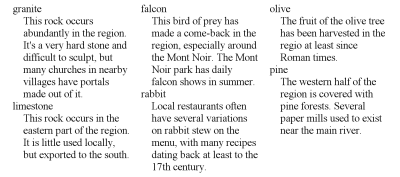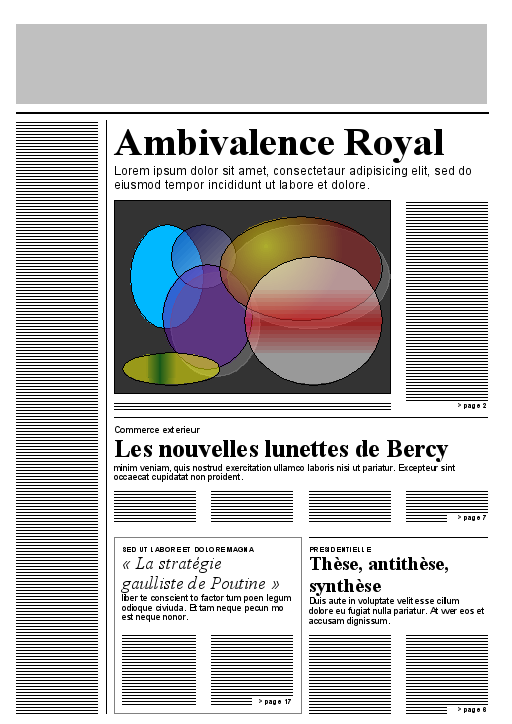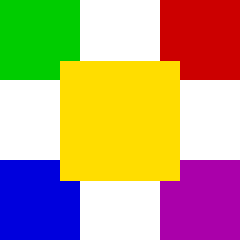Abstract
CSS is a simple, declarative language for creating style sheets that
specify the rendering of HTML and other structured documents. This module
contains CSS features to describe layouts at a high level, meant for tasks
such as the positioning and alignment of “widgets” in a graphical user
interface or the layout grid for a page or a window.
A layout grid or “template” defines one or more “slots” that an
element's content can flow into. This allows elements to have complex
shapes and it allows the visual order to be different from the order of
the elements in the source document.
A ‘::slot’
selector allows elements to be styled differently based on which slot they
appear in.
Status of this document
This section describes the status of this document at the time of
its publication. Other documents may supersede this document. A list of
current W3C publications and the latest revision of this technical report
can be found in the W3C technical reports
index at http://www.w3.org/TR/.
Publication as a Working Draft does not imply endorsement by the W3C
Membership. This is a draft document and may be updated, replaced or
obsoleted by other documents at any time. It is inappropriate to cite this
document as other than work in progress.
The (archived) public
mailing list www-style@w3.org (see
instructions) is preferred
for discussion of this specification. When sending e-mail, please put the
text “css3-layout” in the subject, preferably like this:
“[css3-layout] …summary of
comment…”
This document was produced by the CSS Working Group (part of
the Style Activity).
This document was produced by a group operating under the 5 February
2004 W3C Patent Policy. W3C maintains a public list of any patent disclosures made in
connection with the deliverables of the group; that page also includes
instructions for disclosing a patent. An individual who has actual
knowledge of a patent which the individual believes contains Essential
Claim(s) must disclose the information in accordance with section
6 of the W3C Patent Policy.
This draft is related to the drafts about positoning with grid units
(‘fr’), creating and naming grids
and regions [CSS3-GRID-LAYOUT],
flexible GUIs [CSS3-FLEXBOX], and tables [CSS3TBL]. The CSS
Working Group is considering combining some or all of these into a single
specification with all matrix-based layouts.
The section on “CR exit criteria”
lists some conditions for this specification to become a W3C
Recommendation.
Issues on this draft are mentioned in the text itself (like this) and/or in the on-line Tracker under “Details on
Product CSS3 Template Layout.”
Table of contents
1. Dependencies on other
modules
This CSS3 module depends on the following other CSS3 modules:
- CSS syntax module [CSS3SYN] – interactive vs non-interactive media.
- CSS values and Units module [CSS3VAL] – <string> and <length>.
- CSS box module [CSS3BOX] – properties width, height, float, display and overflow
- CSS text layout [CSS3TEXTLAYOUT] –
properties direction and block-flow
- CSS positioning [CSS3POS] – property z-index
- CSS paged media [CSS3PAGE] – properties
page-break-before, page-break-after and page;
page area
(in particular its width & height).
- CSS background and borders [CSS3BG] – property background and box-shadow?
- CSS tables [CSS3TBL] – property vertical-align. [or Box
Module?]
- CSS Multi-column Layout Module [CSS3COL] – properties break-before, break-after
and break-inside.
Add to the above all the properties that are allowed on
slots (see “The ‘::slot()’ pseudo-element”).
It has non-normative (informative) references to the following other
CSS3 modules:
See section 1.4.2
of CSS level 2 [CSS21] for the grammar and other
notations that this specification uses in property definitions.
2. Introduction
(This section is not normative.)
The styling of a Web page, a form or a graphical user
interface can roughly be divided in two parts: (1) defining the overall
“grid” of the page or window and (2) specifying the fonts, indents,
colors, etc., of the text and other objects. The two are not completely
separate, of course, because indenting or coloring a text influences the
perceived grid as well. Nevertheless, when one separates the parts of a
style that should change when the window gets bigger from the parts that
stay the same, one often finds that the grid changes (room for a sidebar,
extra navigation bar, big margins, larger images…), while fonts, colors,
indents, numbering styles, and many other things don't have to change,
until the size of the window becomes extreme.
The properties in this specification work by associating a layout
policy with an element. Rather than letting an element lay out its
descendants in their normal order as inline text or as blocks of text (the
policies available in CSS level 1), the policy defined in this
module, called template-based positioning, gives an element an
invisible grid for aligning descendant elements.
Because layouts on the Web have to adapt to different window and paper
sizes, the rows and columns of the grid can be made fixed or flexible in
size.
The typical use cases for these properties include:
- Complex Web pages, with multiple navigation bars in fixed positions,
areas for advertisements, etc.
- Complex forms, where the alignment of labels and form fields may be
easier with the properties of this module than with the properties for
tables and margins.
- GUIs, where buttons, toolbars, labels, icons, etc., are aligned in
complex ways and have to stay aligned (and not wrap, for example) when
the window is resized.
- Paged displays (e.g., printed media) where each page is divided in
fixed areas for different kinds of content.
- Complex pages with multiple regions, where the style of the text does
not only depend on the type of element it comes from, but also on the
region it is displayed in.
Template-based positioning is an alternative to absolute positioning,
which, like absolute positioning, is especially useful for aligning
elements that don't have simple relationships in the source (parent-child,
ancestor-descendant, immediate sibling). But in contrast to absolute
positioning, the elements are not positioned with the help of horizontal
and vertical coordinates, but by mapping them into slots in a table-like
template. The relative size and alignment of elements is thus governed
implicitly by the rows and columns of the template. A template doesn't
allow elements to overlap, but it provides layouts that adapt better to
different widths.
Call it a “slot” or rather a “region”?
The mapping is done with the ‘position’ property, which specifies in
this case into which slot of the template the element goes. The template
itself is specified on the ‘display’ property of some ancestor of the
elements to remap.
In this example, the four children of an element are assigned to four
slots (called a, b, c and d) in a 2×2 template. (All mark-up examples in
this specification are HTML fragments, unless otherwise stated.)
<style type="text/css">
dl { display: "ab"
"cd" }
#sym1 { position: a }
#lab1 { position: b }
#sym2 { position: c }
#lab2 { position: d }
</style>
<dl>
<dt id=sym1>A
<dd id=lab1>A is een aapje
<dt id=sym2>B
<dd id=lab2>B is de bakker
</dl>
Templates can also help with device-independence. This example uses
Media Queries [MEDIAQ] to change the overall
layout of a page from 3-column layout for a wide screen to a 1-column
layout for a narrow screen. It assumes the page has been marked-up with
logical sections with IDs.
@media all
{
body { display: "aaa"
"bcd" }
#head { position: a }
#nav { position: b }
#adv { position: c }
#body { position: d }
}
@media all and (max-width: 500px)
{
body { display: "a"
"b"
"c" }
#head { position: a }
#nav { position: b }
#adv { display: none }
#body { position: c }
}
Elements can be positioned this way, but not made to overlap, unless
with negative margins. Here is how the
“zunflower” design of the Zen Garden could be done:
#container { display: "abc" }
#intro { position: a; margin-right: -2em; box-shadow: 0.5em 0.5em 0.5em }
#supportingText { position: b; box-shadow: 0.5em 0.5em 0.5em }
#linkList { position: c }
Template-based positioning borrows some concepts from table layout, in
particular the idea of aligning elements in rows and columns, so that
they constrain each other's size. But there are also differences. This
example shows some of them. Assume this document fragment:
<div class=group>
<div>aa aa aa aa aa aa</div>
<div>bbb</div>
<div class=menu>ccccc</div>
</div>
We can lay it out as three columns, as the following illustrations
show. The style sheet would contain the following.
.group {display: table}
.group > div {display: table-cell}
We can also use a template, in which case the style sheet would contain
this:
.group {display: "abc"}
.group > div {position: a}
.group > div + div {position: b}
.group > div + div + div {position: c}
By default, the table is as wide as needed to fit its contents. To make
sure it is as wide as its containing block, we need to add
.group {display: table; width: 100%}
That is not needed for the template, but, on the other hand, if we want
the template to fit its contents, we would need to say so:
.group {display: "abc"; width: fit-content}
(See [CSS3BOX] for the definition of
the ‘width’
property.) The columns of the template are by default all the same size.
The columns of the table satisfy certain constraints, but the exact size
is not defined. We can make them all the same by adding a rule (see [CSS3TBL]):
.group {display: table; width: 100%; table-layout: fixed}
In both styles, we can set a column to a certain size:
div.menu {width: 3em}
resp.,
.group {display: "abc" * * 3em}
If there is an unknown number of columns (children of the div.group
element), the style sheet for the table model will automatically take
them into account. The style sheet for the template model, however,
creates a template of exactly three columns and can't handle tables with
an unknown number of columns. The extra elements will be added into the
default slot (in this case the ‘a’
slot).
In both models, elements can have borders, but only in the table model
can borders be collapsed, which makes setting borders a little easier in
the table model:
.group {display: table; border-collapse: collapse}
.group > div {border: solid}
resp.,
.group > div {border: solid; border-left: none}
.group > div:first-child {border-left: solid}
In the template model, the order of the elements is explicit, and thus
it is possible to reverse the order of the columns:
.group > div {position: c}
.group > div + div {position: b}
.group > div + div + div {position: a}
In the table model, the order of the rows and columns is given by the
document source and thus can't be changed.
This example shows a way to move notes to the end of a section.
“Notes” in this example refers to elements in HTML with a class of
“note”. A fragment of HTML such as
<div class=section>
<p>The balubious coster of the fifth secter<span
class=note> The sixth secter coster is a difter
manon.</span> of The Rollow Carpug mentizes a costernica.
<p>…
</div>
with this style sheet
div.section {
display: "@" available
"F" available}
.note {
position: F;
content: counter(note) ".\A0" contents;
counter-increment: note;
font-size: smaller}
.note::before {
content: counter(note);
position: @;
vertical-align: super;
font-size: larger}
results in a rendering similar to this:
This example shows the use of chained regions: text from region 1
continues in region 2, 3 and 4. And it shows how to use pseudo-elements
to style text in a particular region: text in region 1 is bigger than in
other regions.
We assume a document fragment similar to this:
<div id=article>
<p><img src="sunset" alt="">
<h1>Introduction</h1>
<p>This is an example…
<h1>More Details</h1>
<p>This illustrates…
<p>Then, the example…
<p>Finally, this…
</div>
The style sheet makes the DIV into a template element with five
regions, called A, 1, 2, 3 and 4. The regions are grouped into two
chains: region A on its own, and the chain consisting of 1, 2, 3 and 4.
#article {
display: "A A 4"
"A A 4"
"1 1 4"
"2 3 4";
chains: 1 2 3 4 }
All children go into region 1 (and continue in 2, 3 and 4 as needed).
The IMG element goes into region A. We assume for simplicity that there
is only one IMG element:
#article > * { position: 1 }
#article img { position: A }
The text in region 1 is bolder, larger and a different color than in
the other regions. Also, an H1 that falls into this region is rendered
differently from other H1s:
::slot(@) {
font-weight: bold;
color: #0C3D5F;
font-size: larger }
h1::slot(@) {
color: crimson;
display: run-in }
(For brevity, the example doesn't show the style rules to set the color
and background, to make the text justified, add the left border to the
second H1, etc.)
3. Features out of
scope
A number of features that are related to grid layouts are not handled in
this module. Some of them are in other modules.
3.1. Repeating
templates
The templates defined by this specification have a fixed number of
slots, independent of the amount of content or the number of child
elements. In some situations it may be useful to define a template and
then, in the case there is more content than fits, automatically create
new copies of the template, to the side of or below the first one, just
like new pages are created in paged media or new columns in multi-column
layouts.
In some cases it may be possible to simulate that behavior by putting
the template element inside a column layout.
3.2.
Non-rectangular shapes and wrap-arounds
This specification allows to chain multiple slots together to form
complex shapes, but each of the slots is itself still rectangular.
Another module, CSS exclusions and shapes [CSS3-EXCLUSIONS], is
expected to allow floating elements to have non-rectangular shapes and
allow positioned elements to cause wrap-around.
4.
Declaring templates: the ‘display’ property
ISSUE-123: One
way to experiment safely with implementations before the specification
reaches Candidate Recommendation status is to add an identifier with a
vendor prefix somewhere in the value, e.g., ‘display: -my-product "aa" "bc"’ or ‘display: -my-product("aa" "bc")’.
A value of this form is called a template.
An element with such a ‘display’ value is similar to a table
element, in that its content is laid out in rows and columns. The two main
differences are that the number of rows and columns doesn't depend on the
content, but is fixed by the value of the property; and that the order of
the descendants in the source document may be different from the order in
which they appear in the rendered template.
The <display-type> is
one of the following keywords. An omitted keyword is equivalent to
‘block’.
<display-type> = inline |
block | list-item | inline-block | table | inline-table |
table-row-group | table-header-group | table-footer-group | table-row
| table-column-group | table-column | table-cell | table-caption |
none
- ‘
inline’
- ‘
inline-block’
- ‘
inline-table’
- These three values are equivalent. The element is an
inline-level element.
- ‘
list-item’
- The element is formatted as a list item. If the element has the value
‘
inside’ for its ‘list-style-position’, that ‘inside’ is treated as if it were ‘outside’.
- ‘
block’
- ‘
table’
- These two values are equivalent.
- ‘
table-row-group’
- ‘
table-header-group’
- ‘
table-footer-group’
- This creates a principal block-level box that is the template, with
around it an anonymous ‘
table-row’ box
and around it a box of the indicated type. Around it may be more
anonymous boxes according to the rules for Anonymous table objects
[CSS21].
- ‘
table-row’
- This creates a principal block-level box that is the template and
around it a ‘
table-row’ box. Around it
may be zero or more anonymous boxes according to the rules for Anonymous table objects
[CSS21].
- ‘
table-column-group’
- ‘
table-column’
- The template is ignored and the element is treated as an element of
the indicated type.
- ‘
table-cell’
- The element is a table cell with a template.
- ‘
table-caption’
- The element is a table caption with a template.
- ‘
none’
- The template is ignored and the element is treated as for ‘
display: none’.
Future display types added in other modules?
Note that ‘display’ is extended to apply to ‘@page’ rules as well and
that it has a different default there, viz., ‘"@"’. See “Templates in paged
media” below.
Each string consist of one or more at signs (“@”), letters (or
digits, see <letter> below),
periods (“.”) and spaces. Each string represents one row in the
template, each character other than a space represents one column in that
row. Spaces have no meaning. They may be added for readability.
The symbols in the template have the following meaning
- a letter
- slot for content.
- @
- (at sign) default slot for content.
- .
- (period) white-space.
Multiple identical letters in adjacent rows or columns form a single
slot that spans those rows and columns. Ditto for
multiple “@”s. Uppercase and lowercase are considered to be the same
letter (i.e., the template is case-insensitive).
Non-rectangular slots and multiple slots with the same letter are
illegal. A template without any letter or “@” is illegal. A template
with more than one “@” slot is illegal. These errors cause the
declaration to be ignored.
Note: non-rectangular and disconnected regions may be
permitted in a future update of CSS.
Rows with fewer columns than other rows are implicitly padded with
periods (“.”) (that will thus not contain any elements).
Each slot (letter or “@”) acts as a block element for its contents.
Each <row-height> sets the
height of the preceding row. The default is ‘auto’. The values can be as follows:
- <length>
- An explicit height for that row. Negative values make the template
illegal. If the length is expressed in ‘
gr’ units, these refer to the inherited grid, not
the grid defined by the template itself (see “Definition of the ‘gr’ unit in a template element”).
- auto
- The row's height is determined by its contents. See the algorithm below.
- *
- (asterisk) All rows with an asterisk will be of equal height. See the
algorithm below.
Each <col-width> sets the
width of a column. If there are more <col-width>s then columns, the
last ones are ignored. If there are fewer, the missing ones are assumed to
be ‘*’. Each <col-width> can be one of the
following:
- <length>
- An explicit width for that column. Negative values make the template
illegal.
- *
- (asterisk.) All columns with a ‘
*’
have the same width. See the algorithm below.
- max-content,
- min-content
- The column's width is determined by its contents. See the algorithm below.
- minmax(p,q)
- The column's width is constrained to be greater than or equal to
p and less than or equal to q. p and
q stand for [ <length> | max-content |
min-content | * ]. There may be white space around the p and
q. If q < p, then q is
ignored and ‘
minmax(p,q)’ is treated as
‘minmax(p,p)’.
- fit-content
- Equivalent to ‘
minmax(min-content,
max-content)’.
Note that it is legal to specify no widths at all. In that
case, all columns have the same width.
ISSUE-127:
It has been suggested that the template may become too verbose in the
case of column widths that are very small factions, e.g., a column of
1/40th of the width:
display: "abbbbbbbbbbbbbbbbbbbbbbbbbbbbbbbbbbbbbbb"
Abbreviating this with percentages (‘2.5%
97.5%’) introduces an opportunity for errors (e.g.,
‘3% 98%’ causes the template to be
rejected). Abbreviating with numbers,
display: "ab" * 39*
(or even just ‘1 39’) is safer. On
the other hand, those 39 identical letters make it immediately clear what
the intention is…
The orientation of the template is independent of the writing mode
(‘direction’ and ‘block-flow’
properties): the first string is the topmost row and the first symbol in
each string is the leftmost column.
<style type="text/css">
div { display: ".aa..bb." }
p.left { position: a }
p.right { position: b }
</style>
<div>
<p class=left>Left column
<p class=right>Right column
</div>
An element with a template value for its ‘display’ property is called a template element. An element's template ancestor is defined (recursively) as
follows:
- if the element has ‘
position:
fixed’, ‘position:
absolute’, a value of ‘float’ that is not ‘none’ or the element is the root element, than it
has no template ancestor.
- else, if the element's parent has a template as its ‘
display’, then that
parent is the element's template ancestor.
- else, the element's template ancestor is the same as its parent's
template ancestor.
5. Computing the width of the
slots
First, the intrinsic
minimum and intrinsic preferred widths are defined as follows:
-
A column with a <col-width> of a given <length> has intrinsic minimum
and intrinsic preferred widths both equal to that <length>.
-
A column with a <col-width> of ‘*’ has an infinite intrinsic preferred width. Its
intrinsic minimum width is 0.
-
A column with a <col-width> of ‘min-content’ has an intrinsic minimum width and
intrinsic preferred width that are both equal to the largest of the
intrinsic minimum widths of all the slots in that column:
- The intrinsic minimum width of a “.” is 0.
- The intrinsic minimum width of a letter or “@” is 0 if that slot
spans two or more columns; otherwise, it is the intrinsic
minimum width as defined by [CSS3BOX]. For the purpose of
that definition, the slot is considered as a block with a ‘
block-flow’ of
‘tb’ with its contents as its
children. Should the block progression direction be a
property?
-
A column with a <col-width> of ‘max-content’ has an intrinsic minimum width and
intrinsic preferred width that are both equal to the largest of the
intrinsic preferred widths of all the slots in that column:
- The intrinsic preferred width of a “.” is 0.
- The intrinsic preferred width of a letter or “@” is the
intrinsic preferred width as defined by [CSS3BOX]. For the purpose of
that definition, the slot (which may span several columns) is
considered as a block with a ‘
block-flow’ of ‘tb’ with its contents as its children. Should the block progression direction be a
property?
-
A column with a <col-width> of ‘minmax(p,q)’ has an
intrinsic minimum width equal to p and an intrinsic preferred
width equal to q.
Next, the layout algorithm distinguishes
between elements with and without an a-priori known content width.
The width isn't known a-priori, if, e.g., ‘width’ is ‘auto’ and the element is floating, absolutely
positioned, inline-block or a child of a block with vertical writing mode.
An extra step may be necessary in paged media if a page break occurs
inside a template (only in the case of an element-based template, see
below). If the template, after
computing the width and height, is too big to fit on the current page, and
if a suitable break point exists, the part of the template after that
break point is put on the next page. The width of the containing block on
that page may be different if that page has different margins from the
current page (see [CSS3PAGE]) and thus the width and
height of that part of the template must be recalculated in the new
context.
Note that the widths of the columns can be completely
determined before laying out any of the contents as long as there are no
columns with a <col-width>
of ‘min-content’ or ‘max-content’.
Do we define restrictions or approximations for slots that
are part of a chain to avoid complicated
optimization algorithms?
6. Computing the height of the
slots
The height of the template is the smallest possible under the following
constraints:
- Rows with a height set to <length> have that height.
- No row has a negative height.
- All rows with a height set to ‘
*’
are the same height.
- Every sequence of one or more rows of which at least one has a height
set to ‘
auto’ is at least as high as
every letter or “@” slot that spans exactly that sequence of rows.
- If the computed value of the element's ‘
height’ is ‘auto’, then every sequence of one or more rows of
which at least one has a height set to ‘*’ is at least as high as every letter or “@”
slot that spans exactly that sequence of rows.
- The whole template is at least as high as the computed value of the
element's ‘
height’, unless that value is
‘auto’, or unless all rows have a
height set to <length>.
If the template is higher than the element's ‘height’, the element
overflows, see ‘overflow’.
This may have multiple solutions in case the element has a
fixed height that is larger than the sum of the minimum sizes of each row.
Do all rows without a fixed <length> become taller by the same
amount? or by the same percentage? or do rows with ‘auto’ only increase if there are no rows with
‘*’? Something like a box-flex-group
property (and optionally a box-flex as well (see [CSS3-FLEXBOX]) can give the
designer explicit control. The note below hints at that. Another option is
to have ‘fill’ and ‘filll’ units as in TEX: calc(5em +
2fill).
Note: In a future update of CSS, rows might get a property to
specify how the height of that row is adjusted in case the above
calculation yields a template that is less tall than the element itself.
The height of a slot is measured as if the slot had one anonymous block
as a child that contains all the slot's contents, and both the slot and
the anonymous block have a ‘block-flow’ of ‘tb’ and the anonymous block's height is computed as
a flow root (see “Auto heights for flow roots” in [CSS3BOX]).
Roughly, this means the height is from the top margin edge of the topmost
element to the bottom margin edge of the bottommost element or of the
bottommost float.
The intrinsic height of a ‘.’ slot is
0.
This example divides the window in three rows and three columns,
separated by 1em of white space. The middle row and the middle column are
flexible, the others are fixed at a specific size. The first column is
5em wide, the last one 10em.
<style type="text/css">
body {
height: 100%;
display: "a . b . c" /2em
". . . . ." /1em
"d . e . f"
". . . . ." /1em
"g . h . i" /2em
5em 1em * 1em 10em}
#logo {position: a}
#motto {position: b}
#date {position: c}
#main {position: e}
#adv {position: f}
#copy {position: g}
#about {position: h}
</style>
<p id=logo><img src=...
<p id=motto>Making Web pages since 1862
<p id=date>August 2, 2004
...
[Add example with three columns, first two as narrow as
possible, third one taking up all remaining space.]
7. Flowing content into the
template: the ‘position’ property
One way to experiment safely with implementations before the
specification reaches Candidate Recommendation status is to add an
identifier with a vendor prefix somewhere in the value, e.g., ‘position: a -my-product’ or ‘position: -my-product(a)’.
This value of the ‘position’ property specifies into which
row and column of a template the element is placed. The <letter> must be a single letter or digit, with
category Lu, Ll, Lt or Nd in Unicode [UNICODE]), or a “@” symbol.
- <letter>
- The element is taken out of the flow of its parent and put into the
specified slot in its template
ancestor. [If the slot is the first of a
chain, see ‘
chains’, the element is put in that
chain, not necessarily in the first slot.] If there is no slot of
this name, the computed value is ‘static’. [If the slot is part of
a chain, but not the first slot in the chain, the computed value is
likewise ‘static’.]
- same
- A value of ‘
same’ computes to the
same letter as the most recent element with a letter as computed value
that has the same template
ancestor. If there is no such element, the value computes to
‘static’.
The containing block of an element with one
of these values for ‘position’ is the slot in the template into
which it is flowed.
Multiple elements may be put into the same slot. They will be laid-out
according to their ‘display’ property in the order they occur
in the source document.
The content of a template
element is put in the slot marked with “@”s. If there is no
such slot, the content is put in the first (leftmost) slot on the first
row that doesn't consist of only “.”. [If the slot
is part of a chain,, the content is put in
that chain instead.]
A common markup in HTML for illustrations with captions is as follows:
<div class=figure>
<p><img src="paul.jpg" alt="...">
<p class=caption>A pond in a playground in Amsterdam
</div>
The caption can be put above the image by using a template as follows:
div.figure {display: "aaa"
".b."
* min-content *}
div.figure p {position: b}
div.figure p.caption {position: a; text-align: center}
The caption can be wider than the image and the image will be centered.
When the figure is floating, it is probably better to not let the
caption become wider than the image (unless the caption cannot be made
narrow enough):
div.figure {float: right; display: "a" "b" min-content}
div.figure p {position: b}
div.figure p.caption {position: a; text-align: center}
In this example, a form is laid out on a grid, with two labels and two
input boxes and a submit and a reset button:
form {
border: thin solid;
display: "aaaa.bbbb"
"........."/1em
"cccc.dddd"
"........."/1em
"...ee..ff" }
label[for=minv] { position: a }
input#minv { position: b; display: block }
label[for=maxv] { position: c }
input#maxv { position: d; display: block }
input[type=submit] { position: e; display: block }
input[type=reset] { position: f; display: block }
Here is the fragment of HTML that the style is applied to:
<form action="./">
<label for=minv>Enter minimum value:</label>
<input id=minv name=minv>
<label for=maxv>Enter maximum value:</label>
<input id=maxv name=maxv>
<input type=submit value="OK">
<input type=reset value="Reset">
</form>
The addition of ‘display: block’
causes the form controls to use the width computation of blocks, in other
words: they will be as wide as their containing block, which in this case
means that they will be as wide as the slot they are assigned to. Without
it, they would be inline elements and just be left-aligned in their
slots.
This example shows that templates can be nested. The body has two
columns. The #content element that goes into the second column has itself
another template, into which the various “modules” are placed.
For clarity, the inner template uses different letters for the slots
than the outer template. This is not required.
<style type="text/css">
body {
display: "a b"
10em *;
}
#nav {
position: a;
}
#content {
position: b;
display: "c . d . e "
". . . . . "/1em
". . f . . "
* 1em * 1em *;
}
.module.news {
position: c;
}
.module.sports {
position: d;
}
.module.personal {
position: e;
}
#foot {
position: f;
}
</style>
<body>
<ul id="nav">
<li>navigation</li>
</ul>
<div id="content">
<div class="module news">
<h3>Weather</h3>
<p>There will be weather</p>
</div>
<div class="module sports">
<h3>Football</h3>
<p>People like football.</p>
</div>
<div class="module sports">
<h3>Chess</h3>
<p>There was a brawl at the chess tournament</p>
</div>
<div class="module personal">
<h3>Your Horoscope</h3>
<p>You're going to die (eventually).</p>
</div>
<p id="foot">Copyright some folks</p>
</div>
</body>
This example shows the use of ‘same’
to put DD elements in the same slot as the preceding
DT.
...
DL {display: "a.b.c" * 2em * 2em *}
DT.mineral {position: a}
DT.animal {position: b}
DT.plant {position: c}
DD {position: same; margin-left: 1em}
...
<DL>
<DT class=animal>falcon
<DD>This bird of prey...
<DT class=animal>rabbit
<DD>Local restaurants...
<DT class=mineral>granite
<DD>This rock occurs...
<DT class=plant>olive
<DD>The fruit of...
<DT class=mineral>limestone
<DD>A rock composed of...
<DT class=plant>pine
<DD>The western half...
</DL>
Another, more verbose syntax could be more readable for
infrequent users: ‘position: slot(a)’.
(But maybe harder to remember when writing style rules?)
8. The ‘::slot()’ pseudo-element
The slots of a template element
can be individually addressed with the ‘slot()’
pseudo-element.
For example, the following sets the color and vertical alignment of
some of the slots in a template:
body { display: "aaa"
"bcd" }
body::slot(b) { background: #FF0 }
body::slot(c), body::slot(d) { vertical-align: bottom }
The selector ‘E::slot(X)’ selects the part
of an element E that falls inside the slot with name
X of a template T, where T is either the
template of E itself (if E is a template element) or the template of
the template ancestor of
E. If there is no such template T, or if it does not
contain a slot called X, the selector matches nothing.
The following example shows the difference between using the ‘::slot()’ pseudo-element in
combination with a template element and in combination with a descendant
of such an element.
body { display: "a b c" } /* Make BODY a template element */
body::slot(a) { background: #FF0 } /* Color whole slot */
p::slot(a) { background: #FC0 } /* Color intersection of P and slot a */
Expand example with a screen shot.
Only the following properties apply to the ‘slot()’ pseudo-element. Those marked with a *
apply only to the ‘slot()’ pseudo-element of a template element.
For example, if P is a child of DIV, then the 2nd rule below specifies
the alignment of content in slot a, but the 3rd rule has no effect:
DIV { display: "a b b" } /* Rule 1 */
DIV::slot(a) { vertical-align: bottom } /* Rule 2 */
P::slot(a) { vertical-align: bottom } /* Rule 3 */
- background properties
- * ‘
vertical-align’ (see “vertical alignment” below)
- * ‘
overflow’ (see the sections on vertical alignment and paged
media below)
- ‘
block-flow’ and ‘direction’
properties?
- * ‘
box-shadow’
- font properties
- ‘
color’
- ‘
word-spacing’
- ‘
letter-spacing’
- ‘
text-decoration’
- ‘
text-transform’
- ‘
line-height’
- * border properties (ISSUE-37: Can a
slot have a border and if so, where is it drawn?)
- * padding properties
- ‘
text-shadow’
- * ‘
box-decoration-break’
- * text-align (ISSUE-38: Align
content in a column on decimal points, etc.)
- * column properties
- * ‘
content’ Useful? Gives the first content for the slot, more can be
added by positioning other elements in the slot.)
What is the text indent of a P that starts in slot a? 10pt or 20pt?
P { font-size: 10pt; text-indent: 1em }
P::slot(a) { font-size: 20pt }
The background of a slot is drawn immediately on top of the background
of the element itself. E.g., the background set on ‘P::slot(a)’ is immediately in front of the
background set on ‘P’.
Need to define exactly how properties apply, similarly to
:first-line: fictional tag sequence, ambiguous cases…
Need to define the width when a slot has padding and border,
including when the width is too small.
Note that slots can have borders and padding, but no margins
(cf. table cells).
9. Vertical alignment
The ‘vertical-align’ property of a ‘::slot()’ pseudo-element can
be used to align elements vertically in a slot. The effect is as if the hypothetical
anonymous block that contains the slot's contents is positioned
as follows:
- bottom
- The content of the slot is aligned to the bottom of the slot: the
bottom margin edge of the anonymous block coincides with the bottom of
the slot.
- middle
- The content of the slot is vertically centered in the slot: the
distance between the top margin edge of the anonymous block and the top
of the slot is equal to the distance between the bottom margin edge of
the anonymous block and the bottom of the slot. (Note
that if the content overflows the slot, it will overflow both at the top
and at the bottom.)
- baseline
- The anonymous block that encloses the content is placed as high as
possible under two constraints:
- The top margin edge of the anonymous block may not be higher than
the top edge of the slot.
- The topmost baseline in the content may not be higher than the
topmost baseline of content in any other slot in the same row that also
has ‘
vertical-align: baseline’.
Baselines of content inside floats are not taken into account. Slots
that span several rows are considered to occur in their topmost row.
For all other values, the content is top aligned: the top margin edge of
the anonymous box coincides with the top edge of the slot.
10. Page-based templates and other
templates in paged media
A template can also be attached to a page, rather than an element. Such
a template is called a page-based
template as opposed to an element-based template.
The difference between page-based layout templates and element-based
ones is that the size of a slot in a page-based layout template only
depends on the template and the page size, never on the intrinsic size of
the content.
Another difference is that content that overflows a slot may cause a
page break: the rest of the content is put on another page. See below.
The syntax of a page-based template is the same as that of an
element-based one, but the declaration appears in an ‘@page’ rule and any <col-width> or <row-height> that is neither
‘*’ nor a <length> is treated as if it were
‘*’.
Also, a <display-type>
may be present, but has no effect.
Although the occurrence of keywords, such as ‘fit-content’ or ‘auto’, is valid and well defined, a UA, especially
an editor, may want to issue a warning, because those keywords don't have
any useful function in page-based templates.
@page :first { display: "abc" "def" }
@page { display: "def" }
body {position: e}
h1 {position: b}
The default ‘display’ value of a page is ‘display: "@"’.
The following rule is typically not needed, because it is the default:
@page { display: "@" }
The height of the slots in a template is computed as in the section “Computing the height of the slots,” except that
the page area's height
[CSS3PAGE] is
used instead of the element's height. Similarly, the width of the slots is
computed as in the section “Computing the width of
the slots,” but with the page area's width replacing the element's
width.
Note that certain rules in those sections are never applied,
because the page area's width and height are always known a-priori and the
width and height of slots is always a <length> or ‘*’.
If a slot of a page-based template on non-interactive media has an
‘overflow’
property of ‘visible’, then content
that overflows that slot in the block progression direction (i.e., below
the slot in the case of horizontal text) causes a page break and is
continued on the next page. [What happens in
non-interactive media with an ‘overflow’ of ‘scroll’ or ‘auto’?]
For page breaking purposes, each slot is considered as a page and the
page break properties on the elements in that slot determine where the
content for that slot is broken. Content after the page break is put in
the slot of the same name on the next page that has such a slot. If there
is no such page the content after the page break is not
displayed? displayed in the default slot?
Note that this may happen if the template for the first page
(‘@page :first’) uses a letter that
occurs in no other @page rule. Possibly also if a page template is bound
to a “named page” [CSS3GCPM] and that named page is
not allowed to repeat. (At the time of writing, this is only a proposal in
the GCPM Module.)
Note that an element A that appears later in the
document than an element B may thus be displayed on an earlier
page than element B, because their respective slots are broken
across pages in different ways.
Because of limitations of a device (e.g., limited memory), it may be
that a UA has to print a page (force page breaks) even though some slots
aren't filled yet.
This example shows how the first page may have a different layout from
the other pages. The slot ‘a’ only
occurs on the first page. If the content for that slot (in this case: all
H1 elements) is too long, the remaining content of that slot will not be displayed. The slot ‘@’ occurs on normal pages and all its content can
thus be displayed by adding additional pages.
@page :first { display: "a" "@" }
@page { display: "@" /* This is the default */ }
h1 {position: a}
Note that “page masters” (sequences of different
templates for sequences of pages) can be made with the selectors defined
in [not yet decided].
Element-based templates in paged media may
be broken across pages, subject to the page break properties. In addition
to the break points listed in the Paged Media module [CSS3PAGE], a page break may occur
between two rows in a template, if there is a possible break point at the
same height or higher in all slots that span those two rows; and a page
break may occur inside a row if there is a possible break point in all
slots in that row.
Try to be more precise?
If ‘page-break-before’ or ‘page-break-after’ is ‘right’, ‘left’
or ‘always’ on an element inside a slot
in an element-based template, the value is treated as ‘auto’ instead.
The ‘page’
property does not apply to elements inside a slot of an element-based
template.
Any other forced page break (see section 5.5 of Paged Media [CSS3PAGE])
causes a new page to be created and all content in the document after this
page break will be put in slots on the new page or on later pages: slots
on any previous pages will not be further filled.
A slide presentation can be made with a template for each page (i.e.,
slide) and forced page break between the slides:
@page { display: "a" / 5em
"@" / *
"b" / auto }
h1 { page-break-before: always;
position: a }
p.note { position: b }
With a document similar to this: (fragment)
<h1>Slide 1 title</h1>
<ul>
<li>Topic one
</ul>
<h1>Slide 2 title</h1>
<ul>
<li>More topics
</ul>
<p class=note>Note the note
The document in the example above doesn't have an element that
corresponds to a slide; a slide simply starts at an H1 and ends before
the next H1. But if there is a DIV around each slide (as is the case in
many slide formats in practice), the same effect can also be achieved
without page-based templates, by using the ‘vh’ unit [CSS3VAL]:
div.slide {height: 100vh; display: "a"/5em "@" "b"/intrinsic;
page-break-before: always}
h1 {position: a}
p.note {position: b}
With a document similar to this: (fragment)
<div class=slide>
<h1>Slide 1 title</h1>
<ul>
<li>Topic one
</ul>
</div>
<div class=slide>
<h1>Slide 2 title</h1>
<ul>
<li>More topics
</ul>
<p class=note>Note the note
</div>
Both page-based and element-based templates can be used in the same
document.
@page { display: "a@" }
:lang(fr} {position: a}
div.special {display: "abc" "abd"}
Here is a page as one might find in a newspaper. It combines a layout
template with multicolumn layout.
@page :first {
display: "A A A A A A A A A" / 5cm
". . . . . . . . ." / 0.25cm
"B . C C C C C C C" / *
"B . C C C C C C C" / *
"B . C C C C C C C" / *
"B . C C C C C C C" / *
"B . C C C C C C C" / *
"B . D D D D D D D" / *
"B . D D D D D D D" / *
"B . E E E . F F F" / *
"B . E E E . F F F" / *
"B . E E E . F F F" / *
* 3em * 3em * 3em * 3em *
}
h1 {position: a; border-bottom: thick; margin-bottom: 1.5em}
#toc {position: b; margin-right: -1.5em; border-right: thin;
padding-right: 1.5em}
#leader {position: c; columns: 4; column-gap: 3em}
#art1 {position: d; columns: 4; column-gap: 3em; border-top: thin}
#art2 {position: e; columns: 2; column-gap: 3em}
#art3 {position: f; columns: 2; column-gap: 3em}
If a slot on a page is full and the content continues on the
next page, it may be useful to insert something like “continued on page
X.” This is useful at any page break, but more important if there are
multiple “flows” of content on each page. Maybe a page-break-content
property? ‘page-break-content: "▶ continued on p.
" targetcounter(???, page)’ or extend text-overflow from [CSS3TEXT]?
How do you set the ‘vertical-align’ property of a slot in a
page? Does the ‘::slot()’ pseudo-element apply? ‘@page :first :slot(A) {vertical-align: bottom}’
11. Stacking order
An element with a computed value of a letter for its ‘position’ is a
positioned element (see [CSS3POS]) and thus the ‘z-index’ property
applies to it. The general rules for stacking
contexts [ref in CSS3?] apply.
Note that an element can only have such a computed value if
it has an ancestor that is a template
element.
This example uses ‘z-index’ and negative margins to make the
element in the middle slot partly overlap the other slots:
body { display: "a.b"
".c."
"d.e";
height: 240px;
width: 240px }
::slot(a) { background: #0C0 }
::slot(b) { background: #C00 }
::slot(d) { background: #00C }
::slot(e) { background: #A0A }
#c { background: #FD0; height: 120px; position: c;
margin: -20px; z-index: 1 }
12.
Floating elements inside templates
An element may be positioned inside a template (computed value of <letter> for its ‘position’
property) and be a floating element at the same time (computed value of
its ‘float’
property is other than ‘none’). The
following cases must be distinguished:
- Page-based floats – In paged media (see [CSS3PAGE]), if the value of
‘
float’
specifies that the element floats to the top or bottom of the page (in a
horizontal writing mode) or the left or right of the page (in a vertical
writing mode), the ‘position’ property doesn't apply.
- Normal floats – In other cases, the element floats normally
within its containing block, which in this case is its slot in the
template (as defined above).
13. Definition of the ‘fr’ unit in a template element
The Grid Layout Module [CSS3-GRID-LAYOUT] defines
a ‘fr’ unit (for
“fraction”) that is usable with certain properties
that position or size boxes. A template
element defines an implicit grid (in the terminology of
that module) for use with the ‘fr’
unit. The vertical grid lines are formed by the left and right content
edges of the template element and by the edges between the columns of the
template. The horizontal grid lines are formed by the top and bottom
content edges of the template element and by the edges between the rows of
the template. The top content edge and the left content edge have the
number 0.
In other words, a template with n columns and
m rows defines n + 1 vertical grid lines numbered 0
to n and m + 1 horizontal grid lines numbered 0 to
m.
For example, with the following style sheet
div {
display: "abc"
"def";
position: relative}
p {
position: f}
#p1 {
position: absolute;
top: 1fr;
left: 2fr}
and this document fragment
<div>
<p>Lorem ipsum dolor sit amet, consectetaur adipisicing elit, sed
do eiusmod tempor incididunt ut labore et dolore magna aliqua.
<p id=p1>Position me.
</div>
the “p1” element will be positioned with its top left corner
against the top left corner of slot f. But note that it is not part of
the content of slot f, it overlaps with it.
14. Chaining slots: the ‘chains’ property
Slots must be rectangular, but the appearance of non-rectangular slots
can be achieved to a large extent by chaining slots together. Content that
is positioned in the first slot of a chain is automatically continued in
the second slot if the first slot is full, and then the third, etc.
| Name:
| chains
|
| Value:
| none | <letter>+ [ , <letter>+ ]*
|
| Initial:
| none
|
| Applies to:
| template
elements
|
| Inherited:
| no
|
| Percentages:
| N/A
|
| Media:
| visual
|
| Computed value:
| specified value
|
A value of ‘none’ means the element's
template has no chains. Otherwise the value consists of one or more
comma-separated lists of letters. No letter may appear more than once in
the value. Letters that do not occur in the template are ignored, but do not make the
value invalid. A list with only ignored letters is itself ignored.
All the non-ignored letters in a list, except for the last one, must
refer to slots whose size does not depend on their contents, otherwise the
list is ignored. The size of a slot does not depend on its content if all
the columns and all the rows that the slot spans have a width,
respectively height, that is a <length> or ‘*’.
Each non-ignored list defines one chain.
Each chain is filled with content in an analogous way to the pages in
paged media: all the content that is positioned to the first slot in the
chain is flowed, in document order, into the first slot in the chain until
the slot is full, the rest is flowed into the second slot until it is
full, etc.
Content must only be split between slots at an allowed page break [CSS3PAGE]. As
for page breaks, if a break occurs in the margin between blocks, all
adjoining margins are set to zero.
CSS3 does not define what is the best break point to split content over
slots. However, it is recommended to use the last possible break point
that does not cause overflow. (If such a break point exists.)
Note: It is the author's responsibility to make the height of
relevant slots an integral number of lines if he wants to ensure that the
lines in chained slots are aligned. The height does not automatically
“snap” to a multiple of the line height.
The following template creates a double-staircase layout. In case the
content is too long for the staircase, a slot of flexible height is added
at the bottom.
div { display: "@@..ff...." / 3.6em
".aa..gg..." / 3.6em
"..bb..hh.." / 3.6em
"...cc..ii." / 3.6em
"....dd..jj" / 3.6em
".........." / 0.6em
"eeee..kkkk" / auto;
chains: @ a b c d e, f g h i j k}
#first { position: @ }
#second { position: f }
This could be applied to a document fragment such as
<DIV>
<P ID=first>...
<P ID=second>...
</DIV>
Here is a paragraph shaped as a circle:
p { width: 12em;
display: ". . . . @ @ . . . ." / 1.2em
". . a a a a a a . ." / 1.2em
". b b b b b b b b ." / 1.2em
". b b b b b b b b ." / 1.2em
"c c c c c c c c c c" / 1.2em
"c c c c c c c c c c" / 1.2em
". d d d d d d d d ." / 1.2em
". d d d d d d d d ." / 1.2em
". . e e e e e e . ." / 1.2em
". . . . f f . . . ." / 1.2em
"g g g g g g g g g g" / auto;
chains: @ a b c d e f g }
Here is a page-based template that creates a two-column layout with a
“hole” in the center:
@page:first {
display:
"aaaaaaa.ddddddd"
"aaaaaaa.ddddddd"
"aaaaaaa.ddddddd"
"aaaaaaa.ddddddd"
"bbbb.......eeee"
"bbbb.ggggg.eeee"
"bbbb.ggggg.eeee"
"bbbb.ggggg.eeee"
"bbbb.......eeee"
"ccccccc.fffffff"
"ccccccc.fffffff"
"ccccccc.fffffff"
"ccccccc.fffffff";
chains: a b c d e f }
@page::slot(g) {
vertical-align: middle }
body { position: a }
h1 { position: g }
Note: For more anaylysis of the possibilities and limits of
non-rectangular slots, see the PhD thesis of César Acebal [ACEBAL2010].
Chaining of rectangular slots is not enough to create layouts with
holes, e.g., an image in the middle of a text. Allowing non-rectangular,
connected regions (in addition to chaining) would allow an
example such as this:
display: "A A A . . ."
"A . A . . ."
"A A A . . ."
". . . B B B"
". . . B . B"
". . . B B B";
chains: a b;
Such cutouts in the middle of text usually create text that is
difficult to read, and that is why there is no ‘float: center’, e.g.
Note that a slot can have overflowing content even if it is
part of a chain: it can have content that is too
wide and content that is too tall but cannot be broken.
15.
Breaking content between slots in a chain
The ‘break-before’, ‘break-after’ and
‘break-inside’ properties have values that
control breaking of content between slots in a chain (in addition to the
values that control breaks between pages and columns, defined in [CSS3PAGE] and [CSS3COL]):
The new values are:
- avoid-slot
- Avoid a break inside (before, after) the generated box.
- slot
- Always force a break before (after) the generated box.
16. CR exit criteria
For this specification to be advanced to Proposed Recommendation, there
must be at least two independent, interoperable implementations of each
feature. Each feature may be implemented by a different set of products,
there is no requirement that all features be implemented by a single
product. For the purposes of this criterion, we define the following
terms:
- independent
- each implementation must be developed by a different party and cannot
share, reuse, or derive from code used by another qualifying
implementation. Sections of code that have no bearing on the
implementation of this specification are exempt from this requirement.
- interoperable
- passing the respective test case(s) in the official CSS test suite,
or, if the implementation is not a Web browser, an equivalent test. Every
relevant test in the test suite should have an equivalent test created if
such a user agent (UA) is to be used to claim interoperability. In
addition if such a UA is to be used to claim interoperability, then there
must one or more additional UAs which can also pass those equivalent
tests in the same way for the purpose of interoperability. The equivalent
tests must be made publicly available for the purposes of peer review.
- implementation
- a user agent which:
- implements the specification.
- is available to the general public. The implementation may be a
shipping product or other publicly available version (i.e., beta
version, preview release, or “nightly build”). Non-shipping product
releases must have implemented the feature(s) for a period of at least
one month in order to demonstrate stability.
- is not experimental (i.e., a version specifically designed to pass
the test suite and is not intended for normal usage going forward).
The specification will remain Candidate Recommendation for at least six
months.
A test suite will be developed during the
Candidate Recommendation phase of this specification.
17. History
(This section is not normative.)
The following types of use cases were considered for
template-based layout.
-
Standard Web pages.
-
Grids and other table-like layouts. This includes grid layouts, frame
layouts and table-like subdivision of a rectangular area.
-
A layout structure with “flex”ing information. The flexing is
represented by constraints that specify how the cells are to relate to
one another: which cells are to be allowed to grow or shrink and how
much. There may also be a priority ordering, which determines, based on
the size of the allowed display window, which cells shrink, which grow
and under which conditions.
-
Layout structures with absolutely positioned (fixed-size) elements;
for example a block of text into which several illustrations intrude at
fixed positions within the block. This is like a float with respect to
tightly wrapping the text around the intrusion, but the position of the
intrusion is determined by the layout structure, not the content flowed
into that structure.
An example of this is a multicolumn layout with one or more
“absolutely positioned floats” that intrude on the columns (see figure).
-
Multiple, disconnected, fixed-size areas on a page that are chained
together, each one receiving the content that doesn't fit in the
previous slot. In combination with page breaks, this may give a layout
as often seen in newspapers: the first few lines of each story on the
first page, the rest of the story in other areas on subsequent pages.
(It will probably need a way to conditionally insert “continued on
page 7” or similar text.)
For comparing proposals for template-based layouts, the working group
identified four important aspects of each proposal:
-
the physical layout structures – the way of structuring the
“cells” (slots) into which content is flowed. This includes a way to
identify the various layout containers.
-
the binding mechanism – the way to specify that a given element
(and its descendants) are to be placed in a given layout cell.
-
the property distribution mechanism – the way to put properties
onto the layout structure and the cells within it.
-
the flexing mechanism – the way to describe how the layout
structure should adapt itself to the higher level container (window) in
which it is placed. This includes statements about which cells should
grow and when they should grow.
In this specification, these aspects are as follows:
-
A character matrix is used to show the layout structure and the cells
are named by the character used to show where they are positioned.
-
The binding of content to cells is handled by the ‘position’
property which identifies a cell to which the content is bound.
-
The shape, size and flexibility of the layout are specified with the
character matrix. Some properties (background, border and vertical
alignment) are attached to individual slots.
-
There is limited “flexing” information. The choice is between
fixed size, a fraction of the available size or the content's intrinsic
size. (The latter is further subject to min/max sizes specified on that
content.) It is not possible to say, e.g., that some column can only
become wider if all other columns are at their maximum size.
18. Changes
Summary of changes since 29 April 2010 draft:
- Added the ‘
chains’ property to create sequences of
slots.
- Added region-based styling: properties can
be set on the part of an element that is inside a slot, different from
the part that is in a different slot, using the ‘
slot()’ pseudo-element.
- Added more properties that apply to a slot itself.
- Digits are now allowed as names for slots (in addition to letters).
- The ‘
gr’ unit is renamed to
‘fr’ (see [CSS3-GRID-LAYOUT]).
- List items and table elements can now also have templates.
- Added some more issues and links to the issue tracker.
Acknowledgments
The first ideas for describing a template in CSS date from 1996 and are
described in Frame-based layout via Style
Sheets by Bert Bos, Dave Raggett and Håkon Wium Lie. The idea
was revived in 2005 on the request of W3C's Device Independence Working
Group and benefited especially from discussions with Rhys Lewis and Rotan
Hanrahan from that group.
This specification was further influenced by ideas about form layout by
Dave Raggett [member-only link] and an early write-up of the features
of XUL by
Ian Hickson [member-only link].
Andy Clarke, Jina Bolton and Kevin Lawver provided use cases, examples
and requirements. The analysis in the History
section is a slightly shortened version of work by Steve Zilles.
César Acebal built the first prototype.
Andrew Fedoniouk built
the second. A
third prototype was made by Alexis Deveria.
References
Normative references:
-
- [CSS21]
- Bert Bos; et al. Cascading Style
Sheets Level 2 Revision 1 (CSS 2.1) Specification. 7 June
2011. W3C Recommendation. URL: http://www.w3.org/TR/2011/REC-CSS2-20110607
- [CSS3BG]
- Bert Bos; Elika J. Etemad; Brad Kemper. CSS
Backgrounds and Borders Module Level 3. 15 February 2011. W3C
Candidate Recommendation. (Work in progress.) URL: http://www.w3.org/TR/2011/CR-css3-background-20110215
- [CSS3BOX]
- Bert Bos. CSS basic box
model. 9 August 2007. W3C Working Draft. (Work in progress.)
URL: http://www.w3.org/TR/2007/WD-css3-box-20070809
- [CSS3COL]
- Håkon Wium Lie. CSS
Multi-column Layout Module. 12 April 2011. W3C Candidate
Recommendation. (Work in progress.) URL: http://www.w3.org/TR/2011/CR-css3-multicol-20110412
- [CSS3PAGE]
- Håkon Wium Lie; Melinda Grant. CSS3 Module:
Paged Media. 10 October 2006. W3C Working Draft. (Work in
progress.) URL: http://www.w3.org/TR/2006/WD-css3-page-20061010
- [CSS3POS]
- Bert Bos. CSS3 Positioning Module. (forthcoming). W3C
Working Draft. (Work in progress.)
- [CSS3SYN]
- L. David Baron. CSS3
module: Syntax. 13 August 2003. W3C Working Draft. (Work in
progress.) URL: http://www.w3.org/TR/2003/WD-css3-syntax-20030813
- [CSS3TBL]
- Bert Bos; David Hyatt. CSS3 Tables Module. (forthcoming).
W3C Working Draft. (Work in progress.)
- [CSS3TEXT]
- Elika J. Etemad; Koji Ishii; Shinyu Murakami. CSS Text
Level 3. 1 September 2011. W3C Working Draft. (Work in
progress.) URL: http://www.w3.org/TR/2011/WD-css3-text-20110901/
- [CSS3TEXTLAYOUT]
- Elika J. Etemad; Koji Ishii; Shinyu Murakami. CSS Writing Modes
Module. (forthcoming). W3C Working Draft. (Work in progress.)
- [CSS3VAL]
- Håkon Wium Lie; Tab Atkins; Elika J. Etemad. CSS
Values and Units Module Level 3. 6 September 2011. W3C Working
Draft. (Work in progress.) URL: http://www.w3.org/TR/2011/WD-css3-values-20110906/
- [UNICODE]
- The Unicode Consortium. The
Unicode Standard. 2003. Defined by: The Unicode Standard,
Version 4.0 (Boston, MA, Addison-Wesley, ISBN 0-321-18578-1), as updated
from time to time by the publication of new versions URL: http://www.unicode.org/standard/versions/enumeratedversions.html
Other references:
-
- [ACEBAL2010]
- César Fernández Acebal. ALMcss:
Separación de estructura y presentación en la web mediante
posicionamiento avanzado en CSS. 2010. Oviedo, Spain. PhD
thesis URL: http://di002.edv.uniovi.es/~acebal/phd/dissertation.pdf
- [CSS3-EXCLUSIONS]
- Vincent Hardy. CSS Exclusions
Module. Proposal for a CSS module. (Retrieved 15 November
2011) URL: http://dev.w3.org/csswg/css3-exclusions/
- [CSS3-FLEXBOX]
- Tab Atkins Jr.; Alex Mogilevsky; L. David Baron. Flexible
Box Layout Module. 22 March 2011. W3C Working Draft. (Work in
progress.) URL: http://www.w3.org/TR/2011/WD-css3-flexbox-20110322/
- [CSS3-GRID-LAYOUT]
- Alex Mogilevsky; et al. Grid
Layout. 7 April 2011. W3C Working Draft. (Work in progress.)
URL: http://www.w3.org/TR/2011/WD-css3-grid-layout-20110407
- [CSS3GCPM]
- Håkon Wium Lie. CSS
Generated Content for Paged Media Module. 8 June 2010. W3C
Working Draft. (Work in progress.) URL: http://www.w3.org/TR/2010/WD-css3-gcpm-20100608
- [MEDIAQ]
- Håkon Wium Lie; et al. Media
Queries. 27 July 2010. W3C Candidate Recommendation. (Work in
progress.) URL: http://www.w3.org/TR/2010/CR-css3-mediaqueries-20100727/
- [SELECT]
- Tantek Çelik; et al. Selectors
Level 3. 29 September 2011. W3C Recommendation. URL: http://www.w3.org/TR/2011/REC-css3-selectors-20110929/
Index
- anonymous block of a slot, 6.
- background, 1.
- block-flow, 1.
- box-shadow, 1.
- break-after, 1.
- break-before, 1.
- break-inside, 1.
- chain., 14.
- chains, 14.
- <col-width>, 4.
- direction, 1.
- display, 1.
- <display-type>, 4., 4.
- element-based template., 10.
- float, 1.
- height, 1.
- interactive, 1.
- intrinsic minimum width, 5.
- intrinsic preferred width, 5.
- layout algorithm, 5.
- <length>, 1.
- <letter>, 7.
- non-interactive, 1.
- overflow, 1.
- page, 1.
- page area, 1.
- page-based template, 10.
- page-break-after, 1.
- page-break-before, 1.
- position, 7.
- <row-height>, 4.
- slot, 4.
- ‘
slot()’
pseudo-element., 8.
- <string>, 1.
- template., 4.
- template ancestor, 4.
- template element, 4.
- vertical-align, 1.
- width, 1.
- z-index, 1.
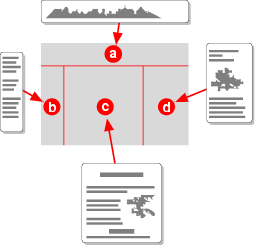

![[Three unequal cells]](table1.png)
![[Three equal cells]](table2.png)
![[Two equal cells, third is 3em wide]](table3.png)
![[Different contents for the cells]](table4.png)
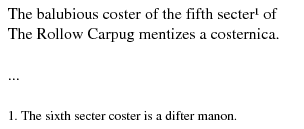
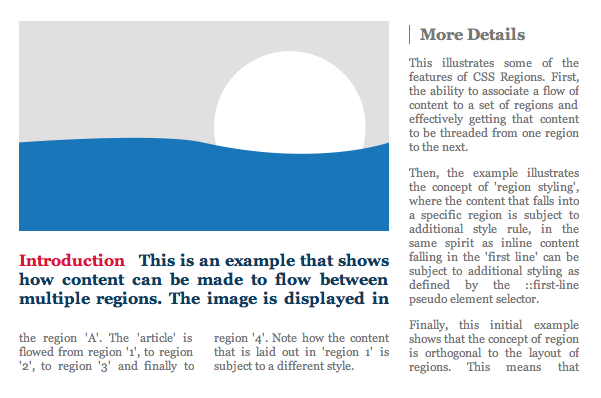
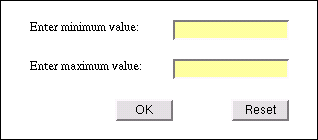
![[Screendump with nested templates]](table5.png)