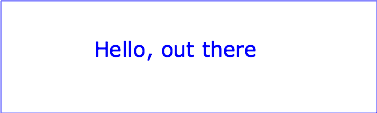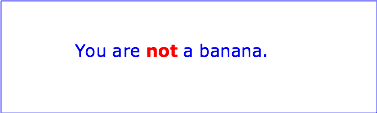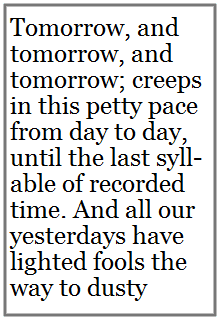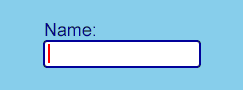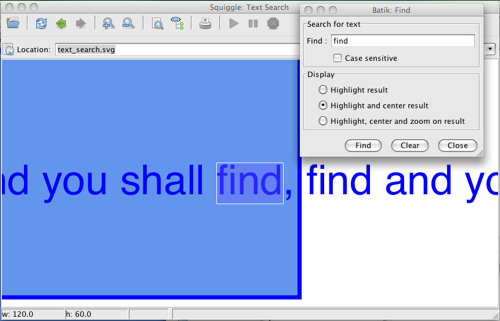10 Text
Contents
10.1 Introduction
Text that is to be rendered as part of an
SVG document fragment is specified using the
text content block elements.
The characters to be drawn are expressed as XML content
inside the element.
SVG's
text content block elements
are rendered like other graphics elements.
Thus, coordinate system transformations and
painting features apply to text elements in the same way
as they apply to shapes such
as paths and rectangles.
Each 'text' element causes a single
string of text to be rendered. The 'text' element performs no automatic line
breaking or word wrapping. To achieve the effect of multiple
lines of text, use one of the following methods:
- Use the 'textArea' element to specify a rectangular area in which to flow the text.
- Pre-compute the line breaks (which can be done by the author or authoring tool)
and use individual 'text' elements to manually place the lines of text.
(Note: this is discouraged for accessibility
reasons.)
- Express the text to be rendered in another XML namespace
such as XHTML [XHTML] embedded
inline within a 'foreignObject' element.
(Note: the exact semantics of this approach are not
completely defined at this time.)
The text strings within 'text' elements shall be rendered in one straight line.
SVG supports the following international text processing features for straight line text:
- left-to-right or bidirectional text (i.e., languages
which intermix right-to-left and left-to-right text, such as
Arabic and Hebrew)
- when SVG fonts are
used, automatic selection of the correct glyph corresponding
to the current form for Arabic
and Han
text
The layout rules for straight line text are described in Text layout.
Because SVG text is packaged as
XML content:
- Text data in SVG content is readily accessible to the
visually impaired (see Accessibility
Support)
- In many viewing scenarios, the user will be able to
search for and select text strings and copy selected text
strings to the system clipboard (see Text search and Text selection and clipboard
operations)
- XML-compatible Web search engines will find text strings
in SVG content with no additional effort over what they need
to do to find text strings in other XML documents
Multi-language SVG content is possible by substituting different
text strings based on the user's preferred language.
For accessibility reasons, it is recommended that text which
is included in a document have appropriate semantic markup to
indicate its function. See SVG accessibility
guidelines for more information.
10.2 Characters and their corresponding glyphs
In XML [XML10, XML11],
textual content is defined in terms of a sequence of XML characters, where each character is
defined by a particular Unicode code point [UNICODE].
Fonts, on the other hand, consist of a collection of glyphs and other associated
information, such as font tables. A glyph
is a presentable form of one or more characters (or a part of a
character in some cases). Each glyph consists of some sort of
identifier (in some cases a string, in other cases a number)
along with drawing instructions for rendering that particular
glyph.
In many cases, there is a one-to-one mapping of Unicode
characters (i.e., Unicode code points) to glyphs in a font. For
example, it is common for a font designed for Latin languages
(where the term Latin is used for European languages
such as English with alphabets similar to or derivative to
the Latin language) to contain a single glyph for each of the
standard ASCII characters (i.e., A-to-Z, a-to-z, 0-to-9, plus
the various punctuation characters found in ASCII). Thus, in
most situations, the string "XML", which consists of three
Unicode characters, would be rendered by the three glyphs
corresponding to "X", "M" and "L", respectively.
In various other cases, however, there is not a strict
one-to-one mapping of Unicode characters to glyphs. Some of the
circumstances when the mapping is not one-to-one:
- Ligatures — For best looking typesetting, it is often
desirable that particular sequences of characters are
rendered as a single glyph. An example is the word "office".
Many fonts will define an "ffi" ligature. When the word
"office" is rendered, sometimes the
user agent
will render the glyph for the "ffi" ligature instead of rendering
distinct glyphs (i.e., "f", "f" and "i") for each of the
three characters. Thus, for ligatures, multiple Unicode
characters map to a single glyph. Note that for proper
rendering of many languages, ligatures are required for
certain character combinations, and are not optional
typographic features. For example, this is the case
for most languages throughout South and South East Asia.
- Composite characters — In many situations, commonly
used adornments such as diacritical marks will be stored once
in a font as a particular glyph and then composed with one or
more other glyphs to result in the desired character. For
example, it is possible that a font engine might render the
é character by
first rendering the glyph for e and then rendering the glyph
for ´ (the accent
mark) such that the accent mark will appear over the e.
In this situation, a single
Unicode character maps to multiple glyphs.
- Context-sensitive glyph positioning — In many scripts, the
precise positioning of the glyph for a given character
(especially diacritics) will vary according to the visual context.
For example, Thai tone marks are rendered above the base
consonant, but need to be moved upwards further if a vowel-sign
also appears above the base consonant. The same character is used
in memory, but the final location of the glyph is sensitive to
context.
- Complex positioning of character glyphs — In scripts such as
those used for Indian languages, a combining vowel character that
appears after a base consonant in memory may be displayed to the
left of the base consonant, or on two sides of the base consonant,
(i.e., the left-most glyph in rendered text may not be the first
character in a text element.) Indeed, such vowel characters may
be rendered to the left of, or on more than one side of, a
cluster of consonants that ends with the character they
follow in memory. On the other hand, a Hindi RA
character at the beginning of a consonant cluster in memory may
be displayed over a following vowel sign to the right of the
following syllabic cluster. The location, from left to right,
in which glyphs are displayed in these scripts can differ
significantly from the order of the characters in memory.
- Glyph substitution — Many typography systems examine the
nature of the textual content and utilize different glyphs in
different circumstances. For example, in Arabic, the same
Unicode character might render as any of four different
glyphs, depending on such factors as whether the character
appears at the start, the end or the middle of a sequence of
cursively joined characters. Different glyphs might be used
for a punctuation character depending on
inline-progression-direction (e.g., horizontal vs. vertical).
In these situations, a single Unicode character might map to
one of several alternative glyphs.
- In many languages, particular sequences of characters
will be converted into multiple glyphs such that parts of a
particular character are in one glyph and the remainder of
that character is in another glyph.
In many situations, the algorithms for mapping from
characters to glyphs are system-dependent, resulting in the
possibility that the rendering of text might be (usually
slightly) different when viewed in different user environments.
If the author of SVG content requires precise selection of
fonts and glyphs, then it is recommended that the necessary
fonts (potentially subsetted to include only the glyphs needed
for the given document) be available either as SVG fonts embedded within the
SVG content or as WebFonts
posted at the same Web location as the SVG content.
Throughout this chapter, the term character shall be equivalent to the
definition of a character in XML [XML11].
10.3 Fonts, font tables and baselines
A font consists of a collection of glyphs together with the
information (the font tables) necessary to use those glyphs to
present characters on some medium. The combination of the
collection of glyphs and the font tables is called the font
data. The font tables include the information necessary to
map characters to glyphs, to determine the size of glyph areas
and to position the glyph area. Each font table consists of one
or more font characteristics, such as the 'font-weight' and
'font-style'.
The geometric font characteristics are expressed in a
coordinate system based on the EM box. (The EM is a relative
measure of the height of the glyphs in the font; see CSS2 em
square ([CSS2], section 15.4.3).) The box 1 EM high and 1 EM wide is called the
design space. This space is given geometric
coordinates by sub-dividing the EM into a number of units-per-em
([CSS2], section 15.3.4).
Note: Units-per-em is a font characteristic. A typical value
for units-per-EM is 1000 or 2048.
The coordinate space of the EM box is called the design
space coordinate system. For scalable fonts, the curves
and lines that are used to draw a glyph are represented using
this coordinate system.
Note: Most often, the (0,0) point in this coordinate system
is positioned on the left edge of the EM box, but not at the
bottom left corner. The Y coordinate of the bottom of a roman
capital letter is usually zero. And the descenders on lowercase
roman letters have negative coordinate values.
SVG assumes that the font tables will provide at least three
font characteristics: an ascent, a descent and a set of
baseline-tables. The ascent is the distance to the top of the
EM box from the (0,0) point of the font; the descent is the
distance to the bottom of the EM box from the (0.0) point of
the font. The baseline-table is explained below.
Note: Within an OpenType font, for horizontal writing-modes,
the ascent and descent are given by the sTypoAscender and
sTypoDescender entries in the OS/2 table. For vertical
writing-modes, the descent (the distance, in this case from the
(0,0) point to the left edge of the glyph) is normally zero
because the (0,0) point is on the left edge. The ascent for
vertical writing-modes is either 1 em or is specified by the
ideographic top baseline value in the OpenType Base table for
vertical writing-modes.
In horizontal writing-modes, the glyphs of a given script
are positioned so that a particular point on each glyph, the
alignment-point, is
aligned with the alignment-points of the other glyphs in that
script. The glyphs of different scripts, for example, Western,
Northern Indic and Far-Eastern scripts, are typically aligned
at different points on the glyph. For example, Western glyphs
are aligned on the bottoms of the capital letters, northern
indic glyphs are aligned at the top of a horizontal stroke near
the top of the glyphs and far-eastern glyphs are aligned either
at the bottom or center of the glyph. Within a script and
within a line of text having a single font-size, the sequence
of alignment-points defines, in the inline-progression-direction,
geometric line called a
baseline. Western and most other alphabetic and
syllabic glyphs are aligned to an "alphabetic" baseline, the
northern indic glyphs are aligned to a "hanging" baseline and
the far-eastern glyphs are aligned to an "ideographic"
baseline.
A baseline-table specifies the position of one or
more baselines in the design space coordinate system. The
function of the baseline table is to facilitate the alignment
of different scripts with respect to each other when they are
mixed on the same text line. Because the desired relative
alignments may depend on which script is dominant in a line (or
block), there may be a different baseline table for each
script. In addition, different alignment positions are needed
for horizontal and vertical writing modes. Therefore, the font
may have a set of baseline tables: typically, one or more for
horizontal writing-modes and zero or more for vertical
writing-modes.
Note: Some fonts may not have values for the baseline
tables. Heuristics are suggested for approximating the baseline
tables when a given font does not supply baseline tables.
SVG further assumes that for each glyph in the font data for
a font, there is a width value, an alignment-baseline and an
alignment-point for horizontal writing-mode. (Vertical
writing-mode is not supported in SVG Tiny 1.2.)
In addition to the font characteristics required above, a
font may also supply substitution and positioning tables that
can be used by a formatter to re-order, combine and position a
sequence of glyphs to make one or more composite glyphs. The
combination may be as simple as a ligature, or as complex as an
indic syllable which combines, usually with some re-ordering,
multiple consonants and vowel glyphs.
10.4 The 'text'
element
The 'text' element defines
a graphics element consisting of text. The
XML content
within the 'text' element,
along with relevant attributes and properties and
character-to-glyph mapping tables within the font itself,
define the glyphs to be rendered. (See Characters and their
corresponding glyphs.) The attributes and properties on the
'text' element indicate such
things as the writing direction, font specification and
painting attributes which describe how exactly to render the
characters. Subsequent sections of this chapter describe the
relevant text-specific attributes and properties, in particular text layout and bidirectionality.
Since 'text' elements are
rendered using the same rendering methods as other
graphics elements,
all of the same coordinate system transformations
and painting features that apply to
shapes such as
paths and rectangles
also apply to
'text' elements.
Text behaves like other graphical objects,
and it is therefore possible to apply a gradient to text. When this facility is applied
to text then the object bounding box units are computed relative to the entire
'text'
element in all cases, even when different effects are applied to different
'tspan'
elements within the same
'text' element.
The 'text'
element renders its first glyph (after
bidirectionality
reordering) at the initial
current text position,
which is established by the
'x' and
'y'
attributes on the 'text'
element (with possible adjustments due to the value of the
'text-anchor'
property). After the glyph(s) corresponding to the given character is (are) rendered,
the current text position is updated for the next glyph. In the simplest
case, the new current text position is the previous current
text position plus the glyph's advance value. See
text layout
for a description of glyph placement and glyph advance.
Attribute definitions:
- x = "<list-of-coordinates>"
If a single <coordinate>
is provided, then the value represents the new absolute X
coordinate for the current text
position for rendering the glyphs that correspond to
the first character within this element or any of its
descendants.
If a comma- or space-separated list of n <coordinate>s
is provided, then the values represent new absolute X
coordinates for the current text
position for rendering the glyphs corresponding to each
of the first n characters within this element or
any of its descendants.
If more <coordinate>s
are provided than there are characters, then the extra
<coordinate>s must
be ignored.
If more characters are provided than
<coordinate>s,
then for each of these extra characters normal text layout processing
describied in the Text layout
section shall occur.
At least one <coordinate>
value must be specified in the attribute.
The lacuna value
is '0'.
Animatable:
yes.
- y = "<list-of-coordinates>"
The corresponding list of absolute Y coordinates for
the glyphs corresponding to the characters within this
element. The processing rules for the 'y' attribute parallel the
processing rules for the 'x' attribute.
At least one <coordinate>
value must be specified in the attribute.
The lacuna value
is '0'.
Animatable:
yes.
- editable = "none" | simple"
This attribute indicates whether the text can be edited. See the definition of the 'editable' attribute.
Animatable: yes.
- rotate = "<list-of-numbers>"
-
This attribute indicates the supplemental rotation about the alignment-point that must be applied to the glyphs corresponding to characters within this element according to the following rules:
A comma- or space-separated list of <number>s must be provided
provided. The first <number>
specifies the supplemental rotation that must be applied to the glyphs
corresponding to the first character within this element or
any of its descendants, the second <number>
specifies the supplemental rotation that must be applied to the glyphs that
correspond to the second character, and so on.
If more <number>s are
provided than there are characters, then the extra <number>s must
be ignored.
If more characters are provided than <number>s, then
for each of these extra characters the rotation value specified by the last number must be used.
Where multiple characters map to one glyph, the rotation specified
for the first character of the ligature should be used for the glyph,
and the subsequent rotations for the other contributing characters
should be ignored.
At least one <number>
value must be specified in the attribute.
This supplemental rotation must have no impact on the rules by
which current text
position as glyphs get rendered.
Animatable: yes
(non-additive,
'set'
and
'animate'
elements only).
- focusable = "true" | "false" | "auto"
See attribute definition for description.
Animatable: yes.
- Navigation Attributes
See definition.
Example text01 below
contains the text string "Hello, out there" which will be
rendered onto the canvas using the Verdana font family with the
glyphs filled with the color blue.
<?xml version="1.0"?>
<svg xmlns="http://www.w3.org/2000/svg" version="1.2" baseProfile="tiny"
width="10cm" height="3cm" viewBox="0 0 1000 300">
<desc>Example text01 - 'Hello, out there' in blue</desc>
<text x="250" y="150"
font-family="Verdana" font-size="55" fill="blue">
Hello, out there
</text>
<!-- Show outline of canvas using 'rect' element -->
<rect x="1" y="1" width="998" height="298"
fill="none" stroke="blue" stroke-width="2"/>
</svg>
10.5 The 'tspan'
element
Within a text content block element,
graphic and font properties can be adjusted by including a
'tspan'
element.
The following examples show basic use of the 'tspan' element.
Example tspan01 uses a
'tspan' element to indicate
that the word "not" is to use a bold font and have red
fill.
<?xml version="1.0"?>
<svg xmlns="http://www.w3.org/2000/svg" version="1.2" baseProfile="tiny"
width="10cm" height="3cm" viewBox="0 0 1000 300">
<desc>Example tspan01 - using tspan to change visual attributes</desc>
<g font-family="Verdana" font-size="45">
<text x="200" y="150" fill="blue">
You are
<tspan font-weight="bold" fill="red" >not</tspan>
a banana.
</text>
</g>
<!-- Show outline of canvas using 'rect' element -->
<rect x="1" y="1" width="998" height="298"
fill="none" stroke="blue" stroke-width="2"/>
</svg>
Within a
text content block element,
graphic and font properties can be adjusted by including a
'tspan'
element. Positional attributes such as 'x',
'y', and 'rotate'
are not available on 'tspan' in SVG Tiny 1.2.
10.6 Text layout
10.6.1 Text layout introduction
This section describes the text layout features supported by
SVG. Text layout is described in a general and directionally neutral way,
to provide a single reference point for layout information which applies
to left-to-right (e.g., Latin scripts),
bidirectional (e.g., Hebrew or Arabic) and vertical (e.g.,
Asian scripts). In SVG Tiny 1.2, vertical writing is not supported.
The descriptions in this section assume
straight line text (i.e., text that is either strictly
horizontal or vertical with respect to the current
user coordinate system).
For each
text content block element,
the SVG user
agent determines the current reference
orientation. The reference orientation is the
vector pointing towards negative infinity in Y within the
current user coordinate system. (Note: in the initial coordinate
system, the reference orientation is up.)
Based on the reference orientation the
SVG user agent
determines the current inline-progression-direction.
For left-to-right text, the inline-progression-direction points 90
degrees clockwise from the reference orientation vector. For
right-to-left text, the inline progression points 90 degrees
counter-clockwise from the reference orientation vector.
Based on the reference orientation the
SVG user agent
determines the current block-progression-direction. For
left-to-right and right-to-left text, the
block-progression-direction points 180 degrees from the
reference orientation vector because the only available
horizontal writing modes are
lr-tb and
rl-tb.
In processing a given
text content block element,
the SVG user
agent keeps track of the current text
position. The initial current text position is
established by the 'x' and 'y' attributes on the
text content block element.
The current text position is adjusted after each glyph to
establish a new current text position at which the next glyph
shall be rendered. The adjustment to the current text position
is based on the current inline-progression-direction,
glyph-specific advance values corresponding to the glyph orientation of the
glyph just rendered, kerning tables in the font and the current
values of various attributes and properties, such as the spacing properties
and
any 'x' and 'y' attributes on
text content block elements.
If a glyph does not provide explicit advance values corresponding to the
current glyph orientation, then an appropriate approximation should be
used. For vertical text, a suggested approximation is the sum
of the ascent and descent values for the glyph. Another
suggested approximation for an advance value for both
horizontal and vertical text is the size of an em (see
'units-per-em').
For each glyph to be rendered, the SVG user
agent determines
an appropriate alignment-point on
the glyph which will be placed exactly at the current text
position. The alignment-point is determined based on glyph cell
metrics in the glyph itself, the current inline-progression-direction
and the glyph
orientation relative to the inline-progression-direction.
For most uses of Latin text
the alignment-point in the glyph will be the intersection of
left edge of the glyph cell (or some other glyph-specific
x-axis coordinate indicating a left-side origin point) with the
Latin baseline of the glyph. For many cases with top-to-bottom
vertical text layout, the reference point will be either a
glyph-specific origin point based on the set of vertical
baselines for the font or the intersection of the center of the
glyph with its top line (see
[CSS2] section 15.3.8
for a definition of top line). If a glyph does not
provide explicit origin points corresponding to the current glyph orientation, then
an appropriate approximation should be used, such as the
intersection of the left edge of the glyph with the appropriate
horizontal baseline for the glyph or intersection of the top
edge of the glyph with the appropriate vertical baseline. If
baseline tables are not available, user agents should establish
baseline tables that reflect common practice.
Adjustments to the current text position are either absolute position adjustments or relative position adjustments. An
absolute position adjustment occurs in the following
circumstances:
- At the start of a 'text' element
- At the start of a 'textArea' element
- For each character within a 'text' element which has
an 'x' or 'y' attribute value assigned to it
explicitly
All other position adjustments to the current text position
are relative position adjustments.
Each absolute position adjustment defines a new text chunk. Absolute position
adjustments impact text layout in the following ways:
- Ligatures only occur when a set of characters which might
map to a ligature are all in the same text chunk.
- Each text chunk represents a separate block of text for
alignment due to 'text-anchor' property
values.
- Reordering of characters due to bidirectionality
only occurs within a text chunk. Reordering does not
happen across text chunks.
The following additional rules apply to ligature
formation:
10.6.2 Relationship with bidirectionality
The characters in certain scripts are written from right to
left. In some documents, in particular those written with the
Arabic or Hebrew script, and in some mixed-language contexts,
text in a single line may appear with mixed directionality.
This phenomenon is called bidirectionality, or "bidi" for
short.
The Unicode standard ([UNICODE],
specifically [UAX9]) defines a
complex algorithm for determining the proper directionality of
text. The algorithm consists of an implicit part based on
character properties, as well as explicit controls for
embeddings and overrides. The
SVG user agent
applies this bidirectional algorithm when determining the layout of characters within a
text content block element.
The 'direction'
and
'unicode-bidi'
properties allow authors to override the inherent directionality
of the content characters and thus explicitly control how the
elements and attributes of a document language map to this algorithm. These
two properties are applicable to all characters whose glyphs are
perpendicular to the inline-progression-direction.
In many cases, the bidirectional algorithm from Unicode
[UNICODE] produces the desired
result automatically, and in such cases the author does not need
to use these properties. For other cases, such as when using
right-to-left languages, it may be sufficient to add the
'direction'
property to the
rootmost 'svg' element,
and allow that direction to inherit to all text elements,
as in the following example (which may be used as a template):
<svg xmlns="http://www.w3.org/2000/svg"
width="100%" height="100%" viewBox="0 0 400 400"
direction="rtl" xml:lang="fa">
<title direction="ltr" xml:lang="en">Right-to-left Text</title>
<desc direction="ltr" xml:lang="en">
A simple example for using the 'direction' property in documents
that predominantly use right-to-left languages.
</desc>
<text x="200" y="200" font-size="20">داستان SVG Tiny 1.2 طولا ني است.</text>
</svg>Below is another example, where where implicit bidi reordering is not sufficient:
<?xml version="1.0" encoding="utf-8"?>
<svg xmlns="http://www.w3.org/2000/svg"
width="100%" height="100%" viewBox="0 0 400 400"
direction="rtl" xml:lang="he">
<title direction="ltr" xml:lang="en">Right-to-left Text</title>
<desc direction="ltr" xml:lang="en">
An example for using the 'direction' and 'unicode-bidi' properties
in documents that predominantly use right-to-left languages.
</desc>
<text x="200" y="200" font-size="20"> כתובת
MAC:‏
<tspan direction="ltr" unicode-bidi="embed">00-24-AF-2A-55-FC</tspan>
</text>
</svg>
Within
text content elements,
the alignment of text with regards to the
'text-anchor' or
'text-align'
properties is determined by the value of the
'direction'
property. For example, given a
'text'
element with a
'text-anchor'
value of "end", for a
'direction'
value of "ltr", the text will
extend to the left of the position of the
'text'
element's
'x'
attribute value, while for
'direction'
value of "rtl", the text will
extend to the right of the position of the
'text'
element's
'x'
attribute value.
A more complete discussion of bidirectionality can be found
in the Text direction
section of CSS 2 ([CSS2], section 9.10).
The processing model for bidirectional text is as follows.
The user agent processes the characters which are provided in
logical order (i.e., the order
the characters appear in the original document). The user agent
determines the set of independent blocks within each of which
it should apply the Unicode bidirectional algorithm. Each text chunk represents an
independent block of text. After
processing the Unicode bidirectional algorithm and properties
'direction' and 'unicode-bidi' on each of the
independent text blocks, the user agent will have a potentially
re-ordered list of characters which are now in left-to-right
rendering order. While kerning or ligature
processing might be font-specific, the preferred model is that
kerning and ligature processing occurs between combinations of
characters or glyphs after the characters have been
re-ordered.
10.6.3 The 'direction' property
This property specifies the base writing direction of text
and the direction of embeddings and overrides (see
'unicode-bidi')
for the Unicode bidirectional algorithm. For the
'direction'
property to have any effect on an element that does not by itself establish a new
text chunk
(such as the
'tspan'
element in SVG 1.2 Tiny), the
'unicode-bidi'
property's value must be
embed or
bidi-override.
Note: though this property can be declared on any element for purposes of inheritance,
it only affects text content. It does not effect the coordinate system or the
positioning of shapes.
Except for any additional information provided in this
specification, the normative definition of the property
is found in CSS 2 ([CSS2], section 9.10).
10.6.4 The 'unicode-bidi' property
Except for any additional information provided in this
specification, the normative definition of the property
is found in CSS 2 ([CSS2], section 9.10).
10.7 Text rendering order
The glyphs associated with the characters within
text content block elements
are rendered in the logical order of the characters in the
original document, independent of any re-ordering necessary for
visual display (e.g to implement bidirectionality). Thus, for text
that goes right-to-left visually, the glyphs associated with the
rightmost character are rendered before the glyphs associated with
the other characters, as they come earlier in logical order.
Additionally, each distinct glyph is rendered in its
entirety (i.e., it is filled and stroked as specified by the 'fill' and 'stroke' properties) before the
next glyph gets rendered.
10.8 Alignment properties
10.8.1 Text alignment properties
The
'text-anchor'
property is used to align a string of
text relative to a given point, along a given axis. This axis of
alignment varies by writing mode; for horizontal writing mode (the
norm for Latin or Arabic) the axis is horizontal, while for vertical
writing mode (often used for Japanese) the axis is vertical.
(Note: SVG Tiny 1.2 does not include
support for vertical text.) The point of orientation
depends upon the
'text-anchor'
property value.
The 'text-anchor' property is
applied to each individual text
chunk within a given 'text' element. Each text chunk
has an initial current text position, which represents the
point in the
user coordinate system
resulting from (depending on context) application of the
'x'
and 'y'
attributes on the
'text'
element assigned explicitly to the first rendered character in a
text chunk.
- 'text-anchor'
-
| Value: |
start | middle | end |
inherit |
| Initial: |
start |
| Applies to: |
'text' Element |
| Inherited: |
yes |
| Percentages: |
N/A |
| Media: |
visual |
| Animatable: |
yes |
|
Computed value:
|
Specified value, except inherit
|
Values have the following meanings (where right,
left, top, and bottom refer to alignment
in an untransformed coordinate space):
- start
- The rendered characters are aligned such that the start
of the resulting rendered text is at the initial current text position.
For an element with a
'direction'
property value of "ltr"
(typical for most European languages),
the left side of the text is rendered at the initial text
position. For an element with a
'direction'
property value of "rtl"
(typical for Arabic and Hebrew),
the right side of the text is rendered at the initial text
position. For an element with a vertical primary text
direction (often typical for Asian text),
the top side of the text is rendered at the initial text position.
(Note: SVG Tiny 1.2 does not include
support for vertical text.)
- middle
- The rendered characters are aligned such that the geometric middle
of the resulting rendered text is at the initial current text position.
- end
- The rendered characters are aligned such that the end of
the resulting rendered text is at the initial current text position.
For an element with a
'direction'
property value of "ltr"
(typical for most European languages),
the right side of the text is rendered at the initial text
position. For an element with a
'direction'
property value of "rtl"
(typical for Arabic and Hebrew),
the left side of the text is rendered at the initial text
position. For an element with a vertical primary text
direction (often typical for Asian text),
the bottom of the text is rendered at the initial text position.
(Note: SVG Tiny 1.2 does not include
support for vertical text.)
10.9 Font selection properties
SVG uses the following font specification properties. Except
for any additional information provided in this specification,
the normative definition of the property
is in XSL 1.1 ([XSL], section 7.9).
- 'font-family'
-
| Value: |
[[ <family-name> |
<generic-family> ],]* [<family-name>
|
<generic-family>] |
inherit |
| Initial: |
depends on user agent |
| Applies to: |
text
content elements |
| Inherited: |
yes |
| Percentages: |
N/A |
| Media: |
visual |
| Animatable: |
yes |
|
Computed value:
|
Specified value, except inherit
|
This property indicates which font family is to be used to
render the text, specified as a prioritized list of font family
names and/or generic family names. Except for any additional
information provided in this specification, the normative
definition of the property is in XSL 1.1 ([XSL], section 7.9.2).
- 'font-style'
-
| Value: |
normal | italic | oblique |
inherit |
| Initial: |
normal |
| Applies to: |
text
content elements |
| Inherited: |
yes |
| Percentages: |
N/A |
| Media: |
visual |
| Animatable: |
yes |
|
Computed value:
|
Specified value, except inherit
|
This property specifies whether the text is to be rendered
using a normal, italic or oblique face. The font-style value "backslant" defined in XSL 1.1 is not supported. Except for any
additional information provided in this specification, the
normative definition of the property is in XSL 1.1
([XSL], section 7.9.7).
- 'font-variant'
-
| Value: |
normal | small-caps |
inherit |
| Initial: |
normal |
| Applies to: |
text
content elements |
| Inherited: |
yes |
| Percentages: |
N/A |
| Media: |
visual |
| Animatable: |
yes |
|
Computed value:
|
Specified value, except inherit
|
This property indicates whether the text is to be rendered
using the normal glyphs for lowercase characters or using
small-caps glyphs for lowercase characters. Except for any
additional information provided in this specification, the
normative definition of the property is in XSL 1.1
([XSL], section 7.9.8).
- 'font-weight'
-
| Value: |
normal | bold | bolder | lighter | 100 | 200 |
300
| 400 | 500 | 600 | 700 | 800 | 900 |
inherit |
| Initial: |
normal |
| Applies to: |
text
content elements |
| Inherited: |
yes |
| Percentages: |
N/A |
| Media: |
visual |
| Animatable: |
yes |
|
Computed value:
|
one of the legal numeric values, non-numeric values shall be converted to numeric values according to the rules defined below.
|
This property refers to the boldness or lightness of the
glyphs used to render the text, relative to other fonts in the
same font family. Except for any additional information
provided in this specification, the
normative definition of the property is in XSL 1.1
([XSL], section 7.9.9).
Non-numeric values are interpreted as follows:
- normal
Same as "400".
- bold
Same as "700".
- bolder
Specifies the next weight that is assigned to a font that
is darker than the inherited one. If there is no such weight, it
simply results in the next darker numerical value (and the font
remains unchanged), unless the inherited value was "900", in which case
the resulting weight is also "900".
- lighter
Specifies the next weight that is assigned to a font that
is lighter than the inherited one. If there is no such weight, it
simply results in the next lighter numerical value (and the font
remains unchanged), unless the inherited value was "100", in which case
the resulting weight is also "100".
- 'font-size'
-
| Value: |
<absolute-size> | <relative-size>
|
<length> |
inherit |
| Initial: |
medium |
| Applies to: |
text
content elements |
| Inherited: |
yes, the computed value is inherited |
| Percentages: |
N/A |
| Media: |
visual |
| Animatable: |
yes |
|
Computed value:
|
Absolute length
|
This property refers to the size of the font from baseline
to baseline when multiple lines of text are set solid in a
multiline layout environment. The SVG user agent processes
the <length> as a height
value in the current user coordinate system. Percentage values are not supported.
Except for any additional information provided in this
specification, the
normative definition of the property is in XSL 1.1
([XSL], section 7.9.4).
10.10 White space handling
SVG supports the standard XML attribute
'xml:space' to specify the handling of white
space characters within a given
text content block element's
character data. Note that any child element of a text content block element may also have an 'xml:space' attribute which will apply to that child element's text content.
The SVG user agent has special
processing rules associated with this attribute as described
below. These are behaviors that occur subsequent to XML parsing
[XML11] and do not affect the contents of the
Document Object Model (DOM)
[DOM3].
Attribute definition:
- xml:space = "default" | "preserve"
An inheritable attribute which
can have one of two values:
- default
The initial value for
'xml:space'. When xml:space="default", the SVG user agent will do the following using a copy of the original
character data content. First, it will remove all newline
characters. Then it will convert all tab characters into
space characters. Then, it will strip off all leading and
trailing space characters. Then, all contiguous space
characters will be consolidated.
- preserve
When xml:space="preserve", the SVG user agent will do
the following using a copy of the original character data
content. It will convert all newline and tab characters into
space characters. Then, it will draw all space characters,
including leading, trailing and multiple contiguous space
characters. Thus, when drawn with
xml:space="preserve", the string
"a b" (three spaces between "a"
and "b") will produce a larger separation between "a" and "b"
than "a b" (one space between "a" and
"b").
Animatable: no.
The following example illustrates that line indentation can
be important when using xml:space="default". The
fragment below show two pairs of similar 'text' elements, with both 'text' elements using xml:space='default'. For these
examples, there is no extra white space at the end of any of
the lines (i.e., the line break occurs immediately after the
last visible character).
[01] <text xml:space='default'>
[02] WS example
[03] indented lines
[04] </text>
[05] <text xml:space='preserve'>WS example indented lines</text>
[06]
[07] <text xml:space='default'>
[08]WS example
[09]non-indented lines
[10] </text>
[11] <text xml:space='preserve'>WS examplenon-indented lines</text>
The first pair of 'text'
elements above show the effect of indented character data. The
attribute xml:space='default'
in the first 'text' element
instructs the SVG user agent to:
- convert all tabs (if any) to space characters,
- strip out all line breaks (i.e., strip out the line
breaks at the end of lines [01], [02] and [03]),
- strip out all leading space characters (i.e., strip out
space characters before "WS example" on line [02]),
- strip out all trailing space characters (i.e., strip out
space characters before "</text>" on line [04]),
- consolidate all intermediate space characters (i.e., the
space characters before "indented lines" on line [03]) into a
single space character.
The second pair of 'text'
elements above show the effect of non-indented character data.
The attribute xml:space='default' in the third
'text' element instructs the
SVG user agent to:
- convert all tabs (if any) to space characters,
- strip out all line breaks (i.e., strip out the line
breaks at the end of lines [07], [08] and [09]),
- strip out all leading space characters (there are no
leading space characters in this example),
- strip out all trailing space characters (i.e., strip out
space characters before "</text>" on line [10]),
- consolidate all intermediate space characters into a
single space character (in this example, there are no
intermediate space characters).
Note that XML parsers are required to convert the standard
representations for a newline indicator (e.g., the literal
two-character sequence "#xD#xA" or the stand-alone literals #xD
or #xA) into the single character #xA before passing character
data to the application. See XML
end-of-line handling ([XML11], section 2.11).
Any features in the SVG language or the SVG DOM that are
based on character position number are based
on character position after applying the white space handling
rules described here. In particular, if
xml:space="default", it is often the case that
white space characters are removed as part of processing.
Character position numbers index into the text string after the
white space characters have been removed per the rules in this
section.
10.11 Text in an area
10.11.1 Introduction to text in an area
The 'textArea' element allows simplistic wrapping of text content within a given region. This profile of SVG specifies a single rectangular region.
Other profiles may allow a sequence of arbitrary shapes.
Text wrapping via the 'textArea' element is
available as a lightweight and convenient facility for simple text wrapping
where a complete box model layout engine is not required.
The layout of wrapped text is user agent dependent; thus, content
developers need to be aware that there might be different results,
particularly with regard to where line breaks occur.
The minimal layout facilities required for text in an area are described in
text in an area layout rules.
Example textArea01 below
contains a text string which will wrap into a rectangular area. Any
text which does not fit will not be rendered.
<?xml version="1.0" encoding="UTF-8"?>
<svg xmlns="http://www.w3.org/2000/svg" xmlns:xlink="http://www.w3.org/1999/xlink"
version="1.2" baseProfile="tiny" viewBox="0 0 220 320">
<title>Basic textflow</title>
<textArea font-size="25" font-family="Georgia" x="10" y="10" width="200"
height="300">Tomorrow, and tomorrow, and
tomorrow; creeps in this petty pace from day to day, until the last syll­able of recorded
time. And all our yesterdays have lighted fools the way to dusty death.</textArea>
<rect x="5" y="5" width="210" height="310" stroke-width="3" stroke="#777" fill="none"/>
</svg>
10.11.2 The 'textArea' element
Attribute definitions:
- x = "<coordinate>"
The x-axis coordinate of one corner of the rectangular
region into which the text content will be placed.
The lacuna value
is '0'.
Animatable: yes.
- y = "<coordinate>"
The y-axis coordinate of one corner of the rectangular
region into which the text content will be placed.
The lacuna value
is '0'.
Animatable: yes.
- width = "auto" | "<coordinate>"
The width of the rectangular region into which the text
content will be placed. A value of 'auto' indicates that the width of
the rectangular region is infinite. The lacuna value
is 'auto'.
Animatable: yes.
- height = "auto" | "<coordinate>"
The height of the rectangular region into which the text
content will be placed. A value of 'auto' indicates that the height of
the rectangular region is infinite. The lacuna value
is 'auto'.
Animatable: yes.
- editable = "none" | "simple"
This attribute indicates whether the text can be edited. See the definition of the 'editable' attribute.
Animatable: yes.
- focusable = "true" | "false" | "auto"
See attribute definition for description.
Animatable: yes
- Navigation Attributes
See definition.
If both 'width' and 'height' have the value 'auto', the text will be rendered in a single line along the direction of the text progression until all the text is rendered,
or until a line-breaking element such as 'tbreak' is encountered, in which case the remaining text is rendered on a new line.
10.11.3 The 'tbreak' element
The 'tbreak' element is an empty element that forcibly breaks the current
line of text, even if the current line of text is empty (i.e. multiple consecutive
'tbreak' elements each cause a line break.)
The 'tbreak'
element has no attributes aside from the standard core and conditional
attributes.
10.11.4 The 'line-increment' property
The 'line-increment' property provides limited control over the size of each line in the block-progression-direction. This property applies to the 'textArea' element, and to child elements of the 'textArea' element. The 'line-increment' property must not have any effect when used on an element which is not, or does not have as an ancestor, a 'textArea' element.
- 'line-increment'
-
| Value: |
auto | <number> |
inherit |
| Initial: |
auto |
| Applies to: |
'textArea', 'tspan' and 'tbreak' elements |
| Inherited: |
yes |
| Percentages: |
N/A |
| Media: |
visual |
| Animatable: |
yes |
|
Computed value:
|
Specified value, except inherit
|
Values for the property have the following meaning:
- auto
- Subsequent lines are offset from the
previous line by the maximum font-size for any glyphs drawn
within that line, multiplied by some reasonable value for default line spacing. This
specification recommends a value of 1.1 for this multiplier.
- <number>
- Subsequent lines are offset from the previous line by this amount (in
user units). Negative values are unsupported.
10.11.5 The 'text-align' property
Alignment in the inline progression direction in flowing text is provided by the text-align property. It is a modified version of the XSL 1.1 text-align property ([XSL], section 7.16.9).
- 'text-align'
-
| Value: |
start | end | center | inherit |
| Initial: |
start |
| Applies to: |
textArea elements |
| Inherited: |
yes |
| Percentages: |
N/A |
| Media: |
visual |
| Animatable: |
yes |
For details refer to the XSL 1.1 text-align property ([XSL], section 7.16.9).
Note that SVG does not require user agents to support the following values for this property: justify, inside, outside, <string>, left, or right. The lacuna value is start.
As with the
'text-anchor'
property, the values start and
end are dependent on the
value of the
'direction'
property (typically, as appropriate for the writing
system being used).
- For left to right horizontal (French, Russian, Thai, etc.):
start is left and end is right
- For right to left horizontal (Hebrew, Arabic, etc.):
start is right and end is left
- For top to bottom vertical (vertical Chinese, etc.):
start is top and end is bottom
(Note: SVG Tiny 1.2 does not include support for vertical text.)
10.11.6 The 'display-align' property
The 'display-align' property specifies the alignment, in the
block-progression-direction, of the text content of the
'textArea' element.
- 'display-align'
-
| Value: |
auto | before | center | after |
inherit |
| Initial: |
auto |
| Applies to: |
'textArea' |
| Inherited: |
yes |
| Percentages: |
N/A |
| Media: |
visual |
| Animatable: |
yes |
|
Computed value:
|
Specified value, except inherit
|
Values for the property have the following meaning:
- auto
-
For SVG, auto is equivalent to before.
- before
-
The before-edge of the first line is aligned with the before-edge of the first region.
-
center
-
The lines are centered in the block-progression-direction.
-
after
-
The after-edge of the last line is aligned with the after-edge of the last
region.
The following sentence is informative: For a better understanding of the 'display-align' property this diagram from the XSL specification (the final diagram in [XSL], section 4.2.3) illustrates the correspondence between the various edge names for a mixed writing-mode example (western and japanese writing-mode).
10.11.7 Text in an area layout rules
Text in an area layout is defined as a post processing step to
the standard text layout model of SVG.
A conformant SVG user agent can implement a simplistic layout algorithm which
consists simply of inserting line breaks whenever the content explicitly
specifies a line break with a 'tbreak'
element or when the current line cannot fit all of the remaining glyphs.
Any lines of glyphs that do not completely fit within the region(s) are not
rendered.
SVG user agents should implement a line-breaking algorithm that supports at a
minimum the features described below as a post processing step to SVG's
standard text layout model.
- The text is processed in logical order to determine line breaking
opportunities between characters, according to
Unicode Standard Annex No. 14
[UAX14].
-
Text layout is performed as normal, on one infinitely long line; soft
hyphens are included in the line. The result is a set of positioned Glyphs.
-
The first line is positioned such that its before edge is flush
against the region's before edge, relative to the block-progression-direction.
-
Glyphs represent a character or characters within a word. Each glyph
is associated with the word that contains its respective characters. In
cases where characters from multiple words contribute to the same glyph, the
words are merged and all the glyphs are treated as part of the earliest
word in logical order.
-
The glyphs from a word are collapsed into Glyph Groups. A Glyph Group
is comprised of all consecutive glyphs from the same word. In most cases,
each word generates one glyph group; however, in some cases the interaction
between BIDI and special markup may cause glyphs from one word to have
glyphs from other words embedded in it.
-
Each Glyph Group has two extents calculated: its normal extent, and
its last in text area extent. Its normal extent is the sum of the
advances of all glyphs in the group except soft hyphens. The normal extent
is the extent used when a Glyph Group from a later word is in the same text
area. The last in text area extent includes the advance of a trailing
soft hyphen, but does not include the advance of trailing white space or
non-spacing combining marks. The last in text region extent is used when
this glyph group is from the last word (in logical order) in this text
area. (If the entire line consists of a single word which is not
breakable, the
SVG user agent
may choose to force a break in the line so that
at least some text will appear for the given line.)
-
If xml:space="default", any space character that causes a line break in a 'textArea' element will be consumed by the line break and thus not rendered. However, if xml:space="preserve", any space character that causes a line break and subsequent spaces that will not fit on the line shall be included in the next line.
-
Words are added to the current line in logical order. All the Glyph
Groups from a word must be in the same line, and all the glyphs from a Glyph
Group must be in the same
'textArea'.
-
If 'line-increment' is a number, then each line will be sized in the
block-progression-direction to the value of 'line-increment'. If
'line-increment' is auto, then the maximum
'font-size' for any glyph in the
line will determine the size of the line in the
block-progression-direction. When a word is added, the line increment may
increase; it can never decrease from the first word. An increase in the
line increment can only reduce the space available for text placement in
the span. The span will have the maximum possible number of words.
The position of the dominant baseline for a given line is determined by
first computing the line-increment value for that line and then choosing a
position for the dominant baseline, using the position where the given
baseline would appear for the font that will be used to render the first
character and an assumed font-size equal to the line-increment value.
-
The Glyphs from the Glyph Groups are then collapsed into the text
regions by placing the first selected glyph (in display order) at the start
of the text area and each subsequent glyph at the location of the glyph
following the preceding selected glyph (in display order).
-
The next word is selected, and the next line location is determined.
The next line is positioned such that its before edge is flush against the
after edge of the previous line relative to the
block-progression-direction. Go to step 8.
-
Any lines which extend outside of the area(s) in the
block-progression-direction are not rendered.
10.12 Editable text fields
SVG Tiny 1.2 allows text elements to be edited. Although simple text editing can be implemented directly in script, implementing an intuitive and well internationalized text input system which works on a variety of platforms is complex.Therefore, this functionality is provided by
the SVG user agent, which has access to system text
libraries. Content authors can build higher level widgets, such as form entry fields, on top of the editable text functionality.
10.12.1 The 'editable' attribute
The text content block elements
have an editable attribute which specifies whether the contents of the elements can be edited in place.
Attribute definition:
-
editable = "none" | "simple"
If set to 'none' (the lacuna value), SVG editing facilities
are not provided for the contents of the
text content block elements.
If set to 'simple', the
SVG user agent
must provide a way for the user to edit the content of the
text content block elements
and all contained subelements which are not hidden (with visibility="hidden")
or removed from the rendering tree
(through the 'switch'
element or display="none").
If a clipboard is supported by the platform, the
SVG user agent must also provide a way
to cut or copy the selected text from the element to the clipboard, and to paste text from the clipboard into
the element.
Whenever the
'editable' attribute is set to
'simple', the
'focusable'
attribute is considered to be set to 'true', irrespective of what the actual
value is.
Animatable: yes.
SVG user agents should allow for the editing of
text in-place. However, editing with a modal editing dialog is an alternate possibility, and may be the only option on some platforms. The current editing position should be indicated, for example with a caret. SVG Tiny 1.2 user agents must also
support system functions such as copy/paste and drag/drop if they are available to applications on the platform.
To start editing, the current
presentation value
of the 'editable' attribute must be
'simple', the
text content block element
must have focus, and it must then be activated, e.g. by using an Enter key or clicking on the text region with a
pointer device. When editing text in a text field, all
text
and key events
are dispatched to the
SVG user agent,
which processes the events for proper handling of text entry.
If a text content block element
is editable, then the SVG user agent
must not normalize white space in user input when changing the tree according to the input. However, the displayed text must be rendered according to the SVG rules for 'xml:space'.
For editing in-place the following functionality must be made available:
-
movement to the next/previous character (in logical order), for example with
Left/Right arrows
-
in 'textArea' elements, movement to the next/previous line, for example with the Down/Up keys
-
movement to the beginning of the line, for example with the Home key
-
movement to the end of the line, for example with the End key
-
copy/cut/paste, if a clipboard is supported, for example with Copy and Paste keys
The functionality should use the normal key bindings that are used for those tasks on the given platform.
For devices without keyboard access, the equivalent system input
methods should be used wherever possible to provide the functionality
described above.
When doing editing in-place, the content of the DOM nodes that are being edited should be live at
all times and reflect the current state of the edited string as it is being edited.
When using a modal editing dialog, the content of the DOM nodes will only change once the user commits
the edit (for example, by using an Enter key or clicking an "OK" button, or an alike behavior native to the platform),
firing a single textInput event.
If an Input Method Editor (IME) is used (for example, to input Kanji text, or to input Latin text using number keys on mobile phones), the text events correspond to the actual text entered (eg the Kanji character, or the Latin character) and not to the keyboard or mouse gestures needed to produce it (such as the sequence of kana characters, or the number of sequential presses of a numeric key).
While text is being edited, the SVG user agent should always make the caret visible to the user
as it is moved around the edited text (either due to typing more characters or to moving it
within existing text). The precise behavior in which this functionality is supported depends
on the SVG user agent.
The behavior of edited text while the caret is placed inside a ligature is implementation
dependent. SVG user agents are however encouraged to take into account the notions captured
in Character Model for the World Wide
Web 1.0: Fundamentals, Section 6.1: String concepts [CHARMOD].
If the text of an editable element is edited, and the element has child
elements, the contents of the edited element must first be stripped of all
non-'tbreak'
elements, preserving the contents of each
non-'tbreak'
element in place.
If the editable element does not have text content, it may not be possible
to activate the editability with a pointer, since there will be no rendered element to click
on. In the case of the 'textArea' element,
which has inherent 'width' and
'height' geometry, setting the
'pointer-events' property value to
boundingBox will allow the user to
initiate the editing (see Example textArea02).
This functionality does not exist for the 'text' element
since it has no inherent geometry without text content.
Example textArea02 below shows how to use the
'pointer-events' property value
boundingBox to create a declarative input box that can be activated with a pointer device.
<?xml version="1.0" encoding="UTF-8"?>
<svg xmlns="http://www.w3.org/2000/svg"
version="1.2" baseProfile="tiny" viewBox="0 0 250 100">
<title>Editable text input</title>
<desc>Illustrates how to create an editable input box without script</desc>
<rect x='0' y='0' width='250' height='100' fill='#87ceeb'>
<title>background rectangle</title>
</rect>
<g id="nameInput" transform='translate(50, 20)'>
<text x="0" y="20" font-size="18" font-family="Arial" fill="#000080">Name:</text>
<rect x="0" y="25" width="156" height="26" rx="3" ry="3"
fill="white" stroke-width="2" stroke="#000080"/>
<textArea x="3" y="27" width="150" height="20" font-size="18" font-family="Arial"
editable="simple" focusable="true" pointer-events="boundingBox"/>
</g>
</svg>
10.13 Text selection and clipboard operations
If SVG
viewers support text selection and copy/paste operations then they
must support:
- user selection of text strings in SVG content
- the ability to copy selected text strings to the system
clipboard
A text selection operation starts when all of the following
occur:
- the user positions the pointing device or caret over a glyph that has been rendered as part of a
text content block element,
initiates a select operation (e.g., pressing the standard system
mouse button for select operations) and then moves the
current text position while continuing the select
operation (e.g., continuing to press the standard system
mouse button for select operations);
- no other visible graphics element has been painted above
the glyph at the point at which the pointing device was
clicked.
As the text selection operation proceeds (e.g., the user
continues to press the given mouse button), all associated
events with other graphics elements are ignored (i.e., the text
selection operation is modal) and the SVG user agent shall
dynamically indicate which characters are selected by an
appropriate highlighting technique, such as redrawing the
selected glyphs with inverse colors. As the current text position is moved
during the text selection process, the end glyph for the text
selection operation is the glyph within the same 'text' element whose glyph cell
is closest to the pointer. All characters within the 'text' element whose position
within the 'text' element is between the
start of selection and end of selection shall be highlighted,
regardless of position on the canvas and regardless of any
graphics elements that might be above the end of selection
point.
Once the text selection operation ends (e.g., the user
releases the given mouse button), the selected text will stay
highlighted until an event occurs which cancels text selection,
such as a pointer device activation event (e.g., pressing a
mouse button).
Detailed rules for determining which characters to highlight
during a text selection operation are provided in Text
selection implementation notes.
For systems which have system clipboards, the SVG user agent
should provide a user interface for initiating a copy
of the currently selected text to the system clipboard. It is
sufficient for the SVG user agent to post the selected text
string in the system's appropriate clipboard format for plain
text, but it is preferable if the SVG user agent also posts a
rich text alternative which captures the various font properties
associated with the given text string.
For bidirectional text, the SVG user agent must support text
selection in logical order, which will result in discontinuous
highlighting of glyphs due to the bidirectional reordering of
characters. SVG user agents can also optionally provide an alternative ability to
select bidirectional text in visual rendering order (i.e.,
after bidirectional
text layout algorithms have been applied), with the result that
selected character data might be discontinuous logically. In
this case, if the user requests that bidirectional text be
copied to the clipboard, then the SVG user agent is required to
make appropriate adjustments to copy only the visually selected
characters to the clipboard.
When feasible, it is recommended that generators of SVG
attempt to order their text strings to facilitate properly
ordered text selection within SVG viewing applications such as
Web browsers.
In addition to discrete text selection, the
SVG user agent
should provide facility for the mass selection of entire text passages,
for whatever text is in scope. If a
text content element
has focus, such a select-all operation should include only the contents
of that element. If no
text content element
is in focus, the select-all operation should select all the text in the
document. This may be a progressive operation, widening the scope with
each subsequent operation. For example, a common idiom is to allow a
user to select text with a single click on a word, with first the word
selected, then the entire passage with a second click, then the entire
document with a third click. For purposes of accessibility, the user
agent must allow any such operation to be performed by keyboard as well
as pointer device (such as in the ctrl/command+A "select-all"
keyboard shortcut), and should also expose appropriate accessibility APIs.
10.14 Text search
If the user agent supports searching for text strings, then it must
support searching for text strings in SVG content as well. An
SVG viewer which supports
search must allow the user to find all instances of the searched text
string within the document that are in the
rendering tree
(e.g., those with a 'display'
property other than none), and must
highlight or otherwise indicate each instance. SVG viewers
which allow sequential searches for text strings must pan and zoom the
viewport, as appropriate, in order to show the text string in context,
and are recommended to adjust the viewport as if there had been a
fragment identifier link traversal
to the element containing the text string.
In other words, if the containing
text content element
is too large to be enclosed in the viewport, the
SVG user agent is
recommended to zoom out, but if the text does fit, the
user agent is
recommended only to pan, and not to zoom. In order to enable
maximum usability, authors should create their content accordingly,
breaking text into discrete
text content elements
that fit within the expected viewport at a readable size, while
providing sufficient context. Additionally, users must be provided
a way to zoom in on text
that is too small for the user to read.
Example 'text_search.svg' below
contains a long text string which extends outside of the initial viewport, and which needs to
be adjusted when searching for one of the words outside the viewport. The image shows
the results of a text search using the Batik SVG toolkit.
<svg xmlns="http://www.w3.org/2000/svg" version="1.2"
width="100%" height="100%" viewBox="0 0 120 60">
<title>Text Search</title>
<desc>
An example of text that extends beyond the viewport,
requiring the user agent to pan the viewport when
words are searched for.
</desc>
<!--
This rectangle is the same position and dimensions as the viewBox,
illustrating the initial area of the viewport.
-->
<rect x="0" y="0" width="120" height="60" fill="#6495ed" stroke="blue" />
<!--
The contents of this text element extend beyond the initial viewport.
-->
<text x="120" y="35" text-anchor="middle" fill="blue"
font-size="10" font-family="Helvetica">
Seek and you shall find, find and you will search.
</text>
</svg>