[DRAFT] Web Accessibility Evaluation Report for Citylights
This evaluation was carried out by Education and Outreach Working Group (EOWG) on 28 January, 2006.
Contents
Overview
- 1. Introduction
- 2. Executive Summary
- 3. About the Review Process
- 4. Conformance to WCAG 1.0
- 5. Detailed Evaluation Results
- 6. References
Full Index
- 1. Introduction
- 2. Executive Summary
- 3. About the Review Process
- 3.1. Scope
- 3.2. Methodology
- 4. Conformance to WCAG 1.0
- 4.1. Priority 1 Checkpoints
- 4.2. Priority 2 Checkpoints
- 4.3. Priority 3 Checkpoints
- 5. Detailed Evaluation Results
- 5.1. Site Navigation
- 5.1.1. Page Metadata
- 5.1.2. Orientation
- 5.2. Page Markup
- 5.2.1. Valid Markup
- 5.2.2. Deprecated Markup
- 5.3. Page Structure
- 5.3.1. Natural Language
- 5.3.2. Reading Order
- 5.3.3. Page Headings
- 5.3.4. Lists and List Items
- 5.3.5. Quotations
- 5.3.6. Acronyms and Abbreviations
- 5.4. Page Presentation
- 5.4.1. Style Sheets
- 5.4.2. Relative Units
- 5.5. Use of Images
- 5.5.1. Decorative Images
- 5.5.2. Images of Text
- 5.5.3. Functional Images
- 5.5.4. Informative Images
- 5.5.5. Complex images
- 5.6. Use of Links
- 5.6.1. Link Text
- 5.6.2. Link Target
- 5.6.3. Self Referencial Links
- 5.7. Use of Tables
- 5.7.1. Data Tables
- 5.7.2. Layout Tables
- 5.8. Use of Color
- 5.8.1. Color Coding
- 5.8.2. Color Contrast
- 5.9. Use of Forms
- 5.9.1. Control Labels
- 5.9.2. Control Groups
- 5.9.3. Empty Controls
- 5.10. Use of Scripts
- 5.10.1. Script Alternatives
- 5.10.2. Event Handlers
- 5.10.3. Visual Effects
- 5.11. Keyboard Control
- 5.11.1. Tab Order
- 5.11.2. Keyboard Shortcuts
- 5.1. Site Navigation
- 6. References
1. Introduction
This report describes the accessibility of the Web site Citylights for people with disabilities. It includes an assessment of the conformance of the Citylights Web site with Level Triple-A (all Checkpoints) of the W3C Web Content Accessibility Guidelines (WCAG) 1.0. The review process is based on the W3C Conformance Evaluation of Web Sites for Accessibility, and this resulting evaluation report is based on the W3C Template for Accessibility Evaluation Reports.
Conformance evaluation of Web accessibility requires a combination of semi-automated evaluation tools and manual evaluation by an experienced reviewer. This report is a technical assessment of the Web site and did not include involving users with disabilities which could identify additional issues, or help ensure that technical accessibility solutions are applied effectively. The W3C Evaluating Web Sites for Accessibility resource suite outlines different approaches for evaluating Web sites for accessibility.
In section 3 of this report, Review Process, more background on the scope and the methodology used during the conformance evaluation is provided. Section 4, Conformance to WCAG 1.0, summarizes the compliance of the Citylights Web site to the checkpoints of the W3C Web Content Accessibility Guidelines (WCAG) 1.0. Section 5, Detailed Evaluation Results, provides more detail about the findings of the conformance evaluation and includes some examples from the Citylights Web site.
2. Executive Summary
Note: will be written after section 4 and 5 are finalized.
3. About the Review Process
The review process used to produce this report is based on the W3C Conformance Evaluation of Web Sites for Accessibility, which is part of the W3C Evaluating Web Sites for Accessibility resource suite. The review combines automatic, semi-automatic, and manual testing of Web site to determine compliance of the Citylights Web site to the checkpoints of the W3C Web Content Accessibility Guidelines (WCAG) 1.0. The review process does not include involving users with disabilities which could identify additional issues, or help ensure that technical accessibility solutions are applied effectively.
3.1. Scope
After consultation with the stakeholders from "Citylights", the following scope has been selected for the review process:
- Web site reviewed: Citylights
- Date of review: 28 January, 2006
- Conformance target: WCAG 1.0 Conformance Level "Triple-A" (all WCAG 1.0 checkpoints)
- Page sample for manual evaluation:
- Home Page - http://www.w3.org/WAI/EO/2005/Demo/before/index
- News Article Page - http://www.w3.org/WAI/EO/2005/Demo/before/info
- Tickets Page - http://www.w3.org/WAI/EO/2005/Demo/before/data
- Survey Form Page - http://www.w3.org/WAI/EO/2005/Demo/before/form
- Page Template - http://www.w3.org/WAI/EO/2005/Demo/before/template
- Page sample for automatic evaluation: Entire Web site.
3.2. Methodology
One or more automated Web accessibility evaluation tools are used to scan the entire Web site. While this automatic scan does not identify all issues, it effectively highlights some of the issues that exist or that need to be manually evaluated by an experienced reviewer. Note: further checking is carried out to help catch false results that can be generated by automatic tools.
The representative sample of pages for manual evaluation (as determined in the scope above) is examined using the Checklist for Web Content Accessibility Guidelines 1.0. To assist reviewers in performing these accessibility checks, a selection of the following tools may be used:
- Web accessibility evaluation tools;
- Standard Web browsers (such as Internet Explorer, Mozilla Firefox, Netscape Navigator, Opera, or Safari);
- Specialized Web browsers (such as Lynx or Home Page Reader);
- Assistive Technology (such as screen readers or screen magnifiers).
4. Conformance to WCAG 1.0
The following list is a tally of the number of checkpoints met, not met, and not applicable:
- 6 of 65 checkpoints are met (pass)
- 39 of 65 checkpoint are not met (fail)
- 20 of 65 checkpoint are not applicable
The tables in the following sections are based on the Checklist for Web Content Accessibility Guidelines 1.0 and summarizes the compliance of the Citylights Web site to the checkpoints of the W3C Web Content Accessibility Guidelines (WCAG) 1.0.
4.1. Priority 1 Checkpoints
| In General (Priority 1) | Pass | Fail | N/A |
|---|---|---|---|
| Checkpoint 1.1 Provide a text equivalent for every non-text element (e.g., via "alt", "longdesc", or in element content). This includes: images, graphical representations of text (including symbols), image map regions, animations (e.g., animated GIFs), applets and programmatic objects, ascii art, frames, scripts, images used as list bullets, spacers, graphical buttons, sounds (played with or without user interaction), stand-alone audio files, audio tracks of video, and video. See section 5.5. Use of Images. | fail | ||
| Checkpoint 2.1 Ensure that all information conveyed with color is also available without color, for example from context or markup. See section 5.8.1. Color Coding. | fail | ||
| Checkpoint 4.1 Clearly identify changes in the natural language of a document's text and any text equivalents (e.g., captions). See section 5.3.1. Natural Language. | fail | ||
| Checkpoint 6.1 Organize documents so they may be read without style sheets. For example, when an HTML document is rendered without associated style sheets, it must still be possible to read the document. See section 5.3.2. Reading Order and section 5.4.1. Style Sheets. | fail | ||
| Checkpoint 6.2 Ensure that equivalents for dynamic content are updated when the dynamic content changes. | N/A | ||
| Checkpoint 7.1 Until user agents allow users to control flickering, avoid causing the screen to flicker. | N/A | ||
| Checkpoint 14.1 Use the clearest and simplest language appropriate for a site's content. | pass | ||
| And if you use images and image maps (Priority 1) | Pass | Fail | N/A |
| Checkpoint 1.2 Provide redundant text links for each active region of a server-side image map. | N/A | ||
| Checkpoint 9.1 Provide client-side image maps instead of server-side image maps except where the regions cannot be defined with an available geometric shape. | N/A | ||
| And if you use tables (Priority 1) | Pass | Fail | N/A |
| Checkpoint 5.1 For data tables, identify row and column headers. See section 5.7.1. Data Tables. | fail | ||
| Checkpoint 5.2 For data tables that have two or more logical levels of row or column headers, use markup to associate data cells and header cells. See section 5.7.1. Data Tables. | fail | ||
| And if you use frames (Priority 1) | Pass | Fail | N/A |
| Checkpoint 12.1 Title each frame to facilitate frame identification and navigation. | N/A | ||
| And if you use applets and scripts (Priority 1) | Pass | Fail | N/A |
| Checkpoint 6.3 Ensure that pages are usable when scripts, applets, or other programmatic objects are turned off or not supported. If this is not possible, provide equivalent information on an alternative accessible page. See section 5.10.1. Script Alternatives. | fail | ||
| And if you use multimedia (Priority 1) | Pass | Fail | N/A |
| Checkpoint 1.3 Until user agents can automatically read aloud the text equivalent of a visual track, provide an auditory description of the important information of the visual track of a multimedia presentation. | N/A | ||
| Checkpoint 1.4 For any time-based multimedia presentation (e.g., a movie or animation), synchronize equivalent alternatives (e.g., captions or auditory descriptions of the visual track) with the presentation. | N/A | ||
| And if all else fails (Priority 1) | Pass | Fail | N/A |
| Checkpoint 11.4 If, after best efforts, you cannot create an accessible page, provide a link to an alternative page that uses W3C technologies, is accessible, has equivalent information (or functionality), and is updated as often as the inaccessible (original) page. | fail |
4.2. Priority 2 Checkpoints
| In General (Priority 2) | Pass | Fail | N/A |
|---|---|---|---|
| Checkpoint 2.2 Ensure that foreground and background color combinations provide sufficient contrast when viewed by someone having color deficits or when viewed on a black and white screen. [Priority 2 for images, Priority 3 for text]. See section 5.8.2. Color Contrast. | fail | ||
| Checkpoint 3.1 When an appropriate markup language exists, use markup rather than images to convey information. See section 5.5. Use of Images. | fail | ||
| Checkpoint 3.2 Create documents that validate to published formal grammars. See section 5.2.1. Valid Markup. | fail | ||
| Checkpoint 3.3 Use style sheets to control layout and presentation. See section 5.4.1. Style Sheets. | fail | ||
| Checkpoint 3.4 Use relative rather than absolute units in markup language attribute values and style sheet property values. See section 5.4.2. Relative Units. | fail | ||
| Checkpoint 3.5 Use header elements to convey document structure and use them according to specification. See section 5.3.3. Page Headings. | fail | ||
| Checkpoint 3.6 Mark up lists and list items properly. See section 5.3.4. Lists and List Items. | fail | ||
| Checkpoint 3.7 Mark up quotations. Do not use quotation markup for formatting effects such as indentation. See section 5.3.5. Quotations. | fail | ||
| Checkpoint 6.5 Ensure that dynamic content is accessible or provide an alternative presentation or page. | N/A | ||
| Checkpoint 7.2 Until user agents allow users to control blinking, avoid causing content to blink (i.e., change presentation at a regular rate, such as turning on and off). | N/A | ||
| Checkpoint 7.4 Until user agents provide the ability to stop the refresh, do not create periodically auto-refreshing pages. | N/A | ||
| Checkpoint 7.5 Until user agents provide the ability to stop auto-redirect, do not use markup to redirect pages automatically. Instead, configure the server to perform redirects. | N/A | ||
| Checkpoint 10.1 Until user agents allow users to turn off spawned windows, do not cause pop-ups or other windows to appear and do not change the current window without informing the user. | N/A | ||
| Checkpoint 11.1 Use W3C technologies when they are available and appropriate for a task and use the latest versions when supported. See section 5.10.3. Visual Effects. | fail | ||
| Checkpoint 11.2 Avoid deprecated features of W3C technologies. See section 5.2.2. Deprecated Markup. | fail | ||
| Checkpoint 12.3 Divide large blocks of information into more manageable groups where natural and appropriate. See section 5.9.2. Control Groups. | fail | ||
| Checkpoint 13.1 Clearly identify the target of each link. See section 5.6. Use of Links. | fail | ||
| Checkpoint 13.2 Provide metadata to add semantic information to pages and sites. See section 5.1.1. Page Metadata. | fail | ||
| Checkpoint 13.3 Provide information about the general layout of a site (e.g., a site map or table of contents). See section 5.1.2. Orientation. | fail | ||
| Checkpoint 13.4 Use navigation mechanisms in a consistent manner. | pass | ||
| And if you use tables (Priority 2) | Pass | Fail | N/A |
| Checkpoint 5.3 Do not use tables for layout unless the table makes sense when linearized. Otherwise, if the table does not make sense, provide an alternative equivalent (which may be a linearized version). See section 5.7.2. Layout Tables. | fail | ||
| Checkpoint 5.4 If a table is used for layout, do not use any structural markup for the purpose of visual formatting. See section 5.7.2. Layout Tables. | fail | ||
| And if you use frames (Priority 2) | Pass | Fail | N/A |
| Checkpoint 12.2 Describe the purpose of frames and how frames relate to each other if it is not obvious by frame titles alone. | N/A | ||
| And if you use forms (Priority 2) | Pass | Fail | N/A |
| Checkpoint 10.2 Until user agents support explicit associations between labels and form controls, for all form controls with implicitly associated labels, ensure that the label is properly positioned. See section 5.9.1. Control Labels. | fail | ||
| Checkpoint 12.4 Associate labels explicitly with their controls. See section 5.9.1. Control Labels. | fail | ||
| And if you use applets and scripts (Priority 2) | Pass | Fail | N/A |
| Checkpoint 6.4 For scripts and applets, ensure that event handlers are input device-independent. See section 5.10.2. Event Handlers. | fail | ||
| Checkpoint 7.3 Until user agents allow users to freeze moving content, avoid movement in pages. | N/A | ||
| Checkpoint 8.1 Make programmatic elements such as scripts and applets directly accessible or compatible with assistive technologies [Priority 1 if functionality is important and not presented elsewhere, otherwise Priority 2]. See section 5.10.1. Script Alternatives. | fail | ||
| Checkpoint 9.2 Ensure that any element that has its own interface can be operated in a device-independent manner. | N/A | ||
| Checkpoint 9.3 For scripts, specify logical event handlers rather than device-dependent event handlers. See section 5.10.2. Event Handlers. | fail |
4.3. Priority 3 Checkpoints
| In General (Priority 3) | Pass | Fail | N/A |
|---|---|---|---|
| Checkpoint 4.2 Specify the expansion of each abbreviation or acronym in a document where it first occurs. See section 5.3.6. Acronyms and Abbreviations. | fail | ||
| Checkpoint 4.3 Identify the primary natural language of a document. See section 5.3.1. Natural Language. | fail | ||
| Checkpoint 9.4 Create a logical tab order through links, form controls, and objects. See section 5.11.1. Tab Order. | fail | ||
| Checkpoint 9.5 Provide keyboard shortcuts to important links (including those in client-side image maps), form controls, and groups of form controls. See section 5.11.2. Keyboard Shortcuts. | fail | ||
| Checkpoint 10.5 Until user agents (including assistive technologies) render adjacent links distinctly, include non-link, printable characters (surrounded by spaces) between adjacent links. | N/A | ||
| Checkpoint 11.3 Provide information so that users may receive documents according to their preferences (e.g., language, content type, etc.). See section 5.4.1. Style Sheets. | fail | ||
| Checkpoint 13.5 Provide navigation bars to highlight and give access to the navigation mechanism. See section 5.1.2. Orientation. | fail | ||
| Checkpoint 13.6 Group related links, identify the group (for user agents), and, until user agents do so, provide a way to bypass the group. | N/A | ||
| Checkpoint 13.7 If search functions are provided, enable different types of searches for different skill levels and preferences. | N/A | ||
| Checkpoint 13.8 Place distinguishing information at the beginning of headings, paragraphs, lists, etc. | pass | ||
| Checkpoint 13.9 Provide information about document collections (i.e., documents comprising multiple pages.). | N/A | ||
| Checkpoint 13.10 Provide a means to skip over multi-line ASCII art. | N/A | ||
| Checkpoint 14.2 Supplement text with graphic or auditory presentations where they will facilitate comprehension of the page. | pass | ||
| Checkpoint 14.3 Create a style of presentation that is consistent across pages. | pass | ||
| And if you use images and image maps (Priority 3) | Pass | Fail | N/A |
| Checkpoint 1.5 Until user agents render text equivalents for client-side image map links, provide redundant text links for each active region of a client-side image map. | N/A | ||
| And if you use tables (Priority 3) | Pass | Fail | N/A |
| Checkpoint 5.5 Provide summaries for tables. See section 5.7.1. Data Tables. | fail | ||
| Checkpoint 5.6 Provide abbreviations for header labels. See section 5.7.1. Data Tables. | fail | ||
| Checkpoint 10.3 Until user agents (including assistive technologies) render side-by-side text correctly, provide a linear text alternative (on the current page or some other) for all tables that lay out text in parallel, word-wrapped columns. See section 5.7.2. Layout Tables. | fail | ||
| And if you use forms (Priority 3) | Pass | Fail | N/A |
| Checkpoint 10.4 Until user agents handle empty controls correctly, include default, place-holding characters in edit boxes and text areas. See section 5.9.3. Empty Controls. | fail |
5. Detailed Evaluation Results
In this section:
- 5.1. Site Navigation
- 5.2. Page Markup
- 5.3. Page Structure
- 5.4. Page Presentation
- 5.5. Use of Images
- 5.6. Use of Links
- 5.7. Use of Tables
- 5.8. Use of Color
- 5.9. Use of Forms
- 5.10. Use of Scripts
- 5.11. Keyboard Control
5.1. Site Navigation
In this section:
- 5.1.1. Page Metadata
- 5.1.2. Orientation
5.1.1. Page Metadata
The following WCAG 1.0 checkpoint relates to document titles:
- Checkpoint 13.2 Provide metadata to add semantic information to pages and sites. [Priority 2]
| Issue Description | Recommended Action |
|---|---|
| All pages [Priority 2] - all the pages have the same ambigious page title "..::CityLights:::::::.....................". Note: this specific title using a combination of punctuation characters may be distracting for screen reader users. |
Change the HTML title element (<title>) to reflect the true title of the pages. For example "Home Page" or "Welcome". |
| All pages [Priority 2] - all the pages are missing the document type definition in the HTML code. | Add the document type definition using the !DOCTYPE element. |
5.1.2. Orientation
The following WCAG 1.0 checkpoints relate to orientation:
- Checkpoint 13.3 Provide information about the general layout of a site (e.g., a site map or table of contents). [Priority 2]
- Checkpoint 13.5 Provide navigation bars to highlight and give access to the navigation mechanism. [Priority 3]
| Issue Description | Recommended Action |
|---|---|
| All pages [Priority 2] - a navigation bar and a drop-down navigation menu exist but both these are not accessible (see other sections of this report for more detail on the accessibility issues). | Make the navigation bar and the drop-down menu accessible to provide information about the layout and to provide navigation mechanisms. Note: if the Web site grows and not all the pages are directily available from these navigation mechanisms then additional means such as a site map or a table of contents may need to be provided. |
5.2. Page Markup
In this section:
- 5.2.1. Valid Markup
- 5.2.2. Deprecated Markup
5.2.1. Valid Markup
The following WCAG 1.0 checkpoint relates to valid markup:
- Checkpoint 3.2 Create documents that validate to published formal grammars. [Priority 2]
| Issue Description | Recommended Action |
|---|---|
| All pages [Priority 2] - all pages have numerous validation errors. | Use the HTML and the CSS code according to their formal specification. |
5.2.2. Deprecated Markup
The following WCAG 1.0 checkpoint relates to deprecated markup:
- Checkpoint 11.2 Avoid deprecated features of W3C technologies. [Priority 2]
| Issue Description | Recommended Action |
|---|---|
All pages [Priority 2] - all pages make use of deprecated markup such as <b> or <font>. |
Use the HTML and the CSS code according to their formal specification. |
5.3. Page Structure
In this section:
- 5.3.1. Natural Language
- 5.3.2. Reading Order
- 5.3.3. Page Headings
- 5.3.4. Lists and List Items
- 5.3.5. Quotations
- 5.3.6. Acronyms and Abbreviations
5.3.1. Natural Language
The following WCAG 1.0 checkpoints relate to natural language:
- Checkpoint 4.1 Clearly identify changes in the natural language of a document's text and any text equivalents (e.g., captions). [Priority 1]
- Checkpoint 4.3 Identify the primary natural language of a document. [Priority 3]
| Issue Description | Recommended Action |
|---|---|
Survey Form Page [Priority 1] - changes in the natural language for the option c'est la vie (French) has not been identified. |
Use the language attribute (for example lang="fr") in a directly sorrounding element to identify the natural language of the option. |
| All pages [Priority 3] - the primary natural language (English) is not identified. | Use the language attribute (for example lang="en") in the HTML root element (<html>) of the pages to identify the primary natural language. |
5.3.2. Reading Order
The following WCAG 1.0 checkpoint relates to reading order:
- Checkpoint 6.1 Organize documents so they may be read without style sheets. [Priority 1]
| Issue Description | Recommended Action |
|---|---|
Home Page [Priority 1] - the headings of the three news items appear visually related to the corresponding text, but they are not associated within the HTML markup of the page. The headings and the news items are therefore read out of context by screen readers, or appear otherwise distorted when the CSS styles are not enabled or supported. The reading order of the news items are currently as follows:
|
Change the order and nesting of the HTML elements as well as the corresponding CSS code so that the reading is order without style sheets is retained as intended. For example in the following order:
|
News Article Page [Priority 1] - the headings of the news articles appear visually related to the corresponding text, but they are not associated within the HTML markup of the page. The headings and the news articles are therefore read out of context by screen readers, or appear otherwise distorted when the CSS styles are not enabled or not supported. The reading order of the news articles are currently as follows:
|
Change the order and nesting of the HTML elements as well as the corresponding CSS code so that the reading is order without style sheets is retained as intended. For example in the following order:
|
5.3.3. Page Headings
The following WCAG 1.0 checkpoint relates to page headings:
- Checkpoint 3.5 Use header elements to convey document structure and use them according to specification. [Priority 2]
| Issue Description | Recommended Action |
|---|---|
Home Page [Priority 2] - "Welcome to Citylights": This heading is plain text but formatted visually using CSS to look like a heading. Screen readers and other user agents may not detect such headings. |
Use the appropriate HTML header element (in this case probably <h2>) to identify this text correctly as a heading.Note: The current visual styling can be retained by applying the appropriate CSS ( class="headline"). |
News Article Page [Priority 2] - "Tough Wahoonie": This heading is plain text but formatted visually using CSS to look like a heading. Screen readers and other user agents may not detect such headings. |
Use the appropriate HTML header element (in this case probably <h3>) to identify this text correctly as a heading.Note: The current visual styling can be retained by applying the appropriate CSS ( class="headline"). |
Survey Form Page [Priority 2] - "General Information": This heading is plain text but formatted visually using CSS to look like a heading. Screen readers and other user agents may not detect such headings. |
Use the appropriate HTML header element (in this case probably <h3>) to identify this text correctly as a heading.Note: The current visual styling can be retained by applying the appropriate CSS ( class="headline").Note: heading structure is still required even though tables are used for layout. |
5.3.4. Lists and List Items
The following WCAG 1.0 checkpoint relates to lists and list items:
- Checkpoint 3.6 Mark up lists and list items properly. [Priority 2]
| Issue Description | Recommended Action |
|---|---|
Home Page [Priority 2] - 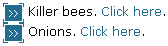 This list is plain text but formatted visually using CSS to look like a list. Screen readers and other user agents may not detect such headings. |
Use the appropriate HTML list element (in this case <ul>) to identify this text correctly as a list.Note: The current visual styling can be retained by applying the appropriate CSS. |
5.3.5. Quotations
The following WCAG 1.0 checkpoint relates to quotations:
- Checkpoint 3.7 Mark up quotations. Do not use quotation markup for formatting effects such as indentation. [Priority 2]
| Issue Description | Recommended Action |
|---|---|
News Article Page [Priority 2] - "<blockquote>": Quatation markup is used to visually indent the image from the left border. |
Use the appropriate CSS code to control the indent and visual positioning of the image. |
| News Article Page [Priority 2] - "The study cost the city taxpayer under 10 million dollars": This text has quotation marks but is not identified as a quatation in the HTML markup. |
Use the appropriate HTML markup (in this case <q>) to identify this text correctly as quotations. |
5.3.6. Acronyms and Abbreviations
The following WCAG 1.0 checkpoint relates acronyms and abbreviations:
- Checkpoint 4.2 Specify the expansion of each abbreviation or acronym in a document where it first occurs. [Priority 3]
| Issue Description | Recommended Action |
|---|---|
| Tickets Page [Priority 3] - "FS", "RS", "DC", and "ST": These acronyms are not expanded or explained within the page. |
|
5.4. Page Presentation
In this section:
- 5.4.1. Style Sheets
- 5.4.2. Relative Units
5.4.1. Style Sheets
The following WCAG 1.0 checkpoints relate to style sheets:
- Checkpoint 6.1 Organize documents so they may be read without style sheets. [Priority 1]
- Checkpoint 3.3 Use style sheets to control layout and presentation. [Priority 2]
- Checkpoint 11.3 Provide information so that users may receive documents according to their preferences (e.g., language, content type, etc.). [Priority 3]
| Issue Description | Recommended Action |
|---|---|
| News Article Page [Priority 1] - some of the text colors are defined by a combination of HTML markup and CSS code. When the style sheets are not enabled or not supported, some of the colors are only partially defined. This causes some of the text to display incorrectly, and others to become indistinguishable from the backround. For example the headings "Heat wave linked to temperatures" and "Man Gets Nine Months in Violin Case" display incorrectly without style sheets. | Use only CSS code to control the page presentation instead of using HTML markup. |
| All pages [Priority 2] - some of the page presentation is defined by HTML markup, for example by using elements and attributes to control font, color, or positioning. | Use CSS code to control the page presentation instead of using HTML markup. |
| All pages [Priority 3] - the presentation of the content can not be selected by the users according to thier preferences. For example alternate style sheets with larger font sizes, higher color contrast, and simplified layout. | Provide alternate style sheets that present the information to match user preferences. For example style sheets with larger font sizes, higher color contrast, and simplified layout. |
5.4.2. Relative Units
The following WCAG 1.0 checkpoint relates to relative units:
- Checkpoint 3.4 Use relative rather than absolute units in markup language attribute values and style sheet property values. [Priority 2]
| Issue Description | Recommended Action |
|---|---|
All pages [Priority 2] - font sizes, line heights, as well as widths and positions of other HTML elements such as tables and "<div>"-blocks are specified in absolute units ("px" and "pt"). |
Use relative units ("%" and "em") to control all the sizes and positions of the HTML elements (these units should be specified in the CSS code, see section 5.4.1. Style Sheets for more information). |
5.5. Use of Images
In this section:
- 5.5.1. Decorative Images
- 5.5.2. Images of Text
- 5.5.3. Functional Images
- 5.5.4. Informative Images
- 5.5.5. Complex images
The following WCAG 1.0 checkpoints relate to use of images:
- Checkpoint 1.1 Provide a text equivalent for every non-text element. [Priority 1]
- Checkpoint 3.1 When an appropriate markup language exists, use markup rather than images to convey information. [Priority 2]
5.5.1. Decorative Images
Images that are used for visual formatting and decoration include:
- Purely decorative images - such as illustrations for visual appearance;
- Layout (spacer) images - such as empty, transparent, or single color images;
- Structural images - such as bullets, borders, or horizontal rules.
| Issue Description | Recommended Action |
|---|---|
Page Template [Priority 1] - "top_logo_next_end.gif": No alt-attribute provided. |
|
Page Template [Priority 1] - "marker2_w.gif": No alt-attribute provided. |
|
Home Page [Priority 1] - "list_bullets.gif": Inappropriate alt-attribute "bullet" provided. |
Note: see related issues in section 5.3.4, Lists and List Items. |
5.5.2. Images of Text
| Issue Description | Recommended Action |
|---|---|
Page Template [Priority 1] - "top_logo.gif": No alt-attribute provided. |
Add the alt-attribute alt="Citylights - your access to the city". |
Home Page [Priority 1] - "telefon_white_bg.gif": Inappropriate alt-attribute "1234 56789" provided. |
|
Tickets Page [Priority 1] - "headline_ticket_offers.gif": No alt-attribute provided. |
|
5.5.3. Functional Images
Images that represent functionality trigger an action such as activate links, submit forms, or initiate other events.
| Issue Description | Recommended Action |
|---|---|
Page Template [Priority 1] - "nav_home.gif":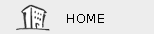 No alt-attribute provided. |
|
Home Page [Priority 1] - "morearrow.gif": Inappropriate alt-attribute "" (empty) provided. |
|
News Article Page [Priority 1] - "smzappa2.jpg": Inappropriate alt-attribute "man holding a giant artichoke" provided, and the image does not represent the functionality of the link. |
Place the image outside the link and provide an equivalent alt-attribute (for example alt="baby pouting"); add a separate and clear text-link to the survey form. |
5.5.4. Informative Images
Examples of images that convey information are pictures, logos, or symbols.
| Issue Description | Recommended Action |
|---|---|
Page Template [Priority 1] - "top_weather.gif":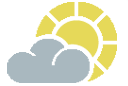 No alt-attribute provided. |
|
Home Page [Priority 1] - "panda-sm.jpg": Image is part of the CSS styling but seems to be relevant (" <div>" element has a title attribute "hat" instead of an image with an alt-attribute). |
|
Survey Form Page [Priority 1] - "teaser_right1.jpg": No alt-attribute provided. |
|
5.5.5. Complex images
Examples of complex images are charts, diagrams, or graphs.
| Issue Description | Recommended Action |
|---|---|
News Article Page [Priority 1] - "chart1.jpg":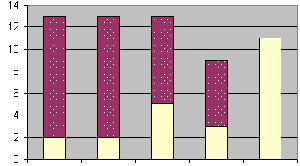 No alt-attribute provided (the following description is found nearby: "Brain donations at city hospital (by month)"). |
|
5.6. Use of Links
In this section:
- 5.6.1. Link Text
- 5.6.2. Link Target
- 5.6.3. Self Referencial Links
The following WCAG 1.0 checkpoints relate to use of links:
- Checkpoint 13.1 Clearly identify the target of each link. [Priority 2]
5.6.1. Link Text
| Issue Description | Recommended Action |
|---|---|
| Note: example(s) of the issue to be provided | Note: recommended action to be provided |
5.6.2. Link Target
| Issue Description | Recommended Action |
|---|---|
| Note: example(s) of the issue to be provided | Note: recommended action to be provided |
5.6.3. Self Referencial Links
| Issue Description | Recommended Action |
|---|---|
| Note: example(s) of the issue to be provided | Note: recommended action to be provided |
5.7. Use of Tables
In this section:
- 5.7.1. Data Tables
- 5.7.2. Layout Tables
5.7.1. Data Tables
The following WCAG 1.0 checkpoints relate to data tables:
- Checkpoint 5.1 For data tables, identify row and column headers. [Priority 1]
- Checkpoint 5.2 For data tables that have two or more logical levels of row or column headers, use markup to associate data cells and header cells. [Priority 1]
- Checkpoint 5.5 Provide summaries for tables. [Priority 3]
- Checkpoint 5.6 Provide abbreviations for header labels. [Priority 3]
| Issue Description | Recommended Action |
|---|---|
| Note: example(s) of the issue to be provided | Note: recommended action to be provided |
5.7.2. Layout Tables
The following WCAG 1.0 checkpoints relate to layout tables:
- Checkpoint 5.3 Do not use tables for layout unless the table makes sense when linearized. Otherwise, if the table does not make sense, provide an alternative equivalent (which may be a linearized version). [Priority 2]
- Checkpoint 5.4 If a table is used for layout, do not use any structural markup for the purpose of visual formatting. [Priority 2]
- Checkpoint 10.3 Until user agents (including assistive technologies) render side-by-side text correctly, provide a linear text alternative (on the current page or some other) for all tables that lay out text in parallel, word-wrapped columns. [Priority 3]
| Issue Description | Recommended Action |
|---|---|
| Note: example(s) of the issue to be provided | Note: recommended action to be provided |
5.8. Use of Color
In this section:
- 5.8.1. Color Coding
- 5.8.2. Color Contrast
5.8.1. Color Coding
The following WCAG 1.0 checkpoint relates to color coding:
- Checkpoint 2.1 Ensure that all information conveyed with color is also available without color, for example from context or markup. [Priority 1]
| Issue Description | Recommended Action |
|---|---|
| Note: example(s) of the issue to be provided | Note: recommended action to be provided |
5.8.2. Color Contrast
The following WCAG 1.0 checkpoint relates to color contrast:
- Checkpoint 2.2 Ensure that foreground and background color combinations provide sufficient contrast when viewed by someone having color deficits or when viewed on a black and white screen. [Priority 2 for images, Priority 3 for text]
| Issue Description | Recommended Action |
|---|---|
| Note: example(s) of the issue to be provided | Note: recommended action to be provided |
5.9. Use of Forms
In this section:
- 5.9.1. Control Labels
- 5.9.2. Control Groups
- 5.9.3. Empty Controls
5.9.1. Control Labels
The following WCAG 1.0 checkpoint relates to control labels:
- Checkpoint 12.4 Associate labels explicitly with their controls. [Priority 2]
- Checkpoint 10.2 Until user agents support explicit associations between labels and form controls, for all form controls with implicitly associated labels, ensure that the label is properly positioned. [Priority 2]
| Issue Description | Recommended Action |
|---|---|
| Note: example(s) of the issue to be provided | Note: recommended action to be provided |
5.9.2. Control Groups
The following WCAG 1.0 checkpoint relates to grouping controls:
- Checkpoint 12.3 Divide large blocks of information into more manageable groups where natural and appropriate. [Priority 2]
| Issue Description | Recommended Action |
|---|---|
| Note: example(s) of the issue to be provided | Note: recommended action to be provided |
5.9.3. Empty Controls
The following WCAG 1.0 checkpoint relates to empty controls:
- Checkpoint 10.4 Until user agents handle empty controls correctly, include default, place-holding characters in edit boxes and text areas. [Priority 3]
| Issue Description | Recommended Action |
|---|---|
| Note: example(s) of the issue to be provided | Note: recommended action to be provided |
5.10. Use of Scripts
In this section:
- 5.10.1. Script Alternatives
- 5.10.2. Event Handlers
- 5.10.3. Visual Effects
5.10.1. Script Alternatives
The following WCAG 1.0 checkpoints relate to script alternatives:
- Checkpoint 6.3 Ensure that pages are usable when scripts, applets, or other programmatic objects are turned off or not supported. If this is not possible, provide equivalent information on an alternative accessible page. [Priority 1]
- Checkpoint 8.1 Make programmatic elements such as scripts and applets directly accessible or compatible with assistive technologies [Priority 1 if functionality is important and not presented elsewhere, otherwise Priority 2.]
| Issue Description | Recommended Action |
|---|---|
| Note: example(s) of the issue to be provided | Note: recommended action to be provided |
5.10.2. Event Handlers
The following WCAG 1.0 checkpoints relate to event handlers:
- Checkpoint 6.4 For scripts and applets, ensure that event handlers are input device-independent. [Priority 2]
- Checkpoint 9.3 For scripts, specify logical event handlers rather than device-dependent event handlers. [Priority 2]
| Issue Description | Recommended Action |
|---|---|
| Note: example(s) of the issue to be provided | Note: recommended action to be provided |
5.10.3. Visual Effects
The following WCAG 1.0 checkpoint relates to visual effects:
- Checkpoint 11.1 Use W3C technologies when they are available and appropriate for a task and use the latest versions when supported. [Priority 2]
| Issue Description | Recommended Action |
|---|---|
| Note: example(s) of the issue to be provided | Note: recommended action to be provided |
5.11. Keyboard Control
In this section:
- 5.11.1. Tab Order
- 5.11.2. Keyboard Shortcuts
5.11.1. Tab Order
The following WCAG 1.0 checkpoint relates to tab order:
- Checkpoint 9.4 Create a logical tab order through links, form controls, and objects. [Priority 3]
| Issue Description | Recommended Action |
|---|---|
| Note: example(s) of the issue to be provided | Note: recommended action to be provided |
5.11.2. Keyboard Shortcuts
The following WCAG 1.0 checkpoint relates to keyboard shortcuts:
- Checkpoint 9.5 Provide keyboard shortcuts to important links (including those in client-side image maps), form controls, and groups of form controls. [Priority 3]
| Issue Description | Recommended Action |
|---|---|
| Note: example(s) of the issue to be provided | Note: recommended action to be provided |
6. References
- Web Content Accessibility Guidelines 1.0
http://www.w3.org/TR/WCAG10/ - Checklist for Web Content Accessibility Guidelines 1.0
http://www.w3.org/TR/WCAG10/full-checklist - Techniques for Web Content Accessibility Guidelines 1.0
http://www.w3.org/TR/WCAG10-TECHS/ - Evaluating Web Sites for Accessibility
http://www.w3.org/WAI/eval/ - Evaluation, Repair, and Transformation Tools for Web Content Accessibility
http://www.w3.org/WAI/ER/existingtools - Selecting and Using Authoring Tools for Web Accessibility
http://www.w3.org/WAI/impl/software - Review Teams for Evaluating Web Site Accessibility
http://www.w3.org/WAI/eval/reviewteams
