See Understanding Techniques for WCAG Success Criteria for important information about the usage of these informative techniques and how they relate to the normative WCAG 2.0 success criteria. The Applicability section explains the scope of the technique, and the presence of techniques for a specific technology does not imply that the technology can be used in all situations to create content that meets WCAG 2.0.
Adobe Flash Professional version MX and higher
Adobe Flex
This technique relates to:
See User Agent Support Notes for FLASH2. Also see Flash Technology Notes.
The objective of this technique is to provide a long text alternative that serves the same purpose and presents the same information as the original non-text content when a short text alternative is not sufficient.
The Flash Player supports long text alternatives to non-text objects, which can be defined in ActionScript or within Flash authoring tools using the description property, as indicated in the examples below.
The Flash Professional authoring tool's Accessibility panel lets authors provide accessibility information to assistive technology and set accessibility options for individual Flash objects or entire Flash applications.
For a text alternative to be applied to a non-text object, it must be saved as a symbol in the movie's library. Note: Flash does not support text alternatives for graphic symbols. Instead, the graphic must be converted to or stored in a movie clip or button symbol.
Bring up the Accessibility panel by selecting "Window > Other Panels > Accessibility" in the application menu, or through the shortcut ALT + F11. Ensure that the 'Make object accessible' checkbox is checked.
Select the non-text instance on the movie stage, the fields in the Accessibility panel become editable.
Enter a description describing the non-text object's contents concisely. For example, a diagram could have a 'name' identifying what information the diagram conveys, while the 'Description' field lists this information in full detail. Alternatively, for an animation which is part of an instructional movie about car repairs the name could be: 'how to replace a flat tire', while the long description describes each step of the process in greater detail.
Important: Only use the 'Description' field if a short text alternative is not sufficient to describe the objects purpose. Otherwise, leave the 'Description' field empty.
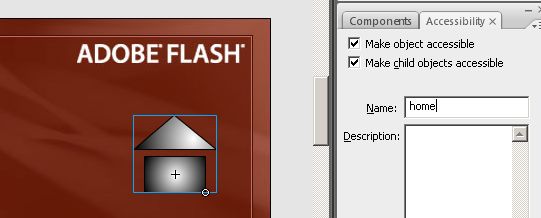
To manage an object's text equivalents programmatically using ActionScript, the _accProps object must be used. This references an object containing accessibility related properties set for the object. The code example below shows a simple example of how the _accProps object is used to set an objects name and description in ActionScript.
A chart showing sales for October has a short text alternative of "October sales chart". The long description would provide more information, as shown in the code below.
Example Code:
// 'chart_mc' is an instance placed on the movie's main timeline
_root.chart_mc._accProps = new Object();
_root.chart_mc._accProps.name = "October Sales Chart";
_root.chart_mc._accProps.description = "Bar Chart showing sales for October.\
There are 6 salespersons.Maria is highest with 349 units.Frances is next\
with 301.Then comes Juan with 256, Sue with 250, Li with 200 and Max\
with 195.The primary use of the chart is to show leaders, so the description\
is in sales order.";To manage an object's text equivalents programmatically using ActionScript, the AccessibilityProperties object must be used. The code example below shows a simple example of how the AccessibilityProperties object used to set an objects name and description in ActionScript.
A chart showing sales for October has a short text alternative of "October sales chart". The long description would provide more information, as shown in the code below.
Example Code:
// 'chart_mc' is an instance placed on the movie's main timeline
chart_mc.accessibilityProperties = new AccessibilityProperties();
chart_mc.accessibilityProperties.name = "October Sales Chart";
chart_mc.accessibilityProperties.description = "Bar Chart showing sales for October.\
There are 6 salespersons.Maria is highest with 349 units.Frances is next\
with 301.Then comes Juan with 256, Sue with 250, Li with 200 and Max\
with 195.The primary use of the chart is to show leaders, so the description\
is in sales order.";Resources are for information purposes only, no endorsement implied.
Publish the SWF file
Open the SWF file in Internet Explorer 6 or higher (using Flash Player 6 or higher), or Firefox 3 or higher (using Flash Player 9 or higher)
Use a tool which is capable of showing an object's long description, such as ACTF aDesigner 1.0 to open the Flash movie.
In the GUI summary panel, loop over each object which is contained by the Flash movie and ensure the object that was provided a description has a proper description value appearing in the tool's display.
Authors may also test with a screen reader, by reading the Flash content and listening to hear that the description is read when tabbing to the non-text object (if it is tabbable) or hearing the alternative text read when reading the content line-by-line.
All non-text objects have text equivalents that can serve the same purpose and convey the same information as the non-text object.
#6 is true.
If this is a sufficient technique for a success criterion, failing this test procedure does not necessarily mean that the success criterion has not been satisfied in some other way, only that this technique has not been successfully implemented and can not be used to claim conformance.