2. Notes on ARIA use in HTML
2.1 First rule of ARIA use
If you can use a native HTML element [ HTML5 ] or attribute with the semantics and behaviour you require already built in , instead of re-purposing an element and adding an ARIA role, state or property to make it accessible , then do so .
Under what circumstances may this not be possible?
- If the feature is available in HTML [ HTML5 ] but it is not implemented or it is implemented, but accessibility support is not.
- If the visual design constraints rule out the use of a particular native element, because the element cannot be styled as required.
- If the feature is not currently available in HTML .
2.2 Second rule of ARIA use
Do not change native semantics, unless you really have to.
For example: Developer wants to build a heading that's a button.
Do not do this:
<h1
role=button>heading
button</h1>
Do this:
<h1><button>heading
button</button></h1>
Or if you can't possibly use the correct element, do this:
<h1><span
role=button>heading
button</span></h1>
Note: if a non interactive element is used as the basis for an interactive element, developers have to add the semantics using ARIA and the appropriate interaction behaviour using scripting. In the case of a button, for example, it is much better and easier to Just use a (native HTML) button .
Note: it is OK to use native HTML elements, that have similar semantics to ARIA roles used, for fallback. For example, using HTML list elements for the skeleton of an ARIA enabled, scripted tree widget .
2.3 Third rule of ARIA use
All interactive ARIA controls must be usable with the keyboard.
If you create a widget that a user can click or tap or drag or drop or slide or scroll, a user must also be able to navigate to the widget and perform an equivalent action using the keyboard.
All interactive widgets must be scripted to respond to standard key strokes or key stroke combinations where applicable.
For
example,
if
using
role=button
the
element
must
be
able
to
receive
focus
and
a
user
must
be
able
to
activate
the
action
associated
with
the
element
using
both
the
enter
(on
WIN
OS)
or
return
(MAC
OS)
and
the
space
key.
Refer to the keyboard and structural navigation and design patterns sections of the WAI-ARIA 1.0 Authoring Practices
2.4 Fourth rule of ARIA use
Do
not
use
role="presentation"
or
aria-hidden="true"
on
a
focusable
element.
Using
either
of
these
on
a
focusable
element
will
result
in
some
users
focusing
on
'nothing'.
Do not do this:
<button
role=presentation>press
me</button>
Do not do this:
<button
aria-hidden="true">press
me</button>
2.5 Fifth rule of ARIA use
All interactive elements must have an accessible name .
An interactive element only has an accessible name when it's Accessibility API accessible name (or equivalent) property has a value.
For
example,
the
input
type=text
in
the
code
example
below
has
a
visible
label
'user
name'
,
but
no
accessible
name:
user name <input type="text">
or
<!-- label element used, but not associated with the control
it is supposed to label -->
<label>user name</label> <input type="text">
The
control's
MSAA
accName
property
is
empty:
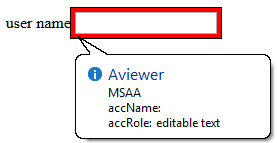
In
comparison,
the
input
type=text
in
the
code
example
below
has
a
visible
label
'user
name'
and
an
accessible
name.
This
example
has
an
accessible
name
because
the
input
element
is
a
labelable
element
and
the
label
element
is
used
correctly
to
associate
the
label
text
with
the
input.
<!-- Note: use of for/id or wrapping label around text
and control methods will result in an accessible name -->
<label>user name <input type="text"></label>
or
<label for="uname">user name</label> <input type="text" id="uname">
The
control's
MSAA
accName
property
has
a
value
of
"user
name":
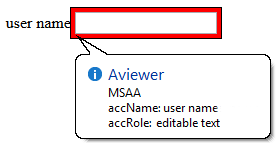
2.6 What does adding a role do to the native semantics?
Adding
an
ARIA
role
overrides
the
native
role
semantics.
semantics
in
the
accessibility
tree
which
is
reported
via
the
accessibility
API
,
and
therefore
ARIA
indirectly
affects
what
is
reported
to
a
screen
reader
or
other
assistive
technology.
For example, this code in the HTML tree:
<h1
role=button>text</h1>
Becomes
this
in
the
accessibility
tree
:
tree:

What
adding
a
role
does
not
do?
do
Adding
an
ARIA
role
will
not
make
an
element
look
or
act
differently
for
people
not
using
assistive
technology.
It
does
not
change
the
behaviours,
states
and
properties:
properties
of
the
host
element
but
only
the
native
role
semantics.
For example, this code in the HTML tree:
<button
role="heading"
aria-level="1">text</button>
role=heading
aria-level=1>text</button>
Becomes this in the accessibility tree:
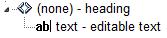
But
it
can
still
be
pressed,
it
is
still
in
the
default
tab
order,
still
looks
like
a
button,
button
and
still
triggers
any
associated
actions
when
pressed.
That's
why
it
is
a
HTML5
conformance
error
to
change
a
button
into
a
heading.
Note:
likewise,
changing
Changing
the
role
of
an
element
does
not
add
behaviours,
behaviors,
properties
or
states
of
to
the
role
used.
You
must
ARIA
does
not
change
the
way
it
looks
or
acts
in
a
browser.
For
instance,
when links
are
used
to
behave
like
buttons,
adding
role=button
alone
is
not
sufficient.
It
will
also
be
necessary
to
make
act
like
a
button,
by
including
add
those
yourself
.
a
key
event
handler
that
listens
for
the
space
key
which
native
buttons
do,
because
native
buttons
can
be
activated
using
the
enter
key
or
the
spacebar.
2.5
2.7
Add
ARIA
inline
or
via
script?
If
the
ARIA
role
or
aria-*
attribute
does
not
rely
on
scripting
to
provide
interaction
behaviour,
then
it
is
safe
to
include
the
ARIA
markup
inline.
For
example,
it
is
fine
to
add
ARIA
landmark
roles
or
ARIA
labelling
and
describing
attributes
inline.
If
the
content
and
interaction
is
only
supported
in
a
scripting
enabled
scripting-enabled
browsing
context,
for
example
context
,
i.e.
Google
docs
(its
applications
require
JavaScript
enabled
to
work,
so
work),
it
is
not
safe
for
them
to
include
the
ARIA
markup
inline.
Otherwise
add
insert,
change
and
remove
ARIA
via
scripting.
For
instance,
a
collapsed
section
of
a
tree
widget
might
look
like
this:
<li
role=treeitem
aria-expanded=false
...
When the user opens the section, it is changed to this using JavaScript :
<li
role=treeitem
aria-expanded=true
...
2.6
2.8
ARIA
validation
The
easiest
method
is
to
use
the
HTML5
DOCTYPE
with
ARIA
markup
and
validate
using
the
W3C
Nu
Markup
Validation
Service
.
ARIA
works
equally
well
with
any
other
DOCTYPE
,
but
validation
tools
will
produce
errors
when
they
encounter
ARIA
markup
as
the
associated
DTDs
have
not
been
updated
to
recognise
ARIA
markup
and
it
is
unlikely
they
ever
will
be.
These validation errors in versions of HTML prior of HTML5 are in no way indicative of ARIA creating any real world accessibility problems nor do they mean there will be a negative user experience. They are merely the result of old automated validation tests that do not accommodate ARIA accessibility annotations.
Note: The W3C Nu Markup Validation Service support for ARIA checking is a work in progress, so cannot be wholly relied upon to provide the correct results. It is recommended that if you encounter a result that conflicts with the ARIA conformance requirements in the ARIA specification or the HTML5 specification, please raise a bug report .
2.7
2.9
Use
of
role=presentation
role=presentation
removes
the
semantics
from
the
element
it
is
on.
For example, this code in the HTML tree:
<h1
role="presentation">text</h1>
role=presentation>text</h1>
Becomes this in the accessibility tree:

In other words, it is just reported in the accessibility tree as a text string with no semantic meaning.
For
elements
with
no
required
children
,
any
elements
nested
inside
the
element
with
role=presentation
preserve
their
semantics.
For example, this code in the HTML tree:
<h1
role="presentation"><abbr>API</abbr></h1>
role=presentation><abbr>API</abbr></h1>
Becomes this in the accessibility tree:
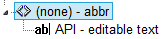
For
elements
with
required
children
(such
as
ul
or
table
)
any
required
child
elements
nested
inside
the
element
with
role=presentation
also
have
their
semantics
removed.
For example, this code in the HTML tree:
<table
role="presentation">
role=presentation>
<tr><td><abbr>API</abbr></td><tr>
</table>
Becomes this in the accessibility tree:
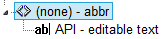
Note:
Any
elements
that
are
not
required
children
of
the
element
with
a
role=presentation
keep
their
semantics.
This
includes
other
elements
with
required
children
such
as
nested
lists
or
nested
tables.
For example, this code in the HTML tree:
<table
role="presentation">
role=presentation">
<tr><td>
<table>
<tr><td><abbr>API</abbr></td><tr>
</table>
</td><tr>
</table>
Becomes this in the accessibility tree:
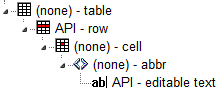
2.8
2.10
aria-labelledby
and
aria-describedby
Currently
aria-labelledby
and
aria-describedby
are
more
robustly
supported
for
associating
text
content
to
a
subset
of
interactive
content
elements.
As
of
this
writing
they
do
not
work
correctly
on
links
[EDITOR:
add
blocking
bug
link?],
support
on
embedded
content
is
unknown,
but
can
be
safely
used
on
form
controls
including
the
many
input
types.
In
Internet
Explorer,
if
you
use
aria-labelledby
with
multiple
id
references
or
aria-describedby
with
single
or
multiple
id
references,
the
referenced
elements
must
be
what
Microsoft
terms
as
accessible
HTML
elements
.[EDITOR:
add
blocking
bug
link?]
.
The
following
example
of
aria-labelledby
with
multiple
references
uses
the
label
element
as
it
makes
sense
and
it's
an
accessible
element
(in
IE
terms).
The
example
could
have
used
a
span
(for
example)
but
then
with
a
tabindex=-1
would
have
to
be
added.
Refer
to
Making
Non
accessible
Elements
Accessible
.
<label
id="l1"
for="f3">label
text</label>
<input
type="text"
id="f3"
aria-labelledby="l1
l2">
<p>other
content</p>
<label
id="l2">more
<span
tabindex="-1"
id="l2"
>more
label
text</label>
text</span>
Note:
elements
Elements
also
become
accessible
HTML
elements
in
Internet
Explorer
when
the
element
has
an
ARIA
role.
For
example:
<div
aria-describedby="test"
tabindex="0">text</div>
aria-describedby="test">text</div>
<div
id="test"
role="tooltip">tooltip
text</div>
2.9
2.11
Using
ARIA
role=application
How does role="appliction" affect a screen reader?
On many popular screen readers today, most keystrokes are captured by the screen reader and not the web page when the user is in browse mode. This is necessary for efficient navigation of a page. As of this writing, when application mode is set, many screen reader stop intercepting keystrokes, and pass all keystrokes directly to the browser. Then the user won't be able to navigate the page as easily. For instance they won't be able to skip around the page by headings or read a paragraph of static text line-by-line. However, several screen readers do not behave differently when there is an application role set.
So when should I use it, and when not?
In
determining
when
to
use
role=application
,
one
should
consider,
among
other
things,
the
advantages
of
screen
reader
keyboard
shortcuts
weighed
against
the
loss
of
those
features.
It
generally
should
not
be
used,
and
if
it
is,
usability
testing
with
screen
reader
users
should
be
conducted.
You
do
not
use
role="application"
if
a
set
of
controls
only
contains
these
widgets,
that
are
all
part
of
standard
HTML.
This
also
applies
if
you
mark
them
up
and
create
an
interaction
model
using
WAI-ARIA
roles
instead
of
standard
HTML
widgets:
NOTE: It's not recommended that authors develop custom text input widgets. It's almost always best to use the native inputs for these.
-
text box. This also applies to password, search, tel and other newer input type derivatives -
textarea -
check box -
button -
radio button(usually inside a fieldset/legend element wrapper) -
select + option(s) -
links,paragraphs,headings, and other elements that are classic/native to documents on the Web.
You
also
do
not
use
the
application
role
if
your
widget
is
one
of
the
following
more
dynamic
and
non-native
widgets.
Screen
readers
and
other
assistive
technologies
that
support
WAI-ARIA
will
support
switching
between
browse
and
focus
modes
for
these
by
default,
default
too:
-
tree view -
slider -
tablethat has focusable items and is being navigated via the arrow keys, for example, a list of e-mail messages where you provide specific information. Other examples are interactive grids, treegridsgrids, etc. -
A
list
of
tabs
(
tab, tablist) where the user selects tabs via the left and right arrow keys. Remember that you have to implement the keyboard navigation model for this! -
dialogandalertdialog. These causes some screen readers to go into a sort of application modeimplicitly(implicitly) once focus moves to a control inside them. Note that for these to work best, set thearia-describedbyattribute of the element whose role isdialogto theidof the text that explains the dialog's purpose, and set focus to the first interactive control when you open it:
<div role="dialog" aria-label="login" aria-describedby="log1">
<div id="log1" tabindex="-1">Provide user name and password to login.</div>
...
...
</div> -
toolbarandtoolbar buttons,menusandmenu items, and similar.
You
only
want
to
use
role=application
if
the
content
you’re
providing
consists
of
only
focusable,
interactive
controls,
and
of
those,
mostly
advanced
widgets,
widgets
that
emulate
a
real
desktop
application.
Note
that,
despite
many
things
now
being
called
a
web
application,
most
of
the
content
these
web
applications
work
with
are
still
document-based
information,
be
it
Facebook
posts
and
comments,
blogs,
Twitter
feeds,
or
even
accordions
that
show
and
hide
certain
types
of
information
dynamically.
We
primarily
still
deal
with
documents
on
the
web,
even
though
they
may
have
a
desktop-ish
feel
to
them
on
the
surface.
It
is
not
necessary
to
use
role=application
to
have
control-specific
keyboard
shortcuts
while
the
user
is
in
forms
(focus)
mode
on
their
screen
reader.
For
instance,
a
custom
control
with
ARIA
role=listbox
can
easily
capture
all
keys
pressed
including
arrow
keys,
while
the
user
is
interacting
with
it.
In
short:
The
times
when
you
actually
will
use
role=application
is
will
probably
going
to
be
in
very
rare
cases!
!
So
where
do
I
put
role=application
in
the
rare
cases
it
is
useful?
Put
it
on
the
closest
containing
element
of
your
widget,
for
example,
the
parent
div
of
your
element
that
is
your
outer
most
widget
element.
If
that
outer
div
wraps
only
widgets
that
need
the
application
interaction
model,
this
will
make
sure
focus
mode
is
switched
off
once
the
user
tabs
out
of
this
widget.
Only
put
it
on
the
body
element
if
your
page
consists
solely
of
a
widget
or
set
of
widgets
that
all
need
the
focus
mode
to
be
turned
on.
If
you
have
a
majority
of
these
widgets,
but
also
have
something
you
want
the
user
to
browse,
use
role=document
on
the
outer-most
element
of
this
document-ish
part
of
the
page.
It
is
the
counterpart
to
role=application
and
will
allow
you
to
tell
the
screen
reader
to
use
browse
mode
for
this
part.
Also
make
this
element
tabbable
by
setting
a
tabindex=0
on
it
so
the
user
has
a
chance
to
reach
it.
As
a
rule
of
thumb:
If
your
page
consists
of
over
90
or
even
95
percent
of
widgets,
role=application
may
be
appropriate.
Even
then,
find
someone
knowledgeable
who
can
actually
test
two
versions
of
this:
One
with
and
one
without
role=application
set
to
see
which
model
works
best.
NEVER
put
role=application
on
a
widely
containing
element
such
as
body
if
your
page
consists
mostly
of
traditional
widgets
or
page
elements
such
as
links
that
the
user
does
not
have
to
interact
with
in
focus
mode.
This
will
cause
huge
headaches
for
any
assistive
technology
user
trying
to
use
your
site/application.
For
further
information
on
the
use
of
role=application
refer
to
If
you
use
the
WAI-ARIA
role
"application",
please
do
so
wisely!
2.10
2.12
Recommendations
Table:
legend
'Should authors explicitly define default ARIA semantics? ' column
-
NO
=
the
default
semantics
are
already
implemented
by
browsers,
so
the
default
implied
role,
state
or
property
associated
with
an
element
or
attribute
does
not
need
to
be
used.
There
are
notes
indicating
under
certainwhich circumstances default semantics are useful. -
N/A
=
there
are
no
default
ARIA
semantics,
but
there
may
well
be
accessibility
APAPIIsemantics implemented by the browser. - Yes = the default semantics are not implemented across browsers, so the default implied role, state, property, or suggested semantics (if no ARIA default) may be used.
'What Other ARIA roles, states and properties may be used?' column
NONE
=
the
element
does
not
support
ARIA
roles,
states
and
properties,
this
properties.
This
is
usually
because
the
element
is
not
displayed
in
the
document.
| HTML language feature | Default ARIA semantics | Should authors explicitly define default ARIA semantics? | What Other ARIA roles, states and properties may be used? |
|---|---|---|---|
| All elements | varies | varies |
Role:
presentation
,
except
focusable
elements
or
those
with
the
warning
'
Not
role=presentation
'
or
those
indicated:
NONE
|
a
element
with
a
href
|
role=
link
|
NO |
Roles:
Any
global
Not
|
address
|
NONE | N/A |
Role:
|
area
with
a
href
|
role=
link
|
NO |
Any
Not
|
article
|
role=
article
|
YES note 0 |
Roles:
Note
0:
NO
if
a
child
of
an
|
aside
|
role=
complementary
|
YES |
Roles:
|
audio
|
NONE | N/A |
Role:
|
base
|
NONE | N/A | NONE |
body
|
role=
document
|
NO |
Any
global
aria-*
attributes
|
button
|
role=
button
|
NO note 0a |
Roles:
Note
0a:
YES
If
the
Not
|
button
type="menu"
|
role=button
with
aria-haspopup=true
|
NO note 0b |
Roles:
Note
0b:
YES
If
Not
|
caption
|
NONE | N/A |
Any
global
aria-*
attributes
|
|
|
NONE | N/A | NONE |
datalist
|
role=listbox
,
with
aria-multiselectable=false
|
NO note 1 |
Any
global
Note
1:
YES
If
There is no direct ARIA role match for description lists, so it's in appropriate to override the native role in this case unless the author is retrofitting an improper use of the DL element. |
dd
,
|
NONE | N/A |
Any
global
aria-*
attributes
|
details
|
role=group
|
YES |
Any
global
aria-*
attributes
and
any
aria-*
attributes
applicable
to
the
group
role.
|
dialog
element
with
no
open
attribute
|
role=dialog
,
with
aria-hidden
=
true
|
YES |
Any
global
Not
|
div
|
NONE | N/A |
Role: Any
Any
global
Note:
It
is
recommended
that
any
scripted
widgets
use
the
semantically
neutral
|
dl
|
role=list
|
NO | |
embed
|
NONE | N/A |
Role:
Any
global
|
figure
|
NONE | N/A |
Role:Any,
recommend
Any
global
|
footer
|
NONE | N/A |
Use
|
form
|
role=form
|
NO | |
|
grouping content elements not listed elsewhere:
|
NONE | N/A |
Role: any
Note:
Although
the
listed
elements
do
not
have
any
default
ARIA
semantics
they
do
have
meaning
and
this
meaning
may
be
represented
in
roles,
states
and
properties
not
provided
by
ARIA
,
but
present
in
accessibility
APIs
.
It
is
therefore
recommended
that
authors
consider
adding
a
Any
global
|
h1
to
h6
element
|
role=heading
,
with
the
aria-level
=
element's
outline
depth
|
NO |
Any
global
aria-*
attributes
|
head
|
NONE | N/A | NONE |
header
|
NONE | YES |
Use
|
hr
|
role=separator
|
NO |
Any
global
aria-*
attributes
and
any
aria-*
attributes
applicable
to
the
separator
role.
|
html
|
NONE | N/A | NONE |
iframe
|
NONE | N/A |
Role:
Any
global
|
iframe
(seemless)
|
EDITOR: okay to override with any general grouping role. | N/A |
Role:
Any
global
|
img
with
alt
=""
|
role=presentation
|
NO | NONE |
img
with
alt
="
some
text
"
|
role=img
|
NO |
Role: Any
Any
global
|
input
type=
button
|
role=button
|
NO note 1b |
Role:
Any
global
Note
1a:
YES
If
the
Not
|
input
type=
checkbox
|
aria-checked=mixed
if
the
element's
indeterminate
IDL
attribute
is
true,
or
aria-checked=true
if
checked
attribute
is
present.
|
NO note 2 |
Note
2
:
YES
If
you
are
using
Not
|
input
type
=
color
|
NONE | N/A |
Not
|
input
type
=
date
|
NONE | N/A |
Not
|
input
type
=
datetime
|
NONE | N/A |
Not
|
input
type
=
with
no
list
attribute
|
role=textbox
|
NO |
Not
|
input
type
=
file
|
NONE | N/A |
Not
|
input
type
=
hidden
|
NONE | N/A | NONE |
input
type=
image
|
role=button
|
NO note 2a |
Role:
Any
global
Note
2a:
YES
If
the
Not
|
input
type
=
month
|
NONE | N/A |
Not
|
input
type
=
number
|
role=spinbutton
,
with
the
aria-readonly
property
set
to
"true"
if
the
element
has
a
attribute,
the
property
set
to
the
element's
maximum
,
the
aria-valuemin
aria-valuenow
property
set
to
that
number
|
NO note 3 |
Any
global
Note
3:
YES
If
It
is
okay
to
use
Not
|
input
type
=
password
|
role=textbox
|
NO |
Not
|
input
type
=
radio
|
role=radio
|
NO |
Role:
Any
global
Not
|
input
type
=
range
|
role=slider
property
set
to
the
|
NO note 4 |
Any
global
Note
4:
YES
If
It is okay to use aria-valuetext, with or without an explicit role.
Not
|
input
type=
reset
|
button
role
|
NO |
Not
|
input
type
=
search
,
with
no
list
attribute
|
textbox
role
|
NO |
Not
|
input
type
=
submit
|
button
role
|
NO |
Not
|
input
type
=
tel
with
no
list
attribute
|
textbox
role
|
NO |
Not
|
input
type
=
text
with
no
list
attribute
|
textbox
role
|
NO |
Not
|
input
type
=
text
,
search
,
tel
,
url
,
or
email
with
a
list
attribute
|
combobox
role,
with
the
aria-owns
property
set
to
the
same
value
as
the
list
attribute
|
NO note 5 |
Any
global
Note
5:
YES
If
Not
|
input
type=
time
|
NONE | NO |
Not
|
input
type
=
url
with
no
list
attribute
|
textbox
role
|
NO |
Not
|
input
type
=
week
|
NONE | NO |
Not
|
| NONE | N/A |
Role: any
Note:
Although
the
listed
elements
do
not
have
any
default
ARIA
semantics
they
do
have
meaning
and
this
meaning
may
be
represented
in
roles,
states
and
properties
not
provided
by
ARIA
,
but
present
in
accessibility
APIs
.
It
is
therefore
recommended
that
authors
consider
adding
a
Any
global
|
|
keygen
|
NONE | N/A |
Not
|
label
|
NONE | N/A |
Any
global
aria-*
attributes
|
li
element
whose
parent
is
an
ol
or
ul
|
role=listitem
|
NO note 5a |
Role:
Note
5a
:
YES
if
|
link
element
with
a
href
|
role=link
|
NO | NONE |
main
|
role=main
|
YES |
Any
global
aria-*
attributes
|
map
|
NONE | N/A | NONE |
math
|
NONE | YES |
Any
global
aria-*
attributes
|
menu
type
=
toolbar
|
role=toolbar
|
NO note 7 |
Note
7:
YES
if
Any
global
Not
|
menuitem
type
=
command
|
role=menuitem
|
NO note 7a |
Note
7a:
YES
if
Any
global
Not
|
menuitem
type
=
checkbox
|
role=menuitemcheckbox
|
NO note 7b |
Note
7b:
YES
if
Any
global
Not
|
menuitem
type
=
radio
|
role=menuitemradio
|
NO note 7c |
Note
7c:
YES
if
Any
global
Not
|
meta
|
NONE | N/A | NONE |
meter
|
role=progressbar | N/A |
Any
global
aria-*
attributes
|
nav
|
role=navigation
|
YES |
Any
global
aria-*
attributes
|
noscript
|
NONE | N/A | NONE |
object
|
NONE | N/A |
Role:
Any
global
|
ol
|
role=list
| NO |
Role:
Any
global
|
optgroup
|
NONE | N/A |
Any
global
aria-*
attributes
|
| option element that is in a list of options or that represents a suggestion in a datalist |
role=option
,
with
aria-selected=true
if
the
selected
attribute
is
present,
aria-selected=false
otherwise.
|
NO |
Not
|
|
role=status
|
DEPENDS |
Role:
Any,
use
in
conjunction
with
Any
global
Note:
If
|
param
|
NONE | N/A | NONE |
picture
| NONE | N/A | NONE |
progress
|
progressbar
role,
with,
if
the
progress
bar
is
determinate,
the
aria-valuemax
property
set
to
the
maximum
value
of
the
progress
bar,
the
aria-valuemin
property
set
to
zero,
and
the
aria-valuenow
property
set
to
the
current
value
of
the
progress
bar
|
NO note 8 |
Note
8:
YES
if
it's okay to use aria-valuetext on this (e.g. "Step 2 of 10"), with or without an explicit role.
Any
global
|
script
|
NONE | N/A | NONE |
section
|
role=region
|
NO |
Role:
Any
global
|
select
element
with
a
multiple
attribute
|
role=listbox
,
with
aria-multiselectable=true
|
NO |
Not
|
select
element
with
no
multiple
attribute
|
role=listbox
,
with
aria-multiselectable=false
|
NO |
Not
|
source
|
NONE | N/A | NONE |
span
|
NONE | N/A |
Role: Any
Any
global
Note:
It
is
recommended
that
any
scripted
widgets
use
the
semantically
neutral
|
style
|
NONE | N/A | NONE |
SVG
|
NONE | N/A |
Role:
Any
global
|
summary
|
NONE | N/A |
if
Any
global
|
table
|
NONE | N/A |
Role: any
Note
1:
It
is
recommended
to
not
override
the
Note
2:
It
is
recommended
that
the
Any
global
|
template
| NONE | N/A | NONE |
textarea
|
role=textbox
|
NO |
Not
|
role=rowgroup
|
No |
Role: any Note: addition of roles does not appear to have any effect upon these unrendered elements |
|
title
|
NONE | N/A | NONE |
td
|
NONE | N/A |
Role: any
Note:
It
is
recommended
to
not
override
the
Any
global
|
|
Text level semantic elements not listed elsewhere:
|
NONE | N/A |
Role: any
Note:
Although
the
listed
elements
do
not
have
any
default
ARIA
semantics
they
do
have
meaning
and
this
meaning
may
be
represented
in
roles,
states
and
properties
not
provided
by
ARIA
,
but
present
in
accessibility
APIs
.
It
is
therefore
recommended
that
authors
consider
adding
a
Any
global
|
th
|
NONE | N/A |
Role: any
Note:
It
is
recommended
to
not
override
the
Any
global
|
element
that
is
a
sorting-capable
th
element
whose
column
key
ordinality
is
1
|
role=columnheader
,
with
the
aria-sort
state
set
to
"ascending"
if
the
element's
column
sort
direction
is
normal
,
and
"descending"
otherwise.
|
NO |
Not
|
| NONE | N/A |
Role: any
Note:
It
is
recommended
to
not
override
the
Any
global
|
|
track
|
NONE | N/A | NONE |
ul
|
role=list
|
NO |
Role:
Any
global
|
video
|
NONE | N/A |
Role:
Any
global
|
Element
with
a
disabled
attribute
|
aria-disabled="true"
|
NO |
Use
the
Only
use
the
|
Element
with
required
attribute
|
The
aria-required="true"
|
|
Use
the
Also
use
the
|
Element
with
a
readonly
attribute
|
aria-readonly=true
|
NO |
Use
the
Only
use
the
|
Element
with
a
hidden
attribute
|
aria-hidden=true
|
NO |
Use
the
hidden
attribute
in
conjunction
with
the
CSS
display:none
property
|
| Element is natively focusable (links, buttons, etc.) | NONE | NO |
Not
role=presentation
|
| Element is not natively focusable (li, span, div, etc.) | DEPENDS | YES |
Not
role=presentation
For
example,
|
| Element that is a candidate for constraint validation but that does not satisfy its constraints |
aria-invalid=true
|
NO |
Only
use
the
(Editor's
NOTE)
Provide
link
to
what
HTML
defines
what
constitutes
the
user
has
interacted
with
the
control
"significantly."
ARIA
defines
|
2.11
2.13
ARIA
Role,
State,
and
Property
Quick
Reference
(Reformatted and reorganized information from: Accessible Rich Internet Applications ( WAI-ARIA ) 1.0 )
In addition to the states and properties shown in the table, the following global states and properties are supported on all roles.
Global states and properties
| Role | Description | Required Properties |
Supported
Properties
-
Global + |
|---|---|---|---|
alert
|
A message with important, and usually time-sensitive, information. See related alertdialog and status. | NONE | |
alertdialog
|
A type of dialog that contains an alert message, where initial focus goes to an element within the dialog. See related alert and dialog. | NONE | |
application
|
A region declared as a web application, as opposed to a web document. | NONE | |
article
|
A section of a page that consists of a composition that forms an independent part of a document, page, or site. | NONE | |
banner
|
A region that contains mostly site-oriented content, rather than page-specific content. | NONE | |
button
|
An input that allows for user-triggered actions when clicked or pressed. See related link. | NONE | |
checkbox
|
A checkable input that has three possible values: true, false, or mixed. | ||
columnheader
|
A cell containing header information for a column. | NONE | |
combobox
|
A presentation of a select; usually similar to a textbox where users can type ahead to select an option, or type to enter arbitrary text as a new item in the list. See related listbox. | ||
complementary
|
A supporting section of the document, designed to be complementary to the main content at a similar level in the DOM hierarchy, but remains meaningful when separated from the main content. | NONE | |
contentinfo
|
A large perceivable region that contains information about the parent document. | NONE | |
definition
|
A definition of a term or concept. | NONE | |
dialog
|
A dialog is an application window that is designed to interrupt the current processing of an application in order to prompt the user to enter information or require a response. See related alertdialog. | NONE | |
directory
|
A list of references to members of a group, such as a static table of contents. | NONE | |
document
|
A region containing related information that is declared as document content, as opposed to a web application. | NONE | |
form
|
A landmark region that contains a collection of items and objects that, as a whole, combine to create a form. See related search. | NONE | |
grid
|
A grid is an interactive control which contains cells of tabular data arranged in rows and columns, like a table. | NONE | |
gridcell
|
A cell in a grid or treegrid. | NONE | |
group
|
A set of user interface objects which are not intended to be included in a page summary or table of contents by assistive technologies. | NONE | |
heading
|
A heading for a section of the page. | NONE | |
img
|
A container for a collection of elements that form an image. | NONE | |
link
|
An interactive reference to an internal or external resource that, when activated, causes the user agent to navigate to that resource. See related button. | NONE | |
list
|
A group of non-interactive list items. See related listbox. | NONE | |
listbox
|
A widget that allows the user to select one or more items from a list of choices. See related combobox and list. | NONE |
|
listitem
|
A single item in a list or directory. | NONE | |
log
|
A type of live region where new information is added in meaningful order and old information may disappear. See related marquee. | NONE | |
main
|
The main content of a document. | NONE | |
marquee
|
A type of live region where non-essential information changes frequently. See related log. | NONE | |
math
|
Content that represents a mathematical expression. | NONE | |
menu
|
A type of widget that offers a list of choices to the user. | NONE |
|
menubar
|
A presentation of menu that usually remains visible and is usually presented horizontally. Authors SHOULD ensure that menubar interaction is similar to the typical menu bar interaction in a desktop graphical user interface. It is NOT really intended to mark up site navigation list items |
NONE |
|
menuitem
|
An option in a group of choices contained by a menu or menubar. | NONE | |
menuitemcheckbox
|
A checkable menuitem that has three possible values: true, false, or mixed. | ||
menuitemradio
|
A checkable menuitem in a group of menuitemradio roles, only one of which can be checked at a time. | ||
navigation
|
A collection of navigational elements (usually links) for navigating the document or related documents. | NONE | |
note
|
A section whose content is parenthetic or ancillary to the main content of the resource. | NONE | |
option
|
A selectable item in a select list. | NONE | |
presentation
|
An element whose implicit native role semantics will not be mapped to the accessibility API. | NONE | |
progressbar
|
An element that displays the progress status for tasks that take a long time. | NONE | |
radio
|
A checkable input in a group of radio roles, only one of which can be checked at a time. | ||
radiogroup
|
A group of radio buttons. | NONE | |
region
|
A large perceivable section of a web page or document, that the author feels is important enough to be included in a page summary or table of contents, for example, an area of the page containing live sporting event statistics. | NONE | |
row
|
A row of cells in a grid. | NONE | |
rowgroup
|
A group containing one or more row elements in a grid. | NONE | |
rowheader
|
A cell containing header information for a row in a grid. | NONE | |
scrollbar
|
A graphical object that controls the scrolling of content within a viewing area, regardless of whether the content is fully displayed within the viewing area. | ||
search
|
A landmark region that contains a collection of items and objects that, as a whole, combine to create a search facility. See related form. | NONE | |
separator
|
A divider that separates and distinguishes sections of content or groups of menuitems. |
|
|
slider
|
A user input where the user selects a value from within a given range. | ||
spinbutton
|
A form of range that expects the user to select from among discrete choices. | ||
status
|
A container whose content is advisory information for the user but is not important enough to justify an alert, often but not necessarily presented as a status bar. See related alert. | NONE | |
tab
|
A grouping label providing a mechanism for selecting the tab content that is to be rendered to the user. | NONE | |
tablist
|
A list of tab elements, which are references to tabpanel elements. | NONE | |
tabpanel
|
A container for the resources associated with a tab, where each tab is contained in a tablist. | NONE | |
textbox
|
Input that allows free-form text as its value. | NONE | |
timer
|
A type of live region containing a numerical counter which indicates an amount of elapsed time from a start point, or the time remaining until an end point. | NONE | |
toolbar
|
A collection of commonly used function buttons represented in compact visual form. | NONE | |
tooltip
|
A contextual popup that displays a description for an element. | NONE | |
tree
|
A type of list that may contain sub-level nested groups that can be collapsed and expanded. | NONE | |
treegrid
|
A grid whose rows can be expanded and collapsed in the same manner as for a tree. | NONE | |
treeitem
|
An option item of a tree. This is an element within a tree that may be expanded or collapsed if it contains a sub-level group of treeitems. | NONE |
2.12
2.14
Definitions
of
States
and
Properties
(all
aria-*
attributes)
Below is an alphabetical list of ARIA states and properties to be used by rich internet application authors. A detailed definition of each ARIA state and property can be found by following the attribute links (to their definitions in Accessible Rich Internet Applications ( WAI-ARIA ) 1.0 .
-
aria-activedescendant - Identifies the currently active descendant of a composite widget.
-
aria-atomic - Indicates whether assistive technologies will present all, or only parts of, the changed region based on the change notifications defined by the aria-relevant attribute. See related aria-relevant.
-
aria-autocomplete - Indicates whether user input completion suggestions are provided.
-
aria-busy (state) - Indicates whether an element, and its subtree, are currently being updated.
-
aria-checked (state) - Indicates the current "checked" state of checkboxes, radio buttons, and other widgets. See related aria-pressed and aria-selected.
-
aria-controls - Identifies the element (or elements) whose contents or presence are controlled by the current element. See related aria-owns.
-
aria-describedby - Identifies the element (or elements) that describes the object. See related aria-labelledby.
-
aria-disabled (state) - Indicates that the element is perceivable but disabled, so it is not editable or otherwise operable. See related aria-hidden and aria-readonly.
-
aria-dropeffect - Indicates what functions can be performed when the dragged object is released on the drop target. This allows assistive technologies to convey the possible drag options available to users, including whether a pop-up menu of choices is provided by the application. Typically, drop effect functions can only be provided once an object has been grabbed for a drag operation as the drop effect functions available are dependent on the object being dragged.
-
aria-expanded (state) - Indicates whether the element, or another grouping element it controls, is currently expanded or collapsed.
-
aria-flowto - Identifies the next element (or elements) in an alternate reading order of content which, at the user's discretion, allows assistive technology to override the general default of reading in document source order.
-
aria-grabbed (state) - Indicates an element's "grabbed" state in a drag-and-drop operation.
-
aria-haspopup - Indicates that the element has a popup context menu or sub-level menu.
-
aria-hidden (state) - Indicates that the element and all of its descendants are not visible or perceivable to any user as implemented by the author. See related aria-disabled.
-
aria-invalid (state) - Indicates the entered value does not conform to the format expected by the application.
-
aria-label - Defines a string value that labels the current element. See related aria-labelledby.
-
aria-labelledby - Identifies the element (or elements) that labels the current element. See related aria-label and aria-describedby.
-
aria-level - Defines the hierarchical level of an element within a structure.
-
aria-live - Indicates that an element will be updated, and describes the types of updates the user agents, assistive technologies, and user can expect from the live region.
-
aria-multiline - Indicates whether a text box accepts multiple lines of input or only a single line.
-
aria-multiselectable - Indicates that the user may select more than one item from the current selectable descendants.
-
aria-orientation - Indicates whether the element and orientation is horizontal or vertical.
-
aria-owns - Identifies an element (or elements) in order to define a visual, functional, or contextual parent/child relationship between DOM elements where the DOM hierarchy cannot be used to represent the relationship. See related aria-controls.
-
aria-posinset - Defines an element's number or position in the current set of listitems or treeitems. Not required if all elements in the set are present in the DOM. See related aria-setsize.
-
aria-pressed (state) - Indicates the current "pressed" state of toggle buttons. See related aria-checked and aria-selected.
-
aria-readonly - Indicates that the element is not editable, but is otherwise operable. See related aria-disabled.
-
aria-relevant - Indicates what user agent change notifications (additions, removals, etc.) assistive technologies will receive within a live region. See related aria-atomic.
-
aria-required - Indicates that user input is required on the element before a form may be submitted.
-
aria-selected (state) - Indicates the current "selected" state of various widgets. See related aria-checked and aria-pressed.
-
aria-setsize - Defines the number of items in the current set of listitems or treeitems. Not required if all elements in the set are present in the DOM. See related aria-posinset.
-
aria-sort - Indicates if items in a table or grid are sorted in ascending or descending order.
-
aria-valuemax - Defines the maximum allowed value for a range widget.
-
aria-valuemin - Defines the minimum allowed value for a range widget.
-
aria-valuenow - Defines the current value for a range widget. See related aria-valuetext.
-
aria-valuetext - Defines the human readable text alternative of aria-valuenow for a range widget.
2.13
2.15
Abstract
roles
Do not use the following abstract roles as they do not do anything !
The following roles are used to support the WAI-ARIA role taxonomy for the purpose of defining general role concepts. Abstract roles are used for the ontology. Authors MUST NOT not use abstract roles in content.