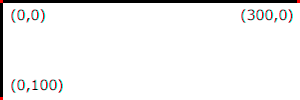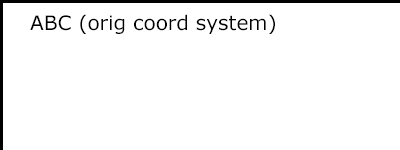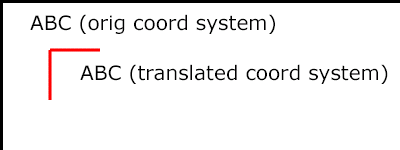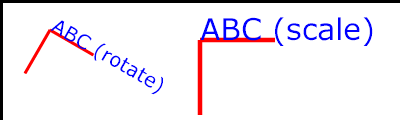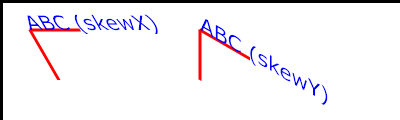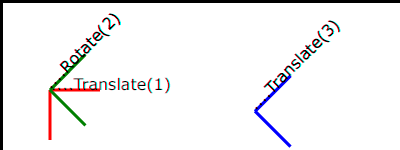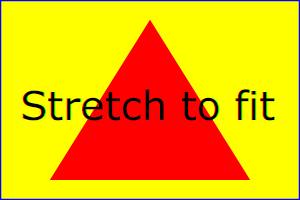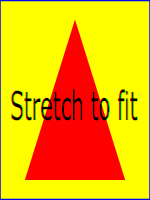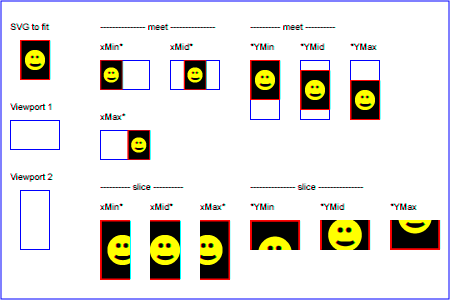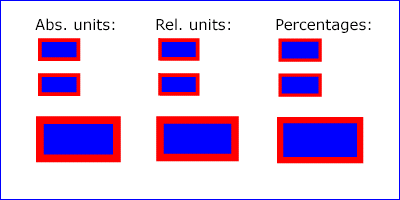Chapter 7: Coordinate Systems, Transformations and Units
Contents
7.1. Introduction
- canvas
- A surface onto which graphics elements are drawn, which
can be real physical media such as a display or paper or an
abstract surface such as a allocated region of computer
memory.
- SVG canvas
- The canvas onto which the SVG
content is rendered.
- SVG viewport
- The viewport within the
SVG canvas which defines the rectangular region
into which SVG content is rendered. See the discussion of the
SVG viewport in the chapter on
Coordinate Systems, Transformations and Units.
For all media, the SVG canvas
describes "the space where the SVG content is rendered." The
canvas is infinite for each dimension of the space, but
rendering occurs relative to a finite rectangular region of the
canvas. This finite rectangular region is called the SVG viewport.
For visual media
([CSS21], section 7.3.1)
the SVG viewport is the viewing area where the user sees the SVG content.
The above paragraph and definitions need to be merged.
The size of the SVG viewport (i.e., its width and height) is
determined by a negotiation process (see Establishing the size of the initial
viewport) between the SVG document fragment and its parent
(real or implicit). Once that negotiation process is completed,
the SVG user agent is provided the following information:
- a number (usually an integer) that represents the width
in "pixels" of the viewport
- a number (usually an integer) that represents the height
in "pixels" of the viewport
- (highly desirable but not required) a real number value
that indicates the size in real world units, such as
millimeters, of a "pixel" (i.e., a px unit
as defined in CSS 2.1
([CSS21], section 4.3.2)
Why are real world units relevant? Shouldn't we
just be relying on CSS' fixed ratio of mm to px units?
Using the above information, the SVG user agent determines
the viewport, an initial viewport coordinate system and an
initial user coordinate system
such that the two coordinates systems are identical. Both
coordinates systems are established such that the origin
matches the origin of the viewport (for the root viewport, the
viewport origin is at the top/left corner), and one unit in the
initial coordinate system equals one "pixel" in the viewport.
(See Initial
coordinate system.) The viewport coordinate system is also
called viewport space and the user coordinate system is also called
user space.
Lengths in SVG can be specified as:
- (if no unit identifier is provided) values in user space
— for example, "15"
- (if a unit identifier is provided) a length expressed as
an absolute or relative unit measure — for example, "15mm"
or "5em"
The supported length unit identifiers are: em, ex, px, pt,
pc, cm, mm, in, and percentages.
A new user space (i.e., a new current coordinate system) can
be established at any place within an SVG document fragment by
specifying transformations in the
form of transformation matrices
or simple transformation operations such as rotation, skewing,
scaling and translation. Establishing new user spaces via coordinate system
transformations are fundamental operations to 2D graphics
and represent the usual method of controlling the size,
position, rotation and skew of graphic objects.
New viewports also can be established. By establishing a new
viewport, you can redefine the meaning of percentages units
and provide a new reference rectangle for "fitting" a graphic
into a particular rectangular area. ("Fit" means that a given
graphic is transformed in such a way that its bounding box in
user space aligns exactly with the edges of a given
viewport.)
7.2. The initial viewport
Do we need to port over some more up-to-date
definitions of sizing from SVG Tiny 1.2?
The SVG user agent negotiates with its parent user agent to
determine the viewport into which the SVG user agent can render
the document. In some circumstances, SVG content will be
embedded (by reference or inline) within a containing document. This containing
document might include attributes, properties and/or other
parameters (explicit or implicit) which specify or provide
hints about the dimensions of the viewport for the SVG content.
SVG content itself optionally can provide information about the
appropriate viewport region for the content via the ‘width’
and ‘height’ XML attributes on the outermost svg element.
The negotiation process uses any information provided by the
containing document and the SVG content itself to choose the
viewport location and size.
Talking about a "parent user agent" really makes
this sound like we have a separate plugin SVG implementation
communicating with a browser hosting the plugin. These days,
it's going to be the same user agent.
The ‘width’ attribute on the
outermost svg element
establishes the viewport's width, unless the following
conditions are met:
- the SVG content is a separately stored resource that is
embedded by reference (such as the ‘object’ element in XHTML [XHTML]), or the SVG
content is embedded inline within a containing document;
- and the referencing element or containing document is
styled using CSS [CSS21] or
XSL [XSL];
- and there are CSS-compatible positioning properties
([CSS21], section 9.3)
specified on the referencing element (e.g.,
the ‘object’ element) or on
the containing document's outermost svg element that are sufficient
to establish the width of the viewport.
Under these conditions, the positioning properties establish
the viewport's width.
Similarly, if there are
positioning properties
specified on the referencing element or on the
outermost svg element that are
sufficient to establish the height of the viewport, then these
positioning properties establish the viewport's height;
otherwise, the ‘height’ attribute
on the outermost svg element
establishes the viewport's height.
If the ‘width’ or ‘height’
attributes on the outermost svg element
are in user units (i.e., no unit
identifier has been provided), then the value is assumed to be
equivalent to the same number of "px" units (see Units).
In the following example, an SVG graphic is embedded inline
within a parent XML document which is formatted using CSS
layout rules. Since CSS positioning properties are not provided
on the outermost svg element,
the width="100px" and
height="200px" attributes
determine the size of the initial viewport:
<?xml version="1.0" standalone="yes"?>
<parent xmlns="http://some.url">
<!-- SVG graphic -->
<svg xmlns='http://www.w3.org/2000/svg'
width="100px" height="200px">
<path d="M100,100 Q200,400,300,100"/>
<!-- rest of SVG graphic would go here -->
</svg>
</parent>
The initial clipping path for the SVG document fragment is
established according to the rules described in The initial clipping
path.
7.3. The initial coordinate system
For the outermost svg element, the SVG user
agent determines an initial viewport coordinate system and an
initial user coordinate system such that the
two coordinates systems are identical. The origin of both
coordinate systems is at the origin of the viewport, and one
unit in the initial coordinate system equals one "pixel" (i.e.,
a px unit as defined in CSS 2.1
([CSS21], section 4.3.2)
in the viewport. In most cases, such as
stand-alone SVG documents or SVG document fragments embedded
(by reference or inline) within XML parent documents where the parent's
layout is determined by CSS [CSS21] or
XSL [XSL], the initial viewport
coordinate system (and therefore the initial user coordinate
system) has its origin at the top/left of the viewport, with
the positive x-axis pointing towards the right, the positive
y-axis pointing down, and text rendered with an "upright"
orientation, which means glyphs are oriented such that Roman
characters and full-size ideographic characters for Asian
scripts have the top edge of the corresponding glyphs oriented
upwards and the right edge of the corresponding glyphs oriented
to the right.
If the SVG implementation is part of a user agent which
supports styling XML documents using CSS 2.1 compatible
px units, then the SVG user agent should get its
initial value for the size of a px unit in real world
units to match the value used for other XML styling operations;
otherwise, if the user agent can determine the size of a
px unit from its environment, it should use that
value; otherwise, it should choose an appropriate size for one
px unit. In all cases, the size of a px must
be in conformance with the rules described in CSS 2.1
([CSS21], section 4.3.2).
Example InitialCoords below
shows that the initial coordinate system has the origin at the
top/left with the x-axis pointing to the right and the y-axis
pointing down. The initial user coordinate system has one user
unit equal to the parent (implicit or explicit) user agent's
"pixel".
<?xml version="1.0" standalone="no"?>
<svg width="300px" height="100px" version="1.1"
xmlns="http://www.w3.org/2000/svg">
<desc>Example InitialCoords - SVG's initial coordinate system</desc>
<g fill="none" stroke="black" stroke-width="3" >
<line x1="0" y1="1.5" x2="300" y2="1.5" />
<line x1="1.5" y1="0" x2="1.5" y2="100" />
</g>
<g fill="red" stroke="none" >
<rect x="0" y="0" width="3" height="3" />
<rect x="297" y="0" width="3" height="3" />
<rect x="0" y="97" width="3" height="3" />
</g>
<g font-size="14" font-family="Verdana" >
<text x="10" y="20">(0,0)</text>
<text x="240" y="20">(300,0)</text>
<text x="10" y="90">(0,100)</text>
</g>
</svg>View this example as SVG (SVG-enabled browsers only)
7.4. Coordinate system transformations
A new user space (i.e., a new current coordinate system) can
be established by specifying transformations in the form of a ‘transform’
property on a container element or graphics element or a
‘viewBox’ attribute on an
‘svg’,
‘symbol’,
‘marker’,
‘pattern’ and the
‘view’ element.
The ‘transform’ property and ‘viewBox’ attribute transform user
space coordinates and lengths on sibling attributes on the
given element (see
effect of the ‘transform’ attribute on sibling attributes
and effect
of the ‘viewBox’ attribute on
sibling attributes) and all of its descendants.
Transformations can be nested, in which case the effect of the
transformations are cumulative.
The section "effect of the transform attribute on sibling attributes"
has been removed since we now reference the ‘transform’ property, but we probably
should still include a similar section on how the property affects attributes on the
element.
Example OrigCoordSys below
shows a document without transformations. The text string is
specified in the initial coordinate
system.
<?xml version="1.0" standalone="no"?>
<svg width="400px" height="150px"
xmlns="http://www.w3.org/2000/svg">
<desc>Example OrigCoordSys - Simple transformations: original picture</desc>
<g fill="none" stroke="black" stroke-width="3" >
<!-- Draw the axes of the original coordinate system -->
<line x1="0" y1="1.5" x2="400" y2="1.5" />
<line x1="1.5" y1="0" x2="1.5" y2="150" />
</g>
<g>
<text x="30" y="30" font-size="20" font-family="Verdana" >
ABC (orig coord system)
</text>
</g>
</svg>View this example as SVG (SVG-enabled browsers only)
Example NewCoordSys
establishes a new user coordinate system by specifying transform="translate(50,50)" on the
third ‘g’ element below. The
new user coordinate system has its origin at location (50,50)
in the original coordinate system. The result of this
transformation is that the coordinate (30,30) in the new user
coordinate system gets mapped to coordinate (80,80) in the
original coordinate system (i.e., the coordinates have been
translated by 50 units in X and 50 units in Y).
<?xml version="1.0" standalone="no"?>
<svg width="400px" height="150px"
xmlns="http://www.w3.org/2000/svg">
<desc>Example NewCoordSys - New user coordinate system</desc>
<g fill="none" stroke="black" stroke-width="3" >
<!-- Draw the axes of the original coordinate system -->
<line x1="0" y1="1.5" x2="400" y2="1.5" />
<line x1="1.5" y1="0" x2="1.5" y2="150" />
</g>
<g>
<text x="30" y="30" font-size="20" font-family="Verdana" >
ABC (orig coord system)
</text>
</g>
<!-- Establish a new coordinate system, which is
shifted (i.e., translated) from the initial coordinate
system by 50 user units along each axis. -->
<g transform="translate(50,50)">
<g fill="none" stroke="red" stroke-width="3" >
<!-- Draw lines of length 50 user units along
the axes of the new coordinate system -->
<line x1="0" y1="0" x2="50" y2="0" stroke="red" />
<line x1="0" y1="0" x2="0" y2="50" />
</g>
<text x="30" y="30" font-size="20" font-family="Verdana" >
ABC (translated coord system)
</text>
</g>
</svg>View this example as SVG (SVG-enabled browsers only)
Example RotateScale
illustrates simple rotate and
scale transformations. The example defines two
new coordinate systems:
- one which is the result of a translation by 50 units in X
and 30 units in Y, followed by a rotation of 30 degrees
- another which is the result of a translation by 200 units
in X and 40 units in Y, followed by a scale transformation of
1.5.
<?xml version="1.0" standalone="no"?>
<svg width="400px" height="120px"
xmlns="http://www.w3.org/2000/svg">
<desc>Example RotateScale - Rotate and scale transforms</desc>
<g fill="none" stroke="black" stroke-width="3" >
<!-- Draw the axes of the original coordinate system -->
<line x1="0" y1="1.5" x2="400" y2="1.5" />
<line x1="1.5" y1="0" x2="1.5" y2="120" />
</g>
<!-- Establish a new coordinate system whose origin is at (50,30)
in the initial coord. system and which is rotated by 30 degrees. -->
<g transform="translate(50,30)">
<g transform="rotate(30)">
<g fill="none" stroke="red" stroke-width="3" >
<line x1="0" y1="0" x2="50" y2="0" />
<line x1="0" y1="0" x2="0" y2="50" />
</g>
<text x="0" y="0" font-size="20" font-family="Verdana" fill="blue" >
ABC (rotate)
</text>
</g>
</g>
<!-- Establish a new coordinate system whose origin is at (200,40)
in the initial coord. system and which is scaled by 1.5. -->
<g transform="translate(200,40)">
<g transform="scale(1.5)">
<g fill="none" stroke="red" stroke-width="3" >
<line x1="0" y1="0" x2="50" y2="0" />
<line x1="0" y1="0" x2="0" y2="50" />
</g>
<text x="0" y="0" font-size="20" font-family="Verdana" fill="blue" >
ABC (scale)
</text>
</g>
</g>
</svg>View this example as SVG (SVG-enabled browsers only)
Example Skew defines two
coordinate systems which are skewed relative
to the origin coordinate system.
<?xml version="1.0" standalone="no"?>
<svg width="400px" height="120px"
xmlns="http://www.w3.org/2000/svg">
<desc>Example Skew - Show effects of skewX and skewY</desc>
<g fill="none" stroke="black" stroke-width="3" >
<!-- Draw the axes of the original coordinate system -->
<line x1="0" y1="1.5" x2="400" y2="1.5" />
<line x1="1.5" y1="0" x2="1.5" y2="120" />
</g>
<!-- Establish a new coordinate system whose origin is at (30,30)
in the initial coord. system and which is skewed in X by 30 degrees. -->
<g transform="translate(30,30)">
<g transform="skewX(30)">
<g fill="none" stroke="red" stroke-width="3" >
<line x1="0" y1="0" x2="50" y2="0" />
<line x1="0" y1="0" x2="0" y2="50" />
</g>
<text x="0" y="0" font-size="20" font-family="Verdana" fill="blue" >
ABC (skewX)
</text>
</g>
</g>
<!-- Establish a new coordinate system whose origin is at (200,30)
in the initial coord. system and which is skewed in Y by 30 degrees. -->
<g transform="translate(200,30)">
<g transform="skewY(30)">
<g fill="none" stroke="red" stroke-width="3" >
<line x1="0" y1="0" x2="50" y2="0" />
<line x1="0" y1="0" x2="0" y2="50" />
</g>
<text x="0" y="0" font-size="20" font-family="Verdana" fill="blue" >
ABC (skewY)
</text>
</g>
</g>
</svg>View this example as SVG (SVG-enabled browsers only)
Transformations can be nested to any level. The effect of
nested transformations is to post-multiply (i.e., concatenate)
the subsequent transformation matrices onto previously defined
transformations:
- current transformation matrix (CTM)
- Transformation matrices define the mathematical mapping
from one coordinate system into another using a 3x2 matrix or a 4x4 matrix. The current transformation
matrix (CTM) defines the mapping from the user
coordinate system into the viewport coordinate system. [CSS3TRANSFORMS].
For each given element, the accumulation of all
transformations that have been defined on the given element and
all of its ancestors up to and including the element that
established the current viewport (usually, the ‘svg’
element which is the most
immediate ancestor to the given element) is called the
current transformation matrix or
CTM. The CTM thus represents the
mapping of current user coordinates to viewport
coordinates:
Example Nested illustrates
nested transformations.
<?xml version="1.0" standalone="no"?>
<svg width="400px" height="150px"
xmlns="http://www.w3.org/2000/svg">
<desc>Example Nested - Nested transformations</desc>
<g fill="none" stroke="black" stroke-width="3" >
<!-- Draw the axes of the original coordinate system -->
<line x1="0" y1="1.5" x2="400" y2="1.5" />
<line x1="1.5" y1="0" x2="1.5" y2="150" />
</g>
<!-- First, a translate -->
<g transform="translate(50,90)">
<g fill="none" stroke="red" stroke-width="3" >
<line x1="0" y1="0" x2="50" y2="0" />
<line x1="0" y1="0" x2="0" y2="50" />
</g>
<text x="0" y="0" font-size="16" font-family="Verdana" >
....Translate(1)
</text>
<!-- Second, a rotate -->
<g transform="rotate(-45)">
<g fill="none" stroke="green" stroke-width="3" >
<line x1="0" y1="0" x2="50" y2="0" />
<line x1="0" y1="0" x2="0" y2="50" />
</g>
<text x="0" y="0" font-size="16" font-family="Verdana" >
....Rotate(2)
</text>
<!-- Third, another translate -->
<g transform="translate(130,160)">
<g fill="none" stroke="blue" stroke-width="3" >
<line x1="0" y1="0" x2="50" y2="0" />
<line x1="0" y1="0" x2="0" y2="50" />
</g>
<text x="0" y="0" font-size="16" font-family="Verdana" >
....Translate(3)
</text>
</g>
</g>
</g>
</svg>View this example as SVG (SVG-enabled browsers only)
In the example above, the CTM within the third nested
transformation (i.e., the transform="translate(130,160)")
consists of the concatenation of the three transformations, as
follows:
Do we need this blue box, and if so, should we expand it to
include all of the property definition information? Some sections (such as
for ‘color’) do not have the blue box.
Others, like the one for ‘white-space’, have all the information from
the CSS specification it comes from. Regardless, I think we don't need
to mention whether the property is animatable since all properties are
animatable.
The term <transform-list> used by this specification is equivalent to a list of <transform-functions>, the value of the ‘transform’
property.
See the CSS3 Transforms spec for the description of the ‘
transform’ property and the value of
<transform-functions> [
CSS3TRANSFORMS].
7.7. The ‘viewBox’ attribute
The lacuna value for viewBox is not yet defined. Should we have an explicit 'none' keyword like in SVG Tiny 1.2?
Transform on the ‘svg’ element is a bit special due to the ‘viewBox’ attribute. The transform should be applied as if the ‘svg’ had a parent element with that transform set.
RESOLUTION: transform property applies conceptually to the outside of the 'svg' element and there is no difference between
presentation attribute and style property (in terms of the visual result).
Add an attribute table for the definition of ‘viewBox’.
It is often desirable to specify that a given set of
graphics stretch to fit a particular container element. The
‘viewBox’ attribute provides this
capability.
All elements that establish a new viewport (see elements that
establish viewports), plus the
‘marker’,
‘pattern’ and
‘view’
elements have attribute
‘viewBox’. The value of the ‘viewBox’ attribute is a list of four
numbers <min-x>, <min-y>, <width> and <height>, separated by
whitespace and/or a comma, which specify a rectangle in user
space which should be mapped to the bounds of the viewport
established by the given element, taking into account attribute
‘preserveAspectRatio’. If specified,
an additional transformation is applied to all descendants of
the given element to achieve the specified effect.
A negative value for <width> or <height> is an error (see Error processing). A
value of zero disables rendering of the element.
Proposal: combine the is-zero case with the negative case.
Proposal: disable rendering both for zero and negative width/height values inside the viewBox, but don't make it an error.
Example ViewBox illustrates
the use of the ‘viewBox’ attribute
on the outermost svg element to specify that
the SVG content should stretch to fit bounds of the
viewport.
<?xml version="1.0" standalone="no"?>
<svg width="300px" height="200px"
viewBox="0 0 1500 1000" preserveAspectRatio="none"
xmlns="http://www.w3.org/2000/svg">
<desc>Example ViewBox - uses the viewBox
attribute to automatically create an initial user coordinate
system which causes the graphic to scale to fit into the
viewport no matter what size the viewport is.</desc>
<!-- This rectangle goes from (0,0) to (1500,1000) in user space.
Because of the viewBox attribute above,
the rectangle will end up filling the entire area
reserved for the SVG content. -->
<rect x="0" y="0" width="1500" height="1000"
fill="yellow" stroke="blue" stroke-width="12" />
<!-- A large, red triangle -->
<path fill="red" d="M 750,100 L 250,900 L 1250,900 z"/>
<!-- A text string that spans most of the viewport -->
<text x="100" y="600" font-size="200" font-family="Verdana" >
Stretch to fit
</text>
</svg>
Example ViewBox
Rendered into
viewport with
width=300px,
height=200px |
|
Rendered into
viewport with
width=150px,
height=200px |
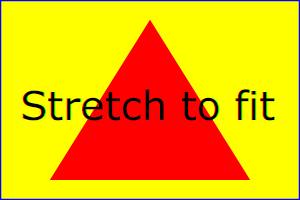 |
|
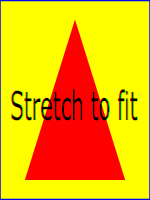 |
View
this example as SVG (SVG-enabled browsers only)
The effect of the ‘viewBox’
attribute is that the user agent automatically supplies the
appropriate transformation matrix to map the specified
rectangle in user space to the bounds of a designated region
(often, the viewport). To achieve the effect of the example on
the left, with viewport dimensions of 300 by 200 pixels, the
user agent needs to automatically insert a transformation which
scales both X and Y by 0.2. The effect is equivalent to having
a viewport of size 300px by 200px and the following
supplemental transformation in the document, as follows:
<?xml version="1.0" standalone="no"?>
<svg width="300px" height="200px"
xmlns="http://www.w3.org/2000/svg">
<g transform="scale(0.2)">
<!-- Rest of document goes here -->
</g>
</svg>
To achieve the effect of the example on the right, with
viewport dimensions of 150 by 200 pixels, the user agent needs
to automatically insert a transformation which scales X by 0.1
and Y by 0.2. The effect is equivalent to having a viewport of
size 150px by 200px and the following supplemental
transformation in the document, as follows:
<?xml version="1.0" standalone="no"?>
<svg width="150px" height="200px"
xmlns="http://www.w3.org/2000/svg">
<g transform="scale(0.1 0.2)">
<!-- Rest of document goes here -->
</g>
</svg>
(Note: in some cases the user agent will need to supply a
translate transformation in addition to a
scale transformation. For example, on an
outermost svg element, a
translate transformation will be needed if the
‘viewBox’ attributes specifies
values other than zero for <min-x> or <min-y>.)
Unlike the
‘transform’ property (see
effect of the ‘transform’ attribute on sibling attributes),
the automatic transformation that is created
due to a ‘viewBox’ does not affect
the ‘x’, ‘y’, ‘width’ and ‘height’ attributes (or in the case of
the ‘marker’ element, the
‘markerWidth’ and ‘markerHeight’ attributes) on the
element with the ‘viewBox’
attribute. Thus, in the example above which shows an
‘svg’ element which has attributes
‘width’,
‘height’ and ‘viewBox’,
the ‘width’ and ‘height’ attributes
represent values in the coordinate system that exists before the
‘viewBox’ transformation is applied. On
the other hand, like the ‘transform’ property, it does
establish a new coordinate system for all other attributes and
for descendant elements.
Link to the "effect of the 'transform' attribute on sibling attributes"
in the above paragraph needs to be update.
For the ‘viewBox’ attribute:
Animatable:
yes.
7.8. The ‘preserveAspectRatio’
attribute
Add an attribute table for the definition of ‘preserveAspectRatio’.
Mention css object-fit/object-position as an alternative?
In some cases, typically when using the
‘viewBox’ attribute, it is desirable that the graphics stretch to
fit non-uniformly to take up the
entire viewport. In other cases, it is desirable that uniform
scaling be used for the purposes of preserving the aspect ratio
of the graphics.
Attribute preserveAspectRatio="[defer] <align>
[<meetOrSlice>]", which is available for all
elements that establish a new viewport (see elements that
establish viewports), plus the
‘image’,
‘marker’,
‘pattern’ and
‘view’ elements,
indicates whether or not to force uniform scaling.
Is 'defer' supported in enough UAs and is it a compelling enough use-case to warrant it being kept?
For elements that establish a new viewport (see elements that
establish viewports), plus the
‘marker’,
‘pattern’ and
‘view’ elements,
‘preserveAspectRatio’ only applies when
a value has been provided for ‘viewBox’
on the same element. For these elements, if attribute
‘viewBox’ is not provided, then
‘preserveAspectRatio’ is ignored.
For ‘image’ elements,
‘preserveAspectRatio’ indicates how
referenced images should be fitted with respect to the
reference rectangle and whether the aspect ratio of the
referenced image should be preserved with respect to the
current user coordinate system.
If the value of ‘preserveAspectRatio’ on an
‘image’ element starts with 'defer' then the value of the
‘preserveAspectRatio’ attribute on the
referenced content if present should be used. If the
referenced content lacks a value for
‘preserveAspectRatio’ then the
‘preserveAspectRatio’ attribute should
be processed as normal (ignoring 'defer').
For ‘preserveAspectRatio’ on all other
elements the 'defer' portion of the attribute is ignored.
The <align> parameter
indicates whether to force uniform scaling and, if so, the
alignment method to use in case the aspect ratio of the ‘viewBox’
doesn't match the aspect ratio of the viewport. The <align> parameter must be one
of the following strings:
- none - Do not force
uniform scaling. Scale the graphic content of the given
element non-uniformly if necessary such that the element's
bounding box exactly matches the viewport rectangle.
(Note: if <align> is
none, then the optional <meetOrSlice> value is
ignored.)
- xMinYMin - Force uniform
scaling.
Align the <min-x> of
the element's ‘viewBox’ with the smallest X
value of the viewport.
Align the <min-y> of
the element's ‘viewBox’ with the smallest Y
value of the viewport.
- xMidYMin - Force uniform
scaling.
Align the midpoint X value of the element's
‘viewBox’ with the midpoint X value of the viewport.
Align the <min-y> of
the element's ‘viewBox’ with the smallest Y
value of the viewport.
- xMaxYMin - Force uniform
scaling.
Align the <min-x>+<width> of the
element's ‘viewBox’ with the maximum X value
of the viewport.
Align the <min-y> of
the element's ‘viewBox’ with the smallest Y
value of the viewport.
- xMinYMid - Force uniform
scaling.
Align the <min-x> of
the element's ‘viewBox’ with the smallest X
value of the viewport.
Align the midpoint Y value of the element's ‘viewBox’
with the midpoint Y
value of the viewport.
- xMidYMid (the lacuna value) -
Force uniform scaling.
Align the midpoint X value of the element's ‘viewBox’
with the midpoint X value of the viewport.
Align the midpoint Y value of the element's ‘viewBox’
with the midpoint Y value of the viewport.
- xMaxYMid - Force uniform
scaling.
Align the <min-x>+<width> of the
element's ‘viewBox’
with the maximum X value of the viewport.
Align the midpoint Y value of the element's ‘viewBox’
with the midpoint Y
value of the viewport.
- xMinYMax - Force uniform
scaling.
Align the <min-x> of
the element's ‘viewBox’ with the smallest X
value of the viewport.
Align the <min-y>+<height> of the
element's ‘viewBox’ with the maximum Y value
of the viewport.
- xMidYMax - Force uniform
scaling.
Align the midpoint X value of the element's ‘viewBox’
with the midpoint X value of the viewport.
Align the <min-y>+<height> of the
element's ‘viewBox’ with the maximum Y value
of the viewport.
- xMaxYMax - Force uniform
scaling.
Align the <min-x>+<width> of the
element's ‘viewBox’ with the maximum X value
of the viewport.
Align the <min-y>+<height> of the
element's ‘viewBox’ with the maximum Y value
of the viewport.
The <meetOrSlice>
parameter is optional and, if provided, is separated from the
<align> value by one or
more spaces and then must be one of the following strings:
-
meet (the default) - Scale
the graphic such that:
- aspect ratio is preserved
- the entire ‘viewBox’ is visible within
the viewport
- the ‘viewBox’ is scaled up as much
as possible, while still meeting the other criteria
In this case, if the aspect ratio of the graphic does not
match the viewport, some of the viewport will extend beyond
the bounds of the ‘viewBox’ (i.e., the area into
which the ‘viewBox’ will draw will be
smaller than the viewport).
-
slice - Scale the graphic
such that:
- aspect ratio is preserved
- the entire viewport is covered by the ‘viewBox’
- the ‘viewBox’ is scaled down as
much as possible, while still meeting the other
criteria
In this case, if the aspect ratio of the ‘viewBox’ does not match the
viewport, some of the ‘viewBox’ will extend beyond the
bounds of the viewport (i.e., the area into which the ‘viewBox’ will draw is larger
than the viewport).
Example PreserveAspectRatio
illustrates the various options on ‘preserveAspectRatio’.
The example creates several new viewports by
including ‘svg’ sub-elements embedded
inside the outermost svg element (see Establishing a new
viewport).
<svg width="450px" height="300px"
xmlns="http://www.w3.org/2000/svg"
xmlns:xlink="http://www.w3.org/1999/xlink">
<desc>Example PreserveAspectRatio - illustrates preserveAspectRatio attribute</desc>
<defs>
<g id="smile">
<rect x='.5' y='.5' width='29' height='39' fill='black' stroke='red'/>
<g transform='translate(0, 5)'>
<circle cx='15' cy='15' r='10' fill='yellow'/>
<circle cx='12' cy='12' r='1.5' fill='black'/>
<circle cx='17' cy='12' r='1.5' fill='black'/>
<path d='M 10 19 A 8 8 0 0 0 20 19' stroke='black' stroke-width='2'/>
</g>
</g>
</defs>
<rect x="1" y="1" width="448" height="298"
fill="none" stroke="blue"/>
<g font-size="9">
<text x="10" y="30">SVG to fit</text>
<g transform="translate(20,40)"><use xlink:href="#smile" /></g>
<text x="10" y="110">Viewport 1</text>
<g transform="translate(10,120)"><rect x='.5' y='.5' width='49' height='29' fill='none' stroke='blue'/>;</g>
<text x="10" y="180">Viewport 2</text>
<g transform="translate(20,190)"><rect x='.5' y='.5' width='29' height='59' fill='none' stroke='blue'/>;</g>
<g id="meet-group-1" transform="translate(100, 60)">
<text x="0" y="-30">--------------- meet ---------------</text>
<g><text y="-10">xMin*</text><rect x='.5' y='.5' width='49' height='29' fill='none' stroke='blue'/>;
<svg preserveAspectRatio="xMinYMin meet" viewBox="0 0 30 40"
width="50" height="30"><use xlink:href="#smile" /></svg></g>
<g transform="translate(70,0)"><text y="-10">xMid*</text><rect x='.5' y='.5' width='49' height='29' fill='none' stroke='blue'/>;
<svg preserveAspectRatio="xMidYMid meet" viewBox="0 0 30 40"
width="50" height="30"><use xlink:href="#smile" /></svg></g>
<g transform="translate(0,70)"><text y="-10">xMax*</text><rect x='.5' y='.5' width='49' height='29' fill='none' stroke='blue'/>;
<svg preserveAspectRatio="xMaxYMax meet" viewBox="0 0 30 40"
width="50" height="30"><use xlink:href="#smile" /></svg></g>
</g>
<g id="meet-group-2" transform="translate(250, 60)">
<text x="0" y="-30">---------- meet ----------</text>
<g><text y="-10">*YMin</text><rect x='.5' y='.5' width='29' height='59' fill='none' stroke='blue'/>;
<svg preserveAspectRatio="xMinYMin meet" viewBox="0 0 30 40"
width="30" height="60"><use xlink:href="#smile" /></svg></g>
<g transform="translate(50, 0)"><text y="-10">*YMid</text><rect x='.5' y='.5' width='29' height='59' fill='none' stroke='blue'/>;
<svg preserveAspectRatio="xMidYMid meet" viewBox="0 0 30 40"
width="30" height="60"><use xlink:href="#smile" /></svg></g>
<g transform="translate(100, 0)"><text y="-10">*YMax</text><rect x='.5' y='.5' width='29' height='59' fill='none' stroke='blue'/>;
<svg preserveAspectRatio="xMaxYMax meet" viewBox="0 0 30 40"
width="30" height="60"><use xlink:href="#smile" /></svg></g>
</g>
<g id="slice-group-1" transform="translate(100, 220)">
<text x="0" y="-30">---------- slice ----------</text>
<g><text y="-10">xMin*</text><rect x='.5' y='.5' width='29' height='59' fill='none' stroke='blue'/>;
<svg preserveAspectRatio="xMinYMin slice" viewBox="0 0 30 40"
width="30" height="60"><use xlink:href="#smile" /></svg></g>
<g transform="translate(50,0)"><text y="-10">xMid*</text><rect x='.5' y='.5' width='29' height='59' fill='none' stroke='blue'/>;
<svg preserveAspectRatio="xMidYMid slice" viewBox="0 0 30 40"
width="30" height="60"><use xlink:href="#smile" /></svg></g>
<g transform="translate(100,0)"><text y="-10">xMax*</text><rect x='.5' y='.5' width='29' height='59' fill='none' stroke='blue'/>;
<svg preserveAspectRatio="xMaxYMax slice" viewBox="0 0 30 40"
width="30" height="60"><use xlink:href="#smile" /></svg></g>
</g>
<g id="slice-group-2" transform="translate(250, 220)">
<text x="0" y="-30">--------------- slice ---------------</text>
<g><text y="-10">*YMin</text><rect x='.5' y='.5' width='49' height='29' fill='none' stroke='blue'/>;
<svg preserveAspectRatio="xMinYMin slice" viewBox="0 0 30 40"
width="50" height="30"><use xlink:href="#smile" /></svg></g>
<g transform="translate(70,0)"><text y="-10">*YMid</text><rect x='.5' y='.5' width='49' height='29' fill='none' stroke='blue'/>;
<svg preserveAspectRatio="xMidYMid slice" viewBox="0 0 30 40"
width="50" height="30"><use xlink:href="#smile" /></svg></g>
<g transform="translate(140,0)"><text y="-10">*YMax</text><rect x='.5' y='.5' width='49' height='29' fill='none' stroke='blue'/>;
<svg preserveAspectRatio="xMaxYMax slice" viewBox="0 0 30 40"
width="50" height="30"><use xlink:href="#smile" /></svg></g>
</g>
</g>
</svg>View this example as SVG (SVG-enabled browsers only)
For the ‘preserveAspectRatio’
attribute:
Animatable: yes.
7.9. Establishing a new viewport
At any point in an SVG drawing, you can establish a new
viewport into which all contained graphics is drawn by
including an ‘svg’ element
inside SVG content. By establishing a new viewport, you also
implicitly establish a new viewport coordinate system, a new
user coordinate system, and, potentially, a new clipping path
(see the definition of the ‘overflow’ property).
Additionally, there is a new meaning for percentage units
defined to be relative to the current viewport since a new
viewport has been established (see Units).
The bounds of the new viewport are defined by the ‘x’, ‘y’,
‘width’ and ‘height’ attributes on the element
establishing the new viewport, such as an ‘svg’ element. Both the new
viewport coordinate system and the new user coordinate system
have their origins at (‘x’, ‘y’), where ‘x’ and ‘y’
represent the value of the corresponding attributes on the
element establishing the viewport. The orientation of the new
viewport coordinate system and the new user coordinate system
correspond to the orientation of the current user coordinate
system for the element establishing the viewport. A single unit
in the new viewport coordinate system and the new user
coordinate system are the same size as a single unit in the
current user coordinate system for the element establishing the
viewport.
Here is an example:
<?xml version="1.0" standalone="no"?>
<svg width="4in" height="3in"
xmlns="http://www.w3.org/2000/svg">
<desc>This SVG drawing embeds another one,
thus establishing a new viewport
</desc>
<!-- The following statement establishing a new viewport
and renders SVG drawing B into that viewport -->
<svg x="25%" y="25%" width="50%" height="50%">
<!-- drawing B goes here -->
</svg>
</svg>
For an extensive example of creating new viewports, see Example
PreserveAspectRatio.
The following elements establish new viewports:
- The ‘svg’ element
- A ‘symbol’ element define new
viewports whenever they are instanced by a ‘use’ element.
- An ‘image’ element that
references an SVG file will result in the establishment of a
temporary new viewport since the referenced resource by
definition will have an ‘svg’ element.
- An ‘iframe’ element that references an SVG file establishes new viewport like the situation of ‘image’ element.
- A ‘foreignObject’ element
creates a new viewport for rendering the content that is
within the element.
Whether a new viewport also establishes a new additional
clipping path is determined by the value of the ‘overflow’ property on the element
that establishes the new viewport. If a clipping path is
created to correspond to the new viewport, the clipping path's
geometry is determined by the value of the ‘clip’ property. Also, see Clip to
viewport vs. clip to ‘viewBox’.
7.10. Units
All coordinates and lengths in SVG can be specified with or
without a unit identifier.
This is misleading – path data for example takes values that look
like coordinates and lengths yet does not allow units.
When a coordinate or length value is a number without a unit
identifier (e.g., "25"), then the given coordinate or length is
assumed to be in user units (i.e., a value in the current user
coordinate system). For example:
<text font-size="50">Text size is 50 user units</text>
Alternatively, a coordinate or length value can be expressed
as a number followed by a unit identifier (e.g., "25cm" or
"15em").
(Note that CSS defined properties used in a CSS style sheet
or the ‘style’ attribute require units for
non-zero lengths, see SVG's styling
properties.)
The list of unit identifiers in SVG matches the list
of unit identifiers in CSS: em, ex, px, pt, pc, cm, mm and in.
The <length> type can also have
a percentage unit identifier. The following describes how the various unit
identifiers are processed:
- As in CSS, the em and ex unit
identifiers are relative to the current font's
font-size and x-height, respectively.
-
One px unit is defined to be equal to one user
unit. Thus, a length of "5px" is the same as a length of
"5".
Note that at initialization, a user unit in the the initial
coordinate system is equivalenced to the parent
environment's notion of a px unit. Thus, in the the initial
coordinate system, because the user coordinate system
aligns exactly with the parent's coordinate system, and
because often the parent's coordinate system aligns with
the device pixel grid, "5px" might actually map to 5
devices pixels. However, if there are any coordinate system
transformation due to the use of ‘transform’ or
‘viewBox’ attributes, because
"5px" maps to 5 user units and because the coordinate
system transformations have resulted in a revised user
coordinate system, "5px" likely will not map to 5 device
pixels. As a result, in most circumstances, "px" units will
not map to the device pixel grid.
-
The other absolute unit identifiers from CSS (i.e., pt,
pc, cm, mm, in) are all defined as an appropriate multiple
of one px unit (which, according to the previous
item, is defined to be equal to one user unit), based on
what the SVG user agent determines is the size of a
px unit (possibly passed from the parent processor
or environment at initialization time). For example,
suppose that the user agent can determine from its
environment that "1px" corresponds to "0.2822222mm" (i.e.,
90dpi). Then, for all processing of SVG content:
- "1pt" equals "1.25px" (and therefore 1.25 user units)
- "1pc" equals "15px" (and therefore 15 user units)
- "1mm" would be "3.543307px" (3.543307 user units)
- "1cm" equals "35.43307px" (and therefore 35.43307 user units)
- "1in" equals "90px" (and therefore 90 user units)
Note that use of px units or any other absolute
unit identifiers can cause inconsistent visual results on
different viewing environments since the size of "1px" may map
to a different number of user units on different systems; thus,
absolute units identifiers are only recommended for the
‘width’ and the ‘height’ on
outermost svg elements and situations
where the content contains no transformations and it is
desirable to specify values relative to the device pixel grid
or to a particular real world unit size.
That's wrong. 1px always corresponds to
one user unit, and the "absolute" units must be interpreted
as CSS says to, i.e. as fixed multiples of the CSS px, and
not anything to do with the display's resolution. The
recommendation to use the absolute units (apart from px)
only for ‘width’ and ‘height’ on
root ‘svg’ is a good one, however. Defining
the size of a document in mm and then using mm units
for shapes within it is going to give counterintuitive
results, since they'll be converted to user units to resolve
against the view box.
For percentage values that are defined to be relative to the
size of viewport:
- For any x-coordinate value or width value expressed as a
percentage of the viewport, the value to use is the specified
percentage of the actual-width in user units for the
nearest containing viewport, where actual-width is
the width dimension of the viewport element within the user
coordinate system for the viewport element.
- For any y-coordinate value or height value expressed as a
percentage of the viewport, the value to use is the specified
percentage of the actual-height in user units for
the nearest containing viewport, where actual-height
is the height dimension of the viewport element within the
user coordinate system for the viewport element.
- For any other length value expressed as a percentage of
the viewport, the percentage is calculated as the specified
percentage of
sqrt((actual-width)**2 +
(actual-height)**2)/sqrt(2).
Example Units below
illustrates some of the processing rules for different types of
units.
<?xml version="1.0" standalone="no"?>
<svg width="400px" height="200px" viewBox="0 0 4000 2000"
xmlns="http://www.w3.org/2000/svg">
<title>Example Units</title>
<desc>Illustrates various units options</desc>
<!-- Frame the picture -->
<rect x="5" y="5" width="3990" height="1990"
fill="none" stroke="blue" stroke-width="10"/>
<g fill="blue" stroke="red" font-family="Verdana" font-size="150">
<!-- Absolute unit specifiers -->
<g transform="translate(400,0)">
<text x="-50" y="300" fill="black" stroke="none">Abs. units:</text>
<rect x="0" y="400" width="4in" height="2in" stroke-width=".4in"/>
<rect x="0" y="750" width="384" height="192" stroke-width="38.4"/>
<g transform="scale(2)">
<rect x="0" y="600" width="4in" height="2in" stroke-width=".4in"/>
</g>
</g>
<!-- Relative unit specifiers -->
<g transform="translate(1600,0)">
<text x="-50" y="300" fill="black" stroke="none">Rel. units:</text>
<rect x="0" y="400" width="2.5em" height="1.25em" stroke-width=".25em"/>
<rect x="0" y="750" width="375" height="187.5" stroke-width="37.5"/>
<g transform="scale(2)">
<rect x="0" y="600" width="2.5em" height="1.25em" stroke-width=".25em"/>
</g>
</g>
<!-- Percentages -->
<g transform="translate(2800,0)">
<text x="-50" y="300" fill="black" stroke="none">Percentages:</text>
<rect x="0" y="400" width="10%" height="10%" stroke-width="1%"/>
<rect x="0" y="750" width="400" height="200" stroke-width="31.62"/>
<g transform="scale(2)">
<rect x="0" y="600" width="10%" height="10%" stroke-width="1%"/>
</g>
</g>
</g>
</svg>View this example as SVG (SVG-enabled browsers only)
The three rectangles on the left demonstrate the use of one
of the absolute unit identifiers, the "in" unit (inch). The
reference image above was generated on a 96dpi system (i.e., 1
inch = 96 pixels). Therefore, the topmost rectangle, which is
specified in inches, is exactly the same size as the middle
rectangle, which is specified in user units such that there are
96 user units for each corresponding inch in the topmost
rectangle. (Note: on systems with different screen resolutions,
the top and middle rectangles will likely be rendered at
different sizes.) The bottom rectangle of the group illustrates
what happens when values specified in inches are scaled.
The example needs to be changed in light of
the issue above about absolute units.
The three rectangles in the middle demonstrate the use of
one of the relative unit identifiers, the "em" unit. Because
the ‘font-size’ property has been set
to 150 on the outermost ‘g’ element, each "em" unit is
equal to 150 user units. The topmost rectangle, which is
specified in "em" units, is exactly the same size as the middle
rectangle, which is specified in user units such that there are
150 user units for each corresponding "em" unit in the topmost
rectangle. The bottom rectangle of the group illustrates what
happens when values specified in "em" units are scaled.
The three rectangles on the right demonstrate the use of
percentages. Note that the width and height of the viewport in
the user coordinate system for the viewport element (in this
case, the outermost svg element) are 4000 and
2000, respectively, because processing the ‘viewBox’ attribute results in a
transformed user coordinate system. The topmost rectangle,
which is specified in percentage units, is exactly the same
size as the middle rectangle, which is specified in equivalent
user units. In particular, note that the ‘stroke-width’ property in the
middle rectangle is set to 1% of the
sqrt((actual-width)**2 +
(actual-height)**2) / sqrt(2), which in this
case is .01*sqrt(4000*4000+2000*2000)/sqrt(2), or 31.62. The
bottom rectangle of the group illustrates what happens when
values specified in percentage units are scaled.
7.11. Bounding boxes
- bounding box
-
The bounding box (or "bbox") of an element is the tightest fitting rectangle
aligned with the axes of that element's user coordinate system that entirely
encloses it and its descendants.
Three kinds of bounding boxes can be computed for an element:
- The object bounding box is the bounding box that contains only
an element's geometric shape. For basic shapes, this is the area
that is filled. Unless otherwise specified, this is what is meant by the
unqualified term "bounding box".
- The stroke bounding box is the bounding box that contains
an element's geometric shape and its stroke shape.
- The decorated bounding box is the bounding box that contains
an element's geometric shape, its stroke shape and its markers.
Note that the values of the ‘opacity’, ‘visibility’, ‘fill’,
‘fill-opacity’, ‘fill-rule’, ‘stroke-dasharray’
and ‘stroke-dashoffset’ properties on an element have no effect on the
bounding box of an element.
For curved shapes, the bounding box must enclose all portions of the shape
along the edge, not just end points. Note that control points for a curve which
are not defined as lying along the line of the resulting curve (e.g., the second
coordinate pair of a Cubic Bézier command) must not contribute to the dimensions
of the bounding box (though those points may fall within the area of the
bounding box, if they lie within the shape itself, or along or close to the
curve). For example, control points of a curve that are at a further distance
than the curve edge, from the non-enclosing side of the curve edge, must be
excluded from the bounding box.
Even if an element is not in the rendering tree – due to it being
'display: none', within a ‘defs’
element, not usually rendered like a ‘symbol’ element or not
currently present in the document tree – it still has a bounding box.
A call to getBBox
on the element will return the same rectangle as if the element were
rendered. However, an element that is not in the rendering tree
does not contribute to the bounding box of any ancestor element.
The following example defines a number of elements. The expected
object bounding box for each element with an ID is shown below.
<svg xmlns="http://www.w3.org/2000/svg"
xmlns:xlink="http://www.w3.org/1999/xlink">
<title>Bounding Box Calculation</title>
<desc>Examples of elements with different bounding box results based on context.</desc>
<defs id="defs-1">
<rect id="rect-1" x="20" y="20" width="40" height="40" fill="blue" />
</defs>
<g id="group-1">
<use id="use-1" xlink:href="#rect-1" x="10" y="10" />
<g id="group-2" display="none">
<rect id="rect-2" x="10" y="10" width="100" height="100" fill="red" />
</g>
</g>
</svg>
| Element ID |
Bounding Box Result |
"defs-1" |
{0, 0, 0, 0} |
"rect-1" |
{20, 20, 40, 40} |
"group-1" |
{30, 30, 40, 40} |
"use-1" |
{30, 30, 40, 40} |
"group-2" |
{10, 10, 100, 100} |
"rect-2" |
{10, 10, 100, 100} |
For text content elements, for the purposes of the bounding box
calculation, each glyph must be treated as a separate graphics element.
he calculations must assume that all glyphs occupy the full glyph cell.
For example, for horizontal text, the calculations must assume that each glyph
extends vertically to the full ascent and descent values for the font.
An exception to this is when the ‘extent’
attribute has been specified on the ‘text’ element, in which case the
element's content area is its bounding box.
Because declarative or scripted animation can change the shape, size, and
position of an element, the bounding box is mutable. Thus, the bounding box
for an element shall reflect the current values for the element at the snapshot
in time at which the bounding box is requested, whether through a script call
or as part of a declarative or linking syntax.
An element which has zero width, zero height, or both (such as a
vertical or horizontal line, or a ‘rect’ element with an unspecified
‘width’ or ‘height’) still has a bounding box, with a
positive value for the positive dimension, or with '0'
for both the width and height if no positive dimension is specified. Similarly,
subpaths segments of a ‘path’ element with zero width and height must be
included in that element's geometry for the sake of the bounding box.
An element with no position specified (such as a
‘path’ element with a value of (none) for the ‘d’ attribute) is positioned at the
point (0,0) for the purposes of calculating a bounding box.
Note that elements whose DOM object does not derive from SVGGraphicsElement
(such as gradient elements) do not have a bounding box, and thus have no
interface to request a bounding box.
Elements in the rendering tree which reference unresolved resources shall
still have a bounding box, defined by the position and dimensions specified in
their attributes, or by the lacuna value for those attributes if no
values are supplied. For example, the element <use xlink:href="#bad" x="10" y="10"/>
would have a bounding box with an x and y of 10 and a width and height of 0.
The following algorithm defines how to compute a bounding box for a given
element. The inputs to the algorithm are:
- element, the element we are computing a bounding box for;
- space, a coordinate space in which the bounding box will be computed;
- fill, a boolean indicating whether the bounding box includes the geometry of the element and its descendants;
- stroke, a boolean indicating whether the bounding box includes the stroke of the element and its descendants;
- markers, a boolean indicating whether the bounding box includes the markers of the element and its descendants; and
- clipped, a boolean indicating whether the bounding box is affected by any clipping paths applied to the element and its descendants.
Need to define what the union of rectangles with no area means.
The algorithm to compute the bounding box is as follows, depending on the type of element:
- a shape
- a text content element
- an ‘a’ element within a text content element
-
- Let box be a rectangle initialized to (0, 0, 0, 0).
- Let fill-shape be the equivalent path of element
if it is a shape, or a shape that includes each of the glyph cells corresponding
to the text within the elements otherwise.
Need to update this take into account ‘extent’
on ‘text’.
- If fill is true, then set box to the tightest rectangle
in the coordinate system space that contains fill-shape.
The values of the ‘fill’, ‘fill-opacity’ and ‘fill-rule’
properties do not affect fill-shape.
- If stroke is true and the element's ‘
stroke’ is anything other than
none, then set box to be the union of box and the
tightest rectangle in coordinate system space that contains the stroke shape of the
element, with the assumption that the element has no dash pattern.
The values of the ‘stroke-opacity’, ‘stroke-dasharray’
and ‘stroke-dashoffset’ do not affect the calculation of the stroke shape.
- If markers is true, then for each marker marker rendered on the element:
- For each descendant graphics element child of the ‘marker’ element
that defines marker's content:
- If child has an ancestor element within the ‘marker’ that is
'display: none', has a failing conditional processing attribute,
or is not an ‘a’, ‘g’, ‘svg’ or ‘switch’ element, then
continue to the next descendant graphics element.
- Otherwise, set box to be the union of box and the result of invoking the
algorithm to compute a bounding box with child as the element,
space as the target coordinate space, true for fill,
stroke and markers, and clipped for clipped.
Need to determine whether 'display: none' on the
‘marker’ element itself has any effect here.
- If clipped is true and the value of ‘
clip-path’ on element is not
none, then set box to be the tighest rectangle
in coordinate system space that contains the intersection of box and the clipping path.
- Return box.
- a container element
- ‘use’
-
- Let box be a rectangle initialized to (0, 0, 0, 0).
- Let parent be the container element if it is one, or the
root of the ‘use’ element's shadow tree otherwise.
- For each descendant graphics element child of parent:
- If child has an ancestor element within parent that is
'display: none', has a failing conditional processing attribute,
or is not an ‘a’, ‘g’, ‘svg’ or ‘switch’ element, then
continue to the next descendant graphics element.
- Otherwise, set box to be the union of box and the result of invoking the
algorithm to compute a bounding box with child as the element
and the same values for space, fill, stroke,
markers and clipped as the corresponding algorithm input values.
- Return box.
- ‘canvas’
- ‘foreignObject’
- ‘iframe’
- ‘image’
- ‘video’
-
- Return the tightest rectangle in coordinate space space that
contains the rectangle defined by the
‘x’,
‘y’,
‘width’ and
‘height’ attributes of the element.
The fill, stroke and markers
input arguments to this algorithm do not affect the bounding box returned
for these elements.
The object bounding box, stroke bounding box or decorated bounding box
of an element is the result of invoking the bounding box computation algorithm
above with the following arguments:
element is the element itself;
space is the element's user coordinate system;
fill is true;
stroke is true if we are computing the stroke bounding box or decorated bounding box, and false othwerise;
markers is true if we are computing the decorated bounding box, and false otherwise; and
clipped is false.
7.12. Object bounding box units
The following elements offer the option of expressing
coordinate values and lengths as fractions (and, in some cases,
percentages) of the bounding box,
by setting a specified attribute to 'objectBoundingBox'
on the given element:
Need a line for ‘meshGradient’.
Need to invoke the bounding box computation algorithm from the previous
section with fill = true and the other options false.
| Element |
Attribute |
Effect |
| ‘linearGradient’ |
‘gradientUnits’ |
Indicates that the attributes which specify the
gradient vector (‘x1’, ‘y1’, ‘x2’, ‘y2’) represent fractions or
percentages of the bounding box of the element to which the
gradient is applied. |
| ‘radialGradient’ |
‘gradientUnits’ |
Indicates that the attributes which specify the center
(‘cx’, ‘cy’), the radius (‘r’) and focus
(‘fx’, ‘fy’) represent fractions or
percentages of the bounding box of the element to which the
gradient is applied. |
| ‘pattern’ |
‘patternUnits’ |
Indicates that the attributes which define how to tile the pattern
(‘x’, ‘y’, ‘width’, ‘height’) are
established using the bounding box of the element to which the pattern
is applied. |
| ‘pattern’ |
‘patternContentUnits’ |
Indicates that the user coordinate system for the
contents of the pattern is established using the bounding
box of the element to which the pattern is applied. |
| ‘clipPath’ |
‘clipPathUnits’ |
Indicates that the user coordinate system for the contents of the
‘clipPath’ element is established using the bounding box of the
element to which the clipping path is applied. |
| ‘mask’ |
‘maskUnits’ |
Indicates that the attributes which define the masking region
(‘x’, ‘y’, ‘width’, ‘height’) is
established using the bounding box of the element to which the mask
is applied. |
| ‘mask’ |
‘maskContentUnits’ |
Indicates that the user coordinate system for the contents of
the ‘mask’ element are established using the bounding box of
the element to which the mask is applied. |
| ‘filter’ |
‘filterUnits’ |
Indicates that the attributes which define the
filter effects region
(‘x’, ‘y’, ‘width’, ‘height’) represent
fractions or percentages of the bounding box of the element to which
the filter is applied. |
| ‘filter’ |
‘primitiveUnits’ |
Indicates that the various length values within the filter
primitives represent fractions or percentages of the bounding box of
the element to which the filter is applied. |
In the discussion that follows, the term applicable element
is the element to which the given effect applies. For gradients and
patterns, the applicable element is the graphics element
which has its ‘fill’ or ‘stroke’ property referencing the
given gradient or pattern. (See Inheritance
of Painting Properties. For special rules concerning text elements, see the discussion of object
bounding box units and text elements.) For clipping paths,
masks and filters, the applicable element can be either a
container element or a graphics element.
When keyword objectBoundingBox is used, then the
effect is as if a supplemental transformation matrix were
inserted into the list of nested transformation matrices to
create a new user coordinate system.
First, the (minx,miny) and
(maxx,maxy) coordinates are
determined for the applicable element and all of its
descendants. The values minx,
miny, maxx and
maxy are determined by computing the maximum
extent of the shape of the element in X and Y with respect to
the user coordinate system for the applicable element. The
bounding box is the tightest fitting rectangle aligned with the
axes of the applicable element's user coordinate system that
entirely encloses the applicable element and its descendants.
The bounding box is computed exclusive of any values for
clipping, masking, filter effects, opacity and stroke-width.
For curved shapes, the bounding box encloses all portions of
the shape, not just end points. For ‘text’ elements, for the
purposes of the bounding box calculation, each glyph is treated
as a separate graphics element. The calculations assume that
all glyphs occupy the full glyph cell. For example, for
horizontal text, the calculations assume that each glyph
extends vertically to the full ascent and descent values for
the font.
Then, coordinate (0,0) in the new user coordinate system is
mapped to the (minx,miny) corner of the tight bounding box
within the user coordinate system of the applicable element and
coordinate (1,1) in the new user coordinate system is mapped to
the (maxx,maxy) corner of the tight bounding box of the
applicable element. In most situations, the following
transformation matrix produces the correct effect:
[ (maxx-minx) 0 0 (maxy-miny) minx miny ]
When percentages are used with attributes that define the
gradient vector, the pattern tile, the filter region or the
masking region, a percentage represents the same value as the
corresponding decimal value (e.g., 50% means the same as 0.5).
If percentages are used within the content of a ‘pattern’,
‘clipPath’, ‘mask’ or ‘filter’ element, these values
are treated according to the processing rules for percentages
as defined in Units.
Any numeric value can be specified for values expressed as a
fraction or percentage of object bounding box units. In
particular, fractions less are zero or greater than one and
percentages less than 0% or greater than 100% can be
specified.
Keyword objectBoundingBox
should not be used when the geometry of the applicable element
has no width or no height, such as the case of a horizontal or
vertical line, even when the line has actual thickness when
viewed due to having a non-zero stroke width since stroke width
is ignored for bounding box calculations. When the geometry of
the applicable element has no width or height and objectBoundingBox is specified, then
the given effect (e.g., a gradient or a filter) will be
ignored.
7.13. Intrinsic sizing properties of the viewport of SVG content
SVG needs to specify how to calculate some intrinsic sizing properties to
enable inclusion within other languages. The intrinsic width and height
of the viewport of SVG content must be determined from the ‘width’
and ‘height’ presentation attributes. If either of these are not specified, a
value of 'auto' must be assumed.
Specifically, percentage values do not provide an intrinsic width or height..
The intrinsic aspect ratio of the viewport of SVG content is necessary
for example, when including SVG from an ‘object’ element in HTML styled with
CSS. It is possible (indeed, common) for an SVG graphic to have an intrinsic aspect ratio but not to have an intrinsic width or height.
The intrinsic aspect ratio must be calculated based upon the
following rules:
- The aspect ratio is calculated by dividing a width by a height.
- If the ‘width’ and ‘height’
of the outermost svg element are both specified with
unit identifiers (in, mm, cm, pt, pc, px, em, ex) or in user units, then the aspect ratio is
calculated from the ‘width’ and ‘height’ attributes after resolving both values to user units.
- If either/both of the ‘width’ and ‘height’ of the outermost svg element are in
percentage units (or omitted), the aspect ratio is calculated from the width and
height values of the ‘viewBox’ specified for the current SVG document fragment.
If the ‘viewBox’ is not correctly specified, or set to 'none',
the intrinsic aspect ratio cannot be calculated and is considered unspecified.
Examples:
<svg xmlns="http://www.w3.org/2000/svg"
width="10cm" height="5cm">
...
</svg>
In this example the intrinsic aspect ratio of the viewport is 2:1. The
intrinsic width is 10cm and the intrinsic height is 5cm.
<svg xmlns="http://www.w3.org/2000/svg"
width="100%" height="50%" viewBox="0 0 200 200">
...
</svg>
In this example the intrinsic aspect ratio of the outermost viewport is
1:1. An aspect ratio calculation in this case allows embedding in an
object within a containing block that is only constrained in one direction.
<svg xmlns="http://www.w3.org/2000/svg"
width="10cm" viewBox="0 0 200 200">
...
</svg>
In this case the intrinsic aspect ratio is 1:1.
<svg xmlns="http://www.w3.org/2000/svg"
width="75%" height="10cm" viewBox="0 0 200 200">
...
</svg>
In this example, the intrinsic aspect ratio is 1:1.
Add more examples for the new auto value? E.g some of the
examples
provided by David Vest.
7.14. DOM interfaces
7.14.1. Interface SVGPointList
This interface defines a list of DOMPoint objects.
SVGPointList has the same attributes and methods as other
SVGxxxList interfaces. Implementers may consider using a single base class
to implement the various SVGxxxList interfaces.
The supported property indices
of an SVGPointList object is all non-negative integers less than
the length of the list.
interface SVGPointList {
readonly attribute unsigned long length;
readonly attribute unsigned long numberOfItems;
void clear();
DOMPoint initialize(DOMPoint newItem);
getter DOMPoint getItem(unsigned long index);
DOMPoint insertItemBefore(DOMPoint newItem, unsigned long index);
DOMPoint replaceItem(DOMPoint newItem, unsigned long index);
DOMPoint removeItem(unsigned long index);
DOMPoint appendItem(DOMPoint newItem);
setter void (unsigned long index, DOMPoint newItem);
};
-
- length (readonly unsigned long)
-
The number of items in the list.
- numberOfItems (readonly unsigned long)
-
The number of items in the list.
-
- void clear()
-
Clears all existing current items from the list, with the result being
an empty list.
-
- DOMException, code NO_MODIFICATION_ALLOWED_ERR
- Raised when the list
cannot be modified.
- DOMPoint initialize(DOMPoint newItem)
-
Clears all existing current items from the list and re-initializes the
list to hold a single item specified by the parameter. If
newItem
is in a list, then a new
SVGPoint object is created with the same
values as
newItem and this item is inserted into the list.
Otherwise,
newItem itself is inserted into the list.
-
-
The item which should become the only member of the list.
-
The item being inserted into the list.
-
- DOMException, code NO_MODIFICATION_ALLOWED_ERR
- Raised when the list
cannot be modified.
- DOMPoint getItem(unsigned long index)
-
Returns the specified item from the list. The returned item is the
item itself and not a copy. Any changes made to the item are
immediately reflected in the list.
-
-
unsigned long index
The index of the item from the list which is to be
returned. The first item is number 0.
-
The selected item.
-
- DOMException, code INDEX_SIZE_ERR
- Raised if the index number is
greater than or equal to numberOfItems.
- DOMPoint insertItemBefore(DOMPoint newItem, unsigned long index)
-
Inserts a new item into the list at the specified position. The first
item is number 0. If
newItem is already in a list, then
a new
SVGPoint object is created with the same values as
newItem and this item is inserted into the list. Otherwise,
newItem itself is inserted into the list.
-
-
The item which is to be inserted into the list.
-
unsigned long index
The index of the item before which the new item is to be
inserted. The first item is number 0. If the index is equal to 0,
then the new item is inserted at the front of the list. If the index
is greater than or equal to
numberOfItems, then the new item is
appended to the end of the list.
-
The inserted item.
-
- DOMException, code NO_MODIFICATION_ALLOWED_ERR
- Raised when the list
cannot be modified.
- DOMPoint replaceItem(DOMPoint newItem, unsigned long index)
-
Replaces an existing item in the list with a new item. If
newItem is already in a list, it is removed from its
previous list before it is inserted into this list. The inserted item
is the item itself and not a copy. If the item is already in this
list, note that the index of the item to replace is before
the removal of the item.
-
-
The item which is to be inserted into the list.
-
unsigned long index
The index of the item which is to be replaced. The first
item is number 0.
-
The inserted item.
-
- DOMException, code NO_MODIFICATION_ALLOWED_ERR
- Raised when the list
cannot be modified.
- DOMException, code INDEX_SIZE_ERR
- Raised if the index number is
greater than or equal to numberOfItems.
- DOMPoint removeItem(unsigned long index)
-
Removes an existing item from the list.
-
-
unsigned long index
The index of the item which is to be removed. The first
item is number 0.
-
The removed item.
-
- DOMException, code NO_MODIFICATION_ALLOWED_ERR
- Raised when the list
cannot be modified.
- DOMException, code INDEX_SIZE_ERR
- Raised if the index number is
greater than or equal to numberOfItems.
- DOMPoint appendItem(DOMPoint newItem)
-
Inserts a new item at the end of the list. If newItem is
already in a list, it is removed from its previous list before it is
inserted into this list. The inserted item is the item itself and
not a copy.
-
-
The item which is to be inserted. The first item is
number 0.
-
The inserted item.
-
- DOMException, code NO_MODIFICATION_ALLOWED_ERR
- Raised when the list
cannot be modified.
- setter void (unsigned long index, DOMPoint newItem)
Replaces the item at index index with newItem.
SVGTransform is the interface for one of the component
transformations within an SVGTransformList; thus, an
SVGTransform object corresponds to a single component (e.g.,
'scale(…)' or
'matrix(…)') within a ‘transform’
attribute specification.
[Constructor,
Constructor(DOMMatrixReadOnly matrix),
Constructor(DOMString value)]
interface SVGTransform {
// Transform Types
const unsigned short SVG_TRANSFORM_UNKNOWN = 0;
const unsigned short SVG_TRANSFORM_MATRIX = 1;
const unsigned short SVG_TRANSFORM_TRANSLATE = 2;
const unsigned short SVG_TRANSFORM_SCALE = 3;
const unsigned short SVG_TRANSFORM_ROTATE = 4;
const unsigned short SVG_TRANSFORM_SKEWX = 5;
const unsigned short SVG_TRANSFORM_SKEWY = 6;
readonly attribute unsigned short type;
readonly attribute DOMMatrixReadOnly matrix;
readonly attribute float angle;
void setMatrix(DOMMatrixReadOnly matrix);
void setTranslate(float tx, float ty);
void setScale(float sx, float sy);
void setRotate(float angle, float cx, float cy);
void setSkewX(float angle);
void setSkewY(float angle);
};
-
- SVGTransform()
-
Creates a new
SVGTransform object whose type attribute is
set to SVG_TRANSFORM_MATRIX and whose matrix attribute is set to an
DOMMatrixReadOnly object that represents the identity matrix.
- SVGTransform(DOMMatrixReadOnly matrix)
-
Creates a new
SVGTransform object whose type attribute is
set to SVG_TRANSFORM_MATRIX and whose matrix attribute is set to an
DOMMatrixReadOnly object whose attributes are all initialized to be the
same as the corresponding attributes in
matrix.
- SVGTransform(DOMString value)
-
-
- SVG_TRANSFORM_UNKNOWN (unsigned short)
-
The unit type is not one of predefined types. It is invalid to attempt
to define a new value of this type or to attempt to switch an existing
value to this type.
- SVG_TRANSFORM_MATRIX (unsigned short)
-
A 'matrix(…)' transformation.
- SVG_TRANSFORM_TRANSLATE (unsigned short)
-
A 'translate(…)' transformation.
- SVG_TRANSFORM_SCALE (unsigned short)
-
A 'scale(…)' transformation.
- SVG_TRANSFORM_ROTATE (unsigned short)
-
A 'rotate(…)' transformation.
- SVG_TRANSFORM_SKEWX (unsigned short)
-
A 'skewX(…)' transformation.
- SVG_TRANSFORM_SKEWY (unsigned short)
-
A 'skewY(…)' transformation.
-
- type (readonly unsigned short)
-
The type of the value as specified by one of the SVG_TRANSFORM_*
constants defined on this interface.
- matrix (readonly DOMMatrixReadOnly)
-
The matrix that represents this transformation. The matrix
object is live, meaning that any changes made to the SVGTransform
object are immediately reflected in the matrix object and vice
versa. In case the matrix object is changed directly (i.e.,
without using the methods on the SVGTransform interface itself)
then the type of the SVGTransform changes to SVG_TRANSFORM_MATRIX.
- For SVG_TRANSFORM_MATRIX, the matrix contains the
a, b, c, d, e,
f values supplied by the user.
- For SVG_TRANSFORM_TRANSLATE, e and f
represent the translation amounts (a=1, b=0,
c=0 and d=1).
- For SVG_TRANSFORM_SCALE, a and d
represent the scale amounts (b=0, c=0,
e=0 and f=0).
- For SVG_TRANSFORM_SKEWX and SVG_TRANSFORM_SKEWY,
a, b, c and d
represent the matrix which will result in the given skew
(e=0 and f=0).
- For SVG_TRANSFORM_ROTATE,
a, b, c, d,
e and f together represent the matrix
which will result in the given rotation. When the rotation is around
the center point (0, 0), e and f will be zero.
- angle (readonly float)
-
A convenience attribute for SVG_TRANSFORM_ROTATE,
SVG_TRANSFORM_SKEWX and SVG_TRANSFORM_SKEWY. It holds
the angle that was specified.
For SVG_TRANSFORM_MATRIX, SVG_TRANSFORM_TRANSLATE and
SVG_TRANSFORM_SCALE, angle will be zero.
-
- void setMatrix(DOMMatrixReadOnly matrix)
-
Sets the transform type to SVG_TRANSFORM_MATRIX, with parameter
matrix defining the new transformation. The values
from the parameter matrix are copied, the matrix
parameter does not replace SVGTransform::matrix.
-
-
The new matrix for the transformation.
- void setTranslate(float tx, float ty)
-
Sets the transform type to SVG_TRANSFORM_TRANSLATE, with parameters
tx and ty defining the translation amounts.
-
-
float tx
The translation amount in X.
-
float ty
The translation amount in Y.
- void setScale(float sx, float sy)
-
Sets the transform type to SVG_TRANSFORM_SCALE, with parameters
sx and sy defining the scale amounts.
-
-
float sx
The scale amount in X.
-
float sy
The scale amount in Y.
- void setRotate(float angle, float cx, float cy)
-
Sets the transform type to SVG_TRANSFORM_ROTATE, with parameter
angle defining the rotation angle and parameters
cx and cy defining the optional center of rotation.
-
-
float angle
The rotation angle.
-
float cx
The x coordinate of center of rotation.
-
float cy
The y coordinate of center of rotation.
- void setSkewX(float angle)
-
Sets the transform type to SVG_TRANSFORM_SKEWX, with parameter
angle defining the amount of skew.
-
-
float angle
The skew angle.
- void setSkewY(float angle)
-
Sets the transform type to SVG_TRANSFORM_SKEWY, with parameter
angle defining the amount of skew.
-
-
float angle
The skew angle.
This section needs to be updated to describe
how it reflects the value of the ‘transform’ property,
or just defer to css3-tranforms if everything is defined there.
This interface defines a list of SVGTransform objects.
The SVGTransformList and SVGTransform interfaces correspond
to the various attributes which specify a set of transformations, such as
the ‘transform’ property which is available for many of SVG's elements.
SVGTransformList has the same attributes and methods as other
SVGxxxList interfaces. Implementers may consider using a single base class
to implement the various SVGxxxList interfaces.
The supported property indices
of an SVGTransformList object is all non-negative integers less than
the length of the list.
An SVGTransformList object can be designated as read only,
which means that attempts to modify the object will result in an exception
being thrown, as described below.
interface SVGTransformList {
readonly attribute unsigned long length;
readonly attribute unsigned long numberOfItems;
void clear();
SVGTransform initialize(SVGTransform newItem);
getter SVGTransform getItem(unsigned long index);
SVGTransform insertItemBefore(SVGTransform newItem, unsigned long index);
SVGTransform replaceItem(SVGTransform newItem, unsigned long index);
SVGTransform removeItem(unsigned long index);
SVGTransform appendItem(SVGTransform newItem);
SVGTransform createSVGTransformFromMatrix(DOMMatrixReadOnly matrix);
SVGTransform? consolidate();
setter void (unsigned long index, SVGTransform newItem);
};
-
- length (readonly unsigned long)
-
The number of items in the list.
- numberOfItems (readonly unsigned long)
-
The number of items in the list.
-
- void clear()
-
Clears all existing current items from the list, with the result being
an empty list.
-
- DOMException, code NO_MODIFICATION_ALLOWED_ERR
- Raised when the list is
read only.
- SVGTransform initialize(SVGTransform newItem)
-
Clears all existing current items from the list and re-initializes the
list to hold a single item specified by the parameter. If
newItem
is in a list, then a new
SVGTransform object is created with the same
values as
newItem and this item is inserted into the list.
Otherwise,
newItem itself is inserted into the list.
-
-
The item which should become the only member of the list.
-
The item being inserted into the list.
-
- DOMException, code NO_MODIFICATION_ALLOWED_ERR
- Raised when the list is
read only.
- SVGTransform getItem(unsigned long index)
-
Returns the specified item from the list. The returned item is the
item itself and not a copy. Any changes made to the item are
immediately reflected in the list.
-
-
unsigned long index
The index of the item from the list which is to be
returned. The first item is number 0.
-
The selected item.
-
- DOMException, code INDEX_SIZE_ERR
- Raised if the index number is
greater than or equal to numberOfItems.
- SVGTransform insertItemBefore(SVGTransform newItem, unsigned long index)
-
Inserts a new item into the list at the specified position. The first
item is number 0. If
newItem is already in a list, then
a new
SVGTransform object is created with the same values as
newItem and this item is inserted into the list. Otherwise,
newItem itself is inserted into the list.
-
-
The item which is to be inserted into the list.
-
unsigned long index
The index of the item before which the new item is to be
inserted. The first item is number 0. If the index is equal to 0,
then the new item is inserted at the front of the list. If the index
is greater than or equal to
numberOfItems, then the new item is
appended to the end of the list.
-
The inserted item.
-
- DOMException, code NO_MODIFICATION_ALLOWED_ERR
- Raised when the list is
read only.
- SVGTransform replaceItem(SVGTransform newItem, unsigned long index)
-
Replaces an existing item in the list with a new item. If
newItem is already in a list, then a new
SVGTransform
object is created with the same values as
newItem and
this item is inserted into the list. Otherwise,
newItem
itself is inserted into the list.
-
-
The item which is to be inserted into the list.
-
unsigned long index
The index of the item which is to be replaced. The first
item is number 0.
-
The inserted item.
-
- DOMException, code NO_MODIFICATION_ALLOWED_ERR
- Raised when the list is
read only.
- DOMException, code INDEX_SIZE_ERR
- Raised if the index number is
greater than or equal to numberOfItems.
- SVGTransform removeItem(unsigned long index)
-
Removes an existing item from the list.
-
-
unsigned long index
The index of the item which is to be removed. The first
item is number 0.
-
The removed item.
-
- DOMException, code NO_MODIFICATION_ALLOWED_ERR
- Raised when the list is
read only.
- DOMException, code INDEX_SIZE_ERR
- Raised if the index number is
greater than or equal to numberOfItems.
- SVGTransform appendItem(SVGTransform newItem)
-
Inserts a new item at the end of the list. If
newItem is
already in a list, then a new
SVGTransform object is created
with the same values as
newItem and this item is inserted
into the list. Otherwise,
newItem itself is inserted into
the list.
-
-
The item which is to be inserted. The first item is
number 0.
-
The inserted item.
-
- DOMException, code NO_MODIFICATION_ALLOWED_ERR
- Raised when the list is
read only.
- SVGTransform createSVGTransformFromMatrix(DOMMatrixReadOnly matrix)
-
Creates an SVGTransform object which is initialized to transform
of type SVG_TRANSFORM_MATRIX and whose values are the given matrix.
The values from the parameter matrix are copied, the
matrix parameter is not adopted as
SVGTransform::matrix.
-
-
The matrix which defines the transformation.
-
- SVGTransform consolidate()
-
Consolidates the list of separate
SVGTransform objects by
multiplying the equivalent transformation matrices together to result
in a list consisting of a single
SVGTransform object of type
SVG_TRANSFORM_MATRIX. The consolidation operation creates new
SVGTransform object as the first and only item in the list. The
returned item is the item itself and not a copy. Any changes made
to the item are immediately reflected in the list.
-
The resulting
SVGTransform object which becomes single
item in the list. If the list was empty, then a value of null is
returned.
-
- DOMException, code NO_MODIFICATION_ALLOWED_ERR
- Raised when the list is
read only.
- setter void (unsigned long index, SVGTransform newItem)
Used for the various attributes which specify a set of transformations,
such as the ‘transform’ property which is available for many of
SVG's elements, and which can be animated.
interface SVGAnimatedTransformList {
readonly attribute SVGTransformList baseVal;
readonly attribute SVGTransformList animVal;
};
-
- baseVal (readonly SVGTransformList)
-
The base value of the given attribute before applying any animations.
- animVal (readonly SVGTransformList)
-
A
read only SVGTransformList representing the current animated value of
the given attribute. If the given attribute is not currently being
animated, then the
SVGTransformList will have the same contents
as
baseVal. The object referenced by
animVal will always
be distinct from the one referenced by
baseVal, even when
the attribute is not animated.
7.14.5. Interface SVGPreserveAspectRatio
The SVGPreserveAspectRatio interface corresponds to the
‘preserveAspectRatio’ attribute, which is available for some of
SVG's elements.
An SVGPreserveAspectRatio object can be designated as read only,
which means that attempts to modify the object will result in an exception
being thrown, as described below.
interface SVGPreserveAspectRatio {
// Alignment Types
const unsigned short SVG_PRESERVEASPECTRATIO_UNKNOWN = 0;
const unsigned short SVG_PRESERVEASPECTRATIO_NONE = 1;
const unsigned short SVG_PRESERVEASPECTRATIO_XMINYMIN = 2;
const unsigned short SVG_PRESERVEASPECTRATIO_XMIDYMIN = 3;
const unsigned short SVG_PRESERVEASPECTRATIO_XMAXYMIN = 4;
const unsigned short SVG_PRESERVEASPECTRATIO_XMINYMID = 5;
const unsigned short SVG_PRESERVEASPECTRATIO_XMIDYMID = 6;
const unsigned short SVG_PRESERVEASPECTRATIO_XMAXYMID = 7;
const unsigned short SVG_PRESERVEASPECTRATIO_XMINYMAX = 8;
const unsigned short SVG_PRESERVEASPECTRATIO_XMIDYMAX = 9;
const unsigned short SVG_PRESERVEASPECTRATIO_XMAXYMAX = 10;
// Meet-or-slice Types
const unsigned short SVG_MEETORSLICE_UNKNOWN = 0;
const unsigned short SVG_MEETORSLICE_MEET = 1;
const unsigned short SVG_MEETORSLICE_SLICE = 2;
attribute unsigned short align;
attribute unsigned short meetOrSlice;
};
-
- SVG_PRESERVEASPECTRATIO_UNKNOWN (unsigned short)
-
The enumeration was set to a value that is not one of predefined types.
It is invalid to attempt to define a new value of this type or to
attempt to switch an existing value to this type.
- SVG_PRESERVEASPECTRATIO_NONE (unsigned short)
-
- SVG_PRESERVEASPECTRATIO_XMINYMIN (unsigned short)
-
- SVG_PRESERVEASPECTRATIO_XMIDYMIN (unsigned short)
-
- SVG_PRESERVEASPECTRATIO_XMAXYMIN (unsigned short)
-
- SVG_PRESERVEASPECTRATIO_XMINYMID (unsigned short)
-
- SVG_PRESERVEASPECTRATIO_XMIDYMID (unsigned short)
-
- SVG_PRESERVEASPECTRATIO_XMAXYMID (unsigned short)
-
- SVG_PRESERVEASPECTRATIO_XMINYMAX (unsigned short)
-
- SVG_PRESERVEASPECTRATIO_XMIDYMAX (unsigned short)
-
- SVG_PRESERVEASPECTRATIO_XMAXYMAX (unsigned short)
-
-
- SVG_MEETORSLICE_UNKNOWN (unsigned short)
-
The enumeration was set to a value that is not one of predefined types.
It is invalid to attempt to define a new value of this type or to
attempt to switch an existing value to this type.
- SVG_MEETORSLICE_MEET (unsigned short)
-
- SVG_MEETORSLICE_SLICE (unsigned short)
-
-
- align (unsigned short)
-
The type of the alignment value as specified by one of the
SVG_PRESERVEASPECTRATIO_* constants defined on this interface.
-
- DOMException, code NO_MODIFICATION_ALLOWED_ERR
- Raised when the object is read only.
- meetOrSlice (unsigned short)
-
The type of the meet-or-slice value as specified by one of the
SVG_MEETORSLICE_* constants defined on this interface.
-
- DOMException, code NO_MODIFICATION_ALLOWED_ERR
- Raised when the object is
read only.
7.14.6. Interface SVGAnimatedPreserveAspectRatio
Used for attributes of type SVGPreserveAspectRatio which can be
animated.
interface SVGAnimatedPreserveAspectRatio {
readonly attribute SVGPreserveAspectRatio baseVal;
readonly attribute SVGPreserveAspectRatio animVal;
};
-
- baseVal (readonly SVGPreserveAspectRatio)
-
The base value of the given attribute before applying any animations.
- animVal (readonly SVGPreserveAspectRatio)
-