HTML 5.1
A vocabulary and associated APIs for HTML and XHTML
details elementsummary element followed by flow content.openinterface HTMLDetailsElement : HTMLElement {
attribute boolean open;
};
The details element represents a
disclosure widget from which the user can obtain additional
information or controls.
The details element is not appropriate
for footnotes. Please see the section on
footnotes for details on how to mark up footnotes.
The first summary element
child of the element, if any, represents the summary or
legend of the details. If there is no child
summary element, the user agent should provide its own
legend (e.g. "Details").
The rest of the element's contents represents the additional information or controls.
The open
content attribute is a boolean attribute. If present,
it indicates that both the summary and the additional information is
to be shown to the user. If the attribute is absent, only the
summary is to be shown.
When the element is created, if the attribute is absent, the additional information should be hidden; if the attribute is present, that information should be shown. Subsequently, if the attribute is removed, then the information should be hidden; if the attribute is added, the information should be shown.
The user agent should allow the user to request that the
additional information be shown or hidden. To honor a request for
the details to be shown, the user agent must set the open attribute on the element to
the value open. To honor a request for the
information to be hidden, the user agent must remove the open attribute from the
element.
The open IDL
attribute must reflect the open content attribute.
The following example shows the details element
being used to hide technical details in a progress report.
<section class="progress window"> <h1>Copying "Really Achieving Your Childhood Dreams"</h1> <details> <summary>Copying... <progress max="375505392" value="97543282"></progress> 25%</summary> <dl> <dt>Transfer rate:</dt> <dd>452KB/s</dd> <dt>Local filename:</dt> <dd>/home/rpausch/raycd.m4v</dd> <dt>Remote filename:</dt> <dd>/var/www/lectures/raycd.m4v</dd> <dt>Duration:</dt> <dd>01:16:27</dd> <dt>Color profile:</dt> <dd>SD (6-1-6)</dd> <dt>Dimensions:</dt> <dd>320×240</dd> </dl> </details> </section>
The following shows how a details element can be
used to hide some controls by default:
<details> <summary><label for=fn>Name & Extension:</label></summary> <p><input type=text id=fn name=fn value="Pillar Magazine.pdf"> <p><label><input type=checkbox name=ext checked> Hide extension</label> </details>
One could use this in conjunction with other details
in a list to allow the user to collapse a set of fields down to a
small set of headings, with the ability to open each one.
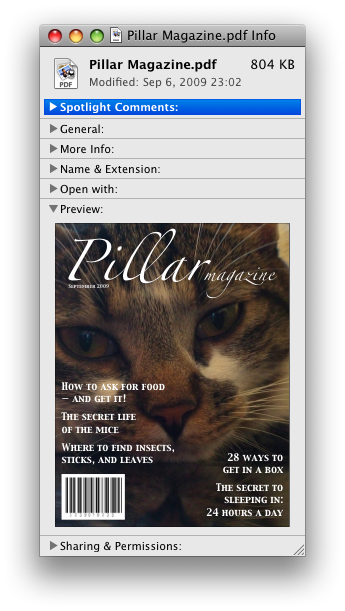
In these examples, the summary really just summarises what the controls can change, and not the actual values, which is less than ideal.
Because the open
attribute is added and removed automatically as the user interacts
with the control, it can be used in CSS to style the element
differently based on its state. Here, a stylesheet is used to
animate the color of the summary when the element is opened or
closed:
<style>
details > summary { transition: color 1s; color: black; }
details[open] > summary { color: red; }
</style>
<details>
<summary>Automated Status: Operational</summary>
<p>Velocity: 12m/s</p>
<p>Direction: North</p>
</details>
summary elementdetails element.HTMLElement.The summary element represents a
summary, caption, or legend for the rest of the contents of the
summary element's parent details
element, if any.
menu elementtype attribute is in the toolbar state: Palpable content.type attribute is in the popup menu state: as the child of a menu element whose type attribute is in the popup menu state.type attribute is in the toolbar state: either zero or more li and script-supporting elements, or, flow content.type attribute is in the popup menu state: in any order, zero or more menuitem elements, zero or more hr elements, zero or more menu elements whose type attributes are in the popup menu state, and zero or more script-supporting elements.typelabelinterface HTMLMenuElement : HTMLElement {
attribute DOMString type;
attribute DOMString label;
};
The menu element represents a list of commands.
The type attribute is an enumerated
attribute indicating the kind of menu being declared. The attribute has two states. The
popup keyword maps to the popup menu state, in which the element is declaring a context menu or the menu for a
menu button. The toolbar keyword maps to the toolbar state, in which the element is declaring a toolbar. The attribute may also be
omitted. The missing value default is the popup menu
state if the parent element is a menu element whose type attribute is in the popup
menu state; otherwise, it is the toolbar state.
If a menu element's type attribute is in the
popup menu state, then the element represents
the commands of a popup menu, and the user can only examine and interact with the commands if that
popup menu is activated through some other element, either via the contextmenu attribute or the button element's menu attribute.
If a menu element's type attribute is in the
toolbar state, then the element represents a
toolbar consisting of its contents, in the form of either an unordered list of items (represented
by li elements), each of which represents a command that the user can perform or
activate, or, if the element has no li element children, flow content
describing available commands.
The label attribute gives the label of the
menu. It is used by user agents to display nested menus in the UI: a context menu containing
another menu would use the nested menu's label attribute for
the submenu's menu label. The label attribute must only be
specified on menu elements whose parent element is a menu element whose
type attribute is in the popup
menu state.
A menu is a currently relevant menu element if it is the
child of a currently relevant menu element, or if it is the
designated pop-up menu of a button element that is not
inert, does not have a hidden attribute, and is not
the descendant of an element with a hidden attribute.
A pop-up menu consists of a list of zero or more menu items, which can be any of:
menuitem)hr)menu)To construct and show a menu for a particular menu element and with a
particular element as a subject, the user agent must run the following steps:
Let the menu be an empty list of the type described above.
Run the menu builder steps for the menu element using the menu
prepared in the previous list as the output.
The menu builder steps for a menu element using a specific menu as
output are as follows: For each child node of the menu in tree order,
run the appropriate steps from the following list:
menuitem element that defines
a commandmenuitem element has a default attribute, mark the command as being a default
command.hr elementmenu element with no label attributemenu element for the same menu, then append another separator to the
menu.menu element with a label attributemenu element using the
new submenu as the output. Then, append the submenu to the menu, using the value of the child
menu element's label attribute as the label
of the submenu.Remove any submenu with no label, or whose label is the empty string, in the menu or any submenus.
Remove any menu item with no label, or whose label is the empty string, in the menu or any submenus.
Collapse all sequences of two or more adjacent separators in the menu or any submenus to a single separator.
Remove all separators at the start or end of the menu and any submenus.
Display the menu to the user, and let the algorithm that invoked this one continue.
If the user selects a menu item that corresponds to an element that still represents a command when the user selects it, then the UA must invoke that
command's Action. If the command's Action is defined as firing
a click event, either directly or via the run
synthetic click activation steps algorithm, then the relatedTarget attribute of that click event must be initialized to the subject passed to this
construct and show a menu algorithm.
Pop-up menus must not, while being shown, reflect changes in the DOM. The menu is constructed from the DOM before being shown, and is then immutable.
The type IDL attribute must reflect
the content attribute of the same name, limited to only known values.
The label IDL attribute must
reflect the content attribute of the same name.
In this example, the menu element is used to describe a toolbar with three menu
buttons on it, each of which has a dropdown menu with a series of options:
<menu> <li> <button type=menu value="File" menu="filemenu"> <menu id="filemenu" type="popup"> <menuitem onclick="fnew()" label="New..."> <menuitem onclick="fopen()" label="Open..."> <menuitem onclick="fsave()" label="Save"> <menuitem onclick="fsaveas()" label="Save as..."> </menu> </li> <li> <button type=menu value="Edit" menu="editmenu"> <menu id="editmenu" type="popup"> <menuitem onclick="ecopy()" label="Copy"> <menuitem onclick="ecut()" label="Cut"> <menuitem onclick="epaste()" label="Paste"> </menu> </li> <li> <button type=menu value="Help" menu="helpmenu"> <menu id="helpmenu" type="popup"> <menuitem onclick="location='help.html'" label="Help"> <menuitem onclick="location='about.html'" label="About"> </menu> </li> </menu>
In a supporting user agent, this might look like this (assuming the user has just activated the second button):
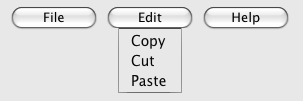
menuitem elementmenu element whose type attribute is in the popup menu state.typelabelicondisabledcheckedradiogroupdefaultcommandtitle attribute has special semantics on this element.interface HTMLMenuItemElement : HTMLElement {
attribute DOMString type;
attribute DOMString label;
attribute DOMString icon;
attribute boolean disabled;
attribute boolean checked;
attribute DOMString radiogroup;
attribute boolean default;
readonly attribute HTMLElement? command;
};
The menuitem element represents a command that the user can invoke from a popup
menu (either a context menu or the menu of a menu button).
A menuitem element that uses one or more of the
type,
label,
icon,
disabled,
checked, and
radiogroup
attributes defines a new command.
A menuitem element that uses the command attribute defines a command by reference to another
one. This allows authors to define a command once, and set its state (e.g. whether it is active or
disabled) in one place, and have all references to that command in the user interface change at
the same time.
If the command attribute is specified, the element
is in the indirect command mode. If it is not specified, it is in the explicit
command mode. When the element is in the indirect command mode, the element
must not have any of the following attributes specified:
type,
label,
icon,
disabled,
checked,
radiogroup.
The type attribute indicates the kind of
command: either a normal command with an associated action, or a state or option that can be
toggled, or a selection of one item from a list of items.
The attribute is an enumerated attribute with three keywords and states. The "command" keyword maps to the Command state, the "checkbox" keyword maps to the Checkbox state, and the "radio" keyword maps to the Radio state. The missing value default is the
Command state.
The element represents a normal command with an associated action.
The element represents a state or option that can be toggled.
The element represents a selection of one item from a list of items.
The label attribute gives the name of the
command, as shown to the user. The label attribute must
be specified if the element is in the explicit command mode. If the attribute is
specified, it must have a value that is not the empty string.
The icon attribute gives a picture that
represents the command. If the attribute is specified, the attribute's value must contain a
valid non-empty URL potentially surrounded by spaces. To obtain
the absolute URL of the icon when the attribute's value is not the empty string, the
attribute's value must be resolved relative to the element.
When the attribute is absent, or its value is the empty string, or resolving its value fails, there is no icon.
The disabled attribute is a
boolean attribute that, if present, indicates that the command is not available in
the current state.
The distinction between disabled and
hidden is subtle. A command would be disabled if, in the same
context, it could be enabled if only certain aspects of the situation were changed. A command
would be marked as hidden if, in that situation, the command will never be enabled. For example,
in the context menu for a water faucet, the command "open" might be disabled if the faucet is
already open, but the command "eat" would be marked hidden since the faucet could never be
eaten.
The checked attribute is a boolean
attribute that, if present, indicates that the command is selected. The attribute must be
omitted unless the type attribute is in either the Checkbox state or the Radio state.
The radiogroup attribute gives the
name of the group of commands that will be toggled when the command itself is toggled, for
commands whose type attribute has the value "radio". The scope of the name is the child list of the parent element. The
attribute must be omitted unless the type attribute is in
the Radio state. When specified, the
attribute's value must be a non-empty string.
If a menuitem element slave has a command attribute, and there is an element in slave's home subtree
whose ID has a value equal to the value of slave's command attribute, and the first
such element in tree order, hereafter master, itself defines a command and either is not a menuitem element
or does not itself have a command attribute, then the
master command of slave is master.
A menuitem element with a command attribute must have a
master command.
This effectively defines the syntax of the attribute's value as being the ID of another element that defines a command.
The title attribute gives a hint describing
the command, which might be shown to the user to help him.
The default attribute indicates, if
present, that the command is the one that would have been invoked if the user had directly
activated the menu's subject instead of using the menu. The default attribute is a boolean attribute.
In this trivial example, a submit button is given a context menu that has two options, one to reset the form, and one to submit the form. The submit command is marked as being the default.
<form action="dosearch.pl"> <p><label>Enter search terms: <input type="text" name="terms"></label></p> <p><input type=submit contextmenu=formmenu id="submitbutton"></p> <p hidden><input type=reset id="resetbutton"></p> <menu type=popup id=formmenu> <menuitem command="submitbutton" default> <menuitem command="resetbutton"> </menu> </form>
The type IDL attribute must
reflect the content attribute of the same name, limited to only known
values.
The label, icon, disabled, checked, and radiogroup, and default IDL attributes must reflect
the respective content attributes of the same name.
The command IDL attribute must return the
master command, if any, or null otherwise.
If the element's Disabled State is false
(enabled) then the element's activation behavior depends on the element's type and command
attributes, as follows:
command attributeThe user agent must run synthetic click activation steps on the element's master command.
type attribute is in the Checkbox stateIf the element has a checked attribute, the UA
must remove that attribute. Otherwise, the UA must add a checked attribute, with the literal value checked.
type attribute is in the Radio stateIf the element has a parent, then the UA must walk the list of child nodes of that parent
element, and for each node that is a menuitem element, if that element has a radiogroup attribute whose value exactly matches the
current element's (treating missing radiogroup
attributes as if they were the empty string), and has a checked attribute, must remove that attribute.
Then, the element's checked attribute must be set
to the literal value checked.
The element's activation behavior is to do nothing.
Firing a synthetic click event at the element
does not cause any of the actions described above to happen.
If the element's Disabled State is true (disabled) then the element has no activation behavior.
The menuitem element is not rendered except as part of a popup menu.
Here is an example of a pop-up menu button with three options that let the user toggle between left, center, and right alignment. One could imagine such a toolbar as part of a text editor. The menu also has a separator followed by another menu item labeled "Publish", though that menu item is disabled.
<button type=menu menu=editmenu>Commands...</button>
<menu type="popup" id="editmenu">
<menuitem type="radio" radiogroup="alignment" checked="checked"
label="Left" icon="icons/alL.png" onclick="setAlign('left')">
<menuitem type="radio" radiogroup="alignment"
label="Center" icon="icons/alC.png" onclick="setAlign('center')">
<menuitem type="radio" radiogroup="alignment"
label="Right" icon="icons/alR.png" onclick="setAlign('right')">
<hr>
<menuitem type="command" disabled
label="Publish" icon="icons/pub.png" onclick="publish()">
</menu>
The contextmenu attribute gives the element's
context menu. The value must be the ID of a menu
element in the same home subtree whose type
attribute is in the popup menu state.
When a user requests a context menu for an element (for example by using a pointing
device or keyboard key to make the request) and the element has a contextmenu attribute, the user agent will first fire a contextmenu event at the element, and then, if that event is not
canceled, a show event at the menu element.
Here is an example of a context menu for an input control:
<form name="npc"> <label>Character name: <input name=char type=text contextmenu=namemenu required></label> <menu type=popup id=namemenu> <menuitem label="Pick random name" onclick="document.forms.npc.elements.char.value = getRandomName()"> <menuitem label="Prefill other fields based on name" onclick="prefillFields(document.forms.npc.elements.char.value)"> </menu> </form>
This adds two items to the control's context menu, one called "Pick random name", and one called "Prefill other fields based on name". They invoke scripts that are not shown in the example above.
Each element has an assigned context menu, which can be null. If an element A has a contextmenu attribute, and there is
an element with the ID given by A's contextmenu attribute's value in A's
home subtree, and the first such element in tree order is a
menu element whose type attribute is in the popup menu state, then A's assigned
context menu is that element. Otherwise, if A has a parent element,
then A's assigned context menu is the assigned context
menu of its parent element. Otherwise, A's assigned context
menu is null.
When an element's context menu is requested (e.g. by the user right-clicking the element, or pressing a context menu key), the user agent must apply the appropriate rules from the following list:
The user agent must fire a trusted event with the name contextmenu, that bubbles and is cancelable, and that uses the
MouseEvent interface, at the element for which the menu was requested. The context
information of the event must be initialized to the same values as the last
MouseEvent user interaction event that was fired as part of the gesture that
was interpreted as a request for the context menu.
The user agent must fire a synthetic mouse
event named contextmenu that bubbles and is
cancelable at the element for which the menu was requested.
Typically, therefore, the firing of the contextmenu event will be the default action of a mouseup or keyup event. The exact sequence
of events is UA-dependent, as it will vary based on platform conventions.
The default action of the contextmenu event depends on
whether or not the element for which the menu was requested has a non-null assigned context
menu when the event dispatch has completed, as follows.
If the assigned context menu of the element for which the menu was requested is null, the default action must be for the user agent to show its default context menu, if it has one.
Otherwise, let subject be the element for which the menu was requested, and
let menu be the assigned context menu of target immediately after the contextmenu
event's dispatch has completed. The user agent must fire a
trusted event with the name show at menu, using the RelatedEvent
interface, with the relatedTarget attribute
initialized to subject. The event must be cancelable.
If this event (the show event) is not canceled, then
the user agent must construct and show the menu for
menu with subject as the subject.
The user agent may also provide access to its default context menu, if any, with the context menu shown. For example, it could merge the menu items from the two menus together, or provide the page's context menu as a submenu of the default menu. In general, user agents are encouraged to de-emphasize their own contextual menu items, so as to give the author's context menu the appearance of legitimacy — to allow documents to feel like "applications" rather than "mere Web pages".
User agents may provide means for bypassing the context menu processing model, ensuring that
the user can always access the UA's default context menus. For example, the user agent could
handle right-clicks that have the Shift key depressed in such a way that it does not fire the
contextmenu event and instead always shows the default
context menu.
The contextMenu IDL attribute must
reflect the contextmenu content attribute.
In this example, an image of cats is given a context menu with four possible commands:
<img src="cats.jpeg" alt="Cats" contextmenu=catsmenu> <menu type="popup" id="catsmenu"> <menuitem label="Pet the kittens" onclick="kittens.pet()"> <menuitem label="Cuddle with the kittens" onclick="kittens.cuddle()"> <menu label="Feed the kittens"> <menuitem label="Fish" onclick="kittens.feed(fish)"> <menuitem label="Chicken" onclick="kittens.feed(chicken)"> </menu> </menu>
When a user of a mouse-operated visual Web browser right-clicks on the image, the browser might pop up a context menu like this:
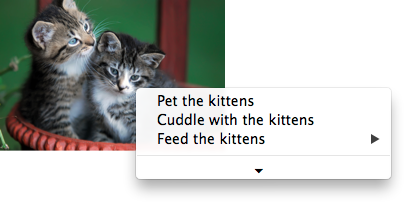
When the user clicks the disclosure triangle, such a user agent would expand the context menu in place, to show the browser's own commands:
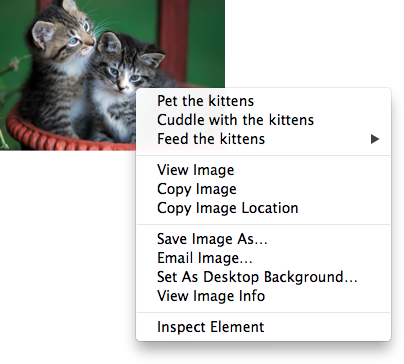
[Constructor(DOMString type, optional RelatedEventInit eventInitDict)]
interface RelatedEvent : Event {
readonly attribute EventTarget? relatedTarget;
};
dictionary RelatedEventInit : EventInit {
EventTarget? relatedTarget;
};
relatedTargetReturns the other event target involved in this event. For example, when a show event fires on a menu element, the other event
target involved in the event would be the element for which the menu is being shown.
The relatedTarget attribute must
return the value it was initialized to. When the object is created, this attribute must be
initialized to null. It represents the other event target that is related to the event.
A command is the abstraction behind menu items, buttons, and links. Once a command is defined, other parts of the interface can refer to the same command, allowing many access points to a single feature to share facets such as the Disabled State.
Commands are defined to have the following facets:
These facets are exposed on elements using the command API:
commandTypeExposes the Type facet of the command.
idExposes the ID facet of the command.
commandLabelExposes the Label facet of the command.
titleExposes the Hint facet of the command.
commandIconExposes the Icon facet of the command.
accessKeyLabelExposes the Access Key facet of the command.
commandHiddenExposes the Hidden State facet of the command.
commandDisabledExposes the Disabled State facet of the command.
commandCheckedExposes the Checked State facet of the command.
click()Triggers the Action of the command.
The commandType
attribute must return a string whose value is either "command", "radio", or "checkbox", depending on whether the Type of the command defined by the
element is "command", "radio", or "checkbox" respectively. If the
element does not define a command, it must return null.
The commandLabel
attribute must return the command's Label, or null if the element
does not define a command or does not specify a Label.
The commandIcon
attribute must return the absolute URL of the command's
Icon. If the element does
not specify an icon, or if the element does not define a command,
then the attribute must return null.
The commandHidden
attribute must return true if the command's Hidden State is that the
command is hidden, and false if the command is not hidden. If the
element does not define a command, the attribute must return
null.
The commandDisabled
attribute must return true if the command's Disabled State is that
the command is disabled, and false if the command is not disabled.
This attribute is not affected by the command's Hidden State. If the
element does not define a command, the attribute must return
null.
The commandChecked
attribute must return true if the command's Checked State is that the
command is checked, and false if it is that the command is not
checked. If the element does not define a command, the attribute
must return null.
The ID facet
is exposed by the id IDL attribute, the
Hint facet is exposed by the
title IDL attribute, and the AccessKey facet is exposed by
the accessKeyLabel IDL
attribute.
commandsReturns an HTMLCollection of the elements in the
Document that define commands and have IDs.
The commands attribute
of the document's Document interface must return an
HTMLCollection rooted at the Document
node, whose filter matches only elements that define commands and have IDs.
User agents may expose the commands that match the following criteria:
Document that has an associated browsing
context.hidden
attribute specified.menuitem element, or it is a child of a currently
relevant menu element, or it has an Access Key.User agents are encouraged to do this especially for commands that have Access Keys, as a way to advertise those keys to the user.
For example, such commands could be listed in the user agent's menu bar.
a element to define a commandAn a element with an href attribute defines a command.
The Type of the command is "command".
The ID of the command is
the value of the id attribute of the
element, if the attribute is present and not empty. Otherwise the
command is an anonymous command.
The Label of the command
is the string given by the element's textContent IDL
attribute.
The Hint of the command
is the value of the title attribute
of the element. If the attribute is not present, the Hint is the empty string.
The Icon of the command
is the absolute URL obtained from resolving the value of the src attribute of the first
img element descendant of the element in tree
order, relative to that element, if there is such an element
and resolving its attribute is successful. Otherwise, there is no
Icon for the command.
The AccessKey of the command is the element's assigned access key, if any.
The Hidden State
of the command is true (hidden) if the element has a hidden attribute, and false
otherwise.
The Disabled State facet of the command is true if the element or one of its ancestors is inert, and false otherwise.
The Checked State of the command is always false. (The command is never checked.)
The Action of the
command, if the element has a defined activation
behavior, is to run synthetic click activation
steps on the element. Otherwise, it is just to fire a
click event at the
element.
button element to define a commandA button element always defines a command.
The Type, ID, Label, Hint, Icon, Access Key, Hidden State, Checked State, and Action facets of the command are
determined as for a
elements (see the previous section).
The Disabled State of the command is true if the element or one of its ancestors is inert, or if the element's disabled state is set, and false otherwise.
input element to define a commandAn input element whose type attribute is in one of the Submit Button, Reset Button, Image Button, Button, Radio Button, or Checkbox states defines a command.
The Type of the command
is "radio" if the type
attribute is in the Radio
Button state, "checkbox" if the type attribute is in the Checkbox state, and
"command" otherwise.
The ID of the command is
the value of the id attribute of the
element, if the attribute is present and not empty. Otherwise the
command is an anonymous command.
The Label of the command depends on the Type of the command:
If the Type is "command",
then it is the string given by the value attribute, if any, and a
UA-dependent, locale-dependent value that the UA uses to label the
button itself if the attribute is absent.
Otherwise, the Type is
"radio" or "checkbox". If the element is a labeled
control, the textContent of the first
label element in tree order whose
labeled control is the element in question is the Label (in DOM terms, this is the
string given by element.labels[0].textContent). Otherwise,
the value of the value
attribute, if present, is the Label. Otherwise, the Label is the empty string.
The Hint of the command
is the value of the title attribute
of the input element. If the attribute is not present, the
Hint is the empty
string.
If the element's type
attribute is in the Image
Button state, and the element has a src attribute, and that attribute's
value can be successfully resolved relative to the element, then the Icon of the command is the
absolute URL obtained from resolving that attribute
that way. Otherwise, there is no Icon for the command.
The AccessKey of the command is the element's assigned access key, if any.
The Hidden State
of the command is true (hidden) if the element has a hidden attribute, and false
otherwise.
The Disabled State of the command is true if the element or one of its ancestors is inert, or if the element's disabled state is set, and false otherwise.
The Checked State of the command is true if the command is of Type "radio" or "checkbox" and the element is checked attribute, and false otherwise.
The Action of the
command, if the element has a defined activation
behavior, is to run synthetic click activation
steps on the element. Otherwise, it is just to fire a
click event at the
element.
option element to define a commandAn option element with an ancestor select element and either no value attribute or a value
attribute that is not the empty string defines a command.
The Type of the command is "radio" if the
option's nearest ancestor select element has no multiple attribute, and "checkbox" if it does.
The ID of the command is the value of the id attribute of the element, if the attribute is present and not empty.
Otherwise the command is an anonymous command.
The Label of the command is the value of the
option element's label attribute, if there is
one, or else the value of option element's textContent IDL attribute,
with leading and trailing whitespace
stripped, and with any sequences of two or more space
characters replaced by a single U+0020 SPACE character.
The Hint of the command is the string given by the
element's title attribute, if any, and the empty string if the
attribute is absent.
There is no Icon for the command.
The AccessKey of the command is the element's assigned access key, if any.
The Hidden State of the command is true (hidden)
if the element has a hidden attribute, and false otherwise.
The Disabled State of the command is true if
the element is disabled, or if its nearest ancestor
select element is disabled, or if it or one
of its ancestors is inert, and false otherwise.
The Checked State of the command is true (checked) if the element's selectedness is true, and false otherwise.
The Action of the command depends on its Type. If the command is of Type "radio" then it must pick the option element. Otherwise, it must toggle the option element.
menuitem element to define a
commandA menuitem element that does not have a command attribute defines a
command.
The Type of the command is "radio" if the
menuitem's type attribute is
"radio", "checkbox" if the attribute's value is "checkbox", and
"command" otherwise.
The ID of the command is the value of the id attribute of the element, if the attribute is present and not empty.
Otherwise the command is an anonymous command.
The Label of the command is the value of the element's
label attribute, if there is one, or the empty string if
it doesn't.
The Hint of the command is the string given by the
element's title attribute, if any, and the empty string
if the attribute is absent.
The Icon for the command is the absolute
URL obtained from resolving the value of the element's
icon attribute, relative to the element, if it has such an
attribute and resolving it is successful. Otherwise, there is no Icon for the command.
The AccessKey of the command is the element's assigned access key, if any.
The Hidden State of the command is true (hidden)
if the element has a hidden attribute, and false otherwise.
The Disabled State of the command is true if
the element or one of its ancestors is inert, or if the element has a disabled attribute, and false otherwise.
The Checked State of the command is true
(checked) if the element has a checked attribute, and
false otherwise.
The Action of the command, if the element has a
defined activation behavior, is to
run synthetic click activation steps on the element. Otherwise, it is just to
fire a click event at the element.
command attribute on menuitem elements to define
a command indirectlyA menuitem element with a master command defines a command.
The Type of the command is the Type of the master command.
The ID of the command is the value of the id attribute of the element, if the attribute is present and not empty.
Otherwise the command is an anonymous command.
The Label of the command is the Label of the master command.
If the element has a title attribute, then the Hint of the command is the value of that title attribute. Otherwise, the Hint of the command is the Hint of the master command.
The Icon of the command is the Icon of the master command.
The AccessKey of the command is the element's assigned access key, if any.
The Hidden State of the command is the Hidden State of the master command.
The Disabled State of the command is the Disabled State of the master command.
The Checked State of the command is the Checked State of the master command.
The Action of the command is to invoke the Action of the master command.
accesskey attribute
on a label element to define a commandA label element that has an assigned access key and a labeled
control and whose labeled control defines a
command, itself defines a command.
The Type of the command is "command".
The ID of the command is the value of the id attribute of the element, if the attribute is present and not empty.
Otherwise the command is an anonymous command.
The Label of the command is the string given by the
element's textContent IDL attribute.
The Hint of the command is the value of the title attribute of the element.
There is no Icon for the command.
The AccessKey of the command is the element's assigned access key.
The Hidden State, Disabled State, and Action facets of the command are the same as the respective facets of the element's labeled control.
The Checked State of the command is always false. (The command is never checked.)
accesskey attribute
on a legend element to define a commandA legend element that has an assigned access key and is a child of a
fieldset element that has a descendant that is not a descendant of the
legend element and is neither a label element nor a legend
element but that defines a command, itself defines a command.
The Type of the command is "command".
The ID of the command is the value of the id attribute of the element, if the attribute is present and not empty.
Otherwise the command is an anonymous command.
The Label of the command is the string given by the
element's textContent IDL attribute.
The Hint of the command is the value of the title attribute of the element.
There is no Icon for the command.
The AccessKey of the command is the element's assigned access key.
The Hidden State, Disabled State, and Action facets of the command are the same as the respective
facets of the first element in tree order that is a descendant of the parent of the
legend element that defines a command but is not
a descendant of the legend element and is neither a label nor a
legend element.
The Checked State of the command is always false. (The command is never checked.)
accesskey
attribute to define a command on other elementsAn element that has an assigned access key defines a command.
If one of the earlier sections that define elements that define commands define that this element defines a command, then that section applies to this element, and this section does not. Otherwise, this section applies to that element.
The Type of the command is "command".
The ID of the command is the value of the id attribute of the element, if the attribute is present and not empty.
Otherwise the command is an anonymous command.
The Label of the command depends on the element. If
the element is a labeled control, the textContent of the first
label element in tree order whose labeled control is the
element in question is the Label (in DOM terms, this is
the string given by element.labels[0].textContent). Otherwise,
the Label is the textContent of the element
itself.
The Hint of the command is the value of the title attribute of the element. If the attribute is not present, the
Hint is the empty string.
There is no Icon for the command.
The AccessKey of the command is the element's assigned access key.
The Hidden State of the command is true (hidden)
if the element has a hidden attribute, and false otherwise.
The Disabled State of the command is true if the element or one of its ancestors is inert, and false otherwise.
The Checked State of the command is always false. (The command is never checked.)
The Action of the command is to run the following steps:
click event at the element.dialog elementopeninterface HTMLDialogElement : HTMLElement {
attribute boolean open;
attribute DOMString returnValue;
void show(optional (MouseEvent or Element) anchor);
void showModal(optional (MouseEvent or Element) anchor);
void close(optional DOMString returnValue);
};
The dialog element represents a part of an
application that a user interacts with to perform a task, for
example a dialog box, inspector, or window.
The open
attribute is a boolean attribute. When specified, it
indicates that the dialog element is active and that
the user can interact with it.
A dialog element without an open attribute specified should not
be shown to the user. This requirement may be implemented indirectly
through the style layer. For example, user agents that support the suggested default rendering
implement this requirement using the CSS rules described in the rendering section.
show( [ anchor ] )Displays the dialog element.
The argument, if provided, provides an anchor point to which the element will be fixed.
showModal( [ anchor ] )Displays the dialog element and makes it the top-most modal dialog.
The argument, if provided, provides an anchor point to which the element will be fixed.
This method honors the autofocus attribute.
close( [ result ] )Closes the dialog element.
The argument, if provided, provides a return value.
returnValue [ = result ]Returns the dialog's return value.
Can be set, to update the return value.
When the show() method is invoked, the user
agent must run the following steps:
If the element already has an open attribute, then
abort these steps.
Add an open attribute to the dialog
element, whose value is the empty string.
If the show() method was invoked with an argument,
set up the position of the dialog element, using that argument as the
anchor. Otherwise, set up the default static position of the dialog
element.
Each Document has a stack of dialog elements known as the
pending dialog stack. When a Document is created, this stack must be
initialized to be empty.
When an element is added to the pending dialog stack, it must also be added to the top layer layer. When an element is removed from the pending dialog stack, it must be removed from the top layer. [FULLSCREEN]
When the showModal() method is invoked,
the user agent must run the following steps:
Let subject be the dialog element on which the method was
invoked.
If subject already has an open
attribute, then throw an InvalidStateError exception and abort these steps.
If subject is not in a Document, then throw
an InvalidStateError exception and abort these steps.
Add an open attribute to subject, whose value is the empty string.
If the showModal() method was invoked with an
argument, set up the position of subject, using that argument as
the anchor. Otherwise, set up the default static position of the dialog
element.
Let subject's Document be blocked by the modal dialog subject.
Push subject onto subject's
Document's pending dialog stack.
Let control be the first element in tree order whose nearest ancestor
dialog element is subject and that has an autofocus attribute specified, if any.
If there is no control, then abort these steps.
Run the focusing steps for control.
If at any time a dialog element is removed from a Document, then if that dialog is in that
Document's pending dialog stack, the following steps must be run:
Let subject be that dialog element and document be the Document from which it is being removed.
Remove subject from document's pending dialog stack.
If document's pending dialog stack is not empty, then let document be blocked by the modal dialog that is at the top of document's pending dialog stack. Otherwise, let document be no longer blocked by a modal dialog at all.
When the close() method is invoked, the user
agent must close the dialog that the method was invoked on. If the method was invoked
with an argument, that argument must be used as the return value; otherwise, there is no return
value.
When a dialog element subject is to be closed, optionally with a return value result, the user agent
must run the following steps:
If subject does not have an open
attribute, then throw an InvalidStateError exception and abort these steps.
Remove subject's open
attribute.
If the argument was passed a result, then set the returnValue attribute to the value of result.
If subject is in its Document's pending dialog
stack, then run these substeps:
Remove subject from that pending dialog stack.
If that pending dialog stack is not empty, then let subject's Document be blocked by the modal dialog that is at the top of the pending dialog
stack. Otherwise, let document be no longer blocked by a modal
dialog at all.
Queue a task to fire a simple event named close at subject.
The returnValue IDL attribute, on
getting, must return the last value to which it was set. On setting, it must be set to the new
value. When the element is created, it must be set to the empty string.
Canceling dialogs: When a Document's pending dialog
stack is not empty, user agents may provide a user interface that, upon activation, queues a task to fire a simple event named cancel that is cancelable at the top dialog
element on the Document's pending dialog stack. The default action of
this event must be to close the dialog with no return value.
An example of such a UI mechanism would be the user pressing the "Escape" key.
The containing block of all dialog elements that are absolutely positioned
must be the initial containing block.
All dialog elements are always in one of two modes: mundanely aligned,
or magically aligned. When a dialog element is created, it must be placed
in the mundanely aligned mode and the user agent must set up the default static
position for that element, without an anchor.
When a user agent is to set up the default static position of an element subject without an anchor, if that element is being rendered, it must set up the element such that its top static position, for the purposes of calculating the used value of the 'top' property, is the value that would place the element's top margin edge as far from the top of the viewport as the element's bottom margin edge from the bottom of the viewport, if the element's height is less than the height of the viewport, and otherwise is the value that would place the element's top margin edge at the top of the viewport.
If there is a dialog element that is mundanely aligned and that is
being rendered when its browsing context changes viewport width (as
measured in CSS pixels), then the user agent must set up the default static position
of all such elements in that browsing context again, still without anchors.
When a dialog element that is mundanely aligned starts being
rendered, the user agent must set up the default static position of that
element, without an anchor.
This top static position of a mundanely aligned dialog element must
remain the element's top static position until the set up the default static position
algorithm is once again invoked for that element. (The element's static position is only used in
calculating the used value of the 'top' property in certain situations; it's not used, for
instance, to position the element if its 'position' property is set to 'static'.)
When a user agent is to set up the position of an element subject using an anchor anchor, it must run the following steps:
If anchor is a MouseEvent object, then run these
substeps:
If anchor's target element does not have a rendered box, or is in a different document than subject, then let subject be mundanely aligned, set up the default static position of subject without an anchor, and abort the set up the position steps.
Let anchor element be an anonymous element rendered as a box with zero height and width (so its margin and border boxes both just form a point), positioned so that its top and left are at the coordinate identified by the event, and whose properties all compute to their initial values.
Otherwise, let anchor element be anchor.
Let subject be magically aligned to anchor element.
While an element A is magically aligned to an element B, the following requirements apply:
If at any time either A or B cease having rendered
boxes, A and B cease being in the same
Document, or B ceases being earlier than A
in tree order, let subject be mundanely aligned,
and set up the default static position of subject without an
anchor.
A's 'position' property must compute to the keyword 'absolute-anchored' rather than whatever it would otherwise compute to (i.e. the 'position' property's specified value is ignored).
The 'absolute-anchored' keyword's requirements are described below.
The anchor points for A and B are defined as per the appropriate entry in the following list:
The anchor points of A and B are the center points of their respective first boxes' border boxes.
The anchor point of B is the point given by its 'anchor-point' property.
If the anchor point of B is the center point of B's first box's border box, then A's anchor point is the center point of its first box's margin box.
Otherwise, A's anchor point is on one of its margin edges. Consider four hypothetical half-infinite lines L1, L2, L3, and L4 that each start in the center of B's first box's border box, and that extend respectively through the top left corner, top right corner, bottom right corner, and bottom left corner of B's first box's border box. A's anchor point is determined by the location of B's anchor point relative to these four hypothetical lines, as follows:
If the anchor point of B lies on L1 or L2, or inside the area bounded by L1 and L2 that also contains the points above B's first box's border box, then let A's anchor point be the horizontal center of A's bottom margin edge.
Otherwise, if the anchor point of B lies on L3 or L4, or inside the area bounded by L4 and L4 that also contains the points below B's first box's border box, then let A's anchor point be the horizontal center of A's top margin edge.
Otherwise, if the anchor point of B lies inside the area bounded by L4 and L1 that also contains the points to the left of B's first box's border box, then let A's anchor point be the vertical center of A's right margin edge.
Otherwise, the anchor point of B lies inside the area bounded by L2 and L3 that also contains the points to the right of B's first box's border box; let A's anchor point be the vertical center of A's left margin edge.
The anchor point of A is the point given by its 'anchor-point' property.
If the anchor point of A is the center point of A's first box's margin box, then B's anchor point is the center point of its first box's border box.
Otherwise, B's anchor point is on one of its border edges. Consider four hypothetical half-infinite lines L1, L2, L3, and L4 that each start in the center of A's first box's margin box, and that extend respectively through the top left corner, top right corner, bottom right corner, and bottom left corner of A's first box's margin box. B's anchor point is determined by the location of A's anchor point relative to these four hypothetical lines, as follows:
If the anchor point of A lies on L1 or L2, or inside the area bounded by L1 and L2 that also contains the points above A's first box's margin box, then let B's anchor point be the horizontal center of B's bottom border edge.
Otherwise, if the anchor point of A lies on L3 or L4, or inside the area bounded by L4 and L4 that also contains the points below A's first box's margin box, then let B's anchor point be the horizontal center of B's top border edge.
Otherwise, if the anchor point of A lies inside the area bounded by L4 and L1 that also contains the points to the left of A's first box's margin box, then let B's anchor point be the vertical center of B's right border edge.
Otherwise, the anchor point of A lies inside the area bounded by L2 and L3 that also contains the points to the right of A's first box's margin box; let B's anchor point be the vertical center of B's left border edge.
The anchor points of A and B are the points given by their respective 'anchor-point' properties.
The rules above generally use A's margin box, but B's border box. This is because while A always has a margin box, and using the margin box allows for the dialog to be positioned offset from the box it is annotating, B sometimes does not have a margin box (e.g. if it is a table-cell), or has a margin box whose position may be not entirely clear (e.g. in the face of margin collapsing and 'clear' handling of in-flow blocks).
In cases where B does not have a border box but its border box is used by the algorithm above, user agents must use its first box's content area instead. (This is in particular an issue with boxes in tables that have 'border-collapse' set to 'collapse'.)
When an element's 'position' property computes to 'absolute-anchored', the 'float' property does not apply and must compute to 'none', the 'display' property must compute to a value as described by the table in the section of CSS 2.1 describing the relationships between 'display', 'position', and 'float', and the element's box must be positioned using the rules for absolute positioning but with its static position set such that if the box is positioned in its static position, its anchor point is exactly aligned over the anchor point of the element to which it is magically aligned. Elements aligned in this way are absolutely positioned. For the purposes of determining the containing block of other elements, the 'absolute-anchored' keyword must be treated like the 'absolute' keyword.
The trivial example of an element that does not have a rendered box is one whose 'display' property computes to 'none'. However, there are many other cases; e.g. table columns do not have boxes (their properties merely affect other boxes).
If an element to which another element is anchored changes rendering, the anchored element will be be repositioned accordingly. (In other words, the requirements above are live, they are not just calculated once per anchored element.)
The 'absolute-anchored'
keyword is not a keyword that can be specified in CSS; the 'position' property can only compute to
this value if the dialog element is positioned via the APIs described above.
Elements positioned in this way are not clipped by the 'overflow' property of ancestors (nor moved by the resulting scrolling mechanisms), since the containing block is the initial containing block. Anchoring to an element that is so clipped (and shifted) can therefore result in unexpected effects (where the anchored element moves along with the clipped element, but isn't itself clipped).
The open IDL attribute must
reflect the open content attribute.
This section will eventually be moved to a CSS specification; it is specified here only on an interim basis until an editor can be found to own this.
| Value: | none | <position> |
|---|---|
| Initial: | none |
| Applies to: | all elements |
| Inherited: | no |
| Percentages: | refer to width or height of box; see prose |
| Media: | visual |
| Computed value: | The specified value, but with any lengths replaced by their corresponding absolute length |
| Animatable: | no |
| Canonical order: | per grammar |
The 'anchor-point' property specifies a point to which dialog boxes are to be aligned.
If the value is a <position>, the alignment point is the point given by the value, which must be interpreted relative to the element's first rendered box's margin box. Percentages must be calculated relative to the element's first rendered box's margin box (specifically, its width for the horizontal position and its height for the vertical position). [CSSVALUES] [CSS]
If the value is the keyword 'none', then no explicit alignment point is defined. The user agent
will pick an alignment point automatically if necessary (as described in the definition of the
open() method above).