Tagged PDF documents
This technique relates to:
See PDF Technology Notes for information on user agent and assistive technology support.
The intent of this technique is to make it possible for users to locate content using bookmarks (outline entries in an Outline dictionary) in long documents.
A person with cognitive disabilities may prefer a hierarchical outline that provides an overview of the document rather than reading and traversing through many pages. This is also a conventional means of navigating a document that benefits all users.
This example is shown with Microsoft Word and Adobe Acrobat Pro. There are other software tools that perform similar functions. See the list of other software tools in PDF Authoring Tools that Provide Accessibility Support.
Create a table of contents at the beginning of the Word document.
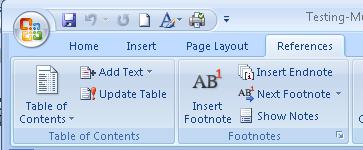
Use Save as... > Adobe PDF to convert the Word document to PDF, specifying both of the following:
Enable Accessibility and Reflow with Tagged Adobe PDF
Convert Word Headings into Bookmarks
The table-of-contents entries in the converted document will be linked to the headings in the document.
In addition, the headings will appear as PDF Bookmarks in the left-hand Navigation pane.
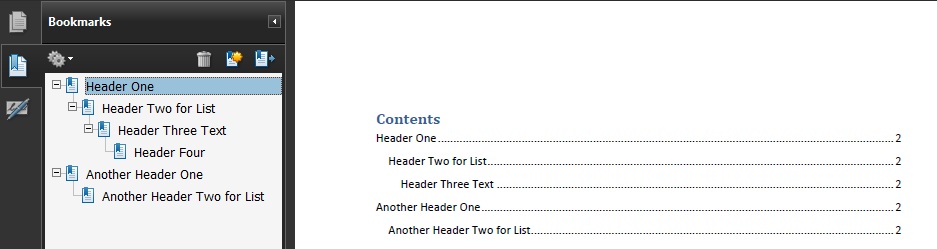
If the document provides a glossary and/or index, these sections should have headings that appear in the table of contents (and thus as bookmarks in the Navigation pane). The table of contents also should be marked up with a heading so it is bookmarked as well.
If this markup has not been done in the authoring tool, Adobe Acrobat Pro can be used to provide the tags. See PDF9: Providing headings by marking content with heading tags in PDF documents if you need to modify converted headings or add new ones.
This example is shown in operation in the working example of creating bookmarks with Word 2007.
This example is shown with OpenOffice.org Writer and Adobe Acrobat Pro and Reader. There are other software tools that perform similar functions. See the list of other software tools in PDF Authoring Tools that Provide Accessibility Support.
Create a table of contents at the beginning of the OpenOffice.org Writer document:
Insert > Indexes and Tables... > Indexes and Tables > Insert Index/Table
Use File > Export as PDF... to convert the document to PDF, specifying Tagged PDF in the Options dialog.
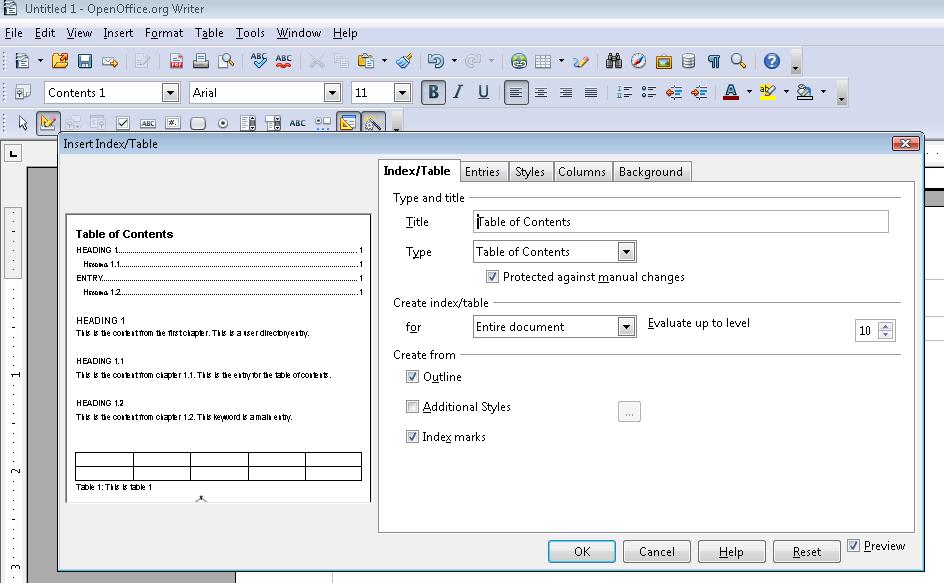
The table-of-contents entries in the converted document will be linked to the headings in the document, and will appear as PDF Bookmarks in the left-hand Navigation pane. The OpenOffice.org Table of Contents and Bookmarks look the same as they appeared in Example 1.
This example is shown in operation in the working example of creating bookmarks with OpenOffice Writer.
This example is shown with Adobe Acrobat Pro. There are other software tools that perform similar functions. See the list of other software tools in PDF Authoring Tools that Provide Accessibility Support.
After conversion to tagged PDF, you may decide to add bookmarks that were not automatically generated. Like the converted bookmarks, tagged bookmarks use the underlying structural information in the document.
In the Bookmarks panel, choose the options menu, then choose New Bookmarks From Structure...
From the Structure Elements dialog, select the elements you want specified as tagged bookmarks.
The image below shows the Bookmarks options menu.
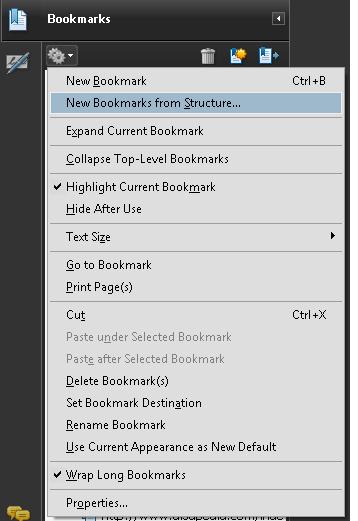
The next image shows the selection of links in the document for bookmarking.
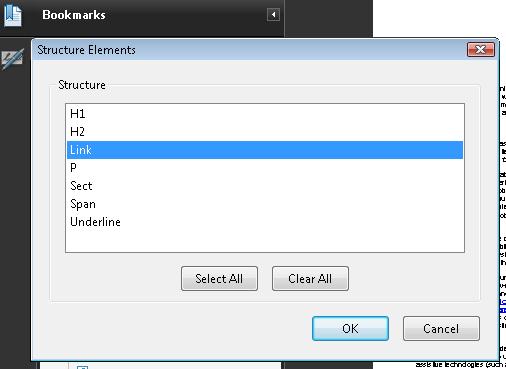
The tagged bookmarks are nested under a new, untitled bookmark. Access the context menu for the new bookmark and select the Rename option to rename the new bookmark, as shown in the following image.
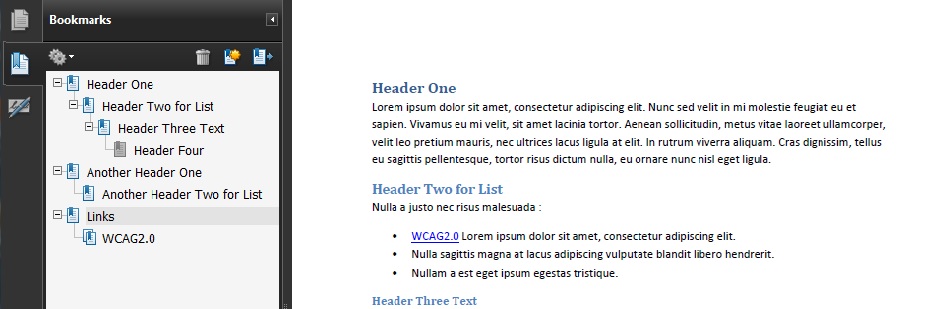
This example is shown in operation in the working example of creating bookmarks with Acrobat Pro.
The following code fragment illustrates part of an outline hierarchy used to create bookmarks This is typically accomplished by an authoring tool.
121 0 obj
<< /Type /Outlines
/First 22 0 R
/Last 29 0 R
/Count 6
>>
endobj
22 0 obj
<< /Title (Applying Guerrilla Tactics to Usability Testing by People with Disabilities)
/Parent 21 0 R
/Next 29 0 R
/First 25 0 R
/Last 28 0 R
/Count 4
/Dest [3 0 R /XYZ 0 792 0]
>>
endobj
25 0 obj
<< /Title (Getting started)
/Parent 22 0 R
/Next 26 0 R
/Dest [3 0 R /XYZ null 701 null]
>>
endobj
Resources are for information purposes only, no endorsement implied.
Section 12.3.3 (Document Outline) in PDF 1.7 (ISO 32000-1)
Check that the Bookmarks panel displays bookmarks.
Check that the bookmarks link to the correct sections in the document.
Check #1 and Check #2 are true.
If this is a sufficient technique for a success criterion, failing this test procedure does not necessarily mean that the success criterion has not been satisfied in some other way, only that this technique has not been successfully implemented and can not be used to claim conformance.