There are, since Jigsaw 1.0beta, two different ways of administrating
your server. The first one is the oldest one and is a per-server administration
scheme, using HTML and form-based
editors.
The new one is a graphical interface which communicate with an Administration
server, called JigAdmin Server. This server can administer multiple
Jigsaw servers running on the same machine, provided these servers has
been launched at the same time (means by the same java VM), we will call
this graphical interface JigAdmin.
Since Jigsaw 2.0alpha, the only way of administrating Jigsaw
is JigAdmin.
To use JigAdmin, follow one of these link:
java org.w3c.jigsaw.Main
You must see, among the trace, this output:
JigAdmin[2.0beta2]: serving at http://arachne.inria.fr:8009/
java org.w3c.jigadm.Main [-root root] [url]
The default root is your current directory, so if you are in the same
directory where you started Jigsaw, you don't need the "-root" option.
If you are running the administration server on the same machine, using
the default port 8009, you don't need to provide an URL. The URL is the
one of the administration server.
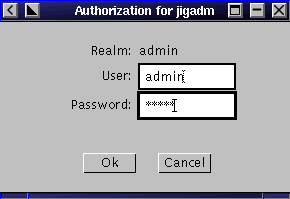
Now a new frame should popup and you must see this:
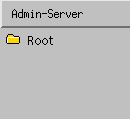
You are now ready to navigate through the server and configure your servers!
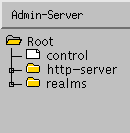
The "control" resource is used to control the server, the control resource of "Root" means that it controls the administration server itself.
The "http-server" resource is the first server administrated by JigAdmin Server. It corresponds to the server with the properties located in http-server.props.
The "realms" resource is used to allow access to the authentification realms used by the server. The "realms" resource of "Root" allows you to edit, modify or add new users to access JigAdmin Server.
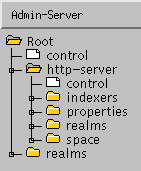
The "control" resource has the same meaning and same role as in the administration zone.
The "indexers" resource is used to add, delete or edit the indexers of the server. Read more about indexers to understand how to edit them.
The "properties" resource corresponds to the general properties of Jigsaw. It correspond to the old /Admin/Properties directory of the form based editor.
The "realms" resource is also the same as in the administration zone.
The "space" resource correspond to the root resource of your server. Under "space" you will find the resources actually served by Jigsaw. It is the place to go if you want to add, delete or edit resources, add, delete or edit filters and so on.
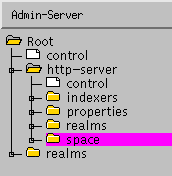
The menu "Admin-Server" has the following capabilities:
You must stop the http server first, and then the administration server, for each server select the control node:
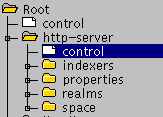
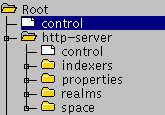
Then you must see this:
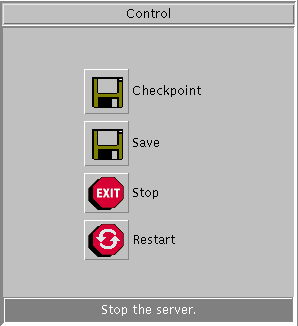
For each server click on the Save button and then on the Stop
button, your configuration in saved and your server stopped.