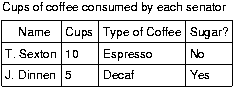HTML Techniques for Web Content Accessibility Guidelines 1.0
W3C Working Draft 15 June 2000
- This version:
- http://www.w3.org/WAI/GL/WD-WCAG10-HTML-TECHS-20000615
- (plain text,
postscript,
pdf,
gzip tar file of HTML,
zip archive of HTML)
- Latest version:
- http://www.w3.org/WAI/GL/WCAG10
- Editors:
- Wendy Chisholm,
W3C,
Gregg Vanderheiden,
Trace R & D Center,
University of Wisconsin -- Madison
Ian Jacobs, W3C
Copyright © 1999-2000 W3C®
(MIT,
INRIA,
Keio), All Rights Reserved. W3C
liability,
trademark,
document
use and
software
licensing rules apply.
This document describes techniques for satisfying the checkpoints
of "Web Content Accessibility Guidelines 1.0" when authoring
HTML [HTML40]. The sections are organized by topic (and mirror the
organization of the HTML 4.0 specification, [HTML40]).
An index of HTML elements and attributes
provides information about all elements of HTML 4.0 and all attributes
that affect accessibility directly. For each element, the index
includes links to techniques that refer to it.
This document is part of a series of accessibility documents
published by the Web Accessibility
Initiative.
This section describes the status of this document at the time
of its publication. Other documents may supersede this document. The
latest status of this document series is maintained at the W3C.
While Web Content Accessibility Guidelines 1.0 strives to be a stable document (as a W3C
Recommendation), the current document is expected to evolve as
technologies change and content developers discover more effective
techniques for designing accessible Web sites and pages.
This is a W3C Working Draft for review by W3C Members and other
interested parties. It is a draft document and may be updated,
replaced or obsoleted by other documents at any time. It is
inappropriate to use W3C Working Drafts as reference material or to
cite them as other than "work in progress". This is work in
progress and does not imply endorsement by, or the consensus of,
either W3C or participants in the Web Content Accessibility Guidelines
(WCAG) Working Group.
This document has been produced as part of the W3C Web Accessibility Initiative. The
goal of the Web Content Guidelines
Working Group is discussed in the Working Group
charter.
A list of current W3C Recommendations and other technical documents
can be found at http://www.w3.org/TR.
Please send detailed comments on this document to wai-wcag-editor@w3.org.
To do
- Clean up all of the editor questions (marked by @@).
Content developers should use structural markup and use it
according to specification. Structural elements and attribute (refer
to the index of HTML elements and attributes
to identify them) promote consistency in documents and supply
information to other tools (e.g., indexing tools, search engines,
programs that extract tables to databases, navigation tools that use
header elements, and automatic translation software that translates
text from one language into another.
Checkpoints in this section:
- 13.2 Provide metadata to add semantic information to pages and sites. [Priority 2]
,
- 3.2 Create documents that validate to published formal grammars. [Priority 2]
,
- 11.3 Provide information so that users may receive documents according to their preferences (e.g., language, content type, etc.) [Priority 3]
??
,
- 7.4 Until user agents provide the ability to stop the refresh, do not create periodically auto-refreshing pages. [Priority 2]
,
- 7.5 Until user agents provide the ability to stop auto-redirect, do not use markup to redirect pages automatically. Instead, configure the server to perform redirects. [Priority 2]
.
Some structural elements provide information about the document
itself. This is called "metadata" about the document -- Metadata is
information about data. Well-crafted metadata can provide
important orientation information to users. HTML elements that
provide useful information about a document include:
Note that
the (mandatory) TITLE element, which only appears once in a document,
is different from the "title" attribute,
which applies to almost every HTML 4.0 element.
Content developers should use the "title" attribute
in accordance with the HTML 4.0 specification. For example,
"title" should be used with links to provide information
about the target of the link.
This element can be used to provide information about the creator of
the page.
1.1.3 The META element
This element can specify
metadata for a document including keywords, and information about the author.
Please refer to the section on
automatic page refresh for information on why META
should not be used to redirect or auto-refresh pages.
The following are deprecated HTML examples. The
first changes the user's page at page at regular intervals. Content
developers should not use this technique to simulate
"push" technology. Developers cannot predict how much time a user
will require to read a page; premature refresh can disorient
users. Content developers should avoid periodic refresh and allow
users to choose when they want the latest information.
Deprecated example.
<META http-equiv="refresh" content="60">
<BODY>
<P>...Information...
</BODY>
The following HTML example (using the META element) forwards the user from one page to
another after a timeout. However, users should
not redirect users with this markup since is
non-standard, it disorients users, and it can disrupt a browser's
history of visited pages.
Deprecated example.
<HEAD>
<TITLE>Don't use this!</TITLE>
<META http-equiv="refresh" content="5;
http://www.acme.com/newpage">
</HEAD>
<BODY>
<P>If your browser supports Refresh,
you'll be transported to our
<A href="http://www.acme.com/newpage">new site</A>
in 5 seconds, otherwise, select the link manually.
</BODY>
Checkpoints in this section:
- 3.2 Create documents that validate to published formal grammars. [Priority 2]
Validating to a published formal grammar and declaring that validation
at the beginning of a document let's the user know that the
structure of the document is sound. It also let's the user agent know
where to look for semantics if it needs to.
The W3C Validation Service
validates documents against a whole list
of published grammars.
It is preferable to validate to W3C grammars. Refer to the Accessibility Reviewed Technologies.
@@link to XML techniques when ready
1.1.5 The
LINK element
and navigation tools
Checkpoints in this section:
- 13.2 Provide metadata to add semantic information to pages and sites. [Priority 2]
- 13.9 Provide information about document collections (i.e., documents comprising multiple pages.). [Priority 3]
Content developers should use the LINK
element and link types (refer to [HTML40],
section 6.12) to describe document navigation mechanisms
and organization. Some user agents may synthesize
navigation tools or allow ordered printing of a set of documents based
on such markup.
Example.
The following LINK elements
might be included in the head of chapter 2 of a book:
<LINK rel="Next" href="chapter3">
<LINK rel="Previous" href="chapter1">
<LINK rel="Start" href="cover">
<LINK rel="Glossary" href="glossary">
End example.
Checkpoints in this section:
- 12.3 Divide large blocks of information into more manageable groups where natural and appropriate. [Priority 2]
- 13.6 Group related links, identify the group (for user agents), and, until user agents do so, provide a way to bypass the group. [Priority 3]
The following HTML 4.0 mechanisms group content
and make it easier to understand.:
All of these grouping mechanisms should be used when appropriate
and natural, i.e., when the information lends itself to logical
groups. Content developers should not create groups randomly, as
this will confuse all users.
Checkpoints in this section:
- 3.5 Use header elements to convey document structure and use them according to specification. [Priority 2]
Long documents are often divided into a variety of chapters, chapters have
subtopics and subtopics are divided into various sections, sections into
paragraphs, etc. These semantic chunks of information make up the structure
of the document.
Sections should be introduced with the HTML header elements
(H1-H6). Other markup may complement these elements to improve
presentation (e.g., the HR
element to create a horizontal dividing
line), but visual presentation is not sufficient to identify
document sections.
Since some users skim
through a document by navigating its headings, it is important to
use them appropriately to convey document structure. Users should
order heading elements properly. For example,
in HTML, H2 elements should follow H1 elements, H3 elements should
follow H2 elements, etc. Content developers should not "skip" levels (e.g.,
H1 directly to H3). Do not use headings to create font effects;
use style sheets to change font styles
for example.
Note that in HTML, heading elements (H1 - H6) only start sections,
they don't contain them as element content. The following HTML markup
shows how style sheets may be used to control the appearance
of a header and the content that follows:
Example.
<HEAD>
<TITLE>Cooking techniques</TITLE>
<STYLE type="text/css">
/* Indent header and following content */
DIV.section2 { margin-left: 5% }
</STYLE>
</HEAD>
<BODY>
<H1>Cooking techniques</H1>
... some text here ...
<DIV class="section2">
<H2>Cooking with oil</H2>
... text of the section ...
</DIV>
<DIV class="section2">
<H2>Cooking with butter</H2>
... text of the section ...
</DIV>
End example.
See also the section on links.
Checkpoints in this section:
- 4.1 Clearly identify changes in the natural language of a document's text and any text equivalents (e.g., captions). [Priority 1]
- 4.3 Identify the primary natural language of a document. [Priority 3]
If you use a
number of different languages on a page, make sure that any changes
in language are clearly identified by using the "lang"
attribute:
Example.
<P>And with a certain <SPAN lang="fr">je ne sais quoi</SPAN>,
she entered both the room, and his life, forever. <Q>My name
is Natasha,</Q> she said. <Q lang="it">Piacere,</Q>
he replied in impeccable Italian, locking the door.
End example.
Identifying changes in language are important for a number of reasons:
- Users who are reading the document in braille will be able to substitute
the appropriate control codes (markup) where language changes occur to ensure
that the braille translation software will generate the correct characters
(accented characters, for instance). These control codes also prevent braille
contractions from being generated, which could further confuse the user.
Braille contractions combine commonly used groups of characters that usually
appear in multiple cells into a single cell. For example, "ing" which usually
takes up three cells (one for each character) can be contracted into a single
cell.
- Similarly, speech synthesizers that "speak" multiple languages will be
able to generate the text in the appropriate accent with proper pronunciation.
If changes are not marked, the synthesizer will try its best to speak the words
in the primary language it works in. Thus, the French word for car,
"voiture"
would be pronounced "voter."
- Users who are unable to translate between languages themselves, will
be able to have unfamiliar languages translated by machine translators.
It is also good practice to identify the primary language of a
document, either with markup (as shown below) or through HTTP
headers.
Example.
<HTML lang="fr">
....rest of an HTML document written in French...
</HTML>
End example.
The following sections discuss ways to add structure to pieces of
text.
Checkpoints in this section:
- 3.3 Use style sheets to control layout and presentation. [Priority 2]
The proper HTML elements should be used to mark up emphasis: EM and STRONG. The
B and I elements
should not be used; they are used to create a visual presentation
effect. The EM and STRONG elements were designed to indicate
structural emphasis that may be rendered in a variety of ways (font
style changes, speech inflection changes, etc.)
Checkpoints in this section:
- 4.2 Specify the expansion of each abbreviation or acronym in a document where it first occurs. [Priority 3]
Mark up
abbreviations and acronyms with ABBR and ACRONYM and use "title" to
indicate the expansion:
Example.
<P>Welcome to the <ACRONYM title="World Wide Web">WWW</ACRONYM>!
End example.
Checkpoints in this section:
- 3.7 Mark up quotations. Do not use quotation markup for formatting effects such as indentation. [Priority 2]
The Q and BLOCKQUOTE elements mark up inline and block
quotations, respectively.
Example.
This example marks up a longer quotation
with BLOCKQUOTE:
<BLOCKQUOTE cite="http://www.shakespeare.com/loveslabourlost">
<P>Remuneration! O! that's the Latin word for three farthings.
--- William Shakespeare (Love's Labor Lost).
</P>
</BLOCKQUOTE>
End example.
Checkpoints in this section:
- 3.1 When an appropriate markup language exists, use markup rather than images to convey information. [Priority 2]
Using markup (and style sheets) where possible rather than images
(e.g., a mathematical equation) promotes accessibility for the
following reasons:
- Text may be magnified or interpreted as speech or
braille.
- Search engines can use text information.
As an example, consider these techniques for putting
mathematics on the Web:
- Ensure that users know what variables represent, for example,
in the equation "F = m * a", indicate
that F= Force, m = mass, a = acceleration.
- For straightforward equations, use characters, as in
"x + y = z"
- For more complex equations, mark them up
with MathML ([MATHML]) or
TeX. Note. MathML can be used to create very accessible
documents but currently is not as widely supported or used as TeX.
- Provide a text description of the equation and, where possible,
use character entity references to create the mathematical symbols.
A text equivalent must be provided
if the equation is represented by one or more images.
TeX is commonly used to create technical papers which are then
converted to HTML for publication on the Web. However, converters
tend to generate images, use deprecated markup, and use tables
for layout. Consequently, content providers should:
- Make the original TeX (or LaTeX) document available on
the Web. There is a system called "AsTeR"
([ASTER]) that can create an
auditory rendition of TeX and LaTeX documents.
Also, IBM has a plug-in for Netscape and Internet Explorer
that reads TeX/LaTeX documents and some of MathML (refer
to [HYPERMEDIA]).
- Ensure that the HTML created by the conversion
process is accessible. Provide a single description
of the equation (rather than "alt" text on every generated
image as there may be small images for bits and pieces of the
equation).
The HTML 4.0 specification defines the following
structural elements for miscellaneous markup needs:
- CITE
- Contains a citation or a reference to other sources.
- DFN
- Indicates that this is the defining instance of the enclosed
term.
- CODE
- Designates a fragment of computer code.
- SAMP
- Designates sample output from programs, scripts, etc.
- KBD
- Indicates text to be entered by the user.
- VAR
- Indicates an instance of a variable or program argument.
- INS
- Indicates text inserted into a document.
- DEL
- Indicates text deleted from a document.
Checkpoints in this section:
- 3.6 Mark up lists and list items properly. [Priority 2]
The HTML list elements DL,
UL, and OL
should only be used to create lists, not for
formatting effects such as indentation.
refer to info on css and tables for layout @@links
Ordered lists help non-visual users navigate.
Non-visual users may "get lost" in lists, especially in nested lists
and those that do not indicate the specific nest level for each
list item. Until user agents provide a means to identify list context
clearly (e.g., by supporting the ':before' pseudo-element in CSS2),
content developers should include contextual clues in their lists.
For numbered lists, compound numbers are more informative than
simple numbers. Thus, a list numbered "1, 1.1, 1.2, 1.2.1, 1.3, 2,
2.1," provides more context than the same list without
compound numbers, which might be formatted as follows:
1.
1.
2.
1.
3.
2.
1.
and would be spoken as "1, 1, 2, 1, 2, 3, 2, 1", conveying
no information about list depth.
[CSS1] and [CSS2]
allow users to control number styles (for all list, not just ordered)
through user style sheets.
Example.
The following CSS2 style sheet shows how to specify compound numbers
for nested lists created with either UL or OL elements.
Items are numbered as "1", "1.1", "1.1.1", etc.
<STYLE type="text/css">
UL, OL { counter-reset: item }
LI { display: block }
LI:before { content: counters(item, "."); counter-increment: item }
</STYLE>
End example.
Until either CSS2 is widely supported or user
agents allow users to control rendering of lists through other means,
authors should consider providing contextual clues in unnumbered
nested lists. Non-visual users may have difficulties knowing where a
list begins and ends and where each list item starts. For example, if
a list entry wraps to the next line on the screen, it may appear to be
two separate items in the list. This may pose a problem for legacy
screen readers.
To change the "bullet" style of unordered list items
created with the LI element, use style
sheets. In CSS, it is possible to specify a fallback bullet
style (e.g., 'disc') if a bullet image cannot be loaded.
Example.
<HEAD>
<TITLE>Using style sheets to change bullets</TITLE>
<STYLE type="text/css">
UL { list-style: url(star.gif) disc }
</STYLE>
</HEAD>
<BODY>
<UL>
<LI>Audrey
<LI>Laurie
<LI>Alice
</UL>
End example.
To further ensure that users understand differences between list
items indicated visually, content developers should provide a text label
before or after the list item phrase:
Example.
In this example, new information is communicated through text
("New"), font style (bold), and color (yellow bullet, red text on
yellow background).
<HEAD>
<TITLE>Bullet styles example</TITLE>
<STYLE type="text/css">
.newtxt { font-weight: bold;
color: red;
background-color: yellow }
.newbullet { list-style : url(yellow.gif) disc }
</STYLE>
</HEAD>
<BODY>
<UL>
<LI class="newbullet">Roth IRA <SPAN class="newtext">New</SPAN></LI>
<LI> 401(k)</LI>
</UL>
</BODY>
End example.
Checkpoints in this section:
- 1.1 Provide a text equivalent for every non-text element (e.g., via "alt", "longdesc", or in element content). This includes: images, graphical representations of text (including symbols), image map regions, animations (e.g., animated GIFs), applets and programmatic objects, ascii art, frames, scripts, images used as list bullets, spacers, graphical buttons, sounds (played with or without user interaction), stand-alone audio files, audio tracks of video, and video. [Priority 1]
Avoid using images as bullets in definition lists created with
DL, DT, and
DD. However, if this method is used, be
sure to provide a text equivalent for
the images.
Deprecated example.
<HEAD>
<TITLE>Deprecated example using image in DL lists</TITLE>
</HEAD>
<BODY>
<DL>
<DD><IMG src="star.gif" alt="* ">Audrey
<DD><IMG src="star.gif" alt="* ">Laurie
<DD><IMG src="star.gif" alt="* ">Alice
</DL>
Content developers should avoid list styles where bullets provide
additional (visual) information. However, if this is done, be sure
to provide a text equivalent
describing meaning of the bullet:
Deprecated example.
<DL>
<DD><IMG src="red.gif" alt="New:">Roth IRA</DD>
<DD><IMG src="yellow.gif" alt="Old:">401(k)</DD>
</DL>
This section discusses the accessibility of tables and elements
that one can put in a TABLE element. Two types of
tables are discussed: tables used to organize data, and tables used to
create a visual layout of the page.
Checkpoints in this section:
- 5.5 Provide summaries for tables. [Priority 3]
- 5.1 For data tables, identify row and column headers. [Priority 1]
- 5.2 For data tables that have two or more logical levels of row or column headers, use markup to associate data cells and header cells. [Priority 1]
- 5.6 Provide abbreviations for header labels. [Priority 3]
Content developers may make HTML 4.0
data tables more accessible in a number of
ways:
- Identify structural
groups of rows (THEAD for repeated table headers, TFOOT for
repeated table footers, and TBODY for other groups of rows) and
groups of columns (COLGROUP and COL).
- Label table elements with the
"scope",
"headers", and
"axis" attributes so that future browsers
and assistive technologies will be able to select data from a table
by filtering on categories.
- Specify the column layout order. The natural language writing direction
may affect column layout and thus the order of a linearized table.
The "dir"
attribute specifies column layout order (e.g.,
dir="rtl" specifies right-to-left layout).
- Do not use PRE to create a tabular
layout of text -- use the TABLE element so that assistive technologies
may recognize that it is a table.
- Provide a caption via the CAPTION element.
A table caption describes the
nature of the table in one to three sentences. Two examples:
- "Cups of coffee consumed by each senator."
- "Who spends the most on pollution cleanup?"
A caption may not always be necessary.
- If a CAPTION is not provided, use the "title" attribute on the TABLE
element to describe the nature of the table in a few words.
- Provide a summary via the "summary"
attribute. Summaries are especially useful for non-visual
readers. A
summary of the
relationships among cells is especially important for tables with nested
headings, cells that span multiple columns or rows, or other relationships
that may not be obvious from analyzing the structure of the table but that
may be apparent in a visual rendering of the table. A summary may also
describe how the table fits into the context of the current document. If
no caption is provided, it is even more critical to provide a summary. Two
examples:
- "This table charts the number of cups of coffee consumed by each
senator, the type of coffee (decaf or regular), and whether taken with
sugar."
- "Total required by pollution control standards as of January 1,
1971. Commercial category includes stores, insurance companies and
banks. The table is divided into two columns. The left-hand column
is 'Total investment required in billions of dollars'. The right--hand
column is 'Spending' and is divided into three sub-columns. The first
sub-column is titled '1970 actual in millions of dollars', the second is
'1971 planned in millions of dollars', and the third is 'Percent change,
1970 versus 1971.' The rows are industries." [NBA, 1996].
- Provide
terse substitutes for header labels with the
"abbr" attribute on
TH. These will be particularly useful for future speaking
technologies that can read row and column labels for each cell.
Abbreviations cut down on repetition and reading time.
This markup will also help browsers
linearize tables (also called table "serialization").
A row-based linear version may be created by reading
the row header, then preceding each cell with the cell's column header.
Or, the linearization might be column-based.
Future browsers and assistive
technologies will be able to automatically translate tables into
linear sequences or navigate a table cell by cell if data is labeled
appropriately. The WAI Evaluation and Repair working group is tracking
the progress of tools as well as developing their own
that will allow users to linearize or navigate tables cell by cell. Refer to
[[WAI-ER]] and the following section on creating linearized versions of
tables @@link.
For information about table headers, refer to the table
header algorithm and discussion in the HTML 4.0
Recommendation ([HTML40], section 11.4.3).
Example.
This example shows how to associate data cells
(created with TD) with
their corresponding headers by means of the
"headers" attribute.
The "headers" attribute specifies a list of header cells (row and
column labels) associated with the current data cell. This requires
each header cell to have an "id" attribute.
<TABLE border="1"
summary="This table charts the number of
cups of coffee consumed by each senator,
the type of coffee (decaf or regular),
and whether taken with sugar.">
<CAPTION>Cups of coffee consumed by each senator</CAPTION>
<TR>
<TH id="header1">Name</TH>
<TH id="header2">Cups</TH>
<TH id="header3" abbr="Type">Type of Coffee</TH>
<TH id="header4">Sugar?</TH>
<TR>
<TD headers="header1">T. Sexton</TD>
<TD headers="header2">10</TD>
<TD headers="header3">Espresso</TD>
<TD headers="header4">No</TD>
<TR>
<TD headers="header1">J. Dinnen</TD>
<TD headers="header2">5</TD>
<TD headers="header3">Decaf</TD>
<TD headers="header4">Yes</TD>
</TABLE>
End example.
A speech synthesizer might render this tables as follows:
Caption: Cups of coffee consumed by each senator
Summary: This table charts the number of cups of coffee
consumed by each senator, the type of coffee
(decaf or regular), and whether taken with sugar.
Name: T. Sexton, Cups: 10, Type: Espresso, Sugar: No
Name: J. Dinnen, Cups: 5, Type: Decaf, Sugar: Yes
A visual user agent might render this table as follows:
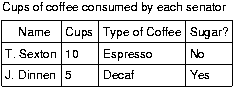 [Description of coffee table]
[Description of coffee table]
The next example associates the same header (TH) and data (TD)
cells as before, but this time uses the "scope" attribute rather than "headers". "Scope" must have one of the following
values: "row", "col", "rowgroup", or "colgroup." Scope specifies the set of
data cells to be associated with the current header cell. This method
is particularly useful for simple tables. It should be noted that the
spoken rendering of this table would be identical to that of the
previous example. A choice between the "headers" and "scope"
attributes is dependent on the complexity of the table. It does not
affect the output so long as the relationships between header and data
cells are made clear in the markup.
Example.
<TABLE border="1"
summary="This table charts ...">
<CAPTION>Cups of coffee consumed by each senator</CAPTION>
<TR>
<TH scope="col">Name</TH>
<TH scope="col">Cups</TH>
<TH scope="col" abbr="Type">Type of Coffee</TH>
<TH scope="col">Sugar?</TH>
<TR>
<TD>T. Sexton</TD> <TD>10</TD>
<TD>Espresso</TD> <TD>No</TD>
<TR>
<TD>J. Dinnen</TD> <TD>5</TD>
<TD>Decaf</TD> <TD>Yes</TD>
</TABLE>
End example.
The following example shows how to create categories within a
table using the "axis" attribute.
Example.
<TABLE border="1">
<CAPTION>Travel Expense Report</CAPTION>
<TR>
<TH></TH>
<TH id="header2" axis="expenses">Meals
<TH id="header3" axis="expenses">Hotels
<TH id="header4" axis="expenses">Transport
<TD>subtotals</TD>
<TR>
<TH id="header6" axis="location">San Jose
<TH> <TH> <TH> <TD>
<TR>
<TD id="header7" axis="date">25-Aug-97
<TD headers="header6 header7 header2">37.74
<TD headers="header6 header7 header3">112.00
<TD headers="header6 header7 header4">45.00
<TD>
<TR>
<TD id="header8" axis="date">26-Aug-97
<TD headers="header6 header8 header2">27.28
<TD headers="header6 header8 header3">112.00
<TD headers="header6 header8 header4">45.00
<TD>
<TR>
<TD>subtotals
<TD>65.02
<TD>224.00
<TD>90.00
<TD>379.02
<TR>
<TH id="header10" axis="location">Seattle
<TH> <TH> <TH> <TD>
<TR>
<TD id="header11" axis="date">27-Aug-97
<TD headers="header10 header11 header2">96.25
<TD headers="header10 header11 header3">109.00
<TD headers="header10 header11 header4">36.00
<TD>
<TR>
<TD id="header12" axis="date">28-Aug-97
<TD headers="header10 header12 header2">35.00
<TD headers="header10 header12 header3">109.00
<TD headers="header10 header12 header4">36.00
<TD>
<TR>
<TD>subtotals
<TD>131.25
<TD>218.00
<TD>72.00
<TD>421.25
<TR>
<TH>Totals
<TD>196.27
<TD>442.00
<TD>162.00
<TD>800.27
</TABLE>
End example.
This table lists travel expenses at two locations: San Jose and
Seattle, by date, and category (meals, hotels, and transport). The
following image shows how a visual user agent might render it.
[Description of
travel table]
Checkpoints in this section:
- 5.3 Do not use tables for layout unless the table makes sense when linearized. Otherwise, if the table does not make sense, provide an alternative equivalent (which may be a linearized version). [Priority 2]
- 5.4 If a table is used for layout, do not use any structural markup for the purpose of visual formatting. [Priority 2]
Authors should use style sheets for
layout and positioning. However, when it is necessary to use a
table for layout, the table must linearize in a readable order. When
a table is linearized, the contents of the cells become a series of
paragraphs (e.g., down the page) one after another. Cells should make
sense when read in row order
and should include structural elements (that
create paragraphs, headers, lists, etc.) so the page makes sense after
linearization.
Also, when using tables to create a layout, do not use structural
markup to create visual formatting. For example, the TH (table
header) element, is usually displayed visually as centered, and
bold. If a cell is not actually a header for a row or column
of data, use style sheets or formatting attributes of the
element.
Checkpoints in this section:
- 10.3 Until user agents (including assistive technologies) render side-by-side text correctly, provide a linear text alternative (on the current page or some other) for all tables that lay out text in parallel, word-wrapped columns. [Priority 3]
Tables used to lay out pages
where cell text wraps pose problems for older screen
readers that do not interpret the source HTML or browsers that do not
allow navigation of individual table cells. These screen readers will
read across the page, reading sentences on the same row from different
columns as one sentence.
For example, if a table is rendered like this on the screen:
There is a 30% chance of Classes at the University of Wisconsin
rain showers this morning, but they will resume on September 3rd.
should stop before the weekend.
This might be read by a screen reader as:
There is a 30% chance of Classes at the University of Wisconsin
rain showers this morning, but they will resume on September 3rd.
should stop before the weekend.
It is usually very simple to linearize a table used
to layout a page - simply strip the table markup from the table. There are
several tools that do this, and it is becoming more common for screen readers
and some browsers to linearize tables.
However, linearizing data tables requires a
different strategy. Since data cells rely on the information provided by
surrounding and header cells, the relationship information that is available
visually
needs to be translated into the linear table.
@@example
again, there are tools to help produce linearized versions of data tables.
@@link
Quicktest! To get a better
understanding of how a screen reader would read a table, run a
piece of paper down the page and read your table line by line.
In HTML 3.2 browsers, the rows of a TFOOT element will appear before the table body.
Checkpoints in this section:
- 1.1 Provide a text equivalent for every non-text element (e.g., via "alt", "longdesc", or in element content). This includes: images, graphical representations of text (including symbols), image map regions, animations (e.g., animated GIFs), applets and programmatic objects, ascii art, frames, scripts, images used as list bullets, spacers, graphical buttons, sounds (played with or without user interaction), stand-alone audio files, audio tracks of video, and video. [Priority 1]
- 13.1 Clearly identify the target of each link. [Priority 2]
Good link text should not be overly general; don't use "click
here." Not only is this phrase device-dependent (it implies a pointing
device) it says nothing about what is to be found if the link if
followed. Instead of "click here", link text should indicate the
nature of the link target, as in "more information about sea lions" or
"text-only version of this page". Note that for the latter case (and
other format- or language-specific documents), content developers are
encouraged to use content
negotiation instead, so that users who prefer text versions will
have them served automatically.
In addition to clear link text, content developers may specify a
value of the "title" attribute that clearly and accurately describes
the target of the link.
If more than one
link on a page shares the same link text, all those links should
point to the same resource. Such consistency will help page
design as well as accessibility.
If two or more links refer to different targets but share the same
link text, distinguish the links by specifying a different value for
the "title" attribute of each A element.
"Auditory users" -- people who are blind,
have difficulty seeing, or who are using
devices with small or no displays -- are unable to scan the
page quickly with their eyes. To get an overview of a page or to
quickly find a link, these users will often tab from one link
to the next or review a list of available links on a page.
Thus, for a series of related links, include introductory
information in the first link, then distinguishing information in the
links that follow. This will provide context information for
users reading them in sequence.
Example.
<A href="my-doc.html">My document is available in HTML</A>,
<A href="my-doc.pdf" title="My document in PDF">PDF</A>,
<A href="my-doc.txt" title="My document in text">plain text</A>
End example.
When an image is used as the content of a link, specify a text equivalent for the image.
Example.
<A href="routes.html">
<IMG src="topo.html"
alt="Current routes at Boulders Climbing Gym">
</A>
End example.
Or, if you provide link text, use a space as the "alt" attribute value of the
IMG element. Note that this text will appear on the page next to the image.
Example.
<A href="routes.html">
<IMG src="topo.html" alt=" ">
Current routes at Boulders Climbing Gym
</A>
End example.
Checkpoints in this section:
- 13.6 Group related links, identify the group (for user agents), and, until user agents do so, provide a way to bypass the group. [Priority 3]
- 10.5 Until user agents (including assistive technologies) render adjacent links distinctly, include non-link, printable characters (surrounded by spaces) between adjacent links. [Priority 3]
When links are grouped into logical sets (for example,
in a navigation bar that appears on every page in a
site) they should be marked up as a unit.
Navigation bars are usually the first thing someone encounters on a page.
For users with speech synthesizers, this means having to hear
a number of links on every page before reaching the interesting
content of a page. There are several ways to allow users to
bypass groups of links (as users with vision do
when they see the same set on each page):
- Include a link that allows users to skip over
the set of navigation links.
- Use the HTML 4.0 "tabindex"
attribute to allow users to jump to an anchor after the set of
navigation links. This attribute is not yet widely supported.
- Provide a style sheet that allows users to hide
the set of navigation links.
- Use the HTML 4.01 MAP element to group links, then identify the group with
the "title" attribute.
In the future, user agents may allow users to skip
over elements such as navigation bars.
Example.
In this example, the MAP element groups a
set of links, the "title" attribute identifies it as a navigation bar
(e.g., for style sheets), "tabindex" is set
on an anchor following the group, and a link at the beginning of the
group links to the anchor after the group.
Also, note that the links are separated by non-link, printable
characters (surrounded by spaces).
<BODY>
<P class="nav">
[<A href="#how">Bypass navigation bar</A>]
[<A href="home.html">Home</A>]
[<A href="search.html">Search</A>]
[<A href="new.html">New and highlighted</A>]
[<A href="sitemap.html">Site map</A>]
</P>
<H1><A name="how" tabindex="1">How to use our site</A></H1>
<!-- content of page -->
</BODY>
End example.
Checkpoints in this section:
- 9.4 Create a logical tab order through links, form controls, and objects. [Priority 3]
- 9.5 Provide keyboard shortcuts to important links (including those in client-side image maps), form controls, and groups of form controls. [Priority 3]
Keyboard access to active elements of a page is important
for many users who cannot use a pointing device. User agents
may include features that allow users to bind keyboard strokes
to certain actions. HTML 4.0 also allows content developers
to specify keyboard shortcuts in documents via
the "tabindex" attribute. Refer to the
example in the previous section for an example of "tabindex."
Example.
In this example, if the user activates the "C" key, the link will
be followed.
<A accesskey="C" href="doc.html" hreflang="en"
title="XYZ company home page">
XYZ company home page</A>
End example.
Checkpoints in this section:
- 10.1 Until user agents allow users to turn off spawned windows, do not cause pop-ups or other windows to appear and do not change the current window without informing the user. [Priority 2]
@@include info about using target attribute on A to generate new
windows. test that an unknown target causes a new window to open.
The following sections discuss accessibility of images (including
simple animations such as GIF animations) and image maps.
For information about math represented as images, refer to the
section on using text markup and style sheets
rather than images.
Checkpoints in this section:
- 1.1 Provide a text equivalent for every non-text element (e.g., via "alt", "longdesc", or in element content). This includes: images, graphical representations of text (including symbols), image map regions, animations (e.g., animated GIFs), applets and programmatic objects, ascii art, frames, scripts, images used as list bullets, spacers, graphical buttons, sounds (played with or without user interaction), stand-alone audio files, audio tracks of video, and video. [Priority 1]
.
When using IMG, specify a short text equivalent with the "alt" attribute. Note. The value
of this attribute is referred to as "alt-text".
Example.
<IMG src="magnifyingglass.gif" alt="Search">
End example.
When using OBJECT, specify a text
equivalent in the body of the OBJECT element:
Example.
<OBJECT data="magnifyingglass.gif" type="image/gif">
Search
</OBJECT>
End example.
Checkpoints in this section:
- 1.1 Provide a text equivalent for every non-text element (e.g., via "alt", "longdesc", or in element content). This includes: images, graphical representations of text (including symbols), image map regions, animations (e.g., animated GIFs), applets and programmatic objects, ascii art, frames, scripts, images used as list bullets, spacers, graphical buttons, sounds (played with or without user interaction), stand-alone audio files, audio tracks of video, and video. [Priority 1]
When a short text equivalent does not suffice to adequately convey
the function or role of an image, provide additional information in a
file designated by the "longdesc" attribute:
Example.
<IMG src="97sales.gif" alt="Sales for 1997"
longdesc="sales97.html">
In sales97.html:
A chart showing how sales in 1997 progressed. The
chart
is a bar-chart showing percentage increases in sales
by month. Sales in January were up 10% from December 1996,
sales in February dropped 3%, ..
End example.
For user agents that don't support "longdesc",
provide a description link as well next to the
graphic:
Example.
<IMG src="97sales.gif" alt="Sales for 1997" longdesc="sales.html">
<A href="sales.html" title="Description of 1997 sales figures">[D]</A>
End example.
When using OBJECT, specify longer text equivalent
within the element's content:
Example.
<OBJECT data="97sales.gif" type="image/gif">
Sales in 1997 were down subsequent to our
<A href="anticipated.html">anticipated
purchase</A> ...
</OBJECT>
End example.
Note that OBJECT content, unlike "alt" text, can include markup.
Thus, content developers can provide a link to additional information
from within the OBJECT element:
Example.
<OBJECT data="97sales.gif" type="image/gif">
Chart of our Sales in 1997.
A <A href="desc.html">textual description</A> is available.
</OBJECT>
End example.
Note. Invisible d-links are deprecated
in favor of the "longdesc" attribute.
An invisible d-link is a small
(1-pixel) or transparent image whose "alt"
attribute value is "D-link" or "D" and is part of the
content of an A element. Like
other d-links, it refers to a text equivalent
of the associated image. Like other links, users can tab to it.
Invisible d-links thus provide a (temporary)
solution for designers who wish to avoid visible d-links for
stylistic reasons.
Checkpoints in this section:
- 13.10 Provide a means to skip over multi-line ASCII art. [Priority 3]
Avoid ascii art (character
illustrations) and use real images instead since it is easier to
supply a text equivalent for images.
However, if ascii art must be used provide a link to jump over the
ASCII art, as follows.
Example.
<P>
<a href="#post-art">skip over ASCII art</a>
<!-- ASCII art goes here -->
<a name="post-art">caption for ASCII art</a>
End example.
ASCII art may also be marked up as follows [skip over ascii
figure or consult a description of chart]:
Example.
% __ __ __ __ __ __ __ __ __ __ __ __ __ __
100 | * |
90 | * * |
80 | * * |
70 | @ * |
60 | @ * |
50 | * @ * |
40 | @ * |
30 | * @ @ @ * |
20 | |
10 | @ @ @ @ @ |
0 5 10 15 20 25 30 35 40 45 50 55 60 65 70
Flash frequency (Hz)
End example.
Another option for smaller
ascii art is to use an ABBR element with "title".
Example.
<P><ABBR title="smiley in ascii art">:-)</ABBR>
End example.
If the ASCII art is complex, ensure that the text equivalent
adequately describes it.
Another way to replace ascii art is to use human language
substitutes. For example, <wink> might substitute for
a winking smiley: ;-).
Or, the word "therefore" can replace arrows consisting of dashes and greater
than signs (e.g., -->), and the word "great" for the uncommon
abbreviation "gr8".
An image map is an image that has "active regions". When the
user selects one of the regions, some action takes place -- a link
may be followed, information may be sent to a server, etc. To make an
image map accessible, content developers must ensure that each action
associated with a visual region may be activated without a pointing
device.
Image maps are created with the MAP element.
HTML allows two types of image maps: client-side (the
user's browser processes a URI) and server-side (the server
processes click coordinates). For all image maps, content developers must
supply a text equivalent.
Content developers should create client-side image maps (with
"usemap") rather than server-side image
maps (with "ismap") because server-side
image maps require a specific input device. If server-side image maps
must be used (e.g., because the geometry of a region cannot be
represented with values of the shape
attribute), authors must provide the same functionality or information
in an alternative accessible format. One way to achieve this is to
provide a textual link for each active region so that each link is
navigable with the keyboard. If you must use a
server-side image map, please consult the section on server-side image maps
Checkpoints in this section:
- 1.5 Until user agents render text equivalents for client-side image map links, provide redundant text links for each active region of a client-side image map. [Priority 3]
- 9.1 Provide client-side image maps instead of server-side image maps except where the regions cannot be defined with an available geometric shape. [Priority 1]
- 13.1 Clearly identify the target of each link. [Priority 2]
- 9.5 Provide keyboard shortcuts to important links (including those in client-side image maps), form controls, and groups of form controls. [Priority 3]
- 10.5 Until user agents (including assistive technologies) render adjacent links distinctly, include non-link, printable characters (surrounded by spaces) between adjacent links. [Priority 3]
Provide
text equivalents for image maps since they convey visual information.
As with other links, the link text should make sense when read out of
context. Refer to the section on Link Text for
information on writing good link text. Users may also want keyboard
shortcuts to access frequently followed links. Refer to
the section on Keyboard access to links.
If AREA is used to create the map, use
the "alt" attribute:
Example.
<IMG src="welcome.gif" alt="Image map of areas in the library"
usemap="#map1">
<MAP name="map1">
<AREA shape="rect" coords="0,0,30,30"
href="reference.html" alt="Reference">
<AREA shape="rect" coords="34,34,100,100"
href="media.html" alt="Audio visual lab">
</MAP>
End example.
The following example illustrates the same idea, but uses OBJECT instead of IMG to insert the image to
provide more information about the image:
Example.
<OBJECT data="welcome.gif" type="image/gif" usemap="#map1">
There are several areas in the library including
the <A href="reference.html">Reference</A> section and the
<A href="media.html">Audio Visual Lab</A>.
</OBJECT>
<MAP name="map1">
<AREA shape="rect" coords="0,0,30,30"
href="reference.html" alt="Reference">
<AREA shape="rect" coords="34,34,100,100"
href="media.html" alt="Audio visual lab">
</MAP>
End example.
In addition to providing a text equivalent, provide redundant
textual links. If the A element is used
instead of AREA, the content developer may describe the active regions
and provide redundant links at the same time:
Example.
<OBJECT data="navbar1.gif" type="image/gif" usemap="#map1">
<MAP name="map1">
<P>Navigate the site.
[<A href="guide.html" shape="rect"
coords="0,0,118,28">Access Guide</A>]
[<A href="shortcut.html" shape="rect"
coords="118,0,184,28">Go</A>]
[<A href="search.html" shape="circle"
coords="184.200,60">Search</A>]
[<A href="top10.html" shape="poly"
coords="276,0,276,28,100,200,50,50,276,0">
Top Ten</A>]
</MAP>
</OBJECT>
End example.
Note that in the previous example, the MAP element is the content
of the OBJECT element so that the alternative links will only be
displayed if the image map (navbar1.gif) is not.
Note also that links have been separated by brackets ([]). This
is to prevent older screen readers from reading several adjacent links as
a single link as well as helps sighted users distinguish between
links visually.
Content developers should make
sure they include printable characters (such as brackets or a
vertical bar (|)) surrounded by spaces between adjacent text
links. The problem does not occur if images have been used as links; The
alt-text will not be read as a single link because of the place-holding
images that graphical browsers use when images are not loaded.
Checkpoints in this section:
- 1.2 Provide redundant text links for each active region of a server-side image map. [Priority 1]
When a server-side image map must be used, content developers should
provide an alternative list of image map choices. There are three
techniques:
- Include the alternative links within
the body of an OBJECT element (refer to the previous
example illustrating links in the OBJECT
element).
- If IMG is used to insert the image,
provide an alternative list of links after it and
indicate the existence and location of the alternative list
(e.g., via that "alt"
attribute).
Example.
<A href="http://myserver.com/cgi-bin/imagemap/my-map">
<IMG src="welcome.gif" alt="Welcome! (Text links follow)" ismap>
</A>
<P>[<A href="reference.html">Reference</A>]
[<A href="media.html">Audio Visual Lab</A>]
End example.
- If other approaches don't make the
image map accessible, create an
alternative page that is accessible.
Server-side and client-side image maps may be used as submit buttons in Forms.
For more information, refer to the section
Graphical buttons.
Checkpoints in this section:
- 2.2 Ensure that foreground and background color combinations provide sufficient contrast when viewed by someone having color deficits or when viewed on a black and white screen. [Priority 2 for images, Priority 3 for text].
@@discuss contrast issues with regard to images
Checkpoints in this section:
- 7.3 Until user agents allow users to freeze moving content, avoid movement in pages. [Priority 2]
@@discuss avoiding movement caused by animated gifs.
While applets may be included in a document with either the APPLET or OBJECT
element, OBJECT is the preferred method.
Checkpoints in this section:
- 1.1 Provide a text equivalent for every non-text element (e.g., via "alt", "longdesc", or in element content). This includes: images, graphical representations of text (including symbols), image map regions, animations (e.g., animated GIFs), applets and programmatic objects, ascii art, frames, scripts, images used as list bullets, spacers, graphical buttons, sounds (played with or without user interaction), stand-alone audio files, audio tracks of video, and video. [Priority 1]
- 6.2 Ensure that equivalents for dynamic content are updated when the dynamic content changes. [Priority 1]
- 6.3 Ensure that pages are usable when scripts, applets, or other programmatic objects are turned off or not supported. If this is not possible, provide equivalent information on an alternative accessible page. [Priority 1]
If OBJECT is used,
provide a text equivalent in the
content of the element:
Example.
<OBJECT classid="java:Press.class" width="500" height="500">
As temperature increases, the molecules in the balloon...
</OBJECT>
End example.
A more complex example takes advantage of the fact the OBJECT
elements may be embedded to provide for alternative representations
of information:
Example.
<OBJECT classid="java:Press.class" width="500" height="500">
<OBJECT data="Pressure.mpeg" type="video/mpeg">
<OBJECT data="Pressure.gif" type="image/gif">
As temperature increases, the molecules in the balloon...
</OBJECT>
</OBJECT>
</OBJECT>
End example.
If APPLET is used,
provide a text equivalent
with the "alt" attribute
and in the content in the APPLET element. This enables
the content to transform
gracefully for those user agents that only support one of the two
mechanisms ("alt" or content).
Deprecated example.
<APPLET code="Press.class" width="500" height="500"
alt="Java applet: how temperature affects pressure">
As temperature increases, the molecules in the balloon...
</APPLET>
Checkpoints in this section:
- 8.1 Make programmatic elements such as scripts and applets directly accessible or compatible with assistive technologies [Priority 1 if functionality is important and not presented elsewhere, otherwise Priority 2.]
If an applet (created with either OBJECT
or APPLET) requires user interaction
(e.g., the ability to manipulate a physics experiment) that cannot be
duplicated in an alternative format, make the applet directly
accessible.
For more information about developing accessible applets,
please refer to [JAVAACCESS] and
[IBMJAVA]. These companies have been
developing an Accessibility API as well as making the Java Swing
classes accessible.
Related checkpoints:
- 3.4 Use relative rather than absolute units in markup language attribute values and style sheet property values. [Priority 2]
,
- 6.4 For scripts and applets, ensure that event handlers are input device-independent. [Priority 2]
,
- 6.5 Ensure that dynamic content is accessible or provide an alternative presentation or page. [Priority 2]
,
- 7.1 Until user agents allow users to control flickering, avoid causing the screen to flicker. [Priority 1]
,
- 7.2 Until user agents allow users to control blinking, avoid causing content to blink (i.e., change presentation at a regular rate, such as turning on and off). [Priority 2]
,
- 7.3 Until user agents allow users to freeze moving content, avoid movement in pages. [Priority 2]
,
- 7.4 Until user agents provide the ability to stop the refresh, do not create periodically auto-refreshing pages. [Priority 2]
,
- 9.2 Ensure that any element that has its own interface can be operated in a device-independent manner. [Priority 2]
,
- and 10.1 Until user agents allow users to turn off spawned windows, do not cause pop-ups or other windows to appear and do not change the current window without informing the user. [Priority 2]
.
Checkpoints in this section:
- 8.1 Make programmatic elements such as scripts and applets directly accessible or compatible with assistive technologies [Priority 1 if functionality is important and not presented elsewhere, otherwise Priority 2.]
- 1.4 For any time-based multimedia presentation (e.g., a movie or animation), synchronize equivalent alternatives (e.g., captions or auditory descriptions of the visual track) with the presentation. [Priority 1]
Provide a
text equivalent as for an image
and
auditory descriptions of visual information and captions where necessary.
If an applet creates motion, developers should provide a mechanism for freezing
this motion
(for an example, refer to [TRACE]).
Also, please refer to the next section for information about making
audio and video presentations accessible.
Checkpoints in this section:
- 1.1 Provide a text equivalent for every non-text element (e.g., via "alt", "longdesc", or in element content). This includes: images, graphical representations of text (including symbols), image map regions, animations (e.g., animated GIFs), applets and programmatic objects, ascii art, frames, scripts, images used as list bullets, spacers, graphical buttons, sounds (played with or without user interaction), stand-alone audio files, audio tracks of video, and video. [Priority 1]
When necessary, a
text equivalent should be provided for visual
information to enable understanding of the page.
For example, consider
a repeating animation that shows cloud cover and precipitation as
part of a weather status report. Since
the animation is supplementing the rest of the weather report (that is presented
in natural language - text), a less verbose description of the
animation is necessary. However, if the animation appears in a pedagogical
setting where students are learning about cloud formations
in relation to land mass, then the animation ought to be described for those
who can not view the animation but who also want to learn the lesson.
Other objects, such as those requiring
a plug-in, should also use the
OBJECT element. However, for backward compatibility with Netscape
browsers, use the proprietary EMBED element within the OBJECT element
as follows:
Deprecated example.
<OBJECT classid="clsid:A12BCD3F-GH4I-56JK-xyz"
codebase="http://site.com/content.cab" width=100 height=80>
<PARAM name="Movie" value="moviename.swf">
<EMBED src="moviename.swf" width=100 height=80
pluginspage="http://www.macromedia.com/shockwave/download/">
</EMBED>
<NOEMBED>
<IMG alt="Still from Movie"
src="moviename.gif" width=100 height=80>
</NOEMBED>
</OBJECT>
End example.
For more information refer to [MACROMEDIA].
For visually enabled users, frames may organize a page into
different zones. For non-visual users, relationships between the
content in frames (e.g., one frame has a table of contents, another
the contents themselves) must be conveyed through other means.
Frames as implemented today
(with the FRAMESET,
FRAME, and
IFRAME elements)
are problematic for several reasons:
- Without scripting, they tend to break the "previous page"
functionality offered by browsers.
- It is impossible to refer to the "current state" of
a frameset with a URI; once a frameset changes contents, the
original URI no longer applies.
- Opening a frame in a new browser window can disorient
or simply annoy users.
In the following sections, we discuss how to make frames more
accessible. We also provide an alternative
to frames that uses HTML 4.0 and CSS and addresses many
of the limitations of today's frame implementations.
Checkpoints in this section:
- 12.1 Title each frame to facilitate frame identification and navigation. [Priority 1]
Example.
Use the "title" attribute to name frames.
<!DOCTYPE HTML PUBLIC "-//W3C//DTD HTML 4.0 Frameset//EN">
<HTML>
<HEAD>
<TITLE>A simple frameset document</TITLE>
</HEAD>
<FRAMESET cols="10%, 90%"
title="Our library of electronic documents">
<FRAME src="nav.html" title="Navigation bar">
<FRAME src="doc.html" title="Documents">
<NOFRAMES>
<A href="lib.html" title="Library link">
Select to go to the electronic library</A>
</NOFRAMES>
</FRAMESET>
End example.
Checkpoints in this section:
- 1.1 Provide a text equivalent for every non-text element (e.g., via "alt", "longdesc", or in element content). This includes: images, graphical representations of text (including symbols), image map regions, animations (e.g., animated GIFs), applets and programmatic objects, ascii art, frames, scripts, images used as list bullets, spacers, graphical buttons, sounds (played with or without user interaction), stand-alone audio files, audio tracks of video, and video. [Priority 1]
- 12.2 Describe the purpose of frames and how frames relate to each other if it is not obvious by frame titles alone. [Priority 2]
Example.
<!DOCTYPE HTML PUBLIC "-//W3C//DTD HTML 4.0 Frameset//EN">
<HTML>
<HEAD>
<TITLE>Today's news</TITLE>
</HEAD>
<FRAMESET cols="10%,*,10%">
<FRAMESET rows="20%,*">
<FRAME src="promo.html" name="promo" title="promotions">
<FRAME src="sitenavbar.html" name="navbar"
title="Sitewide navigation bar" longdesc="frameset-desc.html#navbar">
</FRAMESET>
<FRAME src="story.html" name="story" title="Selected story - main content"
longdesc="frameset-desc.html#story">
<FRAMESET rows="*,20%">
<FRAME src="headlines.html" name="index" title="Index of other
national headlines" longdesc="frameset-desc.html#headlines">
<FRAME src="ad.html" name="adspace" title="Advertising">
</FRAMESET>
<NOFRAMES>
<p><a href="noframes.html">No frames version</a></p>
<p><a href="frameset-desc.html">Descriptions of frames.</a></p>
</NOFRAMES>
</FRAMESET>
</HTML>
frameset-desc.html might say something like:
#Navbar - this frame provides links to the major
sections of the site: World News, National News,
Local News, Technological News,
and Entertainment News.
#Story - this frame displays the currently selected story.
#Index - this frame provides links to the day's
headline stories within this section.
End example.
Note that if the a frame's contents change, the
text equivalent will no longer apply. Also, links to descriptions
of a frame should be provided along with other alternative content
in the NOFRAMES element of a FRAMESET.
Checkpoints in this section:
- 1.1 Provide a text equivalent for every non-text element (e.g., via "alt", "longdesc", or in element content). This includes: images, graphical representations of text (including symbols), image map regions, animations (e.g., animated GIFs), applets and programmatic objects, ascii art, frames, scripts, images used as list bullets, spacers, graphical buttons, sounds (played with or without user interaction), stand-alone audio files, audio tracks of video, and video. [Priority 1]
- 6.5 Ensure that dynamic content is accessible or provide an alternative presentation or page. [Priority 2]
Example.
In this example, if the user reads "top.html":
<!DOCTYPE HTML PUBLIC "-//W3C//DTD HTML 4.0 Frameset//EN">
<HTML>
<HEAD>
<TITLE>This is top.html</TITLE>
</HEAD>
<FRAMESET cols="50%, 50%" title="Our big document">
<FRAME src="main.html" title="Where the content is displayed">
<FRAME src="table_of_contents.html" title="Table of Contents">
<NOFRAMES>
<A href="table_of_contents.html">Table of Contents.</A>
<!-- other navigational links that are available in main.html
are available here also. -->
</NOFRAMES>
</FRAMESET>
</HTML>
and the user agent is not displaying frames, the user will have
access (via a link) to a non-frames version of the same
information.
End example.
Checkpoints in this section:
- 6.2 Ensure that equivalents for dynamic content are updated when the dynamic content changes. [Priority 1]
Content developers must provide text equivalents of frames so that
their contents and the relationships between frames make sense. Note
that as the contents of a frame change, so must change any
description. This is not possible if an IMG is inserted directly into
a frame. Thus, content developers should always make the source
("src") of a frame an HTML file. Images may be inserted into the HTML
file and their text alternatives will evolve correctly.
Example.
<!DOCTYPE HTML PUBLIC "-//W3C//DTD HTML 4.0 Frameset//EN">
<HTML>
<HEAD>
<TITLE>A correct frameset document</TITLE>
</HEAD>
<FRAMESET cols="100%" title="Evolving frameset">
<FRAME name="goodframe" src="apples.html" title="Apples">
</FRAMESET>
</HTML>
<!-- In apples.html -->
<P><IMG src="apples.gif" alt="Apples">
End example.
The following deprecated example should be avoided
since it inserts IMG
directly in a frame:
Deprecated example.
<!DOCTYPE HTML PUBLIC "-//W3C//DTD HTML 4.0 Frameset//EN">
<HTML>
<HEAD>
<TITLE>A bad frameset document</TITLE>
</HEAD>
<FRAMESET cols="100%" title="Static frameset">
<FRAME name="badframe"
src="apples.gif" title="Apples">
</FRAMESET>
</HTML>
Note that if, for example, a link causes a new image to be
inserted into the frame:
<P>Visit a beautiful grove of
<A target="badframe" href="oranges.gif" title="Oranges">oranges</A>
the initial title of the frame ("Apples") will no longer match
the current content of the frame ("Oranges").
Checkpoints in this section:
- 10.1 Until user agents allow users to turn off spawned windows, do not cause pop-ups or other windows to appear and do not change the current window without informing the user. [Priority 2]
Content developers
should avoid specifying a new window as the target of a frame with
target="_blank".
One of the most common uses of frames is to split the
user's browser window into two parts: a navigation window
and a content window. As an alternative to frames, we
encourage you to try the following:
- Create one document for the navigation mechanism (call it
"nav.html"). A separate document means that the navigation
mechanism may be shared by more than one document.
- In each document requiring the navigation mechanism,
include it at the bottom of the document with the following
(or similar) OBJECT markup:
Example.
<P>
<OBJECT data="nav.html">
Go to the <A href="nav.html">table of contents</A>
</OBJECT>
Putting the navigation mechanism at the end of the
document means that when style sheets are turned off,
users have access to the document's important information first.
- Use style sheets to position the navigation mechanism
where you want on the screen.
For example, the following CSS rule floats
the navigation bar to the left of the page and makes it take
up 25% of the available horizontal space:
OBJECT { float: left; width: 25% }
The following CSS rule attaches the navigation
mechanism to the bottom-left corner of the page of the page
and keeps it there even if the user scrolls down the page:
OBJECT { position: fixed; left: 0; bottom: 0 }
Note. Navigation mechanisms or other
content may be inserted in a document by means of
server-side includes.
Checkpoints in this section:
- 3.4 Use relative rather than absolute units in markup language attribute values and style sheet property values. [Priority 2]
In the previous examples, note that frame sizes are specified in
percentage. When a user resizes the window, the frames will adjust
accordingly and remain readable.
This section discusses the accessibility of forms and form controls
that one can put in a FORM element.
Checkpoints in this section:
- 9.4 Create a logical tab order through links, form controls, and objects. [Priority 3]
- 9.5 Provide keyboard shortcuts to important links (including those in client-side image maps), form controls, and groups of form controls. [Priority 3]
In the next example, we specify a tabbing order among elements (in
order, "field2", "field1", "submit") with "tabindex":
Example.
<FORM action="submit" method="post">
<P>
<INPUT tabindex="2" type="text" name="field1">
<INPUT tabindex="1" type="text" name="field2">
<INPUT tabindex="3" type="submit" name="submit">
</FORM>
End example.
This example assigns "U" as the accesskey (via "accesskey"). Typing "U" gives focus to the label,
which in turn gives focus to the input control, so that the user can
input text.
Example.
<FORM action="submit" method="post">
<P>
<LABEL for="user" accesskey="U">name</LABEL>
<INPUT type="text" id="user">
</FORM>
End example.
Checkpoints in this section:
- 12.3 Divide large blocks of information into more manageable groups where natural and appropriate. [Priority 2]
Content developers should group
information where natural and appropriate. When form controls can
be grouped into logical units, use the FIELDSET element and label
those units with the LEGEND element:
Example.
<FORM action="http://somesite.com/adduser" method="post">
<FIELDSET>
<LEGEND>Personal information</LEGEND>
<LABEL for="firstname">First name: </LABEL>
<INPUT type="text" id="firstname" tabindex="1">
<LABEL for="lastname">Last name: </LABEL>
<INPUT type="text" id="lastname" tabindex="2">
...more personal information...
</FIELDSET>
<FIELDSET>
<LEGEND>Medical History</LEGEND>
...medical history information...
</FIELDSET>
</FORM>
End example.
Content developers should group
information where natural and appropriate. For long lists of menu
selections (which may be difficult to track), content developers should
group SELECT
items (defined by OPTION)
into a hierarchy using the OPTGROUP
element. Specifies a label for the group of options
with the label attribute on OPTGROUP.
Example.
<FORM action="http://somesite.com/prog/someprog" method="post">
<P>
<SELECT name="ComOS">
<OPTGROUP label="PortMaster 3">
<OPTION label="3.7.1" value="pm3_3.7.1">PortMaster 3 with ComOS 3.7.1
<OPTION label="3.7" value="pm3_3.7">PortMaster 3 with ComOS 3.7
<OPTION label="3.5" value="pm3_3.5">PortMaster 3 with ComOS 3.5
</OPTGROUP>
<OPTGROUP label="PortMaster 2">
<OPTION label="3.7" value="pm2_3.7">PortMaster 2 with ComOS 3.7
<OPTION label="3.5" value="pm2_3.5">PortMaster 2 with ComOS 3.5
</OPTGROUP>
<OPTGROUP label="IRX">
<OPTION label="3.7R" value="IRX_3.7R">IRX with ComOS 3.7R
<OPTION label="3.5R" value="IRX_3.5R">IRX with ComOS 3.5R
</OPTGROUP>
</SELECT>
</FORM>
End example.
Checkpoints in this section:
- 12.4 Associate labels explicitly with their controls. [Priority 2]
- 10.2 Until user agents support explicit associations between labels and form controls, for all form controls with implicitly associated labels, ensure that the label is properly positioned. [Priority 2]
An example of LABEL used with
"for" in HTML
4.0 is given in the previous section.
A label is implicitly associated with its form control either through markup
or positioning on the page. The following example shows how a label and form
control may be implicitly associated with markup.
Example.
<LABEL for="firstname">First name:
<INPUT type="text" id="firstname" tabindex="1">
</LABEL>
End example.
Checkpoints in this section:
- 1.1 Provide a text equivalent for every non-text element (e.g., via "alt", "longdesc", or in element content). This includes: images, graphical representations of text (including symbols), image map regions, animations (e.g., animated GIFs), applets and programmatic objects, ascii art, frames, scripts, images used as list bullets, spacers, graphical buttons, sounds (played with or without user interaction), stand-alone audio files, audio tracks of video, and video. [Priority 1]
Using images to decorate buttons allows developers to make their
forms unique and easier to understand. Using an image for a button
(e.g., with the INPUT element or BUTTON) is not inherently inaccessible -
assuming a text equivalent is provided for the image.
However, a graphical form submit button created with INPUT, type="image" creates a type of server-side
image map. Whenever the button is clicked with a mouse, the x and y
coordinates of the mouse click are sent to the server as part of the
form submission.
In the Image and Image Maps
section, we discuss why server-side images
ought to be avoided, and suggest using client-side image maps instead.
In HTML 4.0, graphical buttons may now be client-side image maps. To preserve
the functionality provided by the server, authors have the following
options, as stated in the HTML 4.0 Recommendation ([HTML40], section 17.4.1):
If the server takes different actions depending on the location
clicked, users of non-graphical browsers will be disadvantaged.
For this reason, authors should consider alternate approaches:
- Use multiple submit buttons (each with its own image) in place
of a single graphical submit button. Authors may use style
sheets to control the positioning of these buttons.
- Use a client-side image map together with scripting.
Checkpoints in this section:
- 10.4 Until user agents handle empty controls correctly, include default, place-holding characters in edit boxes and text areas. [Priority 3]
Example.
Some legacy assistive technologies require initial text
in form controls such as TEXTAREA
in order to function properly.
<FORM action="http://somesite.com/prog/text-read" method="post">
<P>
<TEXTAREA name=yourname rows="20" cols="80">
Please enter your name here.
</TEXTAREA>
<INPUT type="submit" value="Send"><INPUT type="reset">
</P>
</FORM>
End example.
Provide a
text equivalent
for images used as "submit" buttons:
Example.
<FORM action="http://somesite.com/prog/text-read" method="post">
<P>
<INPUT type="image" name=submit src="button.gif" alt="Submit">
</FORM>
End example.
Also refer to the section on keyboard access
since this applies to form controls.
In some HTML 3.2 browsers,
- The BUTTON element does not appear
- INPUT with type="button">
will appear as a text input field
This section discusses the accessibility of scripts
included in a document via the SCRIPT
element.
Checkpoints in this section:
- 6.3 Ensure that pages are usable when scripts, applets, or other programmatic objects are turned off or not supported. If this is not possible, provide equivalent information on an alternative accessible page. [Priority 1]
- 6.5 Ensure that dynamic content is accessible or provide an alternative presentation or page. [Priority 2]
- 7.1 Until user agents allow users to control flickering, avoid causing the screen to flicker. [Priority 1]
- 7.2 Until user agents allow users to control blinking, avoid causing content to blink (i.e., change presentation at a regular rate, such as turning on and off). [Priority 2]
- 7.3 Until user agents allow users to freeze moving content, avoid movement in pages. [Priority 2]
- 8.1 Make programmatic elements such as scripts and applets directly accessible or compatible with assistive technologies [Priority 1 if functionality is important and not presented elsewhere, otherwise Priority 2.]
@@this section needs work. plus, is this the best place for this
discussion? should we have a separate "non-w3c" module?
Content developers must ensure that pages are accessible with scripts
turned off or in browsers that don't support scripts.
- Avoid creating content on the fly on the client.
If a user's browser does not handle scripts,
no content will be generated or displayed.
However, this is different than displaying
or hiding already existing content by
using a combination of style sheets and scripting; if there
is no script, then the content is always shown. This also does not rule out
generating pages on the fly on the server-side and
delivering them to the client.
- Avoid creating links that use "javascript" as the URI. If
a user is not using scripts, then they won't be able to link since the
browser can't create the link content.
Deprecated example. This is a dead-end link for a user agent where scripts
are not supported or not loaded.
<A href="javascript:">...</A>
Checkpoints in this section:
- 9.3 For scripts, specify logical event handlers rather than device-dependent event handlers. [Priority 2]
- 6.4 For scripts and applets, ensure that event handlers are input device-independent. [Priority 2]
An event handler is a script that is invoked when a certain event
occurs (e.g, the mouse moves, a key is pressed, the document is
loaded, etc.). In HTML 4.0, event handlers are attached to elements
via event handler attributes
(the attributes beginning with "on", as in "onkeyup").
Some event handlers, when invoked, produce purely decorative
effects such as highlighting an image or changing the color of an
element's text. Other event handlers produce much more substantial
effects, such as carrying out a calculation, providing important
information to the user, or submitting a form. For event handlers that
do more than just change the presentation of an element, content developers
should do the following:
- Use application-level event triggers rather than
user interaction-level triggers. In HTML 4.0, application-level
event attributes are "onfocus", "onblur" (the opposite of "onfocus"),
and "onselect". Note that these attributes are designed to be
device-independent, but are implemented as keyboard specific events
in current browsers.
- Otherwise, if you must use device-dependent attributes,
provide redundant input mechanisms (i.e., specify two
handlers for the same element):
- Use "onmousedown" with "onkeydown".
- Use "onmouseup" with "onkeyup"
- Use "onclick" with "onkeypress"
Note that there is no keyboard equivalent to double-clicking
("ondblclick") in HTML 4.0.
- Do not write event handlers that rely on mouse
coordinates since this prevents device-independent input.
Checkpoints in this section:
- 1.1 Provide a text equivalent for every non-text element (e.g., via "alt", "longdesc", or in element content). This includes: images, graphical representations of text (including symbols), image map regions, animations (e.g., animated GIFs), applets and programmatic objects, ascii art, frames, scripts, images used as list bullets, spacers, graphical buttons, sounds (played with or without user interaction), stand-alone audio files, audio tracks of video, and video. [Priority 1]
- 6.2 Ensure that equivalents for dynamic content are updated when the dynamic content changes. [Priority 1]
One way to accomplish this is with the
NOSCRIPT element. The content of this
element is rendered when scripts are not enabled.
Example.
<SCRIPT type="text/tcl">
...some Tcl script to show a billboard of sports scores...
</SCRIPT>
<NOSCRIPT>
<P>Results from yesterday's games:</P>
<DL>
<DT>Bulls 91, Sonics 80.
<DD><A href="bullsonic.html">Bulls vs. Sonics game highlights</A>
...more scores...
</DL>
</NOSCRIPT>
End example.
Checkpoints in this section:
- 7.4 Until user agents provide the ability to stop the refresh, do not create periodically auto-refreshing pages. [Priority 2]
- 7.5 Until user agents provide the ability to stop auto-redirect, do not use markup to redirect pages automatically. Instead, configure the server to perform redirects. [Priority 2]
- 10.1 Until user agents allow users to turn off spawned windows, do not cause pop-ups or other windows to appear and do not change the current window without informing the user. [Priority 2]
@@this section needs work.
Checkpoints in this section:
- 11.2 Avoid deprecated features of W3C technologies. [Priority 2]
Linear version of HTML 4.0
element index.
This index lists all elements in HTML 4.0. The first column of this
table links to the definition of the element in the HTML 4.0
specification ([HTML40]). Elements that are
deprecated in HTML 4.0 are followed by an asterisk (*). Elements that
are obsolete in HTML 4.0 or don't exist in a W3C specification of HTML
(2.0, 3.2, 4.0) do not appear in this table.
The second column indicates other W3C specifications for HTML that
included each element. The third column indicates the element's role.
The last column lists the sections in the current document where
the element is discussed. An entry of "N/A" means that the element is
not discussed in this document.
| Element name |
Defined also in |
Role |
Techniques |
| A |
2.0, 3.2 |
Structure |
N/A |
| ABBR |
|
Structure |
N/A |
| ACRONYM |
|
Structure |
N/A |
| ADDRESS |
2.0, 3.2 |
Metadata |
N/A |
| APPLET* |
3.2 |
Replaced |
N/A |
| AREA |
3.2 |
Structure |
N/A |
| B |
2.0, 3.2 |
Presentation |
N/A |
| BASE |
2.0, 3.2 |
Processing |
N/A |
| BASEFONT* |
3.2 |
Presentation |
N/A |
| BDO |
|
Processing |
N/A |
| BIG |
3.2 |
Presentation |
N/A |
| BLOCKQUOTE |
2.0, 3.2 |
Structure |
N/A |
| BODY |
2.0, 3.2 |
Structure |
N/A |
| BR |
2.0, 3.2 |
Presentation |
N/A |
| BUTTON |
|
Structure |
N/A |
| CAPTION |
3.2 |
Structure |
N/A |
| CENTER* |
3.2 |
Presentation |
N/A |
| CITE |
2.0, 3.2 |
Structure |
N/A |
| CODE |
2.0, 3.2 |
Structure |
N/A |
| COL |
|
Structure |
N/A |
| COLGROUP |
|
Structure |
N/A |
| DD |
2.0, 3.2 |
Structure |
N/A |
| DEL |
|
Metadata |
N/A |
| DFN |
3.2 |
Structure |
N/A |
| DIR* |
2.0, 3.2 |
Structure |
N/A |
| DIV |
3.2 |
Structure |
N/A |
| DL |
2.0, 3.2 |
Structure |
N/A |
| DT |
2.0, 3.2 |
Structure |
N/A |
| EM |
2.0, 3.2 |
Structure |
N/A |
| FIELDSET |
|
Structure |
N/A |
| FONT* |
3.2 |
Presentation |
N/A |
| FORM |
2.0, 3.2 |
Structure |
N/A |
| FRAME |
|
Replaced |
N/A |
| FRAMESET |
|
Presentation |
N/A |
| H1 |
2.0, 3.2 |
Structure |
N/A |
| HEAD |
2.0, 3.2 |
Structure |
N/A |
| HR |
2.0, 3.2 |
Presentation |
N/A |
| HTML |
2.0, 3.2 |
Structure |
N/A |
| I |
2.0, 3.2 |
Presentation |
N/A |
| IFRAME |
|
Replaced |
N/A |
| IMG |
2.0, 3.2 |
Replaced |
N/A |
| INPUT |
2.0, 3.2 |
Structure |
N/A |
| INS |
|
Metadata |
N/A |
| ISINDEX* |
2.0, 3.2 |
Structure |
N/A |
| KBD |
2.0, 3.2 |
Structure |
N/A |
| LABEL |
|
Structure |
N/A |
| LEGEND |
|
Structure |
N/A |
| LI |
2.0, 3.2 |
Structure |
N/A |
| LINK |
2.0, 3.2 |
Metadata |
N/A |
| MAP |
3.2 |
Structure |
N/A |
| MENU* |
2.0, 3.2 |
Structure |
N/A |
| META |
2.0, 3.2 |
Metadata |
N/A |
| NOFRAMES |
|
Alternative |
N/A |
| NOSCRIPT |
|
Alternative |
N/A |
| OBJECT |
|
Replaced |
N/A |
| OL |
2.0, 3.2 |
Structure |
N/A |
| OPTGROUP |
|
Structure |
N/A |
| OPTION |
2.0, 3.2 |
Structure |
N/A |
| P |
2.0, 3.2 |
Structure |
N/A |
| PARAM |
3.2 |
Processing |
N/A |
| PRE |
2.0, 3.2 |
Presentation |
N/A |
| Q |
|
Structure |
N/A |
| S* |
|
Presentation |
N/A |
| SAMP |
2.0, 3.2 |
Structure |
N/A |
| SCRIPT |
3.2 (DTD) |
Processing |
N/A |
| SELECT |
2.0, 3.2 |
Structure |
N/A |
| SMALL |
3.2 |
Presentation |
N/A |
| SPAN |
|
Structure |
N/A |
| STRIKE* |
3.2 |
Presentation |
N/A |
| STRONG |
2.0, 3.2 |
Structure |
N/A |
| STYLE |
3.2 (DTD) |
Processing |
N/A |
| SUB |
3.2 |
Presentation |
N/A |
| SUP |
3.2 |
Presentation |
N/A |
| TABLE |
3.2 |
Structure |
N/A |
| TBODY |
|
Structure |
N/A |
| TD |
3.2 |
Structure |
N/A |
| TEXTAREA |
2.0, 3.2 |
Structure |
N/A |
| TFOOT |
|
Structure |
N/A |
| TH |
3.2 |
Structure |
N/A |
| THEAD |
|
Structure |
N/A |
| TITLE |
2.0, 3.2 |
Metadata |
N/A |
| TR |
3.2 |
Structure |
N/A |
| TT |
2.0, 3.2 |
Presentation |
N/A |
| U* |
3.2 |
Presentation |
N/A |
| UL |
2.0, 3.2 |
Structure |
N/A |
| VAR |
2.0, 3.2 |
Structure |
N/A |
Linear version of HTML 4.0
attribute index.
This index lists some attributes in HTML 4.0 that affect
accessibility and what elements they apply to. The first column of
this table links to the definition of the attribute in the HTML 4.0
specification ([HTML40]).
Attributes and elements that are
deprecated in HTML 4.0 ([HTML40]) are
followed by an asterisk (*). Attributes and
elements that are obsolete in HTML 4.0 or
don't exist in a W3C specification of HTML (2.0, 3.2, 4.0) do not
appear in this table. Attributes that apply to most elements
of HTML 4.0 are indicated as such; please consult the HTML 4.0
specification for the exact list of elements with this attribute.
The second column indicates other W3C specifications for HTML that
included each attribute. The third column indicates the elements
that take each attribute. The fourth column
indicates the attribute's role.
The last column lists the sections in the current document where the
attribute is discussed. An entry of "N/A" means that the attribute is
not discussed in this document.
| Attribute name |
Applies to elements |
Role |
Techniques |
| abbr |
TD, TH |
Alternative |
N/A |
| accesskey |
A, AREA, BUTTON, INPUT, LABEL, LEGEND, TEXTAREA |
User Interface |
N/A |
| alt |
APPLET, AREA, IMG, INPUT |
Alternative |
N/A |
| axis |
TD, TH |
Structure |
N/A |
| class |
Most elements |
Structure |
N/A |
| dir |
Most elements |
Processing |
N/A |
| for |
LABEL |
Structure |
N/A |
| headers |
TD, TH |
Structure |
N/A |
| hreflang |
A, LINK |
Metadata |
N/A |
| id |
Most elements |
Structure |
N/A |
| label |
OPTION |
Alternative |
N/A |
| lang |
Most elements |
Metadata |
N/A |
| longdesc |
IMG, FRAME, IFRAME |
Alternative |
N/A |
| scope |
TD, TH |
Structure |
N/A |
| style |
Most elements |
Processing |
N/A |
| summary |
TABLE |
Alternative |
N/A |
| tabindex |
A, AREA, BUTTON, INPUT, OBJECT, SELECT, TEXTAREA |
User Interface |
N/A |
| title |
Most elements |
Metadata |
N/A |
| usemap |
IMG, INPUT, OBJECT |
Processing |
N/A |
The following is the list of HTML 4.0 attributes not directly
related to accessibility. Content developers should use style sheets
instead of presentation attributes. For even handler attributes,
please refer to the section on
device-independent event handlers for more detail.
- Other structural attributes:
- start*, value*, rowspan, colspan, span
- Other presentation attributes:
- align*, valign*, clear*, nowrap*, char, charoff,
hspace*, vspace*, cellpadding, cellspacing, compact*,
face*, size*, background*, bgcolor*, color*, text*, link*, alink*, vlink*,
border, noshade*, rules, size (deprecated according to element),
marginheight, marginwidth, frame, frameborder, rows, cols
- Other processing instruction attributes:
- ismap, coords, shape
- Other user interface attributes:
- target, scrolling, noresize
- Other metadata attributes:
- type, cite, datetime
- Event handler attributes:
- onblur, onchange, onclick, ondblclick, onfocus, onkeydown,
onkeypress, onkeyup, onload, onload, onmousedown,
onmousemove, onmouseout, onmouseover, onmouseup,
onreset, onselect, onsubmit, onunload
- Web Content Guidelines Working Group Co-Chairs:
- Jason White, University of Melbourne
- Gregg Vanderheiden,
Trace Research and Development
- W3C Team contact:
- Wendy Chisholm
- We wish to thank the following people who have contributed their
time and valuable comments to shaping these guidelines:
- Harvey Bingham, Kevin Carey, Chetz Colwell, Neal Ewers, Geoff
Freed, Al Gilman, Larry Goldberg, Jon Gunderson, Eric Hansen,
Phill Jenkins, Leonard
Kasday, George Kerscher, Marja-Riitta Koivunen, Josh Krieger,
Chuck Letourneau, Scott
Luebking, William Loughborough, Murray Maloney, Charles
McCathieNevile, MegaZone (Livingston Enterprises), Masafumi Nakane,
Mark Novak, Charles Oppermann, Mike Paciello, David Pawson, Michael Pieper,
Greg Rosmaita, Liam Quinn, Dave Raggett, T.V. Raman, Robert
Savellis, Jutta Treviranus, Steve Tyler, and Jaap van Lelieveld
The original draft of this document is based on "The Unified Web
Site Accessibility Guidelines" [UWSAG]]
compiled by the Trace R & D Center at the University of Wisconsin.
That document includes a list of additional contributors.
- [CSS1]
-
"CSS, level 1 Recommendation", B. Bos, H. Wium Lie, eds.,
17 December 1996, revised 11 January 1999.
This CSS1 Recommendation is
http://www.w3.org/TR/1999/REC-CSS1-19990111.
The
latest version of CSS1 is available at
http://www.w3.org/TR/REC-CSS1.
- [CSS2]
-
"CSS, level 2 Recommendation", B. Bos, H. Wium Lie, C. Lilley,
and I. Jacobs, eds., 12 May 1998.
This CSS2 Recommendation is
http://www.w3.org/TR/1998/REC-CSS2-19980512.
The
latest version of CSS2 is available at
http://www.w3.org/TR/REC-CSS2.
- [HTML40]
-
"HTML 4.0 Recommendation", D. Raggett, A. Le Hors, and I.
Jacobs, eds., 17 December 1997, revised 24 April 1998.
This HTML 4.0 Recommendation is
http://www.w3.org/TR/1998/REC-html40-19980424.
The
latest version of HTML 4.0 is available at
http://www.w3.org/TR/REC-html40.
- [MATHML]
-
"Mathematical Markup Language", P. Ion and R. Miner, eds.,
7 April 1998, revised 7 July 1999. This MathML 1.0
Recommendation is
http://www.w3.org/TR/1998/REC-MathML-19990707.
The
latest version of MathML 1.0 is available at
http://www.w3.org/TR/REC-MathML.
- [UWSAG]
-
"The Unified Web Site Accessibility Guidelines", G.
Vanderheiden, W. Chisholm, eds.
The Unified Web Site Guidelines were compiled by the
Trace R
& D Center at the University of Wisconsin under funding from the
National Institute on Disability and Rehabilitation Research
(NIDRR), U.S. Dept. of Education.
Note. W3C cannot maintain stability
for any of the following references outside of its control.
These references are included for convenience.
- [ASTER]
- For information about ASTER, an
"Audio System For Technical Readings", consult
T. V. Raman's
home page.
- [HYPERMEDIA]
-
IBM's techexplorer Hypermedia Browser.
- [IBMJAVA]
- IBM
Guidelines for Writing Accessible Applications Using 100% Pure
Java are available from IBM Special Needs Systems.
- [JAVAACCESS]
- Information about
Java Accessibility and Usability is available
from the Trace R&D Center.
- [MACROMEDIA]
-
Flash OBJECT and EMBED Tag Syntax from Macromedia.
- [TRACE]
- The Trace Research
& Development Center. Consult this site for a variet
of information about accessibility, including
a
scrolling Java applet that may be frozen by the user.