jump
menu elementtype attribute is in the toolbar state: Interactive content.type attribute is in the toolbar state or the
list state: Palpable content.li elements.typelabel
interface HTMLMenuElement : HTMLElement {
attribute DOMString type;
attribute DOMString label;
};
The menu
element represents a list of commands.
The type attribute is an enumerated attribute indicating
the kind of menu being declared. The attribute has three states.
The context keyword
maps to the context menu state, in which the element
is declaring a context menu. The toolbar keyword maps to the
toolbar state,
in which the element is declaring a toolbar. The attribute may also
be omitted. The missing value default is the list state, which indicates
that the element is merely a list of commands that is neither
declaring a context menu nor defining a toolbar.
If a menu
element's type attribute is in the context
menu state, then the element represents
the commands of a context menu, and the user can only interact with
the commands if that context menu is activated.
If a menu
element's type attribute is in the toolbar state, then the
element represents
a list of active commands that the user can immediately interact
with.
If a menu
element's type attribute is in the list state, then the element
either represents
an unordered list of items (each represented by an li element), each of which represents a command
that the user can perform or activate, or, if the element has no
li element children, flow content describing available
commands.
The label attribute gives the
label of the menu. It is used by user agents to display nested
menus in the UI. For example, a context menu containing another
menu would use the nested menu's label attribute for the submenu's menu
label.
This section is non-normative.
The menu
element is used to define context menus and toolbars.
For example, the following represents a toolbar with three menu buttons on it, each of which has a dropdown menu with a series of options:
<menu type="toolbar"> <li> <menu label="File"> <button type="button" onclick="fnew()">New...</button> <button type="button" onclick="fopen()">Open...</button> <button type="button" onclick="fsave()">Save</button> <button type="button" onclick="fsaveas()">Save as...</button> </menu> </li> <li> <menu label="Edit"> <button type="button" onclick="ecopy()">Copy</button> <button type="button" onclick="ecut()">Cut</button> <button type="button" onclick="epaste()">Paste</button> </menu> </li> <li> <menu label="Help"> <li><a href="help.html">Help</a></li> <li><a href="about.html">About</a></li> </menu> </li> </menu>
In a supporting user agent, this might look like this:
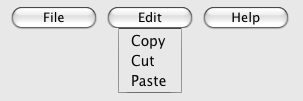
In a legacy user agent, the above would look like a bulleted list with three items, the first of which has four buttons, the second of which has three, and the third of which has two nested bullet points with two items consisting of links.
The following implements a similar toolbar, with a single button whose values, when selected, redirect the user to Web sites.
<form action="redirect.cgi">
<menu type="toolbar">
<label for="goto">Go to...</label>
<menu label="Go">
<select id="goto">
<option value="" selected="selected"> Select site: </option>
<option value="http://www.apple.com/"> Apple </option>
<option value="http://www.mozilla.org/"> Mozilla </option>
<option value="http://www.opera.com/"> Opera </option>
</select>
<span><input type="submit" value="Go"></span>
</menu>
</menu>
</form>
The behavior in supporting user agents is similar to the example
above, but here the legacy behavior consists of a single
select element with a submit button. The
submit button doesn't appear in the toolbar, because it is not a
child of the menu
element or of its li children.
The contextmenu attribute gives
the element's context menu. The value
must be the ID of a menu
element in the DOM.
Here is an example of a context menu for an input control:
<form name="npc"> <label>Character name: <input name=char type=text contextmenu=namemenu required></label> <menu type=context id=namemenu> <command label="Pick random name" onclick="document.forms.npc.elements.char.value = getRandomName()"> <command label="Prefill other fields based on name" onclick="prefillFields(document.forms.npc.elements.char.value)"> </menu> </form>
This adds two items to the control's context menu, one called "Pick random name", and one called "Prefill other fields based on name". They invoke scripts that are not shown in the example above.