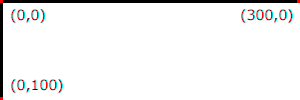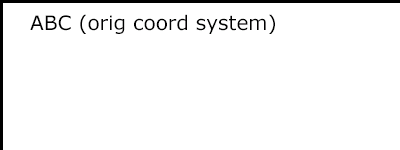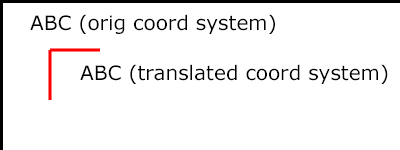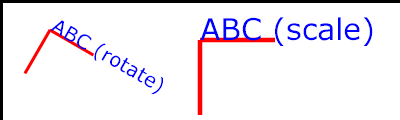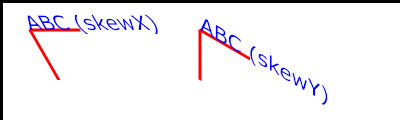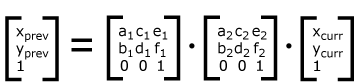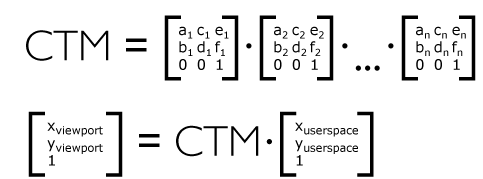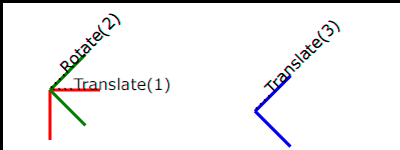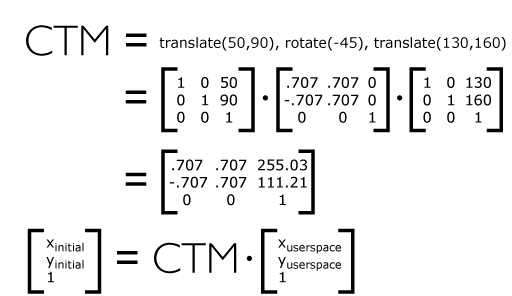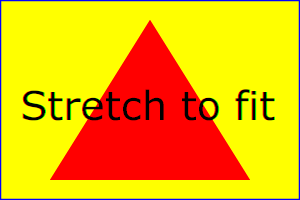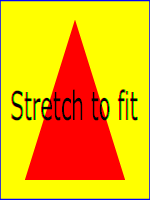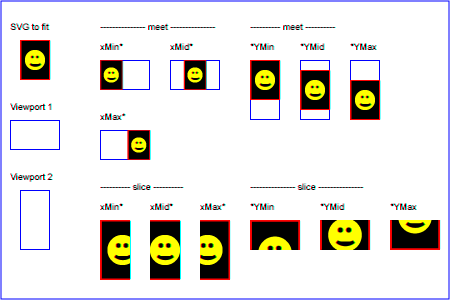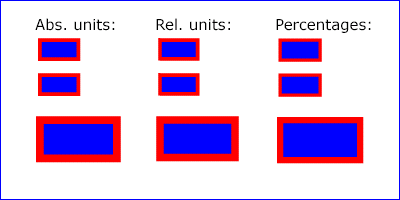Chapter 7: Coordinate Systems, Transformations and Units
Contents
7.1. Introduction
For all media, the SVG canvas
describes "the space where the SVG content is rendered." The
canvas is infinite for each dimension of the space, but
rendering occurs relative to a finite rectangular region of the
canvas. This finite rectangular region is called the SVG viewport.
For visual media
([CSS21], section 7.3.1)
the SVG viewport is the viewing area where the user sees the SVG content.
The size of the SVG viewport (i.e., its width and height) is
determined by a negotiation process (see Establishing the size of the initial
viewport) between the SVG document fragment and its parent
(real or implicit). Once that negotiation process is completed,
the SVG user agent is provided the following information:
- a number (usually an integer) that represents the width
in "pixels" of the viewport
- a number (usually an integer) that represents the height
in "pixels" of the viewport
- (highly desirable but not required) a real number value
that indicates the size in real world units, such as
millimeters, of a "pixel" (i.e., a px unit
as defined in CSS 2.1
([CSS21], section 4.3.2)
Using the above information, the SVG user agent determines
the viewport, an initial viewport coordinate system and an
initial user coordinate system
such that the two coordinates systems are identical. Both
coordinates systems are established such that the origin
matches the origin of the viewport (for the root viewport, the
viewport origin is at the top/left corner), and one unit in the
initial coordinate system equals one "pixel" in the viewport.
(See Initial
coordinate system.) The viewport coordinate system is also
called viewport space and the user coordinate system is also called
user space.
Lengths in SVG can be specified as:
- (if no unit identifier is provided) values in user space
— for example, "15"
- (if a unit identifier is provided) a length expressed as
an absolute or relative unit measure — for example, "15mm"
or "5em"
The supported length unit identifiers are: em, ex, px, pt,
pc, cm, mm, in, and percentages.
A new user space (i.e., a new current coordinate system) can
be established at any place within an SVG document fragment by
specifying transformations in the
form of transformation matrices
or simple transformation operations such as rotation, skewing,
scaling and translation. Establishing new user spaces via coordinate system
transformations are fundamental operations to 2D graphics
and represent the usual method of controlling the size,
position, rotation and skew of graphic objects.
New viewports also can be established. By establishing a new
viewport, you can redefine the meaning of percentages units
and provide a new reference rectangle for "fitting" a graphic
into a particular rectangular area. ("Fit" means that a given
graphic is transformed in such a way that its bounding box in
user space aligns exactly with the edges of a given
viewport.)
7.2. The initial viewport
The SVG user agent negotiates with its parent user agent to
determine the viewport into which the SVG user agent can render
the document. In some circumstances, SVG content will be
embedded (by reference or
inline) within a containing document. This containing
document might include attributes, properties and/or other
parameters (explicit or implicit) which specify or provide
hints about the dimensions of the viewport for the SVG content.
SVG content itself optionally can provide information about the
appropriate viewport region for the content via the ‘width’
and ‘height’ XML attributes on the outermost svg element.
The negotiation process uses any information provided by the
containing document and the SVG content itself to choose the
viewport location and size.
The ‘width’ attribute on the
outermost svg element
establishes the viewport's width, unless the following
conditions are met:
- the SVG content is a separately stored resource that is
embedded by reference (such as the ‘object’ element in XHTML [XHTML]), or the SVG
content is embedded inline within a containing document;
- and the referencing element or containing document is
styled using CSS [CSS21] or
XSL [XSL];
- and there are CSS-compatible positioning properties
([CSS21], section 9.3)
specified on the referencing element (e.g.,
the ‘object’ element) or on
the containing document's outermost svg element that are sufficient
to establish the width of the viewport.
Under these conditions, the positioning properties establish
the viewport's width.
Similarly, if there are
positioning properties
specified on the referencing element or on the
outermost svg element that are
sufficient to establish the height of the viewport, then these
positioning properties establish the viewport's height;
otherwise, the ‘height’ attribute
on the outermost svg element
establishes the viewport's height.
If the ‘width’ or ‘height’
attributes on the outermost svg element
are in user units (i.e., no unit
identifier has been provided), then the value is assumed to be
equivalent to the same number of "px" units (see Units).
In the following example, an SVG graphic is embedded inline
within a parent XML document which is formatted using CSS
layout rules. Since CSS positioning properties are not provided
on the outermost svg element,
the width="100px" and
height="200px" attributes
determine the size of the initial viewport:
<?xml version="1.0" standalone="yes"?>
<parent xmlns="http://some.url">
<!-- SVG graphic -->
<svg xmlns='http://www.w3.org/2000/svg'
width="100px" height="200px" version="1.1">
<path d="M100,100 Q200,400,300,100"/>
<!-- rest of SVG graphic would go here -->
</svg>
</parent>
The initial clipping path for the SVG document fragment is
established according to the rules described in The initial clipping
path.
7.3. The initial coordinate system
For the outermost svg element, the SVG user
agent determines an initial viewport coordinate system and an
initial user coordinate system such that the
two coordinates systems are identical. The origin of both
coordinate systems is at the origin of the viewport, and one
unit in the initial coordinate system equals one "pixel" (i.e.,
a px unit as defined in CSS 2.1
([CSS21], section 4.3.2)
in the viewport. In most cases, such as
stand-alone SVG documents or SVG document fragments embedded
(by reference or
inline) within XML parent documents where the parent's
layout is determined by CSS [CSS21] or
XSL [XSL], the initial viewport
coordinate system (and therefore the initial user coordinate
system) has its origin at the top/left of the viewport, with
the positive x-axis pointing towards the right, the positive
y-axis pointing down, and text rendered with an "upright"
orientation, which means glyphs are oriented such that Roman
characters and full-size ideographic characters for Asian
scripts have the top edge of the corresponding glyphs oriented
upwards and the right edge of the corresponding glyphs oriented
to the right.
If the SVG implementation is part of a user agent which
supports styling XML documents using CSS 2.1 compatible
px units, then the SVG user agent should get its
initial value for the size of a px unit in real world
units to match the value used for other XML styling operations;
otherwise, if the user agent can determine the size of a
px unit from its environment, it should use that
value; otherwise, it should choose an appropriate size for one
px unit. In all cases, the size of a px must
be in conformance with the rules described in CSS 2.1
([CSS21], section 4.3.2).
Example InitialCoords below
shows that the initial coordinate system has the origin at the
top/left with the x-axis pointing to the right and the y-axis
pointing down. The initial user coordinate system has one user
unit equal to the parent (implicit or explicit) user agent's
"pixel".
<?xml version="1.0" standalone="no"?>
<svg width="300px" height="100px" version="1.1"
xmlns="http://www.w3.org/2000/svg">
<desc>Example InitialCoords - SVG's initial coordinate system</desc>
<g fill="none" stroke="black" stroke-width="3" >
<line x1="0" y1="1.5" x2="300" y2="1.5" />
<line x1="1.5" y1="0" x2="1.5" y2="100" />
</g>
<g fill="red" stroke="none" >
<rect x="0" y="0" width="3" height="3" />
<rect x="297" y="0" width="3" height="3" />
<rect x="0" y="97" width="3" height="3" />
</g>
<g font-size="14" font-family="Verdana" >
<text x="10" y="20">(0,0)</text>
<text x="240" y="20">(300,0)</text>
<text x="10" y="90">(0,100)</text>
</g>
</svg>View this example as SVG (SVG-enabled browsers only)
7.4. Coordinate system transformations
A new user space (i.e., a new current coordinate system) can
be established by specifying transformations in the form of a ‘transform’
attribute on a container element or graphics element or a
‘viewBox’ attribute on an
‘svg’,
‘symbol’,
‘marker’,
‘pattern’ and the
‘view’ element.
The ‘transform’ property and ‘viewBox’ attribute transform user
space coordinates and lengths on sibling attributes on the
given element (see
effect of the ‘transform’ attribute on sibling attributes
and effect
of the ‘viewBox’ attribute on
sibling attributes) and all of its descendants.
Transformations can be nested, in which case the effect of the
transformations are cumulative.
The section "effect of the transform attribute on sibling attributes"
has been removed since we now reference the ‘transform’ property, but we probably
should still include a similar section on how the property affects attributes on the
element.
Example OrigCoordSys below
shows a document without transformations. The text string is
specified in the initial coordinate
system.
<?xml version="1.0" standalone="no"?>
<svg width="400px" height="150px"
xmlns="http://www.w3.org/2000/svg" version="1.1">
<desc>Example OrigCoordSys - Simple transformations: original picture</desc>
<g fill="none" stroke="black" stroke-width="3" >
<!-- Draw the axes of the original coordinate system -->
<line x1="0" y1="1.5" x2="400" y2="1.5" />
<line x1="1.5" y1="0" x2="1.5" y2="150" />
</g>
<g>
<text x="30" y="30" font-size="20" font-family="Verdana" >
ABC (orig coord system)
</text>
</g>
</svg>View this example as SVG (SVG-enabled browsers only)
Example NewCoordSys
establishes a new user coordinate system by specifying transform="translate(50,50)" on the
third ‘g’ element below. The
new user coordinate system has its origin at location (50,50)
in the original coordinate system. The result of this
transformation is that the coordinate (30,30) in the new user
coordinate system gets mapped to coordinate (80,80) in the
original coordinate system (i.e., the coordinates have been
translated by 50 units in X and 50 units in Y).
<?xml version="1.0" standalone="no"?>
<svg width="400px" height="150px"
xmlns="http://www.w3.org/2000/svg" version="1.1">
<desc>Example NewCoordSys - New user coordinate system</desc>
<g fill="none" stroke="black" stroke-width="3" >
<!-- Draw the axes of the original coordinate system -->
<line x1="0" y1="1.5" x2="400" y2="1.5" />
<line x1="1.5" y1="0" x2="1.5" y2="150" />
</g>
<g>
<text x="30" y="30" font-size="20" font-family="Verdana" >
ABC (orig coord system)
</text>
</g>
<!-- Establish a new coordinate system, which is
shifted (i.e., translated) from the initial coordinate
system by 50 user units along each axis. -->
<g transform="translate(50,50)">
<g fill="none" stroke="red" stroke-width="3" >
<!-- Draw lines of length 50 user units along
the axes of the new coordinate system -->
<line x1="0" y1="0" x2="50" y2="0" stroke="red" />
<line x1="0" y1="0" x2="0" y2="50" />
</g>
<text x="30" y="30" font-size="20" font-family="Verdana" >
ABC (translated coord system)
</text>
</g>
</svg>View this example as SVG (SVG-enabled browsers only)
Example RotateScale
illustrates simple rotate and
scale transformations. The example defines two
new coordinate systems:
- one which is the result of a translation by 50 units in X
and 30 units in Y, followed by a rotation of 30 degrees
- another which is the result of a translation by 200 units
in X and 40 units in Y, followed by a scale transformation of
1.5.
<?xml version="1.0" standalone="no"?>
<svg width="400px" height="120px" version="1.1"
xmlns="http://www.w3.org/2000/svg">
<desc>Example RotateScale - Rotate and scale transforms</desc>
<g fill="none" stroke="black" stroke-width="3" >
<!-- Draw the axes of the original coordinate system -->
<line x1="0" y1="1.5" x2="400" y2="1.5" />
<line x1="1.5" y1="0" x2="1.5" y2="120" />
</g>
<!-- Establish a new coordinate system whose origin is at (50,30)
in the initial coord. system and which is rotated by 30 degrees. -->
<g transform="translate(50,30)">
<g transform="rotate(30)">
<g fill="none" stroke="red" stroke-width="3" >
<line x1="0" y1="0" x2="50" y2="0" />
<line x1="0" y1="0" x2="0" y2="50" />
</g>
<text x="0" y="0" font-size="20" font-family="Verdana" fill="blue" >
ABC (rotate)
</text>
</g>
</g>
<!-- Establish a new coordinate system whose origin is at (200,40)
in the initial coord. system and which is scaled by 1.5. -->
<g transform="translate(200,40)">
<g transform="scale(1.5)">
<g fill="none" stroke="red" stroke-width="3" >
<line x1="0" y1="0" x2="50" y2="0" />
<line x1="0" y1="0" x2="0" y2="50" />
</g>
<text x="0" y="0" font-size="20" font-family="Verdana" fill="blue" >
ABC (scale)
</text>
</g>
</g>
</svg>View this example as SVG (SVG-enabled browsers only)
Example Skew defines two
coordinate systems which are skewed relative
to the origin coordinate system.
<?xml version="1.0" standalone="no"?>
<svg width="400px" height="120px" version="1.1"
xmlns="http://www.w3.org/2000/svg">
<desc>Example Skew - Show effects of skewX and skewY</desc>
<g fill="none" stroke="black" stroke-width="3" >
<!-- Draw the axes of the original coordinate system -->
<line x1="0" y1="1.5" x2="400" y2="1.5" />
<line x1="1.5" y1="0" x2="1.5" y2="120" />
</g>
<!-- Establish a new coordinate system whose origin is at (30,30)
in the initial coord. system and which is skewed in X by 30 degrees. -->
<g transform="translate(30,30)">
<g transform="skewX(30)">
<g fill="none" stroke="red" stroke-width="3" >
<line x1="0" y1="0" x2="50" y2="0" />
<line x1="0" y1="0" x2="0" y2="50" />
</g>
<text x="0" y="0" font-size="20" font-family="Verdana" fill="blue" >
ABC (skewX)
</text>
</g>
</g>
<!-- Establish a new coordinate system whose origin is at (200,30)
in the initial coord. system and which is skewed in Y by 30 degrees. -->
<g transform="translate(200,30)">
<g transform="skewY(30)">
<g fill="none" stroke="red" stroke-width="3" >
<line x1="0" y1="0" x2="50" y2="0" />
<line x1="0" y1="0" x2="0" y2="50" />
</g>
<text x="0" y="0" font-size="20" font-family="Verdana" fill="blue" >
ABC (skewY)
</text>
</g>
</g>
</svg>View this example as SVG (SVG-enabled browsers only)
Transformations can be nested to any level. The effect of
nested transformations is to post-multiply (i.e., concatenate)
the subsequent transformation matrices onto previously defined
transformations:
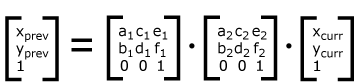
For each given element, the accumulation of all
transformations that have been defined on the given element and
all of its ancestors up to and including the element that
established the current viewport (usually, the ‘svg’
element which is the most
immediate ancestor to the given element) is called the
current transformation matrix or
CTM. The CTM thus represents the
mapping of current user coordinates to viewport
coordinates:
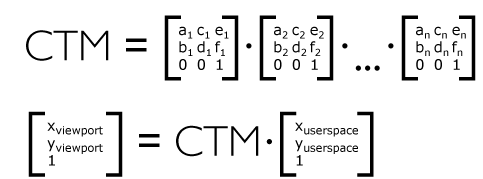
Example Nested illustrates
nested transformations.
<?xml version="1.0" standalone="no"?>
<svg width="400px" height="150px" version="1.1"
xmlns="http://www.w3.org/2000/svg">
<desc>Example Nested - Nested transformations</desc>
<g fill="none" stroke="black" stroke-width="3" >
<!-- Draw the axes of the original coordinate system -->
<line x1="0" y1="1.5" x2="400" y2="1.5" />
<line x1="1.5" y1="0" x2="1.5" y2="150" />
</g>
<!-- First, a translate -->
<g transform="translate(50,90)">
<g fill="none" stroke="red" stroke-width="3" >
<line x1="0" y1="0" x2="50" y2="0" />
<line x1="0" y1="0" x2="0" y2="50" />
</g>
<text x="0" y="0" font-size="16" font-family="Verdana" >
....Translate(1)
</text>
<!-- Second, a rotate -->
<g transform="rotate(-45)">
<g fill="none" stroke="green" stroke-width="3" >
<line x1="0" y1="0" x2="50" y2="0" />
<line x1="0" y1="0" x2="0" y2="50" />
</g>
<text x="0" y="0" font-size="16" font-family="Verdana" >
....Rotate(2)
</text>
<!-- Third, another translate -->
<g transform="translate(130,160)">
<g fill="none" stroke="blue" stroke-width="3" >
<line x1="0" y1="0" x2="50" y2="0" />
<line x1="0" y1="0" x2="0" y2="50" />
</g>
<text x="0" y="0" font-size="16" font-family="Verdana" >
....Translate(3)
</text>
</g>
</g>
</g>
</svg>View this example as SVG (SVG-enabled browsers only)
In the example above, the CTM within the third nested
transformation (i.e., the transform="translate(130,160)")
consists of the concatenation of the three transformations, as
follows:
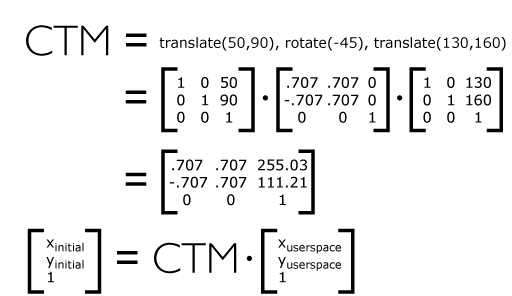
The term <transform-list> used by this specification is equivalent to a list of <transform-functions>, the value of the ‘transform’
property.
See the CSS3 Transforms spec for the description of the ‘
transform’ property and the value of
<transform-functions> [
CSS3TRANSFORMS].
7.7. The ‘viewBox’ attribute
It is often desirable to specify that a given set of
graphics stretch to fit a particular container element. The
‘viewBox’ attribute provides this
capability.
All elements that establish a new viewport (see elements that
establish viewports), plus the
‘marker’,
‘pattern’ and
‘view’
elements have attribute
‘viewBox’. The value of the ‘viewBox’ attribute is a list of four
numbers <min-x>, <min-y>, <width> and <height>, separated by
whitespace and/or a comma, which specify a rectangle in user
space which should be mapped to the bounds of the viewport
established by the given element, taking into account attribute
‘preserveAspectRatio’. If specified,
an additional transformation is applied to all descendants of
the given element to achieve the specified effect.
A negative value for <width> or <height> is an error (see Error processing). A
value of zero disables rendering of the element.
Example ViewBox illustrates
the use of the ‘viewBox’ attribute
on the outermost svg element to specify that
the SVG content should stretch to fit bounds of the
viewport.
<?xml version="1.0" standalone="no"?>
<svg width="300px" height="200px" version="1.1"
viewBox="0 0 1500 1000" preserveAspectRatio="none"
xmlns="http://www.w3.org/2000/svg">
<desc>Example ViewBox - uses the viewBox
attribute to automatically create an initial user coordinate
system which causes the graphic to scale to fit into the
viewport no matter what size the viewport is.</desc>
<!-- This rectangle goes from (0,0) to (1500,1000) in user space.
Because of the viewBox attribute above,
the rectangle will end up filling the entire area
reserved for the SVG content. -->
<rect x="0" y="0" width="1500" height="1000"
fill="yellow" stroke="blue" stroke-width="12" />
<!-- A large, red triangle -->
<path fill="red" d="M 750,100 L 250,900 L 1250,900 z"/>
<!-- A text string that spans most of the viewport -->
<text x="100" y="600" font-size="200" font-family="Verdana" >
Stretch to fit
</text>
</svg>
Example ViewBox
Rendered into
viewport with
width=300px,
height=200px |
|
Rendered into
viewport with
width=150px,
height=200px |
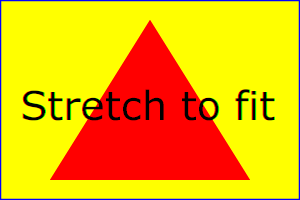 |
|
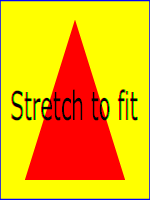 |
View
this example as SVG (SVG-enabled browsers only)
The effect of the ‘viewBox’
attribute is that the user agent automatically supplies the
appropriate transformation matrix to map the specified
rectangle in user space to the bounds of a designated region
(often, the viewport). To achieve the effect of the example on
the left, with viewport dimensions of 300 by 200 pixels, the
user agent needs to automatically insert a transformation which
scales both X and Y by 0.2. The effect is equivalent to having
a viewport of size 300px by 200px and the following
supplemental transformation in the document, as follows:
<?xml version="1.0" standalone="no"?>
<svg width="300px" height="200px" version="1.1"
xmlns="http://www.w3.org/2000/svg">
<g transform="scale(0.2)">
<!-- Rest of document goes here -->
</g>
</svg>
To achieve the effect of the example on the right, with
viewport dimensions of 150 by 200 pixels, the user agent needs
to automatically insert a transformation which scales X by 0.1
and Y by 0.2. The effect is equivalent to having a viewport of
size 150px by 200px and the following supplemental
transformation in the document, as follows:
<?xml version="1.0" standalone="no"?>
<svg width="150px" height="200px" version="1.1"
xmlns="http://www.w3.org/2000/svg">
<g transform="scale(0.1 0.2)">
<!-- Rest of document goes here -->
</g>
</svg>
(Note: in some cases the user agent will need to supply a
translate transformation in addition to a
scale transformation. For example, on an
outermost svg element, a
translate transformation will be needed if the
‘viewBox’ attributes specifies
values other than zero for <min-x> or <min-y>.)
Unlike the
‘transform’ property (see
effect of the ‘transform’ attribute on sibling attributes),
the automatic transformation that is created
due to a ‘viewBox’ does not affect
the ‘x’, ‘y’, ‘width’ and ‘height’ attributes (or in the case of
the ‘marker’ element, the
‘markerWidth’ and ‘markerHeight’ attributes) on the
element with the ‘viewBox’
attribute. Thus, in the example above which shows an
‘svg’ element which has attributes
‘width’,
‘height’ and ‘viewBox’,
the ‘width’ and ‘height’ attributes
represent values in the coordinate system that exists before the
‘viewBox’ transformation is applied. On
the other hand, like the ‘transform’ property, it does
establish a new coordinate system for all other attributes and
for descendant elements.
Link to the "effect of the 'transform' attribute on sibling attributes"
in the above paragraph needs to be update.
For the ‘viewBox’ attribute:
Animatable:
yes.
7.8. The ‘preserveAspectRatio’
attribute
In some cases, typically when using the
‘viewBox’ attribute, it is desirable that the graphics stretch to
fit non-uniformly to take up the
entire viewport. In other cases, it is desirable that uniform
scaling be used for the purposes of preserving the aspect ratio
of the graphics.
Attribute preserveAspectRatio="[defer] <align>
[<meetOrSlice>]", which is available for all
elements that establish a new viewport (see elements that
establish viewports), plus the
‘image’,
‘marker’,
‘pattern’ and
‘view’ elements,
indicates whether or not to force uniform scaling.
For elements that establish a new viewport (see elements that
establish viewports), plus the
‘marker’,
‘pattern’ and
‘view’ elements,
‘preserveAspectRatio’ only applies when
a value has been provided for ‘viewBox’
on the same element. For these elements, if attribute
‘viewBox’ is not provided, then
‘preserveAspectRatio’ is ignored.
For ‘image’ elements,
‘preserveAspectRatio’ indicates how
referenced images should be fitted with respect to the
reference rectangle and whether the aspect ratio of the
referenced image should be preserved with respect to the
current user coordinate system.
If the value of ‘preserveAspectRatio’ on an
‘image’ element starts with 'defer' then the value of the
‘preserveAspectRatio’ attribute on the
referenced content if present should be used. If the
referenced content lacks a value for
‘preserveAspectRatio’ then the
‘preserveAspectRatio’ attribute should
be processed as normal (ignoring 'defer').
For ‘preserveAspectRatio’ on all other
elements the 'defer' portion of the attribute is ignored.
The <align> parameter
indicates whether to force uniform scaling and, if so, the
alignment method to use in case the aspect ratio of the ‘viewBox’
doesn't match the aspect ratio of the viewport. The <align> parameter must be one
of the following strings:
- none - Do not force
uniform scaling. Scale the graphic content of the given
element non-uniformly if necessary such that the element's
bounding box exactly matches the viewport rectangle.
(Note: if <align> is
none, then the optional <meetOrSlice> value is
ignored.)
- xMinYMin - Force uniform
scaling.
Align the <min-x> of
the element's ‘viewBox’ with the smallest X
value of the viewport.
Align the <min-y> of
the element's ‘viewBox’ with the smallest Y
value of the viewport.
- xMidYMin - Force uniform
scaling.
Align the midpoint X value of the element's
‘viewBox’ with the midpoint X value of the viewport.
Align the <min-y> of
the element's ‘viewBox’ with the smallest Y
value of the viewport.
- xMaxYMin - Force uniform
scaling.
Align the <min-x>+<width> of the
element's ‘viewBox’ with the maximum X value
of the viewport.
Align the <min-y> of
the element's ‘viewBox’ with the smallest Y
value of the viewport.
- xMinYMid - Force uniform
scaling.
Align the <min-x> of
the element's ‘viewBox’ with the smallest X
value of the viewport.
Align the midpoint Y value of the element's ‘viewBox’
with the midpoint Y
value of the viewport.
- xMidYMid (the default) -
Force uniform scaling.
Align the midpoint X value of the element's ‘viewBox’
with the midpoint X value of the viewport.
Align the midpoint Y value of the element's ‘viewBox’
with the midpoint Y value of the viewport.
- xMaxYMid - Force uniform
scaling.
Align the <min-x>+<width> of the
element's ‘viewBox’
with the maximum X value of the viewport.
Align the midpoint Y value of the element's ‘viewBox’
with the midpoint Y
value of the viewport.
- xMinYMax - Force uniform
scaling.
Align the <min-x> of
the element's ‘viewBox’ with the smallest X
value of the viewport.
Align the <min-y>+<height> of the
element's ‘viewBox’ with the maximum Y value
of the viewport.
- xMidYMax - Force uniform
scaling.
Align the midpoint X value of the element's ‘viewBox’
with the midpoint X value of the viewport.
Align the <min-y>+<height> of the
element's ‘viewBox’ with the maximum Y value
of the viewport.
- xMaxYMax - Force uniform
scaling.
Align the <min-x>+<width> of the
element's ‘viewBox’ with the maximum X value
of the viewport.
Align the <min-y>+<height> of the
element's ‘viewBox’ with the maximum Y value
of the viewport.
The <meetOrSlice>
parameter is optional and, if provided, is separated from the
<align> value by one or
more spaces and then must be one of the following strings:
-
meet (the default) - Scale
the graphic such that:
- aspect ratio is preserved
- the entire ‘viewBox’ is visible within
the viewport
- the ‘viewBox’ is scaled up as much
as possible, while still meeting the other criteria
In this case, if the aspect ratio of the graphic does not
match the viewport, some of the viewport will extend beyond
the bounds of the ‘viewBox’ (i.e., the area into
which the ‘viewBox’ will draw will be
smaller than the viewport).
-
slice - Scale the graphic
such that:
- aspect ratio is preserved
- the entire viewport is covered by the ‘viewBox’
- the ‘viewBox’ is scaled down as
much as possible, while still meeting the other
criteria
In this case, if the aspect ratio of the ‘viewBox’ does not match the
viewport, some of the ‘viewBox’ will extend beyond the
bounds of the viewport (i.e., the area into which the ‘viewBox’ will draw is larger
than the viewport).
Example PreserveAspectRatio
illustrates the various options on ‘preserveAspectRatio’. To save space,
XML entities have been defined for the three repeated graphic
objects, the rectangle with the smile inside and the outlines
of the two rectangles which have the same dimensions as the
target viewports. The example creates several new viewports by
including ‘svg’ sub-elements embedded
inside the outermost svg element (see Establishing a new
viewport).
<?xml version="1.0" encoding="UTF-8"?>
<!DOCTYPE svg [
<!ENTITY Smile "
<rect x='.5' y='.5' width='29' height='39' fill='black' stroke='red'/>
<g transform='translate(0, 5)'>
<circle cx='15' cy='15' r='10' fill='yellow'/>
<circle cx='12' cy='12' r='1.5' fill='black'/>
<circle cx='17' cy='12' r='1.5' fill='black'/>
<path d='M 10 19 A 8 8 0 0 0 20 19' stroke='black' stroke-width='2'/>
</g>
">
<!ENTITY Viewport1 "<rect x='.5' y='.5' width='49' height='29'
fill='none' stroke='blue'/>">
<!ENTITY Viewport2 "<rect x='.5' y='.5' width='29' height='59'
fill='none' stroke='blue'/>">
]>
<svg width="450px" height="300px" version="1.1"
xmlns="http://www.w3.org/2000/svg">
<desc>Example PreserveAspectRatio - illustrates preserveAspectRatio attribute</desc>
<rect x="1" y="1" width="448" height="298"
fill="none" stroke="blue"/>
<g font-size="9">
<text x="10" y="30">SVG to fit</text>
<g transform="translate(20,40)">&Smile;</g>
<text x="10" y="110">Viewport 1</text>
<g transform="translate(10,120)">&Viewport1;</g>
<text x="10" y="180">Viewport 2</text>
<g transform="translate(20,190)">&Viewport2;</g>
<g id="meet-group-1" transform="translate(100, 60)">
<text x="0" y="-30">--------------- meet ---------------</text>
<g><text y="-10">xMin*</text>&Viewport1;
<svg preserveAspectRatio="xMinYMin meet" viewBox="0 0 30 40"
width="50" height="30">&Smile;</svg></g>
<g transform="translate(70,0)"><text y="-10">xMid*</text>&Viewport1;
<svg preserveAspectRatio="xMidYMid meet" viewBox="0 0 30 40"
width="50" height="30">&Smile;</svg></g>
<g transform="translate(0,70)"><text y="-10">xMax*</text>&Viewport1;
<svg preserveAspectRatio="xMaxYMax meet" viewBox="0 0 30 40"
width="50" height="30">&Smile;</svg></g>
</g>
<g id="meet-group-2" transform="translate(250, 60)">
<text x="0" y="-30">---------- meet ----------</text>
<g><text y="-10">*YMin</text>&Viewport2;
<svg preserveAspectRatio="xMinYMin meet" viewBox="0 0 30 40"
width="30" height="60">&Smile;</svg></g>
<g transform="translate(50, 0)"><text y="-10">*YMid</text>&Viewport2;
<svg preserveAspectRatio="xMidYMid meet" viewBox="0 0 30 40"
width="30" height="60">&Smile;</svg></g>
<g transform="translate(100, 0)"><text y="-10">*YMax</text>&Viewport2;
<svg preserveAspectRatio="xMaxYMax meet" viewBox="0 0 30 40"
width="30" height="60">&Smile;</svg></g>
</g>
<g id="slice-group-1" transform="translate(100, 220)">
<text x="0" y="-30">---------- slice ----------</text>
<g><text y="-10">xMin*</text>&Viewport2;
<svg preserveAspectRatio="xMinYMin slice" viewBox="0 0 30 40"
width="30" height="60">&Smile;</svg></g>
<g transform="translate(50,0)"><text y="-10">xMid*</text>&Viewport2;
<svg preserveAspectRatio="xMidYMid slice" viewBox="0 0 30 40"
width="30" height="60">&Smile;</svg></g>
<g transform="translate(100,0)"><text y="-10">xMax*</text>&Viewport2;
<svg preserveAspectRatio="xMaxYMax slice" viewBox="0 0 30 40"
width="30" height="60">&Smile;</svg></g>
</g>
<g id="slice-group-2" transform="translate(250, 220)">
<text x="0" y="-30">--------------- slice ---------------</text>
<g><text y="-10">*YMin</text>&Viewport1;
<svg preserveAspectRatio="xMinYMin slice" viewBox="0 0 30 40"
width="50" height="30">&Smile;</svg></g>
<g transform="translate(70,0)"><text y="-10">*YMid</text>&Viewport1;
<svg preserveAspectRatio="xMidYMid slice" viewBox="0 0 30 40"
width="50" height="30">&Smile;</svg></g>
<g transform="translate(140,0)"><text y="-10">*YMax</text>&Viewport1;
<svg preserveAspectRatio="xMaxYMax slice" viewBox="0 0 30 40"
width="50" height="30">&Smile;</svg></g>
</g>
</g>
</svg>View this example as SVG (SVG-enabled browsers only)
This example should stop using DTD entities and
use ‘use’ instead.
For the ‘preserveAspectRatio’
attribute:
Animatable: yes.
7.9. Establishing a new viewport
At any point in an SVG drawing, you can establish a new
viewport into which all contained graphics is drawn by
including an ‘svg’ element
inside SVG content. By establishing a new viewport, you also
implicitly establish a new viewport coordinate system, a new
user coordinate system, and, potentially, a new clipping path
(see the definition of the ‘overflow’ property).
Additionally, there is a new meaning for percentage units
defined to be relative to the current viewport since a new
viewport has been established (see Units).
The bounds of the new viewport are defined by the ‘x’, ‘y’,
‘width’ and ‘height’ attributes on the element
establishing the new viewport, such as an ‘svg’ element. Both the new
viewport coordinate system and the new user coordinate system
have their origins at (‘x’, ‘y’), where ‘x’ and ‘y’
represent the value of the corresponding attributes on the
element establishing the viewport. The orientation of the new
viewport coordinate system and the new user coordinate system
correspond to the orientation of the current user coordinate
system for the element establishing the viewport. A single unit
in the new viewport coordinate system and the new user
coordinate system are the same size as a single unit in the
current user coordinate system for the element establishing the
viewport.
Here is an example:
<?xml version="1.0" standalone="no"?>
<svg width="4in" height="3in" version="1.1"
xmlns="http://www.w3.org/2000/svg">
<desc>This SVG drawing embeds another one,
thus establishing a new viewport
</desc>
<!-- The following statement establishing a new viewport
and renders SVG drawing B into that viewport -->
<svg x="25%" y="25%" width="50%" height="50%">
<!-- drawing B goes here -->
</svg>
</svg>
For an extensive example of creating new viewports, see Example
PreserveAspectRatio.
The following elements establish new viewports:
- The ‘svg’ element
- A ‘symbol’ element define new
viewports whenever they are instanced by a ‘use’ element.
- An ‘image’ element that
references an SVG file will result in the establishment of a
temporary new viewport since the referenced resource by
definition will have an ‘svg’ element.
- A ‘foreignObject’ element
creates a new viewport for rendering the content that is
within the element.
Whether a new viewport also establishes a new additional
clipping path is determined by the value of the ‘overflow’ property on the element
that establishes the new viewport. If a clipping path is
created to correspond to the new viewport, the clipping path's
geometry is determined by the value of the ‘clip’ property. Also, see Clip to
viewport vs. clip to ‘viewBox’.
7.10. Units
All coordinates and lengths in SVG can be specified with or
without a unit identifier.
This is misleading – path data for example takes values that look
like coordinates and lengths yet does not allow units.
When a coordinate or length value is a number without a unit
identifier (e.g., "25"), then the given coordinate or length is
assumed to be in user units (i.e., a value in the current user
coordinate system). For example:
<text font-size="50">Text size is 50 user units</text>
Alternatively, a coordinate or length value can be expressed
as a number followed by a unit identifier (e.g., "25cm" or
"15em").
(Note that CSS defined properties used in a CSS style sheet
or the ‘style’ attribute require units for
non-zero lengths, see SVG's styling
properties.)
The list of unit identifiers in SVG matches the list
of unit identifiers in CSS: em, ex, px, pt, pc, cm, mm and in.
The <length> type can also have
a percentage unit identifier. The following describes how the various unit
identifiers are processed:
- As in CSS, the em and ex unit
identifiers are relative to the current font's
font-size and x-height, respectively.
-
One px unit is defined to be equal to one user
unit. Thus, a length of "5px" is the same as a length of
"5".
Note that at initialization, a user unit in the the initial
coordinate system is equivalenced to the parent
environment's notion of a px unit. Thus, in the the initial
coordinate system, because the user coordinate system
aligns exactly with the parent's coordinate system, and
because often the parent's coordinate system aligns with
the device pixel grid, "5px" might actually map to 5
devices pixels. However, if there are any coordinate system
transformation due to the use of ‘transform’ or
‘viewBox’ attributes, because
"5px" maps to 5 user units and because the coordinate
system transformations have resulted in a revised user
coordinate system, "5px" likely will not map to 5 device
pixels. As a result, in most circumstances, "px" units will
not map to the device pixel grid.
-
The other absolute unit identifiers from CSS (i.e., pt,
pc, cm, mm, in) are all defined as an appropriate multiple
of one px unit (which, according to the previous
item, is defined to be equal to one user unit), based on
what the SVG user agent determines is the size of a
px unit (possibly passed from the parent processor
or environment at initialization time). For example,
suppose that the user agent can determine from its
environment that "1px" corresponds to "0.2822222mm" (i.e.,
90dpi). Then, for all processing of SVG content:
- "1pt" equals "1.25px" (and therefore 1.25 user units)
- "1pc" equals "15px" (and therefore 15 user units)
- "1mm" would be "3.543307px" (3.543307 user units)
- "1cm" equals "35.43307px" (and therefore 35.43307 user units)
- "1in" equals "90px" (and therefore 90 user units)
Note that use of px units or any other absolute
unit identifiers can cause inconsistent visual results on
different viewing environments since the size of "1px" may map
to a different number of user units on different systems; thus,
absolute units identifiers are only recommended for the
‘width’ and the ‘height’ on
outermost svg elements and situations
where the content contains no transformations and it is
desirable to specify values relative to the device pixel grid
or to a particular real world unit size.
For percentage values that are defined to be relative to the
size of viewport:
- For any x-coordinate value or width value expressed as a
percentage of the viewport, the value to use is the specified
percentage of the actual-width in user units for the
nearest containing viewport, where actual-width is
the width dimension of the viewport element within the user
coordinate system for the viewport element.
- For any y-coordinate value or height value expressed as a
percentage of the viewport, the value to use is the specified
percentage of the actual-height in user units for
the nearest containing viewport, where actual-height
is the height dimension of the viewport element within the
user coordinate system for the viewport element.
- For any other length value expressed as a percentage of
the viewport, the percentage is calculated as the specified
percentage of
sqrt((actual-width)**2 +
(actual-height)**2)/sqrt(2).
Example Units below
illustrates some of the processing rules for different types of
units.
<?xml version="1.0" standalone="no"?>
<svg width="400px" height="200px" viewBox="0 0 4000 2000"
xmlns="http://www.w3.org/2000/svg" version="1.1">
<title>Example Units</title>
<desc>Illustrates various units options</desc>
<!-- Frame the picture -->
<rect x="5" y="5" width="3990" height="1990"
fill="none" stroke="blue" stroke-width="10"/>
<g fill="blue" stroke="red" font-family="Verdana" font-size="150">
<!-- Absolute unit specifiers -->
<g transform="translate(400,0)">
<text x="-50" y="300" fill="black" stroke="none">Abs. units:</text>
<rect x="0" y="400" width="4in" height="2in" stroke-width=".4in"/>
<rect x="0" y="750" width="384" height="192" stroke-width="38.4"/>
<g transform="scale(2)">
<rect x="0" y="600" width="4in" height="2in" stroke-width=".4in"/>
</g>
</g>
<!-- Relative unit specifiers -->
<g transform="translate(1600,0)">
<text x="-50" y="300" fill="black" stroke="none">Rel. units:</text>
<rect x="0" y="400" width="2.5em" height="1.25em" stroke-width=".25em"/>
<rect x="0" y="750" width="375" height="187.5" stroke-width="37.5"/>
<g transform="scale(2)">
<rect x="0" y="600" width="2.5em" height="1.25em" stroke-width=".25em"/>
</g>
</g>
<!-- Percentages -->
<g transform="translate(2800,0)">
<text x="-50" y="300" fill="black" stroke="none">Percentages:</text>
<rect x="0" y="400" width="10%" height="10%" stroke-width="1%"/>
<rect x="0" y="750" width="400" height="200" stroke-width="31.62"/>
<g transform="scale(2)">
<rect x="0" y="600" width="10%" height="10%" stroke-width="1%"/>
</g>
</g>
</g>
</svg>View this example as SVG (SVG-enabled browsers only)
The three rectangles on the left demonstrate the use of one
of the absolute unit identifiers, the "in" unit (inch). The
reference image above was generated on a 96dpi system (i.e., 1
inch = 96 pixels). Therefore, the topmost rectangle, which is
specified in inches, is exactly the same size as the middle
rectangle, which is specified in user units such that there are
96 user units for each corresponding inch in the topmost
rectangle. (Note: on systems with different screen resolutions,
the top and middle rectangles will likely be rendered at
different sizes.) The bottom rectangle of the group illustrates
what happens when values specified in inches are scaled.
The three rectangles in the middle demonstrate the use of
one of the relative unit identifiers, the "em" unit. Because
the ‘font-size’ property has been set
to 150 on the outermost ‘g’ element, each "em" unit is
equal to 150 user units. The topmost rectangle, which is
specified in "em" units, is exactly the same size as the middle
rectangle, which is specified in user units such that there are
150 user units for each corresponding "em" unit in the topmost
rectangle. The bottom rectangle of the group illustrates what
happens when values specified in "em" units are scaled.
The three rectangles on the right demonstrate the use of
percentages. Note that the width and height of the viewport in
the user coordinate system for the viewport element (in this
case, the outermost svg element) are 4000 and
2000, respectively, because processing the ‘viewBox’ attribute results in a
transformed user coordinate system. The topmost rectangle,
which is specified in percentage units, is exactly the same
size as the middle rectangle, which is specified in equivalent
user units. In particular, note that the ‘stroke-width’ property in the
middle rectangle is set to 1% of the
sqrt((actual-width)**2 +
(actual-height)**2) / sqrt(2), which in this
case is .01*sqrt(4000*4000+2000*2000)/sqrt(2), or 31.62. The
bottom rectangle of the group illustrates what happens when
values specified in percentage units are scaled.
7.11. Object bounding box units
The following elements offer the option of expressing
coordinate values and lengths as fractions (and, in some cases,
percentages) of the bounding box,
by setting a specified attribute to 'objectBoundingBox'
on the given element:
| Element |
Attribute |
Effect |
| ‘linearGradient’ |
‘gradientUnits’ |
Indicates that the attributes which specify the
gradient vector (‘x1’, ‘y1’, ‘x2’, ‘y2’) represent fractions or
percentages of the bounding box of the element to which the
gradient is applied. |
| ‘radialGradient’ |
‘gradientUnits’ |
Indicates that the attributes which specify the center
(‘cx’, ‘cy’), the radius (‘r’) and focus
(‘fx’, ‘fy’) represent fractions or
percentages of the bounding box of the element to which the
gradient is applied. |
| ‘pattern’ |
‘patternUnits’ |
Indicates that the attributes which define how to tile the pattern
(‘x’, ‘y’, ‘width’, ‘height’) are
established using the bounding box of the element to which the pattern
is applied. |
| ‘pattern’ |
‘patternContentUnits’ |
Indicates that the user coordinate system for the
contents of the pattern is established using the bounding
box of the element to which the pattern is applied. |
| ‘clipPath’ |
‘clipPathUnits’ |
Indicates that the user coordinate system for the contents of the
‘clipPath’ element is established using the bounding box of the
element to which the clipping path is applied. |
| ‘mask’ |
‘maskUnits’ |
Indicates that the attributes which define the masking region
(‘x’, ‘y’, ‘width’, ‘height’) is
established using the bounding box of the element to which the mask
is applied. |
| ‘mask’ |
‘maskContentUnits’ |
Indicates that the user coordinate system for the contents of
the ‘mask’ element are established using the bounding box of
the element to which the mask is applied. |
| ‘filter’ |
‘filterUnits’ |
Indicates that the attributes which define the
filter effects region
(‘x’, ‘y’, ‘width’, ‘height’) represent
fractions or percentages of the bounding box of the element to which
the filter is applied. |
| ‘filter’ |
‘primitiveUnits’ |
Indicates that the various length values within the filter
primitives represent fractions or percentages of the bounding box of
the element to which the filter is applied. |
In the discussion that follows, the term applicable element
is the element to which the given effect applies. For gradients and
patterns, the applicable element is the graphics element
which has its ‘fill’ or ‘stroke’ property referencing the
given gradient or pattern. (See Inheritance
of Painting Properties. For special rules concerning text elements, see the discussion of object
bounding box units and text elements.) For clipping paths,
masks and filters, the applicable element can be either a
container element or a graphics element.
When keyword objectBoundingBox is used, then the
effect is as if a supplemental transformation matrix were
inserted into the list of nested transformation matrices to
create a new user coordinate system.
First, the (minx,miny) and
(maxx,maxy) coordinates are
determined for the applicable element and all of its
descendants. The values minx,
miny, maxx and
maxy are determined by computing the maximum
extent of the shape of the element in X and Y with respect to
the user coordinate system for the applicable element. The
bounding box is the tightest fitting rectangle aligned with the
axes of the applicable element's user coordinate system that
entirely encloses the applicable element and its descendants.
The bounding box is computed exclusive of any values for
clipping, masking, filter effects, opacity and stroke-width.
For curved shapes, the bounding box encloses all portions of
the shape, not just end points. For ‘text’ elements, for the
purposes of the bounding box calculation, each glyph is treated
as a separate graphics element. The calculations assume that
all glyphs occupy the full glyph cell. For example, for
horizontal text, the calculations assume that each glyph
extends vertically to the full ascent and descent values for
the font.
Then, coordinate (0,0) in the new user coordinate system is
mapped to the (minx,miny) corner of the tight bounding box
within the user coordinate system of the applicable element and
coordinate (1,1) in the new user coordinate system is mapped to
the (maxx,maxy) corner of the tight bounding box of the
applicable element. In most situations, the following
transformation matrix produces the correct effect:
[ (maxx-minx) 0 0 (maxy-miny) minx miny ]
When percentages are used with attributes that define the
gradient vector, the pattern tile, the filter region or the
masking region, a percentage represents the same value as the
corresponding decimal value (e.g., 50% means the same as 0.5).
If percentages are used within the content of a ‘pattern’,
‘clipPath’, ‘mask’ or ‘filter’ element, these values
are treated according to the processing rules for percentages
as defined in Units.
Any numeric value can be specified for values expressed as a
fraction or percentage of object bounding box units. In
particular, fractions less are zero or greater than one and
percentages less than 0% or greater than 100% can be
specified.
Keyword objectBoundingBox
should not be used when the geometry of the applicable element
has no width or no height, such as the case of a horizontal or
vertical line, even when the line has actual thickness when
viewed due to having a non-zero stroke width since stroke width
is ignored for bounding box calculations. When the geometry of
the applicable element has no width or height and objectBoundingBox is specified, then
the given effect (e.g., a gradient or a filter) will be
ignored.
7.12. Intrinsic sizing properties of the viewport of SVG content
SVG needs to specify how to calculate some intrinsic sizing properties to
enable inclusion within other languages. The intrinsic width and height
of the viewport of SVG content must be determined from the ‘width’
and ‘height’ attributes. If either of these are not specified, a
value of '100%' must be assumed.
Note: the ‘width’ and ‘height’
attributes are not the same as the CSS width and height properties.
Specifically, percentage values do not provide an intrinsic width or height,
and do not indicate a percentage of the containing block. Rather, once the
viewport is established, they indicate the portion of the viewport that is
actually covered by image data.
The intrinsic aspect ratio of the viewport of SVG content is necessary
for example, when including SVG from an ‘object’ element in HTML styled with
CSS. It is possible (indeed, common) for an SVG graphic to have an intrinsic aspect ratio but not to have an intrinsic width or height.
The intrinsic aspect ratio must be calculated based upon the
following rules:
- The aspect ratio is calculated by dividing a width by a height.
- If the ‘width’ and ‘height’
of the rootmost ‘svg’ element are both specified with
unit identifiers (in, mm, cm, pt, pc, px, em, ex) or in user units, then the aspect ratio is
calculated from the ‘width’ and ‘height’ attributes after resolving both values to user units.
- If either/both of the ‘width’ and ‘height’ of the rootmost ‘svg’ element are in
percentage units (or omitted), the aspect ratio is calculated from the width and
height values of the ‘viewBox’ specified for the current SVG document fragment.
If the ‘viewBox’ is not correctly specified, or set to 'none',
the intrinsic aspect ratio cannot be calculated and is considered unspecified.
Examples:
<svg xmlns="http://www.w3.org/2000/svg" version="1.2" baseProfile="tiny"
width="10cm" height="5cm">
...
</svg>
In this example the intrinsic aspect ratio of the viewport is 2:1. The
intrinsic width is 10cm and the intrinsic height is 5cm.
<svg xmlns="http://www.w3.org/2000/svg" version="1.2" baseProfile="tiny"
width="100%" height="50%" viewBox="0 0 200 200">
...
</svg>
In this example the intrinsic aspect ratio of the rootmost viewport is
1:1. An aspect ratio calculation in this case allows embedding in an
object within a containing block that is only constrained in one direction.
<svg xmlns="http://www.w3.org/2000/svg" version="1.2" baseProfile="tiny"
width="10cm" viewBox="0 0 200 200">
...
</svg>
In this case the intrinsic aspect ratio is 1:1.
<svg xmlns="http://www.w3.org/2000/svg" version="1.2" baseProfile="tiny"
width="75%" height="10cm" viewBox="0 0 200 200">
...
</svg>
In this example, the intrinsic aspect ratio is 1:1.
7.13. Geographic coordinate systems
In order to allow interoperability between SVG content generators
and user agents dealing with maps encoded in SVG, the use of a common
metadata definition for describing the coordinate system used to
generate SVG documents is encouraged.
Such metadata must be added under the ‘metadata’ element of
the topmost ‘svg’ element describing the map, consisting of an
RDF description of the Coordinate Reference System definition used to
generate the SVG map [RDF-PRIMER]. Note that
the presence of this metadata does not affect the rendering of the SVG
in any way; it merely provides added semantic value for applications
that make use of combined maps.
The definition must be conformant to the XML grammar described in
GML 3.2.1,
an OpenGIS Standard for encoding common CRS data types in XML
[GML]. In order to correctly map
the 2-dimensional data used by SVG, the CRS must be of subtype
ProjectedCRS or Geographic2dCRS. The
first axis of the described CRS maps the SVG x-axis and the
second axis maps the SVG y-axis.
The main purpose of such metadata is to indicate to the user agent
that two or more SVG documents can be overlayed or merged into a single
document. Obviously, if two maps reference the same Coordinate Reference
System definition and have the same SVG ‘transform’ property
value then they can be overlayed without reprojecting the data. If
the maps reference different Coordinate Reference Systems and/or have
different SVG ‘transform’ property values, then a specialized
cartographic user agent may choose to transform the coordinate data to
overlay the data. However, typical SVG user agents are not required
to perform these types of transformations, or even recognize the
metadata. It is described in this specification so that the connection
between geographic coordinate systems and the SVG coordinate system is
clear.
Attribute definition:
- svg:transform = "<transform>" | "none"
-
- <transform>
-
Specifies the affine transformation that has been
applied to the map data. The syntax is identical to
that described in The ‘transform’ property
section.
- none
-
Specifies that no supplemental affine transformation has been
applied to the map data. Using this value has the same meaning as
specifying the identity matrix, which in turn is just the same as
not specifying the
‘svg:transform’
the attribute at all.
Animatable: no.
This attribute describes an optional additional affine
transformation that may have been applied during this
mapping. This attribute may be added to the OpenGIS
‘CoordinateReferenceSystem’ element. Note
that, unlike the ‘transform’ property, it does not indicate that
a transformation is to be applied to the data within the file.
Instead, it simply describes the transformation that was already
applied to the data when being encoded in SVG.
There are three typical uses for the
‘svg:transform’
global attribute. These are described below and used in the examples.
- Most ProjectedCRS have the north direction represented by
positive values of the second axis and conversely SVG has a
y-down coordinate system. That's why, in order to follow the
usual way to represent a map with the north at its top, it is
recommended for that kind of ProjectedCRS to use the
‘svg:transform’
global attribute with a 'scale(1, -1)' value as in the
third example below.
- Most Geographic2dCRS have the latitude as their first
axis rather than the longitude, which means that the
south-north axis would be represented by the x-axis in SVG
instead of the usual y-axis. That's why, in order to follow
the usual way to represent a map with the north at its top,
it is recommended for that kind of Geographic2dCRS to use the
‘svg:transform’
global attribute with a 'rotate(-90)' value as in the
first example (while also adding the 'scale(1, -1)' as for
ProjectedCRS).
- In addition, when converting for profiles which place
restrictions on precision of real number values, it may be
useful to add an additional scaling factor to retain good
precision for a specific area. When generating an SVG
document from WGS84 geographic coordinates (EPGS 4326), we
recommend the use of an additional 100 times scaling factor
corresponding to an ‘svg:transform’
global attribute with a 'rotate(-90) scale(100)'
value (shown in the second example).
Different scaling values may be required depending on the
particular CRS.
Below is a simple example of the coordinate metadata, which
describes the coordinate system used by the document via a
URI.
<?xml version="1.0"?>
<svg xmlns="http://www.w3.org/2000/svg" version="1.1"
width="100" height="100" viewBox="0 0 1000 1000">
<desc>An example that references coordinate data.</desc>
<metadata>
<rdf:RDF xmlns:rdf="http://www.w3.org/1999/02/22-rdf-syntax-ns#"
xmlns:crs="http://www.ogc.org/crs"
xmlns:svg="http://www.w3.org/2000/svg">
<rdf:Description rdf:about="">
<!-- The Coordinate Reference System is described
through a URI. -->
<crs:CoordinateReferenceSystem
svg:transform="rotate(-90)"
rdf:resource="http://www.example.org/srs/epsg.xml#4326"/>
</rdf:Description>
</rdf:RDF>
</metadata>
<!-- The actual map content -->
</svg>The second example uses a well-known identifier to describe
the coordinate system. Note that the coordinates used in the
document have had the supplied transform applied.
<?xml version="1.0"?>
<svg xmlns="http://www.w3.org/2000/svg" version="1.1"
width="100" height="100" viewBox="0 0 1000 1000">
<desc>Example using a well known coordinate system.</desc>
<metadata>
<rdf:RDF xmlns:rdf="http://www.w3.org/1999/02/22-rdf-syntax-ns#"
xmlns:crs="http://www.ogc.org/crs"
xmlns:svg="http://www.w3.org/2000/svg">
<rdf:Description rdf:about="">
<!-- In case of a well-known Coordinate Reference System
an 'Identifier' is enough to describe the CRS -->
<crs:CoordinateReferenceSystem svg:transform="rotate(-90) scale(100, 100)">
<crs:Identifier>
<crs:code>4326</crs:code>
<crs:codeSpace>EPSG</crs:codeSpace>
<crs:edition>5.2</crs:edition>
</crs:Identifier>
</crs:CoordinateReferenceSystem>
</rdf:Description>
</rdf:RDF>
</metadata>
<!-- The actual map content -->
</svg>The third example defines the coordinate system completely
within the SVG document.
<?xml version="1.0"?>
<svg xmlns="http://www.w3.org/2000/svg" version="1.1"
width="100" height="100" viewBox="0 0 1000 1000">
<desc>Coordinate metadata defined within the SVG document</desc>
<metadata>
<rdf:RDF xmlns:rdf="http://www.w3.org/1999/02/22-rdf-syntax-ns#"
xmlns:crs="http://www.ogc.org/crs"
xmlns:svg="http://www.w3.org/2000/svg">
<rdf:Description rdf:about="">
<!-- For other CRS it should be entirely defined -->
<crs:CoordinateReferenceSystem svg:transform="scale(1,-1)">
<crs:NameSet>
<crs:name>Mercator projection of WGS84</crs:name>
</crs:NameSet>
<crs:ProjectedCRS>
<!-- The actual definition of the CRS -->
<crs:CartesianCoordinateSystem>
<crs:dimension>2</crs:dimension>
<crs:CoordinateAxis>
<crs:axisDirection>north</crs:axisDirection>
<crs:AngularUnit>
<crs:Identifier>
<crs:code>9108</crs:code>
<crs:codeSpace>EPSG</crs:codeSpace>
<crs:edition>5.2</crs:edition>
</crs:Identifier>
</crs:AngularUnit>
</crs:CoordinateAxis>
<crs:CoordinateAxis>
<crs:axisDirection>east</crs:axisDirection>
<crs:AngularUnit>
<crs:Identifier>
<crs:code>9108</crs:code>
<crs:codeSpace>EPSG</crs:codeSpace>
<crs:edition>5.2</crs:edition>
</crs:Identifier>
</crs:AngularUnit>
</crs:CoordinateAxis>
</crs:CartesianCoordinateSystem>
<crs:CoordinateReferenceSystem>
<!-- the reference system of that projected system is
WGS84 which is EPSG 4326 in EPSG codeSpace -->
<crs:NameSet>
<crs:name>WGS 84</crs:name>
</crs:NameSet>
<crs:Identifier>
<crs:code>4326</crs:code>
<crs:codeSpace>EPSG</crs:codeSpace>
<crs:edition>5.2</crs:edition>
</crs:Identifier>
</crs:CoordinateReferenceSystem>
<crs:CoordinateTransformationDefinition>
<crs:sourceDimensions>2</crs:sourceDimensions>
<crs:targetDimensions>2</crs:targetDimensions>
<crs:ParameterizedTransformation>
<crs:TransformationMethod>
<!-- the projection is a Mercator projection which is
EPSG 9805 in EPSG codeSpace -->
<crs:NameSet>
<crs:name>Mercator</crs:name>
</crs:NameSet>
<crs:Identifier>
<crs:code>9805</crs:code>
<crs:codeSpace>EPSG</crs:codeSpace>
<crs:edition>5.2</crs:edition>
</crs:Identifier>
<crs:description>Mercator (2SP)</crs:description>
</crs:TransformationMethod>
<crs:Parameter>
<crs:NameSet>
<crs:name>Latitude of 1st standart parallel</crs:name>
</crs:NameSet>
<crs:Identifier>
<crs:code>8823</crs:code>
<crs:codeSpace>EPSG</crs:codeSpace>
<crs:edition>5.2</crs:edition>
</crs:Identifier>
<crs:value>0</crs:value>
</crs:Parameter>
<crs:Parameter>
<crs:NameSet>
<crs:name>Longitude of natural origin</crs:name>
</crs:NameSet>
<crs:Identifier>
<crs:code>8802</crs:code>
<crs:codeSpace>EPSG</crs:codeSpace>
<crs:edition>5.2</crs:edition>
</crs:Identifier>
<crs:value>0</crs:value>
</crs:Parameter>
<crs:Parameter>
<crs:NameSet>
<crs:name>False Easting</crs:name>
</crs:NameSet>
<crs:Identifier>
<crs:code>8806</crs:code>
<crs:codeSpace>EPSG</crs:codeSpace>
<crs:edition>5.2</crs:edition>
</crs:Identifier>
<crs:value>0</crs:value>
</crs:Parameter>
<crs:Parameter>
<crs:NameSet>
<crs:name>False Northing</crs:name>
</crs:NameSet>
<crs:Identifier>
<crs:code>8807</crs:code>
<crs:codeSpace>EPSG</crs:codeSpace>
<crs:edition>5.2</crs:edition>
</crs:Identifier>
<crs:value>0</crs:value>
</crs:Parameter>
</crs:ParameterizedTransformation>
</crs:CoordinateTransformationDefinition>
</crs:ProjectedCRS>
</crs:CoordinateReferenceSystem>
</rdf:Description>
</rdf:RDF>
</metadata>
<!-- the actual map content -->
</svg>7.15. DOM interfaces
7.15.1. Interface SVGPoint
Many of the SVG DOM interfaces refer to objects of class
SVGPoint. An SVGPoint is an (x, y) coordinate pair. When
used in matrix operations, an SVGPoint is treated as a vector of
the form:
[x]
[y]
[1]
If an SVGPoint object is designated as read only,
then attempting to assign to one of its attributes will result in
an exception being thrown.
interface SVGPoint {
attribute float x;
attribute float y;
SVGPoint matrixTransform(SVGMatrix matrix);
};
-
- x (float)
-
The x coordinate.
-
- DOMException, code NO_MODIFICATION_ALLOWED_ERR
- Raised if the SVGPoint object is read only.
- y (float)
-
The y coordinate.
-
- DOMException, code NO_MODIFICATION_ALLOWED_ERR
- Raised if the SVGPoint object is read only.
-
- SVGPoint matrixTransform(SVGMatrix matrix)
-
Applies a 2x3 matrix transformation on this SVGPoint object and
returns a new, transformed SVGPoint object:
newpoint = matrix * thispoint
-
-
The matrix which is to be applied to this
SVGPoint object.
-
7.15.2. Interface SVGPointList
This interface defines a list of SVGPoint objects.
SVGPointList has the same attributes and methods as other
SVGxxxList interfaces. Implementers may consider using a single base class
to implement the various SVGxxxList interfaces.
interface SVGPointList {
readonly attribute unsigned long numberOfItems;
void clear();
SVGPoint initialize(SVGPoint newItem);
SVGPoint getItem(unsigned long index):
SVGPoint insertItemBefore(SVGPoint newItem, unsigned long index);
SVGPoint replaceItem(SVGPoint newItem, unsigned long index);
SVGPoint removeItem(unsigned long index);
SVGPoint appendItem(SVGPoint newItem);
};
-
- numberOfItems (readonly unsigned long)
-
The number of items in the list.
-
- void clear()
-
Clears all existing current items from the list, with the result being
an empty list.
-
- DOMException, code NO_MODIFICATION_ALLOWED_ERR
- Raised when the list
cannot be modified.
- SVGPoint initialize(SVGPoint newItem)
-
Clears all existing current items from the list and re-initializes the
list to hold the single item specified by the parameter. If the inserted
item is already in a list, it is removed from its previous list before
it is inserted into this list. The inserted item is the item itself and
not a copy.
-
-
The item which should become the only member of the list.
-
The item being inserted into the list.
-
- DOMException, code NO_MODIFICATION_ALLOWED_ERR
- Raised when the list
cannot be modified.
- SVGPoint getItem(unsigned long index)
-
Returns the specified item from the list. The returned item is the
item itself and not a copy. Any changes made to the item are
immediately reflected in the list.
-
-
unsigned long index
The index of the item from the list which is to be
returned. The first item is number 0.
-
The selected item.
-
- DOMException, code INDEX_SIZE_ERR
- Raised if the index number is
greater than or equal to numberOfItems.
- SVGPoint insertItemBefore(SVGPoint newItem, unsigned long index)
-
Inserts a new item into the list at the specified position. The first
item is number 0. If newItem is already in a list, it is
removed from its previous list before it is inserted into this list.
The inserted item is the item itself and not a copy. If the item is
already in this list, note that the index of the item to insert
before is before the removal of the item.
-
-
The item which is to be inserted into the list.
-
unsigned long index
The index of the item before which the new item is to be
inserted. The first item is number 0. If the index is equal to 0,
then the new item is inserted at the front of the list. If the index
is greater than or equal to
numberOfItems, then the new item is
appended to the end of the list.
-
The inserted item.
-
- DOMException, code NO_MODIFICATION_ALLOWED_ERR
- Raised when the list
cannot be modified.
- SVGPoint replaceItem(SVGPoint newItem, unsigned long index)
-
Replaces an existing item in the list with a new item. If
newItem is already in a list, it is removed from its
previous list before it is inserted into this list. The inserted item
is the item itself and not a copy. If the item is already in this
list, note that the index of the item to replace is before
the removal of the item.
-
-
The item which is to be inserted into the list.
-
unsigned long index
The index of the item which is to be replaced. The first
item is number 0.
-
The inserted item.
-
- DOMException, code NO_MODIFICATION_ALLOWED_ERR
- Raised when the list
cannot be modified.
- DOMException, code INDEX_SIZE_ERR
- Raised if the index number is
greater than or equal to numberOfItems.
- SVGPoint removeItem(unsigned long index)
-
Removes an existing item from the list.
-
-
unsigned long index
The index of the item which is to be removed. The first
item is number 0.
-
The removed item.
-
- DOMException, code NO_MODIFICATION_ALLOWED_ERR
- Raised when the list
cannot be modified.
- DOMException, code INDEX_SIZE_ERR
- Raised if the index number is
greater than or equal to numberOfItems.
- SVGPoint appendItem(SVGPoint newItem)
-
Inserts a new item at the end of the list. If newItem is
already in a list, it is removed from its previous list before it is
inserted into this list. The inserted item is the item itself and
not a copy.
-
-
The item which is to be inserted. The first item is
number 0.
-
The inserted item.
-
- DOMException, code NO_MODIFICATION_ALLOWED_ERR
- Raised when the list
cannot be modified.
7.15.3. Interface SVGMatrix
Many of SVG's graphics operations utilize 2x3 matrices of the form:
[a c e]
[b d f]
which, when expanded into a 3x3 matrix for the purposes of matrix
arithmetic, become:
[a c e]
[b d f]
[0 0 1]
interface SVGMatrix {
attribute float a;
attribute float b;
attribute float c;
attribute float d;
attribute float e;
attribute float f;
SVGMatrix multiply(SVGMatrix secondMatrix);
SVGMatrix inverse();
SVGMatrix translate(float x, float y);
SVGMatrix scale(float scaleFactor);
SVGMatrix scaleNonUniform(float scaleFactorX, float scaleFactorY);
SVGMatrix rotate(float angle);
SVGMatrix rotateFromVector(float x, float y);
SVGMatrix flipX();
SVGMatrix flipY();
SVGMatrix skewX(float angle);
SVGMatrix skewY(float angle);
};
-
- a (float)
-
The a component of the matrix.
- b (float)
-
The b component of the matrix.
- c (float)
-
The c component of the matrix.
- d (float)
-
The d component of the matrix.
- e (float)
-
The e component of the matrix.
- f (float)
-
The f component of the matrix.
-
- SVGMatrix multiply(SVGMatrix secondMatrix)
-
Performs matrix multiplication. This matrix is post-multiplied by
another matrix, returning the resulting new matrix.
-
-
The matrix which is post-multiplied to this matrix.
-
The resulting matrix.
- SVGMatrix inverse()
-
Returns the inverse matrix.
-
The inverse matrix.
-
- InvalidStateError
- Raised if this matrix is
not invertible.
- SVGMatrix translate(float x, float y)
-
Post-multiplies a translation transformation on the current matrix and
returns the resulting matrix.
-
-
float x
The distance to translate along the x-axis.
-
float y
The distance to translate along the y-axis.
-
The resulting matrix.
- SVGMatrix scale(float scaleFactor)
-
Post-multiplies a uniform scale transformation on the current matrix
and returns the resulting matrix.
-
-
float scaleFactor
Scale factor in both X and Y.
-
The resulting matrix.
- SVGMatrix scaleNonUniform(float scaleFactorX, float scaleFactorY)
-
Post-multiplies a non-uniform scale transformation on the current matrix
and returns the resulting matrix.
-
-
float scaleFactorX
Scale factor in X.
-
float scaleFactorY
Scale factor in Y.
-
The resulting matrix.
- SVGMatrix rotate(float angle)
-
Post-multiplies a rotation transformation on the current matrix and
returns the resulting matrix.
-
-
float angle
Rotation angle.
-
The resulting matrix.
- SVGMatrix rotateFromVector(float x, float y)
-
Post-multiplies a rotation transformation on the current matrix and
returns the resulting matrix. The rotation angle is determined by taking
(+/-) atan(y/x). The direction of the vector (x, y) determines whether
the positive or negative angle value is used.
-
-
float x
The X coordinate of the vector (x,y). Must not be zero.
-
float y
The Y coordinate of the vector (x,y). Must not be zero.
-
The resulting matrix.
-
- InvalidAccessError
- Raised if one of the
parameters has an invalid value.
- SVGMatrix flipX()
-
Post-multiplies the transformation [-1 0 0 1 0 0] and returns the
resulting matrix.
-
The resulting matrix.
- SVGMatrix flipY()
-
Post-multiplies the transformation [1 0 0 -1 0 0] and returns the
resulting matrix.
-
The resulting matrix.
- SVGMatrix skewX(float angle)
-
Post-multiplies a skewX transformation on the current matrix and
returns the resulting matrix.
-
-
float angle
Skew angle.
-
The resulting matrix.
- SVGMatrix skewY(float angle)
-
Post-multiplies a skewY transformation on the current matrix and
returns the resulting matrix.
-
-
float angle
Skew angle.
-
The resulting matrix.
SVGTransform is the interface for one of the component
transformations within an SVGTransformList; thus, an
SVGTransform object corresponds to a single component (e.g.,
'scale(…)' or
'matrix(…)') within a ‘transform’
attribute specification.
interface SVGTransform {
// Transform Types
const unsigned short SVG_TRANSFORM_UNKNOWN = 0;
const unsigned short SVG_TRANSFORM_MATRIX = 1;
const unsigned short SVG_TRANSFORM_TRANSLATE = 2;
const unsigned short SVG_TRANSFORM_SCALE = 3;
const unsigned short SVG_TRANSFORM_ROTATE = 4;
const unsigned short SVG_TRANSFORM_SKEWX = 5;
const unsigned short SVG_TRANSFORM_SKEWY = 6;
readonly attribute unsigned short type;
readonly attribute SVGMatrix matrix;
readonly attribute float angle;
void setMatrix(SVGMatrix matrix);
void setTranslate(float tx, float ty);
void setScale(float sx, float sy);
void setRotate(float angle, float cx, float cy);
void setSkewX(float angle);
void setSkewY(float angle);
};
-
- SVG_TRANSFORM_UNKNOWN (unsigned short)
-
The unit type is not one of predefined types. It is invalid to attempt
to define a new value of this type or to attempt to switch an existing
value to this type.
- SVG_TRANSFORM_MATRIX (unsigned short)
-
A 'matrix(…)' transformation.
- SVG_TRANSFORM_TRANSLATE (unsigned short)
-
A 'translate(…)' transformation.
- SVG_TRANSFORM_SCALE (unsigned short)
-
A 'scale(…)' transformation.
- SVG_TRANSFORM_ROTATE (unsigned short)
-
A 'rotate(…)' transformation.
- SVG_TRANSFORM_SKEWX (unsigned short)
-
A 'skewX(…)' transformation.
- SVG_TRANSFORM_SKEWY (unsigned short)
-
A 'skewY(…)' transformation.
-
- type (readonly unsigned short)
-
The type of the value as specified by one of the SVG_TRANSFORM_*
constants defined on this interface.
- matrix (readonly SVGMatrix)
-
The matrix that represents this transformation. The matrix
object is live, meaning that any changes made to the SVGTransform
object are immediately reflected in the matrix object and vice
versa. In case the matrix object is changed directly (i.e.,
without using the methods on the SVGTransform interface itself)
then the type of the SVGTransform changes to SVG_TRANSFORM_MATRIX.
- For SVG_TRANSFORM_MATRIX, the matrix contains the
a, b, c, d, e,
f values supplied by the user.
- For SVG_TRANSFORM_TRANSLATE, e and f
represent the translation amounts (a=1, b=0,
c=0 and d=1).
- For SVG_TRANSFORM_SCALE, a and d
represent the scale amounts (b=0, c=0,
e=0 and f=0).
- For SVG_TRANSFORM_SKEWX and SVG_TRANSFORM_SKEWY,
a, b, c and d
represent the matrix which will result in the given skew
(e=0 and f=0).
- For SVG_TRANSFORM_ROTATE,
a, b, c, d,
e and f together represent the matrix
which will result in the given rotation. When the rotation is around
the center point (0, 0), e and f will be zero.
- angle (readonly float)
-
A convenience attribute for SVG_TRANSFORM_ROTATE,
SVG_TRANSFORM_SKEWX and SVG_TRANSFORM_SKEWY. It holds
the angle that was specified.
For SVG_TRANSFORM_MATRIX, SVG_TRANSFORM_TRANSLATE and
SVG_TRANSFORM_SCALE, angle will be zero.
-
- void setMatrix(SVGMatrix matrix)
-
Sets the transform type to SVG_TRANSFORM_MATRIX, with parameter
matrix defining the new transformation. The values
from the parameter matrix are copied, the matrix
parameter does not replace SVGTransform::matrix.
-
-
The new matrix for the transformation.
- void setTranslate(float tx, float ty)
-
Sets the transform type to SVG_TRANSFORM_TRANSLATE, with parameters
tx and ty defining the translation amounts.
-
-
float tx
The translation amount in X.
-
float ty
The translation amount in Y.
- void setScale(float sx, float sy)
-
Sets the transform type to SVG_TRANSFORM_SCALE, with parameters
sx and sy defining the scale amounts.
-
-
float sx
The scale amount in X.
-
float sy
The scale amount in Y.
- void setRotate(float angle, float cx, float cy)
-
Sets the transform type to SVG_TRANSFORM_ROTATE, with parameter
angle defining the rotation angle and parameters
cx and cy defining the optional center of rotation.
-
-
float angle
The rotation angle.
-
float cx
The x coordinate of center of rotation.
-
float cy
The y coordinate of center of rotation.
- void setSkewX(float angle)
-
Sets the transform type to SVG_TRANSFORM_SKEWX, with parameter
angle defining the amount of skew.
-
-
float angle
The skew angle.
- void setSkewY(float angle)
-
Sets the transform type to SVG_TRANSFORM_SKEWY, with parameter
angle defining the amount of skew.
-
-
float angle
The skew angle.
This interface defines a list of SVGTransform objects.
The SVGTransformList and SVGTransform interfaces correspond
to the various attributes which specify a set of transformations, such as
the ‘transform’ property which is available for many of SVG's elements.
SVGTransformList has the same attributes and methods as other
SVGxxxList interfaces. Implementers may consider using a single base class
to implement the various SVGxxxList interfaces.
An SVGTransformList object can be designated as read only,
which means that attempts to modify the object will result in an exception
being thrown, as described below.
interface SVGTransformList {
readonly attribute unsigned long numberOfItems;
void clear();
SVGTransform initialize(SVGTransform newItem);
SVGTransform getItem(unsigned long index);
SVGTransform insertItemBefore(SVGTransform newItem, unsigned long index);
SVGTransform replaceItem(SVGTransform newItem, unsigned long index);
SVGTransform removeItem(unsigned long index);
SVGTransform appendItem(SVGTransform newItem);
SVGTransform createSVGTransformFromMatrix(SVGMatrix matrix);
SVGTransform consolidate();
};
-
- numberOfItems (readonly unsigned long)
-
The number of items in the list.
-
- void clear()
-
Clears all existing current items from the list, with the result being
an empty list.
-
- DOMException, code NO_MODIFICATION_ALLOWED_ERR
- Raised when the list is
read only.
- SVGTransform initialize(SVGTransform newItem)
-
Clears all existing current items from the list and re-initializes the
list to hold the single item specified by the parameter. If the inserted
item is already in a list, it is removed from its previous list before
it is inserted into this list. The inserted item is the item itself and
not a copy.
-
-
The item which should become the only member of the list.
-
The item being inserted into the list.
-
- DOMException, code NO_MODIFICATION_ALLOWED_ERR
- Raised when the list is
read only.
- SVGTransform getItem(unsigned long index)
-
Returns the specified item from the list. The returned item is the
item itself and not a copy. Any changes made to the item are
immediately reflected in the list.
-
-
unsigned long index
The index of the item from the list which is to be
returned. The first item is number 0.
-
The selected item.
-
- DOMException, code INDEX_SIZE_ERR
- Raised if the index number is
greater than or equal to numberOfItems.
- SVGTransform insertItemBefore(SVGTransform newItem, unsigned long index)
-
Inserts a new item into the list at the specified position. The first
item is number 0. If newItem is already in a list, it is
removed from its previous list before it is inserted into this list.
The inserted item is the item itself and not a copy. If the item is
already in this list, note that the index of the item to insert
before is before the removal of the item.
-
-
The item which is to be inserted into the list.
-
unsigned long index
The index of the item before which the new item is to be
inserted. The first item is number 0. If the index is equal to 0,
then the new item is inserted at the front of the list. If the index
is greater than or equal to
numberOfItems, then the new item is
appended to the end of the list.
-
The inserted item.
-
- DOMException, code NO_MODIFICATION_ALLOWED_ERR
- Raised when the list is
read only.
- SVGTransform replaceItem(SVGTransform newItem, unsigned long index)
-
Replaces an existing item in the list with a new item. If
newItem is already in a list, it is removed from its
previous list before it is inserted into this list. The inserted item
is the item itself and not a copy. If the item is already in this
list, note that the index of the item to replace is before
the removal of the item.
-
-
The item which is to be inserted into the list.
-
unsigned long index
The index of the item which is to be replaced. The first
item is number 0.
-
The inserted item.
-
- DOMException, code NO_MODIFICATION_ALLOWED_ERR
- Raised when the list is
read only.
- DOMException, code INDEX_SIZE_ERR
- Raised if the index number is
greater than or equal to numberOfItems.
- SVGTransform removeItem(unsigned long index)
-
Removes an existing item from the list.
-
-
unsigned long index
The index of the item which is to be removed. The first
item is number 0.
-
The removed item.
-
- DOMException, code NO_MODIFICATION_ALLOWED_ERR
- Raised when the list is
read only.
- DOMException, code INDEX_SIZE_ERR
- Raised if the index number is
greater than or equal to numberOfItems.
- SVGTransform appendItem(SVGTransform newItem)
-
Inserts a new item at the end of the list. If newItem is
already in a list, it is removed from its previous list before it is
inserted into this list. The inserted item is the item itself and
not a copy.
-
-
The item which is to be inserted. The first item is
number 0.
-
The inserted item.
-
- DOMException, code NO_MODIFICATION_ALLOWED_ERR
- Raised when the list is
read only.
- SVGTransform createSVGTransformFromMatrix(SVGMatrix matrix)
-
Creates an SVGTransform object which is initialized to transform
of type SVG_TRANSFORM_MATRIX and whose values are the given matrix.
The values from the parameter matrix are copied, the
matrix parameter is not adopted as
SVGTransform::matrix.
-
-
The matrix which defines the transformation.
-
- SVGTransform consolidate()
-
Consolidates the list of separate
SVGTransform objects by
multiplying the equivalent transformation matrices together to result
in a list consisting of a single
SVGTransform object of type
SVG_TRANSFORM_MATRIX. The consolidation operation creates new
SVGTransform object as the first and only item in the list. The
returned item is the item itself and not a copy. Any changes made
to the item are immediately reflected in the list.
-
The resulting
SVGTransform object which becomes single
item in the list. If the list was empty, then a value of null is
returned.
-
- DOMException, code NO_MODIFICATION_ALLOWED_ERR
- Raised when the list is
read only.
Used for the various attributes which specify a set of transformations,
such as the ‘transform’ property which is available for many of
SVG's elements, and which can be animated.
interface SVGAnimatedTransformList {
readonly attribute SVGTransformList baseVal;
readonly attribute SVGTransformList animVal;
};
-
- baseVal (readonly SVGTransformList)
-
The base value of the given attribute before applying any animations.
- animVal (readonly SVGTransformList)
-
A
read only SVGTransformList representing the current animated value of
the given attribute. If the given attribute is not currently being
animated, then the
SVGTransformList will have the same contents
as
baseVal. The object referenced by
animVal will always
be distinct from the one referenced by
baseVal, even when
the attribute is not animated.
7.15.7. Interface SVGPreserveAspectRatio
The SVGPreserveAspectRatio interface corresponds to the
‘preserveAspectRatio’ attribute, which is available for some of
SVG's elements.
An SVGPreserveAspectRatio object can be designated as read only,
which means that attempts to modify the object will result in an exception
being thrown, as described below.
interface SVGPreserveAspectRatio {
// Alignment Types
const unsigned short SVG_PRESERVEASPECTRATIO_UNKNOWN = 0;
const unsigned short SVG_PRESERVEASPECTRATIO_NONE = 1;
const unsigned short SVG_PRESERVEASPECTRATIO_XMINYMIN = 2;
const unsigned short SVG_PRESERVEASPECTRATIO_XMIDYMIN = 3;
const unsigned short SVG_PRESERVEASPECTRATIO_XMAXYMIN = 4;
const unsigned short SVG_PRESERVEASPECTRATIO_XMINYMID = 5;
const unsigned short SVG_PRESERVEASPECTRATIO_XMIDYMID = 6;
const unsigned short SVG_PRESERVEASPECTRATIO_XMAXYMID = 7;
const unsigned short SVG_PRESERVEASPECTRATIO_XMINYMAX = 8;
const unsigned short SVG_PRESERVEASPECTRATIO_XMIDYMAX = 9;
const unsigned short SVG_PRESERVEASPECTRATIO_XMAXYMAX = 10;
// Meet-or-slice Types
const unsigned short SVG_MEETORSLICE_UNKNOWN = 0;
const unsigned short SVG_MEETORSLICE_MEET = 1;
const unsigned short SVG_MEETORSLICE_SLICE = 2;
attribute unsigned short align;
attribute unsigned short meetOrSlice;
};
-
- SVG_PRESERVEASPECTRATIO_UNKNOWN (unsigned short)
-
The enumeration was set to a value that is not one of predefined types.
It is invalid to attempt to define a new value of this type or to
attempt to switch an existing value to this type.
- SVG_PRESERVEASPECTRATIO_NONE (unsigned short)
-
- SVG_PRESERVEASPECTRATIO_XMINYMIN (unsigned short)
-
- SVG_PRESERVEASPECTRATIO_XMIDYMIN (unsigned short)
-
- SVG_PRESERVEASPECTRATIO_XMAXYMIN (unsigned short)
-
- SVG_PRESERVEASPECTRATIO_XMINYMID (unsigned short)
-
- SVG_PRESERVEASPECTRATIO_XMIDYMID (unsigned short)
-
- SVG_PRESERVEASPECTRATIO_XMAXYMID (unsigned short)
-
- SVG_PRESERVEASPECTRATIO_XMINYMAX (unsigned short)
-
- SVG_PRESERVEASPECTRATIO_XMIDYMAX (unsigned short)
-
- SVG_PRESERVEASPECTRATIO_XMAXYMAX (unsigned short)
-
-
- SVG_MEETORSLICE_UNKNOWN (unsigned short)
-
The enumeration was set to a value that is not one of predefined types.
It is invalid to attempt to define a new value of this type or to
attempt to switch an existing value to this type.
- SVG_MEETORSLICE_MEET (unsigned short)
-
- SVG_MEETORSLICE_SLICE (unsigned short)
-
-
- align (unsigned short)
-
The type of the alignment value as specified by one of the
SVG_PRESERVEASPECTRATIO_* constants defined on this interface.
-
- DOMException, code NO_MODIFICATION_ALLOWED_ERR
- Raised when the object is read only.
- meetOrSlice (unsigned short)
-
The type of the meet-or-slice value as specified by one of the
SVG_MEETORSLICE_* constants defined on this interface.
-
- DOMException, code NO_MODIFICATION_ALLOWED_ERR
- Raised when the object is
read only.
7.15.8. Interface SVGAnimatedPreserveAspectRatio
Used for attributes of type SVGPreserveAspectRatio which can be
animated.
interface SVGAnimatedPreserveAspectRatio {
readonly attribute SVGPreserveAspectRatio baseVal;
readonly attribute SVGPreserveAspectRatio animVal;
};
-
- baseVal (readonly SVGPreserveAspectRatio)
-
The base value of the given attribute before applying any animations.
- animVal (readonly SVGPreserveAspectRatio)
-