Microsoft Silverlight is a development platform for applications. To learn more about Silverlight and how Microsoft defines and markets the Silverlight technology, see What Is Silverlight? document on microsoft.com.
Once an application author produces a Silverlight application, the most common way to deploy that application is to present the Silverlight content using a browser plug-in that end users have installed on their computers. The Silverlight plug-in is instantiated within an HTML page as an <object> or <embed> tag. <object> tag attributes reference Silverlight's unique classid, and/or its MIME type, thus invoking a plug-in instance within the browser host's HTML content. Users request the Silverlight-containing page as a URL, and the surrounding HTML plus the Silverlight content is viewed within a browser host such as Firefox, Internet Explorer, Google Chrome, or Safari. There are other means by which Silverlight-developed content can be deployed that are NOT viewed in the plug-in or hosted by HTML; this is discussed in the upcoming section "Browser Host Platform Considerations".
The content that is displayed within the Silverlight content area is specified as the "source" parameter, within the Silverlight object/embed tag. The "source" parameter value references a URI for a package. The package is typically served by the same server that served the HTML (and the package itself is typically requested through http: or https: protocol). The package always contains an application manifest, and a managed code compiled DLL. The package might also contain other content, for example media files or image files that the application consumes as resources. The compiled DLL typically contains two types of information within its compiled structure: CLR runtime code that handles dynamic operations of the application such as startup logic, business rules, event handlers, and further resources. The resources inside the DLL are primarily UI definitions in a markup format/language called XAML.
Silverlight provides a combination of built-in support for accessibility and capabilities that authors and authoring tools can take advantage of in order to enable support for accessible content. Tools and related technologies that are related to this include:
Microsoft Visual Studio 2010 (or Microsoft Visual Studio 2008 if still developing for version 3 of the Silverlight runtime) – Silverlight authors can use Express versions if their development needs are fairly basic
Microsoft Expression products, in particular Microsoft Expression Blend
Silverlight Tools – a separate package for Visual Studio that should be installed for effective Silverlight application development
Developer tools that are specifically for verification of information presented to either the UIA or MSAA accessibility frameworks.
Silverlight support for assistive technologies is based on implementing Silverlight for Microsoft UI Automation (often abbreviated as UIA). In the UIA accessibility framework, Silverlight is implemented as a UI Automation server. This means that Silverlight provides information about the application itself and its current content through the framework. Any subscriber to the operating system's automation can consume that information as a UI Automation client. One such client role is typically implemented by assistive technologies, most notably by screen readers. By acting as a UI Automation client, an assistive technology can programmatically determine many aspects of Silverlight content and content structure. In addition, UIA has APIs that can change the content in a predictable way that maintains security boundaries between applications. Reading information from Silverlight through the UIA accessibility framework requires no extra work on the part of a given assistive technology, presuming that the assistive technology has already implemented UIA. All information that Silverlight reports to UIA comes through the common property set, and a fixed set of possible user interactions is programmatically accessible through a discoverable set of automation patterns and techniques.
As an example of how UI Automation might provide information to an assistive technology, consider the following scenario:
A Silverlight application author produces an application that follows all Microsoft-documented best practices for providing accessibility information, either by specific programming actions or by relying on a known set of Silverlight default behaviors (many of these actions/behaviors are also described as Silverlight WCAG techniques).
A user views a Web page that contains Silverlight content, using a browser host that loads the HTML, and using an operating system such as Microsoft Windows (XP, Vista or Windows 7) that supports UI Automation.
An assistive technology that is already running on the user's system loads the UIA representation of all Web content loaded by the browser. Part of that representation is an automation element that represents the Silverlight plug-in. The plug-in content area itself is focusable in the browser host's HTML rendering and representation model.
The user navigates elements in the Silverlight application area, either by using the TAB sequence, or by using navigation techniques implemented by a particular assistive technology.
By forwarding information that is pertinent to either the navigated-to
element or the application in general, the accessibility framework
provides the assistive technology with the information from Silverlight
application. As a specific example, a screen reader might read the
name and role of the currently focused control element such as a
Silverlight TextBox. In addition, the assistive
technology can provide means to enter data or otherwise interact
with elements of that application, if that element reports to UIA
that it supports such interaction.
A good introductory topic on UI Automation is available on MSDN.
UI Automation supersedes Microsoft Active Accessibility (MSAA), an earlier Microsoft accessibility framework. UI Automation provides built-in bridging support for MSAA, such that assistive technologies that are implemented as clients for MSAA rather than UIA receive the expected interface hooks for IAccessible and can call methods of the MSAA interfaces. Also, applications that provide MSAA/ IAccessible are readable to a UIA-client assistive technology through similar bridging.
Whether implemented as clients for UI Automation or for MSAA, support for assistive technologies is provided for users viewing content using combinations of:
Microsoft Internet Explorer 6 or later, in combination with Microsoft Silverlight on Windows.
Mozilla Firefox 3 or later, in combination with Microsoft Silverlight on Windows.
Google Chrome 4 or later, in combination with Microsoft Silverlight on Windows
Screen reader assistive technology support for either MSAA or UIA is provided in several assistive technologies, including but not limited to:
JAWS
Windows-Eyes
NVDA
Microsoft Narrator
The exact level of support to assistive technologies will partially depend on whether that assistive technology is implemented as a UIA client or an MSAA client. This can vary depending on specific version releases of the assistive technology. In general, the UIA architecture is capable of reporting a richer information set to clients than is MSAA. This is because UIA has a larger number of properties available, and also because UIA has the patterns concept to support class extension whereas MSAA does not (class extension is a key concept in Silverlight programming).
Silverlight uses UI Automation support as a general system that addresses parts or entireties of many WCAG criteria at a system/platform level, rather than requiring each Silverlight author to build the entirety of such support as an individually coded feature of a Silverlight application. The following is a list of criteria where UI Automation support in Silverlight is necessary to apply the Silverlight WCAG techniques, and the application must be on a client and platform that also supports UIA (or MSAA):
The following is a list of criteria where UIA Automation support in Silverlight is helpful but not necessary:
Success Criterion 4.1.2 (Name Role Value) directly influenced the design of both the Microsoft UI Automation accessibility framework and its MSAA predecessor. Many aspects of providing name, role and value are built-in to the Silverlight UIA support, and that information can be programmatically determined by assistive technologies that are programmed as UI Automation clients.
In most cases, the name of the control is used to identify that control to users, as well as providing a programmatic identifier. In UI Automation programming, any entity that can have a name is represented as an AutomationElement, and its name is determined by reading the value of the AutomationElementInformation.Name property. There is an intermediate "Current" property, so an example usage is something like:
string AName = anAutomationElement.Current.Name;
Name is the most common UI Automation property
that is consumed by assistive technologies. Application authors in
general that rely on UI Automation (and Silverlight application authors
in particular) typically provide strings for Name that
can inform users of the purpose that the element serves in the application.
For example, if an application provides a button that can be activated,
the Name reported to UI Automation could best describe
its purpose by using a Name string something like "Submit
form". While there is some crossover here with the concept of
Value, what is notable about Name is that it is
controlled only by the application rather than typical means of user
input that would alter the data of Value.
Because UI Automation is also used as a framework for automation testing
of applications, UI Automation supports a parallel identification property
named AutomationId. AutomationID is
not relevant to accessibility support scenarios, although in practice Name and AutomationID sometimes
use the same string values, or are supported by parallel property-forwarding
techniques by implementing technologies. The intended design difference
between AutomationId and Name is
the following:
AutomationID is not intended to be human readable,
but is intended to be unique
Name is intended to be human readable but might
not be unique
Silverlight in particular has a property-forwarding technique whereby the Silverlight-specific Name or x:Name properties are promoted as the initial AutomationElementInformation.Name. This forwarding is implemented within build procedures to provide a fallback for testing and initial development of an application's UI Automation representation. In many cases a forwarded Name/x:Name does not result in a particularly human-comprehensible or user-actionable string or phrase. Silverlight application authors should use a test-based methodology to examine all possible AutomationElementInformation.Name values exposed by their application, and assure that each such string is specifically replaced by a UI-specific AutomationProperties.Name value.
Role in UI Automation can be determined through several techniques.
The most straightforward technique for determining a given AutomationElement's
role is to check the value of ControlType.
This value provides an enumeration that reports role as several known
possibilities plus an alternate role of "Custom" if no enumeration-defined
role is a good descriptor. For example, a Silverlight Button control
describes itself to UI Automation as a ControlType of Button,
and a Silverlight TreeView describes itself as Tree.
For further information on roles, UI Automation clients can query an AutomationElement to see which UI Automation patterns that element supports. The patterns describe expectations of the interaction model, and the patterns themselves expose the methods that clients should call to engage that interaction. For more information, see Get Supported UI Automation Control Patterns on MSDN.
In MSAA, the "Value" concept was addressed by the simple
property Value and had to be represented as a string.
One of the major refinements of UIA over MSAA is to expand what types
of data can be expected to exist as a value. For this reason, determining "Value" requires
a larger understanding of UI Automation and how to access UI Automation
patterns exposed by each peer, and is not discussed further in this
document. For more information, see Get
Supported UI Automation Patterns and UI
Automation Control Patterns for Clients. The most basic concept
of Value is often represented by the ValuePattern,
but UI Automation clients should be aware of the larger range of patterns
that can possibly return or provide a value. In general, the UIA Value
pattern is only relevant for setting the value directly, such as in
a text box where a user types or otherwise inputs a string or phrase.
State is also a related concept to value. UI Automation elements typically report states that make sense given their role, and such state is reported in the provider implementations. There are also some generalized state properties available in any automation element. Examples of these include: HasKeyboardFocus; IsOffscreen.
The object tree is composed of all the programming constructs that a Silverlight application author explicitly declares by writing XAML UI definitions (which are initially loaded by the Silverlight runtime) and by invoking run-time code. The relationships between nodes in XAML markup, and the declaration order of peer elements in XAML, create identical relationships/orders in the object tree representation. In code, order is made explicitly by using structured definitions and APIs of various types of collections (list, dictionaries, etc.) that are common in .NET Framework programming. For example, to get the first child of a StackPanel named myPanel, call myPanel.Childen[0] (.NET collections are zero-index based). Parent-child relationships are declared by how specific properties are set. For example, to add a "newButton" child element to myPanel as the last child, call myPanel.Children.Add(newButton).
An object tree representation forms the basis of the Silverlight run-time programming model, and enables programmatic access to every programming entity or element part of a running Silverlight application. The object tree representation is particularly useful for accessibility frameworks, and in turn for assistive technologies that use the accessibility framework as a client. The relationships and item order in the object tree also define the default reading order, as well as the default tab sequence for default Silverlight key handling. The Silverlight plug-in code that renders Silverlight content into the plug-in display area is literally reading the same run-time object tree that is being simultaneously reported to the accessibility frameworks or other subsystems of Silverlight (for example, printing APIs).
Silverlight supports UI Automation (UIA) as its primary accessibility
framework on Windows platform. Silverlight also provides accessibility
information to MSAA, by reporting information through the UIA-MSAA
bridge. By using the APIs of the relevant accessibility framework,
assistive technologies and other accessibility framework clients can
discover the information and relationships declared in a Silverlight
application's runtime object tree. The accessibility framework APIs
work against the UI automation tree in a manner that does not require
any specific knowledge of the Silverlight programming model. For example,
the UI Automation APIs use an abstraction of a UIAutomationElement to
represent any accessible Silverlight object. By calling UI Automation
APIs against this abstracted object, accessibility framework clients
can determine any child elements and their count, check parent elements,
can obtain name/role/value of that UIAutomationElement,
and so on. In fact, Silverlight accessibility support in general is
achieved without assistive technologies even being aware that Silverlight
is a distinct technology from HTML. This is because Silverlight implements
its accessibility framework support such that Silverlight dovetails
into the surrounding HTML content through the connection point of the "SilverlightControl" UIAutomationElement that
exists within the browser host's HTML content.
For more information, see UI Automation (unmanaged) or UI Automation (managed)
In the following XAML example, a Silverlight StackPanel is
the container element for four different Button elements. In the visible
user interface, the resulting buttons are oriented vertically, with
the first declared button vertically above the others and first in
the tab sequence. (Event handling logic for each button is not shown
and is not relevant for the example.)
<StackPanel Orientation="Vertical" >
<Button>Hit</Button>
<Button>Stay</Button>
<Button>Split</Button>
<Button>Double Down</Button>
</StackPanel>
The following image shows the resulting render order. Note the first “Hit” button has the blue border as focus indicator; focus was placed here by traversing the default tab order, and this element was the first Silverlight element that captured the focus.
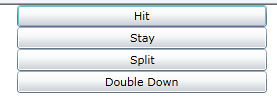
The following is the same UI as defined in C# code rather than XAML.
The key concept here is that each call to a Silverlight collection Add method
adds that item to the end of the existing collection. Thus, to define
a collection’s order, add the intended first item with the first
call to Add, the second item in the next line of code,
and so on. This code is analogous to what a XAML parser does when it
processes the previous XAML example, and results in the same visible
UI and same default tab order.
void MakeUI()
{
StackPanel sp = new StackPanel() { Width = 300, Orientation = Orientation.Vertical };
Button hitButton = new Button() { Content = "Hit" };
Button stayButton = new Button() { Content = "Stay" };
Button splitButton = new Button() { Content = "Split" };
Button doubleDownButton = new Button() { Content = "DoubleDown" };
sp.Children.Add(hitButton);
sp.Children.Add(stayButton);
sp.Children.Add(splitButton);
sp.Children.Add(doubleDownButton);
}
The following is a screenshot of the UI Automation subtree specifically in the area of the UI as declared by either the XAML or C# shown previously. The tool being used in this screenshot is Inspect.exe, which comes with the Windows SDK version 7.1

The screenshot is representative of the kind of tree structure that a UI Automation client such as a given assistive technology is able to program against, when a Silverlight application exists as an embedded plug-in inside the surrounding browser host.
Silverlight implements UI controls that support keyboard input methods for users who do not use a mouse. Also, Silverlight provides the input system framework such that application authors and control authors can provide similar mouse-keyboard equivalence from their own UI, by using the Silverlight event system and sending each event to the same or similar handling logic. Silverlight application authors can control the tab order of content within Silverlight content, as is demonstrated in the WCAG 2.0 techniques for Silverlight.
Silverlight is often used to display video. Silverlight and the media formats it supports can include embedded text tracks with timing markers. The text tracks and timing markers enable a Silverlight technique that can provide closed captions or subtitles in any language. Silverlight and its media formats also support multiple tracks of audio, thereby enabling support for video description.
Silverlight supports text resize through browser zoom, as described in G142: Using a technology that has commonly-available user agents that support zoom. The effects of invoking browser zoom apply any resize to the entirely of the hosted HTML (including Silverlight content). Silverlight interaction with browser zoom is further discussed in the Silverlight WCAG technique SL22: Supporting Browser Zoom in Silverlight.
However, not all browser hosts that are supported by Silverlight provide browser zoom as a feature, and in the Firefox implementation the text within the Silverlight content area is not affected if the user has checked Zoom Text Only. As an alternative or additional technique for text resize, the Silverlight WCAG technique SL23: Using A Style Switcher to Increase Font Size of Silverlight Text Elements describes how to use Silverlight APIs to resize text elements that are specifically within the Silverlight content area.
Silverlight supports a high-contrast detection mode at the platform level. If the user has already selected a high-contrast mode at the platform/OS level, the Silverlight application can use various styling and appearance techniques to select a color scheme that is appropriate for high contrast. This concept is shown in the Silverlight WCAG technique SL13: Providing A Style Switcher To Switch To High Contrast. Silverlight and its API do not account for any color settings that are made for default HTML by a browser host application (settings under General / Appearance in Internet Explorer; settings under Content / Fonts & Color in Firefox). This information is not made available to plug-ins such as Silverlight.
Silverlight documents its official list of supported user agents on the Microsoft.com web site. The list is dynamic, because the vendors that produce browsers are constantly updating versions. Also, Silverlight might announce support for a browser in a time period that falls after the release date of the latest Silverlight runtime; sometimes this means that the Silverlight product team performed new testing for acceptance of that specific user agent and can now vouch for an official level of Microsoft support.
For convenience, a snapshot of the official Microsoft browser/user agent support matrix from the date 13 January 2011 is reproduced here:
Windows Vista: IE 8, IE 7, Firefox 3, Chrome 4
Windows 7: IE 8, Firefox 3, Chrome 4
Windows Server 2008: IE 8, IE 7, Firefox 3, Chrome 4
Windows Server 2008 R2: IE 8, Chrome 4
Windows Server 2003, Windows XP SP2, SP3: IE 8, IE 7, IE 6, Firefox 3, Chrome 4
Windows 2000 SP4 + KB 891861: IE 6
Macintosh OS 10.4.11+ (Intel-based): Firefox 3, Safari 3, Safari 4
For the official list of supported user agents for Silverlight, see http://www.microsoft.com/getsilverlight/get-started/install/default.aspx (System Requirements tab).
As of 13 January 2011 Silverlight does not work in 64-bit browser hosts (64-bit platform users should use a 32-bit browser application on their system).
Silverlight and Novell have a technical collaboration, and Novell sponsors an open-source initiative known as the Mono Project. Part of the Mono Project is Moonlight, which is a port of Silverlight technology for Linux and other Unix/X11 based operating systems. For more information, see Mono and Moonlight Supported Platforms.
Depending on the browser host being targeted, Silverlight is implemented as an ActiveX control or as an NPAPI plugin. When a user installs Silverlight, they are installing both of these implementations, such that the same Silverlight installation could be accessed by an Internet Explorer browser host and a Firefox browser host, and could even be accessed simultaneously by both. Differences between the program access layers of ActiveX versus NPAPI, and also browser-specific differences in program access layers, produce some platform differences that occasionally relate to accessibility support. For example, there can be slight differences in whether the program access layer will correctly forward certain keys or key combinations, which might impact keyboard-mouse equivalence implementations.
Silverlight also supports modes that do not rely on a browser host at all. In previous releases of Silverlight, Silverlight was defined as a platform for producing rich Internet applications. This is still true, but in the current Silverlight release the deployment options are expanded such that a Silverlight application is not necessarily a web-based application, and Silverlight is not exclusively a Web content technology.
Silverlight supports an out of browser deployment mode. Through UI in an initial Web-based Silverlight application, the user is asked to conform whether they wish to install the out-browser application. If the user approves the installation, the Web-based Silverlight application shuts down and the installation begins. Typically, the application restarts itself immediately after the installation. Once installed on the user's hard disk, a Silverlight out-of-browser functions more as an application window under the control of the current platform operating system. This is manifested through technical aspects such as a change in programming security boundaries, and addition of operating-system-specific application model features for the Silverlight out-of-browser application. Examples of the latter include icons and presence in running-application UI metaphors such as task bars. Out-of-browser mode is not specifically mentioned in the Silverlight WCAG techniques, because in this mode Silverlight is no longer a Web application. However, an out-of-browser Silverlight application can include an embedded control that is itself capable of displaying HTML. In this situation, Silverlight accesses basic HTML browser frameworks provided by the platform, and any techniques that would normally apply to HTML content and Web content could also apply to the HTML as viewed within a Silverlight out-of-browser application. For more information, see MSDN.
Silverlight is also a development platform that can be used to create applications for Windows Phone. While these applications often rely on Internet connectivity, these applications are run in the context of an application directly under the Windows Phone operating system, rather than being run in an intermediate Web host that serves as a generalized Web browser for Windows Phone. Therefore the typical considerations of Silverlight acting as a part of a larger definition of Web content do not apply. For more information on Silverlight for Windows Phone development, see The Silverlight and XNA Frameworks for Windows Phone on MSDN.
XAML is an abbreviation for eXtensible Application Markup Language. In the Silverlight application model, XAML is generally used for defining the elements that make up an application's user interface (UI). XAML markup for UI resembles markup paradigms for HTML in that it uses angle brackets in its syntax, has concepts of elements and attributes, and uses a predominately text-based file editing and storage format such that XAML is human-readable in a text editor. The UI design role typically designs an application user interface by interacting with graphical user interface tools such as Microsoft Expression Blend. In this case, Expression Blend produces XAML as its output, and XAML becomes the interchange format between the Expression Blend tool and the Visual Studio tools. Visual Studio is more typically used by code-oriented Web developers for Silverlight. Web developers in Visual Studio might work with XAML at the text level, and write or change the XAML markup, and more than one interchange between tools and/or roles of a given XAML file might occur by the time the application is finished. The Silverlight techniques are written from the perspective of the code-oriented Web developer who is possibly adjusting post-design phase XAML.
One key difference between HTML and XAML is that XAML is always interpreted by the Silverlight runtime, or preparsed at compile time within Silverlight tools. XAML is NOT parsed by potentially different engines per browser host. Because XAML provides UI definition, the Silverlight techniques often include procedures or concepts that adjust the elements and attributes of XAML markup for an application. Some of the techniques show procedures or concepts for code-behind, scripting, deployment steps, or other aspects of Silverlight programming in addition to or instead of XAML examples. The runtime parsing characteristics of XAML for Silverlight is discussed further in the Silverlight WCAG technique SL33: Using Well-Formed XAML to Define a Silverlight User Interface.
XAML attributes sometimes specify strings that are visible in UI and reported to assistive technologies. The Silverlight WCAG techniques typically hard-code such UI strings in XAML, so that the example code can be kept simple and can concentrate on the immediate concept being illustrated. However, hard-coding UI strings in XAML is not a best practice for production code, because of localizion considerations. To learn more about producing XAML that is localization-ready, or about refactoring XAML to support better designer-coder-localizer workflows, see Localizing Silverlight-based Applications on MSDN.
Some of the Silverlight WCAG techniques mention a concept of "test-based methodology" - this section describes what is meant by that concept.
In typical Web application development, there are phases that are a natural part of the workflow. First there is a specification phase, where the basic planning is performed. The next two phases are user interface design (often interweaved with user experience design) and code development. For larger applications or applications that are built on frameworks, the human role of designer is often separate from the human role of code developer/script developer. For this reason the UI design phase and code phase might be going on concurrently, and/or might be iterative. At the point where the efforts of UI design and code development are combined into a working application, many Web developers now introduce a testing phase. It is at this point that a test-based methodology for accessibility support becomes an appropriate and useful strategy.
Testers for Web applications sometimes rely largely on ad hoc or experiential tests, but increasingly there are tools available that assist with the job of testing a Web site. Many of these tools focus on specific aspects of testing: sub-areas such as testing under specific browser hosts; testing with stored state or data vs. initial experience; testing for different form factors; etc. One such sub-area of testing is testing the existing accessibility support.
Because Silverlight supports the UI Automation accessibility framework, the best tools for testing accessibility support in a Silverlight application are the tools that work with UI Automation as their basis. Some of these tools are available from Microsoft, and other such tools are available from third parties.
In a test-based methodology, a tester should view the application
in its UIA representation. Using tools, testers can write tests for
certain conditions and determine whether the application as a whole
passes or fails. For example, a scripted test could determine whether
all the controls in a UIA view have a valid string for Name.
No Name string would potentially cause an assistive
technology to misrepresent that element, and could cause confusion
for user groups that rely on a particular assistive technology view
of an application. In cases where an application failed these kinds
of tests, the application might be sent back to the human role of developer/script
writer, so that the missing accessibility information can be committed
to the application code base. Then the application can be re-tested.
A test-based methodology for accessibility support works best because Silverlight is such an extensive development platform. Sometimes it is not immediately obvious to a developer that a certain property required for accessibility remained unset. Or perhaps that developer was expecting that the human design role would have introduced that information as part of UI definition. Only when the integration of UI design and code is complete is it possible to see that there is still information or functionality missing. When the development process includes a testing step wherein dedicated tests for accessibility support are committed in a systematic way, it is much more likely that issues can be detected prior to application deployment.
Most Silverlight WCAG Techniques reference one or more ZIP files from the Test Files section of the technique. These ZIP files are linked from the techniques and can be uploaded for testing.
To run the test files, you must have Microsoft Silverlight (the client run-time version) installed on your computer. To install Microsoft Silverlight, open the following URL: http://www.microsoft.com/getsilverlight/ . Follow the instruction steps on the Web page. When you install Silverlight, you are installing the plug-in for use by all supported browser user agents on that computer. In order to test techniques that rely on UIA, you should install Silverlight on a computer that is running Microsoft Windows (XP SP2; Vista; Windows 7) as the operating system. Note that you must be running as adminstrator in order to install Microsoft Silverlight on the computer.
Each ZIP file contains two items: an HTML file, and a Silverlight package file (always has a file extension of XAP). You can run any given test file through the following procedure:
Click the link from the technique to download the ZIP file.
Extract all files within the ZIP file to a temporary location, but use a tangible location such as C:\temp rather than temporary Internet files. Do not attempt to open the HTML file from within the unextracted archive; the test will only run correctly when the test components are extracted from ZIP.
Go to the folder location where you extracted the files. To run the test based on the current system's file associations for HTML, open the HTML with the associated browser. Otherwise, you must open the specific browser you want to test under, and type or copy either a file:/// URL or a Windows folder path into that browser's address bar.
This should open the HTML page. When the HTML page opens, it instantiates a Silverlight plug-in within the page content, which in turn references the other extracted file (the XAP) as local content.
Once the content is in view, follow the remaining steps that are indicated in the specific test procedure.
The Silverlight techniques offer pre-built test files so that you can observe the basic operation of a technique without having to write the code yourself, or create your own application. The salient parts of Silverlight code or Silverlight XAML for the technique are provided as code blocks under the Examples section. In order to experiment more with the technique beyond running the test file, you might want to define your own Silverlight application project, and then import the code and XAML from the technique into your own project. This section describes the basic information that is necessary to create a project that incorporates sample code from a Silverlight technique.
Creating a Silverlight application project requires that you have a full Silverlight application development environment installed. Although Silverlight applications run cross-platform, the actual development of Silverlight applications is done on Microsoft Windows computers. The computer must have Microsoft Visual Studio 2008 or Microsoft Visual Studio 2010 installed. With some limitations, the Express SKUs of Visual Studio are adequate for basic Silverlight application development. The Express SKUs are available for 30-day evaluation from the following URL: http://www.microsoft.com/visualstudio/en-us/products/2010-editions/express . In addition to Visual Studio, you also should install the Silverlight Tools, which includes the Silverlight SDK. Get Silverlight Tools from http://go.microsoft.com/fwlink/?LinkID=177428. What to install for Silverlight development is also linked to and explained at Silverlight.net.
For general instructions, see How to: Create a New Silverlight Project. This creates a new project based on a default template.
The C# code or XAML shown in the Silverlight techniques is a usually a fragment that you should integrate into an existing code file or XAML page from the default project template. For code, you generally open the file page.xaml.cs from Solution Explorer, and paste the entirety of the example code into the body of the C# public partial class that you start with (this class comes from a template). For XAML, you generally open page.xaml from Solution Explorer and paste the entirety of the XAML into the <Grid> element. In some cases the example XAML is the entire XAML (you can identify this case if the example XAML contains one or more xmlns attributes). In this case, replace the entirety of the XAML. However, you may have to adjust the value of the x:Class attribute to properly reference your own partial class; this name is influenced by your own project naming in your local project and thus cannot be anticipated by the example code. Descibing Silverlight application development in its entirety is well beyond the scope of this document. Use resources available from Silverlight.net or MSDN Silverlight documentation to learn more about Silverlight application development.
2.4.2 Page Titled - In order to meet 2.4.2, Silverlight content must be embedded within an HTML page that has a page title in the HTML title element.
3.1.1 Language of Page - The language of an HTML page is established
by the Lang attribute of the containing object element in HTML. However,
Silverlight's own logic generally interprets language/culture information
using a Microsoft .NET Framework concept of the CultureInfo object.
This makes it important to align the HTML-level lang with any CultureInfo
as used by Silverlight. The reason for this is that assistive technologies
are likely to respect the top-level declaration of the Lang attribute
and to not be aware of the CultureInfo considerations of embedded Silverlight
content. Application authors can delibrately override language settings
of a client by specifying a discrete CultureInfo in the Silverlight <object> parameters;
this can be useful if the application has real-time language switching,
if users store language preferences either locally or based on server
information or cookies, etc. Aligning html-lang with CultureInfo and
adjusting the CultureInfo through various means are both discussed
in Silverlight techniques.