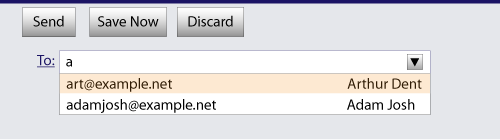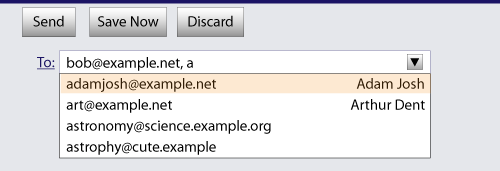HTML5
These attributes only apply to an input element if
its type attribute is in a
state whose definition declares that the attribute applies. When an
attribute doesn't apply to an input element, user
agents must ignore the attribute, regardless of the
requirements and definitions below.
4.10.7.2.1 The autocomplete attribute
User agents sometimes have features for helping users fill forms
in, for example prefilling the user's address based on earlier user
input.
The autocomplete
attribute is an enumerated attribute. The attribute has
three states. The on
keyword maps to the on state, and the
off keyword maps to
the off
state. The attribute may also be omitted. The missing value
default is the default
state.
The off
state indicates either that the control's input data is particularly
sensitive (for example the activation code for a nuclear weapon); or
that it is a value that will never be reused (for example a
one-time-key for a bank login) and the user will therefore have to
explicitly enter the data each time, instead of being able to rely
on the UA to prefill the value for him; or that the document
provides its own autocomplete mechanism and does not want the user
agent to provide autocompletion values.
Conversely, the on state indicates
that the value is not particularly sensitive and the user can expect
to be able to rely on his user agent to remember values he has
entered for that control.
The default state
indicates that the user agent is to use the autocomplete attribute on the
element's form owner instead. (By default, the autocomplete attribute of
form elements is in the on state.)
Each input element has a resulting
autocompletion state, which is either on or off.
When an input element is in one of the following
conditions, the input element's resulting
autocompletion state is on; otherwise, the
input element's resulting autocompletion
state is off:
When an input element's resulting
autocompletion state is on, the user agent
may store the value entered by the user so that if the user returns
to the page, the UA can prefill the form. Otherwise, the user agent
should not remember the control's value, and should not offer past
values to the user.
In addition, if the resulting autocompletion state
is off, values are
reset when traversing the
history.
The autocompletion mechanism must be implemented by the user
agent acting as if the user had modified the element's value, and must be done at a time
where the element is mutable
(e.g. just after the element has been inserted into the document, or
when the user agent stops
parsing).
Banks frequently do not want UAs to prefill login
information:
<p><label>Account: <input type="text" name="ac" autocomplete="off"></label></p>
<p><label>PIN: <input type="password" name="pin" autocomplete="off"></label></p>
A user agent may allow the user to override the resulting
autocompletion state and set it to always on,
always allowing values to be remembered and prefilled), or always off, never remembering values. However, the ability to
override the resulting autocompletion state to on should not be trivially accessible, as there are
significant security implications for the user if all values are
always remembered, regardless of the site's preferences.
4.10.7.2.2 The dirname attribute
The dirname
attribute, when it applies, is a form control dirname attribute.
In this example, a form contains a text field and a submission
button:
<form action="addcomment.cgi" method=post>
<p><label>Comment: <input type=text name="comment" dirname="comment.dir" required></label></p>
<p><button name="mode" type=submit value="add">Post Comment</button></p>
</form>
When the user submits the form, the user agent includes three
fields, one called "comment", one called "comment.dir", and one
called "mode"; so if the user types "Hello", the submission body
might be something like:
comment=Hello&comment.dir=ltr&mode=add
If the user manually switches to a right-to-left writing
direction and enters "مرحبًا", the
submission body might be something like:
comment=%D9%85%D8%B1%D8%AD%D8%A8%D9%8B%D8%A7&comment.dir=rtl&mode=add
4.10.7.2.3 The list attribute
The list
attribute is used to identify an element that lists predefined
options suggested to the user.
If present, its value must be the ID of a datalist element in
the same document.
The suggestions source
element is the first element in the document in tree
order to have an ID equal to
the value of the list
attribute, if that element is a datalist element. If
there is no list attribute, or
if there is no element with that ID,
or if the first element with that ID
is not a datalist element, then there is no suggestions source element.
If there is a suggestions source
element, then, when the user agent is allowing the user to
edit the input element's value, the user agent should offer
the suggestions represented by the suggestions source element to the
user in a manner suitable for the type of control used. The user
agent may use the suggestion's label to identify the suggestion
if appropriate.
How user selections of suggestions are handled depends on whether
the element is a control accepting a single value only, or whether
it accepts multiple values:
- If the element does not have a
multiple attribute specified or
if the multiple attribute
does not apply
-
When the user selects a suggestion, the input
element's value must be set
to the selected suggestion's value, as if the user had
written that value himself.
- If the element does have a
multiple attribute specified,
and the multiple attribute
does apply
-
When the user selects a suggestion, the user agent must either
add a new entry to the input element's values, whose value is
the selected suggestion's value, or change an existing
entry in the input element's values to have the value
given by the selected suggestion's value, as if the user had
himself added an entry with that value, or edited an existing
entry to be that value. Which behavior is to be applied depends on
the user interface in a user-agent-defined manner.
If the list attribute does
not apply, there is no suggestions
source element.
This URL field offers some suggestions.
<label>Homepage: <input name=hp type=url list=hpurls></label>
<datalist id=hpurls>
<option value="http://www.google.com/" label="Google">
<option value="http://www.reddit.com/" label="Reddit">
</datalist>
Other URLs from the user's history might show also; this is up
to the user agent.
This example demonstrates how to design a form that uses the
autocompletion list feature while still degrading usefully in
legacy user agents.
If the autocompletion list is merely an aid, and is not
important to the content, then simply using a datalist
element with children option elements is enough. To
prevent the values from being rendered in legacy user agents, they
should be placed inside the value attribute instead of
inline.
<p>
<label>
Enter a breed:
<input type="text" name="breed" list="breeds">
<datalist id="breeds">
<option value="Abyssinian">
<option value="Alpaca">
<!-- ... -->
</datalist>
</label>
</p>
However, if the values need to be shown in legacy UAs, then
fallback content can be placed inside the datalist
element, as follows:
<p>
<label>
Enter a breed:
<input type="text" name="breed" list="breeds">
</label>
<datalist id="breeds">
<label>
or select one from the list:
<select name="breed">
<option value=""> (none selected)
<option>Abyssinian
<option>Alpaca
<!-- ... -->
</select>
</label>
</datalist>
</p>
The fallback content will only be shown in UAs that don't
support datalist. The options, on the other hand, will
be detected by all UAs, even though they are not direct children of
the datalist element.
Note that if an option element used in a
datalist is selected, it will be selected
by default by legacy UAs (because it affects the
select), but it will not have any effect on the
input element in UAs that support
datalist.
4.10.7.2.4 The readonly attribute
The readonly
attribute is a boolean attribute that controls whether
or not the user can edit the form control. When
specified, the element is immutable.
In the following example, the existing product identifiers
cannot be modified, but they are still displayed as part of the
form, for consistency with the row representing a new product
(where the identifier is not yet filled in).
<form action="products.cgi" method=post enctype="multipart/form-data">
<table>
<tr> <th> Product ID <th> Product name <th> Price <th> Action
<tr>
<td> <input readonly name="1.pid" value="H412">
<td> <input required name="1.pname" value="Floor lamp Ulke">
<td> $<input required type=number min=0 step=0.01 name="1.pprice" value="49.99">
<td> <button formnovalidate name="action" value="delete:1">Delete</button>
<tr>
<td> <input readonly name="2.pid" value="FG28">
<td> <input required name="2.pname" value="Table lamp Ulke">
<td> $<input required type=number min=0 step=0.01 name="2.pprice" value="24.99">
<td> <button formnovalidate name="action" value="delete:2">Delete</button>
<tr>
<td> <input required name="3.pid" value="" pattern="[A-Z0-9]+">
<td> <input required name="3.pname" value="">
<td> $<input required type=number min=0 step=0.01 name="3.pprice" value="">
<td> <button formnovalidate name="action" value="delete:3">Delete</button>
</table>
<p> <button formnovalidate name="action" value="add">Add</button> </p>
<p> <button name="action" value="update">Save</button> </p>
</form>
4.10.7.2.5 The size attribute
The size
attribute gives the number of characters that, in a visual
rendering, the user agent is to allow the user to see while editing
the element's value.
The size attribute, if
specified, must have a value that is a valid non-negative
integer greater than zero.
4.10.7.2.6 The required attribute
The required
attribute is a boolean attribute. When specified, the
element is required.
The following form has two required fields, one for an e-mail
address and one for a password. It also has a third field that is
only considerd valid if the user types the same password in the
password field and this third field.
<h1>Create new account</h1>
<form action="/newaccount" method=post
oninput="up2.setCustomValidity(up2.value != up.value ? 'Passwords do not match.' : '')">
<p>
<label for="username">E-mail address:</label>
<input id="username" type=email required name=un>
<p>
<label for="password1">Password:</label>
<input id="password1" type=password required name=up>
<p>
<label for="password2">Confirm password:</label>
<input id="password2" type=password name=up2>
<p>
<input type=submit value="Create account">
</form>
4.10.7.2.7 The multiple attribute
The multiple
attribute is a boolean attribute that indicates whether
the user is to be allowed to specify more than one value.
The following extract shows how an e-mail client's "Cc" field
could accept multiple e-mail addresses.
<label>Cc: <input type=email multiple name=cc></label>
If the user had, amongst many friends in his user contacts
database, two friends "Arthur Dent" (with address
"art@example.net") and "Adam Josh" (with address
"adamjosh@example.net"), then, after the user has typed "a", the
user agent might suggest these two e-mail addresses to the
user.
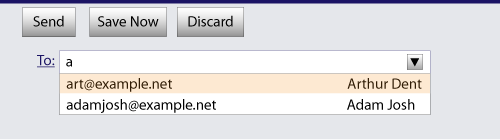
The page could also link in the user's contacts database from the site:
<label>Cc: <input type=email multiple name=cc list=contacts></label>
...
<datalist id="contacts">
<option value="hedral@damowmow.com">
<option value="pillar@example.com">
<option value="astrophy@cute.example">
<option value="astronomy@science.example.org">
</datalist>
Suppose the user had entered "bob@example.net" into this text
field, and then started typing a second e-mail address starting
with "a". The user agent might show both the two friends mentioned
earlier, as well as the "astrophy" and "astronomy" values given in
the datalist element.
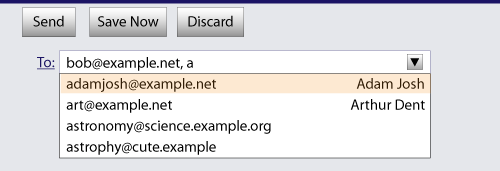
The following extract shows how an e-mail client's "Attachments"
field could accept multiple files for upload.
<label>Attachments: <input type=file multiple name=att></label>
4.10.7.2.8 The maxlength attribute
The maxlength
attribute, when it applies, is a form control maxlength attribute
controlled by the input element's dirty value
flag.
If the input element has a maximum allowed
value length, then the code-point length of the
value of the element's value
attribute must be equal to or less than the element's maximum
allowed value length.
The following extract shows how a messaging client's text entry
could be arbitrarily restricted to a fixed number of characters,
thus forcing any conversation through this medium to be terse and
discouraging intelligent discourse.
What are you doing? <input name=status maxlength=140>
4.10.7.2.9 The pattern attribute
The pattern
attribute specifies a regular expression against which the control's
value, or, when the multiple attribute applies and is
set, the control's values, are to be
checked.
If specified, the attribute's value must match the JavaScript Pattern production. [ECMA262]
If an input element has a pattern attribute specified, and
the attribute's value, when compiled as a JavaScript regular
expression with the global, ignoreCase, and multiline
flags disabled (see ECMA262 Edition 5, sections 15.10.7.2
through 15.10.7.4), compiles successfully, then the resulting
regular expression is the element's compiled pattern regular
expression. If the element has no such attribute, or if the
value doesn't compile successfully, then the element has no
compiled pattern regular expression. [ECMA262]
Constraint validation: If the element's value is not the empty string, and
either the element's multiple attribute is not
specified or it does not apply to the input element
given its type attribute's
current state, and the element has a compiled pattern regular
expression but that regular expression does not match the
entirety of the element's value, then the element is
suffering from a pattern mismatch.
Constraint validation: If the element's value is not the empty string, and
the element's multiple
attribute is specified and applies to the input
element, and the element has a compiled pattern regular
expression but that regular expression does not match the
entirety of each of the element's values, then the element
is suffering from a pattern mismatch.
This implies that the regular expression language
used for this attribute is the same as that used in JavaScript,
except that the pattern
attribute must match the entire value, not just any subset (somewhat
as if it implied a ^(?: at the start of the
pattern and a )$ at the end).
When an input element has a pattern attribute specified,
authors should include a title
attribute to give a description of the pattern. User agents may use
the contents of this attribute, if it is present, when informing the
user that the pattern is not matched, or at any other suitable time,
such as in a tooltip or read out by assistive technology when the
control gains focus.
For example, the following snippet:
<label> Part number:
<input pattern="[0-9][A-Z]{3}" name="part"
title="A part number is a digit followed by three uppercase letters."/>
</label>
...could cause the UA to display an alert such as:
A part number is a digit followed by three uppercase letters.
You cannot submit this form when the field is incorrect.
When a control has a pattern attribute, the title attribute, if used, must describe
the pattern. Additional information could also be included, so long
as it assists the user in filling in the control. Otherwise,
assistive technology would be impaired.
For instance, if the title attribute contained
the caption of the control, assistive technology could end up saying
something like The text you have entered does not match the
required pattern. Birthday, which is not useful.
UAs may still show the title in non-error situations
(for example, as a tooltip when hovering over the control), so
authors should be careful not to word titles as if an
error has necessarily occurred.
4.10.7.2.10 The min and max attributes
The min and max attributes indicate
the allowed range of values for the element.
Their syntax is defined by the section that defines the type attribute's current state.
If the element has a min
attribute, and the result of applying the algorithm to convert a
string to a number to the value of the min attribute is a number, then that
number is the element's minimum; otherwise, if the type attribute's current state
defines a default
minimum, then that is the minimum; otherwise, the element has
no minimum.
Constraint validation: When the element has a
minimum, and the result of
applying the algorithm to convert a
string to a number to the string given by the element's value is a number, and the number
obtained from that algorithm is less than the minimum, the element is
suffering from an underflow.
The min attribute also
defines the step
base.
If the element has a max
attribute, and the result of applying the algorithm to convert a
string to a number to the value of the max attribute is a number, then that
number is the element's maximum; otherwise, if the type attribute's current state
defines a default
maximum, then that is the maximum; otherwise, the element has
no maximum.
Constraint validation: When the element has a
maximum, and the result of
applying the algorithm to convert a
string to a number to the string given by the element's value is a number, and the number
obtained from that algorithm is more than the maximum, the element is
suffering from an overflow.
The max attribute's value
(the maximum) must not be
less than the min attribute's
value (its minimum).
An element has range
limitations if it has a defined minimum or a defined maximum.
The following date control limits input to dates that are before
the 1980s:
<input name=bday type=date max="1979-12-31">
The following number control limits input to whole numbers
greater than zero:
<input name=quantity required type=number min=1 value=1>
4.10.7.2.11 The step attribute
The step
attribute indicates the granularity that is expected (and required)
of the value, by limiting the
allowed values. The section that defines the
type attribute's current state
also defines the default
step, the step scale
factor, and in some cases the default step base,
which are used in processing the attribute as described
below.
The step attribute, if
specified, must either have a value that is a valid floating
point number that parses to a number that is greater than
zero, or must have a value that is an ASCII
case-insensitive match for the string "any".
The attribute provides the allowed value step for the element,
as follows:
- If the attribute is absent, then the allowed value step is the default step multiplied
by the step scale
factor.
- Otherwise, if the attribute's value is an ASCII
case-insensitive match for the string "
any", then there is no allowed value step.
- Otherwise, if the rules for parsing floating point number
values, when they are applied to the attribute's value,
return an error, zero, or a number less than zero, then the allowed value step is the default step multiplied
by the step scale
factor.
- Otherwise, the allowed value
step is the number returned by the rules for parsing
floating point number values when they are applied to the
attribute's value, multiplied by the step scale factor.
The step base is the
result of applying the algorithm to convert a
string to a number to the value of the min attribute, unless the element does
not have a min attribute
specified or the result of applying that algorithm is an error, in
which case the step base
is the default step
base, if one is defined, or zero, if not.
Constraint validation: When the element has an
allowed value step, and the
result of applying the algorithm to convert a
string to a number to the string given by the element's value is a number, and that
number subtracted from the step
base is not an integral multiple of the allowed value step, the element is
suffering from a step mismatch.
The following range control only accepts values in the range
0..1, and allows 256 steps in that range:
<input name=opacity type=range min=0 max=1 step=0.00392156863>
The following control allows any time in the day to be selected,
with any accuracy (e.g. thousandth-of-a-second accuracy or
more):
<input name=favtime type=time step=any>
Normally, time controls are limited to an accuracy of one
minute.
4.10.7.2.12 The placeholder attribute
The placeholder
attribute represents a short hint (a word or short phrase)
intended to aid the user with data entry. A hint could be a sample
value or a brief description of the expected format. The attribute,
if specified, must have a value that contains no U+000A LINE FEED
(LF) or U+000D CARRIAGE RETURN (CR) characters.
For a longer hint or other advisory text, the title attribute is more appropriate.
The placeholder
attribute should not be used as an alternative to a
label.
User agents should present this hint to the user, after having
stripped line breaks from it,
when the element's value is
the empty string and the control is not focused (e.g. by displaying
it inside a blank unfocused control).
Here is an example of a mail configuration user interface that
uses the placeholder
attribute:
<fieldset>
<legend>Mail Account</legend>
<p><label>Name: <input type="text" name="fullname" placeholder="John Ratzenberger"></label></p>
<p><label>Address: <input type="email" name="address" placeholder="john@example.net"></label></p>
<p><label>Password: <input type="password" name="password"></label></p>
<p><label>Description: <input type="text" name="desc" placeholder="My Email Account"></label></p>
</fieldset>
- input .
value [ = value ]
-
Returns the current value
of the form control.
Can be set, to change the value.
Throws an INVALID_STATE_ERR exception if it is
set to any value other than the empty string when the control is a
file upload control.
- input .
checked [ = value ]
-
Returns the current checkedness of the form
control.
Can be set, to change the checkedness.
- input .
files
-
Returns a FileList object listing the selected files of
the form control.
Returns null if the control isn't a file control.
- input .
valueAsDate [ = value ]
-
Returns a Date object representing the form
control's value, if
applicable; otherwise, returns null.
Can be set, to change the value.
Throws an INVALID_STATE_ERR exception if the
control isn't date- or time-based.
- input .
valueAsNumber [ = value ]
-
Returns a number representing the form control's value, if applicable; otherwise,
returns null.
Can be set, to change the value.
Throws an INVALID_STATE_ERR exception if the
control is neither date- or time-based nor numeric.
- input .
stepUp( [ n ] )
- input .
stepDown( [ n ] )
-
Changes the form control's value by the value given in the
step attribute, multiplied by
n. The default value for n
is 1.
Throws INVALID_STATE_ERR exception if the control
is neither date- or time-based nor numeric, if the step attribute's value is "any", if the current value could not be parsed, or if
stepping in the given direction by the given amount would take the
value out of range.
- input .
list
-
Returns the datalist element indicated by the
list attribute.
- input .
selectedOption
-
Returns the option element from the
datalist element indicated by the list attribute that matches the
form control's value.
The value IDL
attribute allows scripts to manipulate the value of an input
element. The attribute is in one of the following modes, which
define its behavior:
- value
-
On getting, it must return the current value of the element. On setting,
it must set the element's value to the new value, set the
element's dirty value
flag to true, and then invoke the value sanitization
algorithm, if the element's type attribute's current state
defines one.
- default
-
On getting, if the element has a value attribute, it must return
that attribute's value; otherwise, it must return the empty
string. On setting, it must set the element's value attribute to the new
value.
- default/on
-
On getting, if the element has a value attribute, it must return
that attribute's value; otherwise, it must return the string
"on". On setting, it must set the element's
value attribute to the new
value.
- filename
-
On getting, it must return the string "C:\fakepath\" followed by the filename of the
first file in the list of selected files, if
any, or the empty string if the list is empty. On setting, if the
new value is the empty string, it must empty the list of selected files;
otherwise, it must throw an INVALID_STATE_ERR
exception.
This "fakepath" requirement is a sad accident of
history. See the example in the File
Upload state section for more information.
The checked IDL
attribute allows scripts to manipulate the checkedness of an
input element. On getting, it must return the current
checkedness of the element;
and on setting, it must set the element's checkedness to the new value and
set the element's dirty checkedness
flag to true.
The files IDL
attribute allows scripts to access the element's selected files. On
getting, if the IDL attribute applies, it must return a
FileList object that represents the current selected files. The
same object must be returned until the list of selected files
changes. If the IDL attribute does not apply, then it must instead
return null. [FILEAPI]
The valueAsDate IDL
attribute represents the value of the element, interpreted
as a date.
On getting, if the valueAsDate attribute does not
apply, as defined for the input element's type attribute's current state, then
return null. Otherwise, run the algorithm to convert a
string to a Date object defined for that state;
if the algorithm returned a Date object, then return
it, otherwise, return null.
On setting, if the valueAsDate attribute does not
apply, as defined for the input element's type attribute's current state, then
throw an INVALID_STATE_ERR exception; otherwise, if
the new value is null, then set the value of the element to the empty
string; otherwise, run the algorithm to convert a
Date object to a string, as defined for that
state, on the new value, and set the value of the element to resulting
string.
The valueAsNumber IDL
attribute represents the value
of the element, interpreted as a number.
On getting, if the valueAsNumber attribute does
not apply, as defined for the input element's type attribute's current state, then
return a Not-a-Number (NaN) value. Otherwise, if the valueAsDate
attribute applies, run the algorithm to convert a
string to a Date object defined for that state;
if the algorithm returned a Date object, then return
the time value of the object (the number of milliseconds from
midnight UTC the morning of 1970-01-01 to the time represented by
the Date object), otherwise, return a Not-a-Number
(NaN) value. Otherwise, run the algorithm to convert a
string to a number defined for that state; if the algorithm
returned a number, then return it, otherwise, return a Not-a-Number
(NaN) value.
On setting, if the valueAsNumber attribute does
not apply, as defined for the input element's type attribute's current state, then
throw an INVALID_STATE_ERR exception. Otherwise, if
the valueAsDate
attribute applies, run the algorithm to convert a
Date object to a string defined for that state,
passing it a Date object whose time value is the
new value, and set the value
of the element to resulting string. Otherwise, run the algorithm to convert a
number to a string, as defined for that state, on the new
value, and set the value of
the element to resulting string.
The stepDown(n) and stepUp(n) methods, when invoked, must run the
following algorithm:
If the stepDown() and
stepUp() methods do not
apply, as defined for the input element's type attribute's current state, then
throw an INVALID_STATE_ERR exception, and abort these
steps.
If the element has no allowed value step, then throw an
INVALID_STATE_ERR exception, and abort these
steps.
If applying the algorithm to convert a
string to a number to the string given by the element's
value results in an error,
then throw an INVALID_STATE_ERR exception, and abort
these steps; otherwise, let value be the result
of that algorithm.
Let n be the argument, or 1 if the
argument was omitted.
Let delta be the allowed value step multiplied by
n.
If the method invoked was the stepDown() method, negate delta.
Let value be the result of adding delta to value.
If the element has a minimum, and the value is less than that minimum, then throw a
INVALID_STATE_ERR exception.
If the element has a maximum, and the value is greater than that maximum, then throw a
INVALID_STATE_ERR exception.
Let value as string be the result of
running the algorithm to convert a
number to a string, as defined for the input
element's type attribute's
current state, on value.
Set the value of the
element to value as string.
The list IDL
attribute must return the current suggestions source element, if
any, or null otherwise.
The selectedOption
IDL attribute must return the value determined by the following
steps:
If there is no suggestions
source element (e.g. because the list attribute doesn't apply or is
not specified), then return null and abort these steps.
If the multiple
attribute is specified and applies, then return null and abort
these steps. (The selectedOption IDL
attribute doesn't apply.)
Return the first option element, in tree
order, to be a child of the suggestions source element and
whose value matches the
input element's value, if any. If the suggestions source element
contains no matching option element, then return null
instead.
4.10.7.4 Common event behaviors
When the input
event applies, any time the user causes the element's value to change, the user agent must
queue a task to fire a simple event that
bubbles named input at the
input element. User agents may wait for a suitable
break in the user's interaction before queuing the task; for
example, a user agent could wait for the user to have not hit a key
for 100ms, so as to only fire the event when the user pauses,
instead of continuously for each keystroke.
Examples of a user changing the element's value would include the user typing
into a text field, pasting a new value into the field, or undoing an
edit in that field. Some user interactions do not cause changes to
the value, e.g. hitting the "delete" key in an empty text field, or
replacing some text in the field with text from the clipboard that
happens to be exactly the same text.
When the change event applies,
if the element does not have an activation behavior
defined but uses a user interface that involves an explicit commit
action, then any time the user commits a change to the element's
value or list of selected files, the
user agent must queue a task to fire a simple
event that bubbles named change at the input
element.
An example of a user interface with a commit
action would be a File
Upload control that consists of a single button that brings
up a file selection dialog: when the dialog is closed, if that the
file selection
changed as a result, then the user has committed a new file selection.
Another example of a user interface with a commit
action would be a Date
control that allows both text-based user input and user selection
from a drop-down calendar: while text input might not have an
explicit commit step, selecting a date from the drop down calendar
and then dismissing the drop down would be a commit action.
When the user agent changes the element's value on behalf of the user (e.g. as
part of a form prefilling feature), the user agent must follow these
steps:
- If the
input event
applies, queue a task to fire a simple
event that bubbles named input at the input
element.
- If the
change event
applies, queue a task to fire a simple
event that bubbles named change at the input
element.
In addition, when the change event applies, change events can also be fired as part
of the element's activation behavior and as part of the
unfocusing steps.
The task source for these tasks is the user interaction task
source.