Example for Checkpoint |
Following this checkpoint means that the (non-visual) user will be able to identify the correct label for a control even if the label is not located such that it is immediately obvious that it corresponds to a particular control. Future screen readers or other user agents will be able to offer this extra information about form controls to the user to aid their navigation and understanding of complex forms.
The following example lays out four checkbox controls and their text labels in such a way that the user of a screen reader might have difficulty determining which label is associated with a particular checkbox.
View the code that created this example to see how the LABEL element can be use to overcome this barrier.
It will not hurt your design to start using the LABEL element now, and your page will be more accessible when agents do start supporting it. In the meantime, refer to the example for Checkpoint 10.2 for an accessible fix.
 To Checkpoints for Guideline 12.
To Checkpoints for Guideline 12.|
|

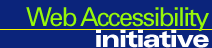
|