Introduction to Guideline 3:
Actions may be taken at the author's initiative that may result in accessibility
problems. The authoring tool should include features that provide support
and guidance to the author in these situations, so that accessible
authoring practices can be followed and accessible
web content can be produced.
This support includes prompting and assisting the author to create accessible
web content (Checkpoint 3.1), especially for information that cannot be generated
automatically, checking for accessibility problems (Checkpoint 3.2), and assisting
in the repair of accessibility problems (Checkpoint 3.3). In performing these
functions, the authoring tool must avoid including automatically generated equivalent
alternatives or previously authored equivalent alternatives without author consent
(Checkpoint 3.4). The authoring tool may also provide automated means for managing
equivalent alternatives (Checkpoint 3.5) and provide accessibility status summaries
(Checkpoint 3.6).
Accessibility-related documentation provides support and guidance to the author.
The documentation must accommodate the various levels of author familiarity
with web content accessibility issues. The checkpoint requirements include documenting
accessible content promoting features (Checkpoint 3.7), and ensuring that documentation
demonstrates authoring practices (Checkpoint 3.8) and workflow processes that
result in accessible content (Checkpoint 3.9).
Checkpoints in Guideline 3:
Notes:
- These techniques are informative (non-normative). There are no claims made,
implicit or explicit, that by following any of the techniques in this document
any conformance requirements of the ATAG2.0 WD will be satisfied. Rather,
these techniques represent an illustrative sampling of approaches that might
be useful in considering the subject of authoring tool accessibility. There
may be many other ways a tool might be designed and still meet the normative
criteria contained in the success criteria. It should be noted that some techniques
are so important to meeting their respective success criteria, that for all
practical purposes, the techniques are required. These techniques have been
marked with the term "STRONGLY SUGGESTED".
- For purposes of clarity, the techniques are phrased using a imperative voice.
Nevertheless, the techniques remain informative (non-normative).
ATAG Checkpoint 3.1: Prompt and assist the author to create content that conforms to WCAG. [Web Content Checkpoints Relative to WCAG]
Rationale: Appropriate assistance should increase
the likelihood that typical authors will create WCAG-conformant content. Different
tool developers will accomplish this goal in ways that are appropriate to their
products, processes, and authors.
Executive Summary of Techniques:
In some authoring situations it may be necessary to prompt
(e.g. task automation, entry storage, etc.) authors to follow accessible authoring
practices. This is especially true of accessibility problems that require human
judgment to remedy, such as adding descriptions to images. In general, it is
preferable to begin guiding the author towards the production of accessible
content before accessibility problems have actually been introduced.
Postponing checking (checkpoint 3.2) and correcting (checkpoint
3.3) may leave the author uninformed of accessibility
problems for so long that when the author is finally informed, the full weight
of the accumulated problems may be overwhelming.
When information is required of the author, it is crucial that that information
be correct and complete. This is most likely to occur if the
author has been convinced to provide the information voluntarily. Therefore,
overly restrictive mechanisms are not recommended for meeting this checkpoint.
Clarification of Term "Prompt":
The term prompt in this checkpoint should not be interpreted
as necessarily implying intrusive prompts, such as pop-up dialog boxes. Instead,
ATAG 2.0 uses prompt in a wider sense, to mean any tool
initiated process of eliciting author input (see definition of
prompting for more information).
Implementation Notes 1:
During implementation of this checkpoint, consideration
should be given to the promotion and integration of the accessibility solutions
involved as required by Guideline 4 of the guidelines. In particular, accessibility
prompting:
- must always be clearly available to the author [Checkpoint 4.2]
- must be integrated into the workflow of Web content development. [Checkpoint
4.3]
- must be naturally integrated into the appearance and interactive style
of the tool. [Checkpoint 4.4]
- must be configurable [Checkpoint 4.5]
Techniques for Success Criteria 1: When the actions
of the author risk creating Web content that is not accessible (i.e. fails to
meet the Web content checkpoints requirements
to Level 1, 2, or 3) (e.g. image inserted, author typing invalid element into
a code view, author initiating a page creation wizard, etc.), the tool must
introduce the appropriate accessible authoring practice.
Technique
3.1.1: Use an appropriate prompting and assisting mechanism
3.1.1(1):
Prompting and assisting for short text labels (e.g. alternate text, titles,
short text metadata fields, rubies for ideograms):
- (a) Prompts for short text strings may be afforded
relatively little screen real estate because they are usually intended
to elicit entries of ten words or less.
- (b) Provide a rendered view of the object for the
author to examine while composing the label.
- (c) Implement automated routines to detect and offer labels for objects
serving special functions (e.g. "decorative", "button",
"spacer", "horizontal rule", etc.).
- (d) Use editable text entry boxes with drop-down
lists to accommodate new text entry as well as the option to select from
reusable or special function label text (see
Example 3.1.1(1a)).
- (e) In code-based tools, prompt the author with
short text labels combined with the appropriate markup (see
Example 3.1.1(1b)).
 Example 3.1.1(1b): This illustration shows a code-based authoring interface
for short text label prompting. The drop-down menu was triggered when
the author typed quotation marks (") to close the
Example 3.1.1(1b): This illustration shows a code-based authoring interface
for short text label prompting. The drop-down menu was triggered when
the author typed quotation marks (") to close the href
attribute. (Source: mockup by AUWG)
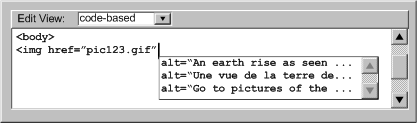 [longdesc
missing]
[longdesc
missing]
3.1.1(2):
Prompting and assisting for multiple text labels (e.g. image map area labels):
- (a) Prompts for image map text labels may be similar to those for short
text labels with allowance made for rapidly adding several labels
for one image map. (see Example
3.1.1(2))
- (b) Provide a preview of the image map areas.
- (c) Provide the URI of image map areas.
- (d) Offer to automatically generate a set of plain
text links from the labels.
3.1.1(3):
Prompting and assisting for long text descriptions (e.g. longdesc text,
table summaries, site information, long text metadata fields):
- (a) Begin by prompting the author about whether
the inserted object is adequately described with an existing short text
label. Providing a "no images" view of the page may help the
author decide. (see Example 3.1.1(3))
- (b) If the short description is inadequate, prompt
the author for the location of a pre-existing description.
- (c) If the author needs to create a description,
provide a special writing utility that includes a rendered view of the
object and description writing advice.
- (d) Implement automated routines that detect and ignore some objects
that do not require long text descriptions (e.g. bullets, spacers, horizontal
rules).
3.1.1(4):
Prompting and assisting for form field labels:
- (a) Present the form fields and ask the author to select text that is
serving as a label or to enter a new label. (see
Example 3.1.1(4))
- (b) Alert authors to form fields that are missing labels.
3.1.1(5):
Prompting and assisting for form field place-holders:
- (a) Prompts for form field place-holders may be similar to those for
short text labels.
- (b) Provide authors with the option of directly
selecting nearby text strings that are serving implicitly as labels.
3.1.1(6): Prompting
and assisting for TAB order sequence:
- (a) Provide the author with a numbering tool that
they can use to select controls to create a TAB preferred sequence. (See
Example 3.1.1(6))
- (b) Where there are only a few links that change
in each page of a collection, ask the author to confirm whether these
links receive focus first. If so, then the tool can appropriately update
the tabindex order.
- (c) Provide a list of links and controls to check the TAB order.
 Example 3.1.1(6): This illustration two views of a "Set TAB Order"
utility that lets the author visualize and adjust the TAB order of a document:
as a mouse-driven graphical overlay on the screen and as a keyboard accessible
list.
Example 3.1.1(6): This illustration two views of a "Set TAB Order"
utility that lets the author visualize and adjust the TAB order of a document:
as a mouse-driven graphical overlay on the screen and as a keyboard accessible
list.
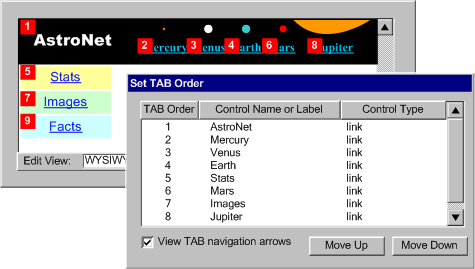 [longdesc missing]
[longdesc missing]
3.1.1(7):
Prompting and assisting for navigational shortcuts (e.g. keyboard shortcuts,
skip links, voice commands, etc.):
- (a) Prompt authors to add skip over navigation links
for sets of common navigation links. (see
Example 3.1.1(7a))
- (b) Prompt authors with a list of links that are
candidates for accesskeys because they are common to a number of pages
in a site.
- (c) Manage accesskey lists to ensure consistency
across sites and to prevent conflicts within pages.(See Example
3.1.1(7b))
 Example 3.1.1(7a): This illustration shows a mechanism that detects repeating
navigation elements and asks the author whether they want to add a skip
navigation link (Source: mockup by AUWG)
Example 3.1.1(7a): This illustration shows a mechanism that detects repeating
navigation elements and asks the author whether they want to add a skip
navigation link (Source: mockup by AUWG)
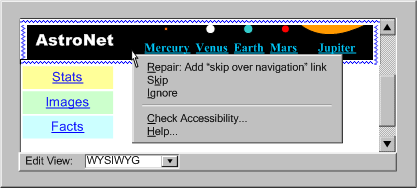
 Example 3.1.1(7b): This illustration shows a code-based authoring interface
suggesting accesskey values. Notice that the system suggests "m"
because it is the first letter of the link text ("moon"). The
letter "c" does not appear in the list because it is already
used as an accesskey later in the document (for the link "camera").
(Source: mockup by AUWG)
Example 3.1.1(7b): This illustration shows a code-based authoring interface
suggesting accesskey values. Notice that the system suggests "m"
because it is the first letter of the link text ("moon"). The
letter "c" does not appear in the list because it is already
used as an accesskey later in the document (for the link "camera").
(Source: mockup by AUWG)
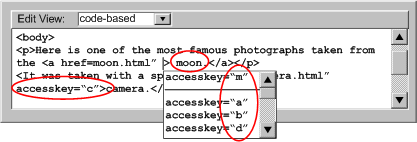 [longdesc
missing]
[longdesc
missing]
3.1.1(8):
Prompting and assisting for contrasting colors:
- (a) Assemble color palettes with insufficiently
contrasting colors excluded (see Example
3.1.1(8)) or identified.
- (b) Provide gray scale and black and white views or suggest the author
activate the system operating system high contrast mode.
- (c) Emphasize Web-safe colors.
3.1.1(9):
Prompting and assisting for alternative resources for multimedia (transcripts,
captions, video transcripts, audio descriptions, signed translations, still
images, etc.):
- (a) Prompt the author for the location of a pre-existing
alternative resources for multimedia (see Example
3.1.1(9)).
- (b) Although producing alternative resource for multimedia can be a
complex process for long media files, production suites do exist or authoring
tools can include simple utilities, with built-in media players, for producing
simple alternative resources.
- (c) The tool should be able to access alternative resources for multimedia,
which may be incorporated into existing media or exist separately.
3.1.1(10):
Prompting and assisting for Metadata:
- (a) For metadata information fields requiring information similar to
that discussed in the other sections of this technique, see the relevant
section. For example: short text labels (3.1.1(1)), long text descriptions
(3.1.1(3)), and alternative resources for multimedia(3.1.1(9)).
- (b) When prompting for terms in a controlled vocabulary, allow the author
to choose from lists to prevent spelling errors.
- (c) Provide the option of automating the insertion of information that
easily stored and reused (e.g. author name, author organization, date,
etc.).
- (d) Automate metadata discovery where possible.
- (e) Provide the option of storing licensing conditions within metadata.
(See, for example, the Creative Commons licenses [CREATIVE-COMMONS],
or the GPL [GPL], LGPL [LGPL], BSD [BSD], and other software licenses)
- (f) Publish accessibility status of content as EARL [EARL]
to facilitate correction by third party repair tools.
- (g) Consider characterizing accessibility of content using IMS AccessForAll
Meta-data Specification [IMS-ACCMD]<http://www.imsproject.org/accessibility/index.cfm#version1pd>
to facilitate personalized content delivery.
- (h) Consult the following references: ???
3.1.1(11):
Prompting and assisting for document structure:
- Alert the author to the occurrence of unstructured content in a way
that is appropriate to the workflow of the tool. (see
Checkpoint 4.3).
- Provide the author with options for creating new content that is structured,
such as:
- templates (with pre-defined structure),
- wizards (that introduce structure to content through a series of
system-generated queries), or
- real time validators (that may be set by the author to prevent the
creation of improperly structured content)
- Provide the author with options for imposing structure on existing unstructured
content.
- For tools that support explicit structural mechanisms offer authors
the opportunity to use those mechanisms. For example, for DTD or schema
based structures, provide validation in accordance to the applicable
DTD or schema.
- For tools that do not support explicit structural mechanisms, offer
authors the option of deriving structure from format styles. For example,
provide authors a mechanism to map presentation markup that follows
formatting conventions into structural elements. For example, patterns
of text formatting may be interpreted as headings (see
Example 3.1.1(11)) and multiple lines of text beginning items
with certain typographical symbols, such as "*" or "-",
may be interpreted as list items.
- Provide structure-based editing features, such as:
- hide/show content blocks according to structure,
- shift content blocks up, down, and sideways through the document
structure, or
- hierarchical representation or network diagram view of the document
structure, as appropriate.
- Provide fully automated checking (validation)
for structure.
- Provide fully automated or semi-automated
repair for structure.
- It is not necessary to prohibit editing in an unstructured mode. However,
the tool should alert authors to the fact that they are working in an
unstructured mode.
 Example
3.1.1(11): This illustration shows a tool that detects opportunities
for enhancing structure and alerts the author. (Source: mockup by AUWG)
Example
3.1.1(11): This illustration shows a tool that detects opportunities
for enhancing structure and alerts the author. (Source: mockup by AUWG)
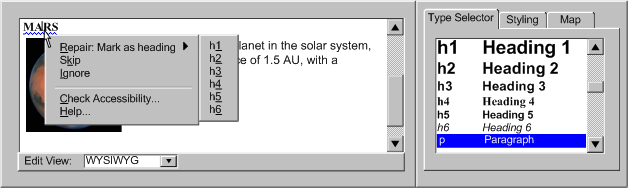 [longdesc missing]
[longdesc missing]
3.1.1(12):
Prompting and assisting for tabular structure:
- (a) Prompt the author
to identify tables as used for layout or data or implement automated detection
mechanisms.
- (b) Differentiate utilities for table structure from utilities for document
layout - use this when tables are identified as being for layout. [STRONGLY
SUGGESTED]
- (c) Prompt the author to provide header information.(see
Example 3.1.1(12))
- (d) Prompt the author to group and split columns,
rows, or blocks of cells that are related.
- (e) Provide the author with a linearized view of
tables (as tablin does).
 Example 3.1.1(12): This illustration shows a tool that
prompts the author about whether the top row of a table is a row of table
headers. (Source: mockup by AUWG)
Example 3.1.1(12): This illustration shows a tool that
prompts the author about whether the top row of a table is a row of table
headers. (Source: mockup by AUWG)
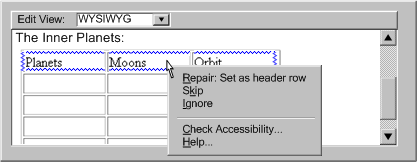 [longdesc
missing]
[longdesc
missing]
3.1.1(13):
Prompting and assisting for style sheets:
- (a) Use style sheets, according to specification, as the default mechanism
for presentation formatting and layout.
- (b) If content is created with a style sheet format, along with a content
format, the use of that style format must also meet the requirements of
WCAG. [STRONGLY SUGGESTED]
- (c) Conceal the technical details of style sheet usage to a similar
degree as for usage of other markup formats supported by the tool.
- (d) Assist the author by detecting structural markup> (e.g. header tags, etc.) that has been misused
to achieve presentation formatting and, with author permission, transforming
it to use style sheets. See also 3.1.1(11)
for information on transforming misused style sheets into structural markup.
(see Example 3.1.1(13a))
- (e) Prompt the author to create style classes and rules within and across
document, rather than using more limited in-line styling.
- (f) Assist the author by recognizing patterns in style sheet use and
converting them into style classes and rules.
- (g) Provide the option of editing text content independently of style
sheet layout and presentation formatting.
- (h) Assist the author with the issue of style sheet browser compatibility
by guiding them towards standard practices and detecting the existence
of non-standard practices.
- (i) Assist the author by providing a style sheet validation function.
- (j) Maintain a registry of styles for ease of re-use.
- (k) For prompting and assisting with specific types of information required
by style sheets, see the other sections in this technique. For example:
font/background colors (3.1.1(8)) and document structure (3.1.1(12)).
- (l) Consult the following references: Accessibility Features of CSS
[CSS Access], CSS2.1 specification [CSS21],
and XML Accessibility Guidelines [XML Access].
 Example 3.1.1(13a): This illustration shows a prompt that indicates that
a heading has been misused to indicate emphasis. Use of style sheets is
suggested instead and a list of styles already used in the document is
provided. (Source: mockup by AUWG)
Example 3.1.1(13a): This illustration shows a prompt that indicates that
a heading has been misused to indicate emphasis. Use of style sheets is
suggested instead and a list of styles already used in the document is
provided. (Source: mockup by AUWG)
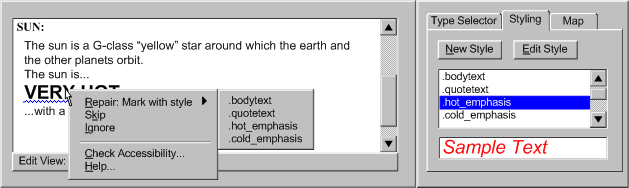
3.1.1(14): Prompting
and assisting for clearly written text:
- (a) Prompt the author to specify a default language
of a document.
- (b) Provide a thesaurus function.
- (c) Provide a dictionary lookup system that can
recognize changes of language, terms outside a controlled vocabulary as
well as known abbreviation or acronym expansions.
- (d) Provide an automated reading level status. (see
Example 3.1.1(14a))
- (e) Prompt the author for expansions of unknown
acronyms, recognizable in some languages as collections of uppercase letters.
(see Example 3.1.1(14b))
 Example 3.1.1(14a): This illustration shows an authoring
interface that indicates the reading level of a page and whether it exceeds
a limit determined by the author's preference settings. (Source: mockup
by AUWG)
Example 3.1.1(14a): This illustration shows an authoring
interface that indicates the reading level of a page and whether it exceeds
a limit determined by the author's preference settings. (Source: mockup
by AUWG)
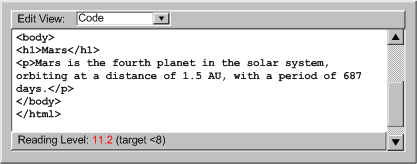 [longdesc missing]
[longdesc missing]
 Example
3.1.1(14b): This illustration shows an authoring interface
that prompts the author to enter an acronym expansion. (Source: mockup
by AUWG)
Example
3.1.1(14b): This illustration shows an authoring interface
that prompts the author to enter an acronym expansion. (Source: mockup
by AUWG)
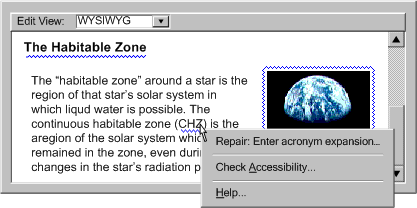 [longdesc missing]
[longdesc missing]
3.1.1(15): Prompting
and assisting for device independent handlers:
- (a) During code development, prompt the author to include device-independent
means of activation.
- (b) Prompt authors to use device-independent events (e.g., DOM 2
onactivate
[DOM]) instead of device-specific events (e.g., onclick),
or route multiple events (onclick and onkeypress)
through the same functions.
- (c) Prompt authors to add a DOM
onfocus event to elements
that are targeted with the onmouseover event.
- (d) Prompt authors about using events for which no common device-independent
analogue exists (e.g.
ondblclick) and avoid these events
as default options.
3.1.1(16):
Prompting and assisting for non-text supplements to text:
- (a) Prompt the author to provide icons for buttons,
illustrations for text, graphs for numeric comparisons, etc. (see
Example 3.1.1(16))
- (b) Where subject metadata is available, look up
appropriate illustrations.
- (c) If the author has identified content as instructions
then provide templates or automated utilities for extracting flow charts,
etc.
 Example 3.1.1(16): This illustration shows an authoring
interface for prompting the author about whether a paragraph that contains
many numbers might be made more clear with the addition of a chart or
graph. (Source: mockup by AUWG)
Example 3.1.1(16): This illustration shows an authoring
interface for prompting the author about whether a paragraph that contains
many numbers might be made more clear with the addition of a chart or
graph. (Source: mockup by AUWG)
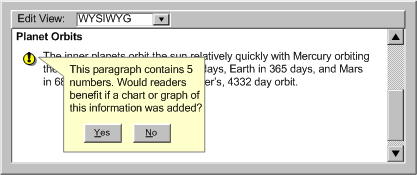 [longdesc
missing]
[longdesc
missing]
3.1.1(17): Prompting and assisting the author to
make use of up to date formats:
- (a) Default to the most up to date formats available whenever the author
has not specified a format.
- (b) Give up to date formats a higher prominence during
format selection.
- (c) Provide tools that convert content in older formats into more up
to date formats.
- (d) Fully or partially automate some of the more complex aspects of
more up to date formats, including document structure (see 3.1.1(11))
and use of style sheets (see 3.1.1(13)).
Note: The preceding list is meant
to cover techniques of prompting and assisting for many, but not all, of
the most common accessible authoring practices.
Technique 3.1.2: Check all textual
entries for spelling, grammar, and reading level (where applicable).
Technique 3.1.3: Share non-text equivalents
between authors (where applicable).
Technique 3.1.4: Provide multiple preview
modes and a warning to authors that there are many other less predictable
ways in which a page may be presented (aurally, text-only, text with pictures
separately, on a small screen, on a large screen, etc.). Some possible document
views include:
- an alternative content view (with images and other multimedia
replace by any alternative content)
- a monochrome view (to test contrast)
- a collapsible structure-only view
- no scripts view
- no frames view
- no style sheet view
 Example
3.1.2: This illustration shows a WYSIWYG authoring interface with a list
of rendering options displayed. The options include "All" (i.e.
render as in a generic browser), "text-only" (i.e. non-text items
replaced by textual equivalents), "no styles", "no frames", and "grayscale" (used to check for sufficient contrast). (Source:
mockup by AUWG)
Example
3.1.2: This illustration shows a WYSIWYG authoring interface with a list
of rendering options displayed. The options include "All" (i.e.
render as in a generic browser), "text-only" (i.e. non-text items
replaced by textual equivalents), "no styles", "no frames", and "grayscale" (used to check for sufficient contrast). (Source:
mockup by AUWG)
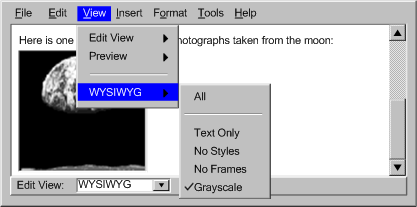 [longdesc
missing]
[longdesc
missing]
ATAG Checkpoint 3.2: Check for and inform the author of accessibility problems. [Web Content Checkpoints Relative to WCAG]
Executive Summary:
Despite prompting assistance from the tool (see
Checkpoint 3.1), accessibility problems may still be introduced. For example,
the author may cause accessibility problems by hand coding or by opening content
with existing accessibility problems for editing. In these cases, the prompting
and assistance mechanisms that operate when markup is added or edited (i.e.
insertion dialogs and property windows) must be backed up by a more general
checking system that can detect and alert the author to problems anywhere within
the content (e.g. attribute, element, programmatic object, etc.). It is preferable
that this checking mechanisms be well integrated with correction mechanisms
(see Checkpoint 3.3), so that when
the checking system detects a problem and informs the author, the tool immediately
offer assistance to the author.
Implementation Notes:
The checkpoints in guideline 4 require that implementations of checking
be:
Techniques for Success Criteria 1: The authoring tool must always provide a check (automated check, semi-automated check or manual check) for each applicable requirement to conform to WCAG.
Technique 3.2.1: Automate as much checking as possible.
Where necessary provide semi-automated checking. Where neither of these options
is reliable, provide manual checking.
(a) Automated:
In automated checking, the tool is able to check for accessibility problems
automatically, with no human intervention required. This type of check is
usually appropriate for checks of a syntactic nature, such as the use of
deprecated elements or a missing attribute, in which the meaning of text
or images does not play a role.
 Example 3.2.1(a): This illustration shows a summary interface for a code-based
authoring tool that displays the results of an automated check. (Source:
mockup by AUWG)
Example 3.2.1(a): This illustration shows a summary interface for a code-based
authoring tool that displays the results of an automated check. (Source:
mockup by AUWG)
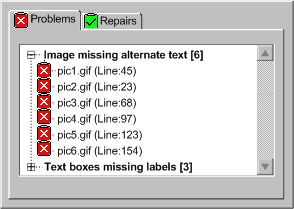 [longdesc missing]
[longdesc missing]
 Example 3.2.1(b): This illustration shows an interface that displays the
results of an automated check in a WYSIWYG authoring view using blue squiggly
highlighting around or under rendered elements, identifying accessibility
problems for the author to correct. (Source: mockup by AUWG)
Example 3.2.1(b): This illustration shows an interface that displays the
results of an automated check in a WYSIWYG authoring view using blue squiggly
highlighting around or under rendered elements, identifying accessibility
problems for the author to correct. (Source: mockup by AUWG)
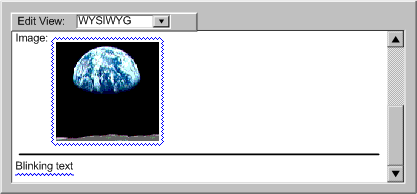 [longdesc missing]
[longdesc missing]
 Example 3.2.1(c): This illustration shows an authoring interface of an
automated check in a code-level authoring view. In this view, the text
of elements with accessibility problems is shown in a blue font, instead
of the default black font. (Source: mockup by AUWG)
Example 3.2.1(c): This illustration shows an authoring interface of an
automated check in a code-level authoring view. In this view, the text
of elements with accessibility problems is shown in a blue font, instead
of the default black font. (Source: mockup by AUWG)
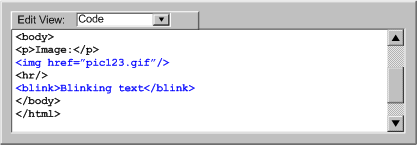 [longdesc
missing]
[longdesc
missing]
(b) Semi-Automated:
In semi-automated checking, the tool is able to identify potential problems,
but still requires human judgment by the author to make a final decision
on whether an actual problem exists. Semi-automated checks are usually most
appropriate for problems that are semantic in nature, such as descriptions
of non-text objects, as opposed to purely syntactic problems, such as missing
attributes, that lend themselves more readily to full automation.
(c) Manual:
In manual checking, the tool provides the author with instructions for detecting
a problem, but does not automate the task of detecting the problem in any
meaningful way. As a result, the author must decide on their own whether
or not a problem exists. Manual checks are discouraged because they are
prone to human error, especially when the type of problem in question may
be easily detected by a more automated utility, such as an element missing
a particular attribute.
Technique 3.2.2: Consult the Techniques
For Accessibility Evaluation and Repair Tools [WAI-ER]
Public Working Draft for evaluation and repair algorithms related to WCAG
1.0.
Techniques for Success Criteria 2: The authoring tool must inform the author to any failed check results prior to completion of authoring.
ATAG
Checkpoint 3.3: Assist authors in repairing accessibility problems. [Web Content Checkpoints Relative to WCAG]
Executive Summary:
Once a problem has been detected by the author or, preferably by the tool (see
Checkpoint 3.2), the tool may assist the author to correct the problem.
As with accessibility checking, the extent to which accessibility correction
can be automated depends on the nature of the particular problems. Some repairs
are easily automated, whereas others that require human judgment may be semi-automated
at best.
Implementation Notes:
The checkpoints in guideline 4 require that implementations of correcting
be:
Techniques for Success Criteria 1: The authoring tool must always provide a repair (automated repair, semi-automated repair or manual repair) for each applicable requirement to conform to WCAG.
Technique 3.3.1: Automate as much repairing as possible.
Where necessary provide semi-automated repairing. Where neither of these options
is reliable, provide manual repairing.
(a) Automated:
In automated tools, the tool is able to make repairs automatically, with
no author input required. For example, a tool may be capable of automatically
adding a document type to the header of a file that lacks this information.
In these cases, very little, if any, author notification
is required. This type of repair is usually appropriate for corrections
of a syntactic or repetitive nature.
 Example 3.3.1(a): This illustration shows a sample of an announcement
that an automated repair has been completed. An "undo " button
is provided in case the author wishes to reverse the operation. In some
cases, automated repairs might be completed with no
author notification at all. (Source: mockup by AUWG)
Example 3.3.1(a): This illustration shows a sample of an announcement
that an automated repair has been completed. An "undo " button
is provided in case the author wishes to reverse the operation. In some
cases, automated repairs might be completed with no
author notification at all. (Source: mockup by AUWG)
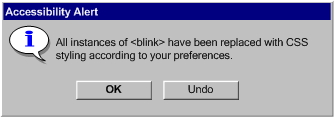 [longdesc
missing]
[longdesc
missing]
(b) Semi-Automated:
In semi-automated repairing, the tool can provide some automated assistance
to the author in performing corrections, but the author's input is still
required before the repair can be complete. For example, the tool may prompt
the author for a plain text string, but then be capable of handling all
the markup required to add the text string to the content. In other cases,
the tool may be able to narrow the choice of repair options, but still rely
on the author to make the final selection. This type of repair is usually
appropriate for corrections of a semantic nature.
 Example 3.3.1(b): This illustration shows a sample of a semi-automated
repair in a WYSIWYG editor. The author has right-clicked on an image highlighted
by the automated checker system. The author must then decide whether the
label text that the tool suggests is appropriate. Whichever option the
author chooses, the tool will handle the details of updating the content.
(Source: mockup by AUWG)
Example 3.3.1(b): This illustration shows a sample of a semi-automated
repair in a WYSIWYG editor. The author has right-clicked on an image highlighted
by the automated checker system. The author must then decide whether the
label text that the tool suggests is appropriate. Whichever option the
author chooses, the tool will handle the details of updating the content.
(Source: mockup by AUWG)
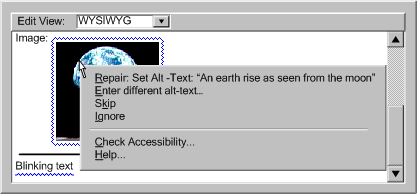 [longdesc missing]
[longdesc missing]
3. Manual:
In manual repairing, the tool provides the author with instructions for
making the necessary correction, but does not automate the task in any substantial
way. For example, the tool may move the cursor to start of the problem,
but since this is not a substantial automation, the repair would still be
considered "manual". Manual correction tools leave it up to the
author to follow the instructions and make the repair by themselves. This
is the most time consuming option for authors and allows the most opportunity
for human error.
 Example 3.3.1(c): This illustration shows a sample manual repair. The
problems have already been detected in the checking step and the selected
offending elements in a code view have been highlighted. However, when
it comes to repairing the problem, the only assistance that the tool provides
is a context sensitive hint. The author is left to make sense of the hint
and perform the repair without any automated assistance. (Source: mockup
by AUWG)
Example 3.3.1(c): This illustration shows a sample manual repair. The
problems have already been detected in the checking step and the selected
offending elements in a code view have been highlighted. However, when
it comes to repairing the problem, the only assistance that the tool provides
is a context sensitive hint. The author is left to make sense of the hint
and perform the repair without any automated assistance. (Source: mockup
by AUWG)
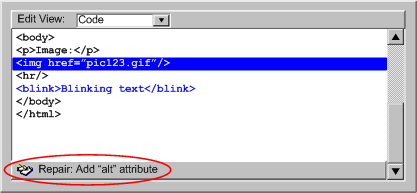 [longdesc missing]
[longdesc missing]
Technique 3.3.2: Implement a special-purpose correcting
interface where appropriate. When problems
require some human judgment, the simplest solution is often to display the
property editing mechanism for the offending element. This has the advantage
that the author is already somewhat familiar with the interface. However,
this practice suffers from the drawback that it does not necessarily focus
the author's attention on the dialog control(s) that are relevant to the required
correction. Another option is to display a special-purpose correction utility
that includes only the input field(s) for the information currently required.
A further advantage of this approach is that additional information and tips
that the author may require in order to properly provide the requested information
can be easily added. Notice that in the figure, a drop-down edit box has been
used for the short text label field. This technique might be used to allow
the author to select from text strings used previously for the alt-text of
this image (see ATAG Checkpoint 3.5 for
more).
Technique 3.3.3: Checks can be automatically sequenced.
In cases where there are likely to be many accessibility problems, it may
be useful to implement a checking utility that presents accessibility problems
and repair options in a sequential manner. This may take a form similar
to a configuration wizard or a spell checker. In the case of a wizard, a complex interaction is broken down
into a series of simple sequential steps that the author can complete one
at a time. The later steps can then be updated "on-the-fly" to take
into account the information provided by the author in earlier steps. A checker
is a special case of a wizard in which the number of detected errors determines
the number of steps. For example, word processors have checkers that display
all the spelling problems one at a time in a standard template with places
for the misspelled word, a list of suggested words, and "change to"
word. The author also has correcting options, some of which can store responses
to affect how the same situation can be handled later. In an accessibility
problem checker, sequential prompting is an efficient way of correcting problems.
However, because of the wide range of problems the checker needs to handle
(i.e. missing text, missing structural information, improper use of color,
etc.), the interface template will need to be even more flexible than that
of a spell checker. Nevertheless, the template is still likely to include
areas for identifying the problem (WYSIWYG or code-based according to the
tool), suggesting multiple solutions, and choosing between or creating new
solutions. In addition, the dialog may include context-sensitive instructive
text to help the author with the current correction.
Technique 3.3.5: Where a tool is able to detect site-wide
errors, allow the author to make site-wide corrections. This should not be
used for equivalent alternatives when the function
is not known with certainty (see ATAG
Checkpoint 3.4).
Technique 3.3.6: Provide a mechanism for authors to navigate
sequentially among uncorrected accessibility errors. This allows the author
to quickly scan accessibility problems in context.
Technique 3.3.7: Consult the Techniques
For Accessibility Evaluation and Repair Tools [AERT]
Public Working Draft document for evaluation and repair algorithms related
to WCAG 1.0.
Techniques for Success Criteria 2: For accessibility problems for which an authoring tool provides only manual repairs, the repair instructions must be directly linked from the corresponding check.
ATAG Checkpoint 3.4: Do not automatically generate equivalent alternatives or reuse previously
authored alternatives without author confirmation, except when the function is
known with certainty. [Priority 1]
Techniques for Success Criteria 1: When the author inserts an unrecognized non-text object (the recognition criteria is left unspecified), the tool must not insert an automatically generated text equivalent (e.g. label generated from the file name).
Technique 3.4.1: If the author has not specified an alternative
equivalent, default to leaving out the relevant content
(e.g. attribute, element, etc.), rather than including the attribute
with no value or with automatically-generated content. Leaving out the attribute
will increase the probability that the problem will be detected by checking
algorithms. [STRONGLY SUGGESTED]
Techniques for Success Criteria 2: When the author inserts a non-text object for which the tool has a previously authored equivalent alternatives (i.e. created by the author, tool designer, pre-authored content developer, etc.), but the function of the object is not known with certainty, the tool must prompt the author to confirm insertion of the equivalent. However, where the function of the non-text object is known with certainty (e.g. "home button" on a navigation bar, etc.), the tool may automatically insert the equivalent.
Technique 3.4.2: If human-authored equivalent alternatives
are available for an object (for example, through management functionality
(ATAG checkpoint 3.5) and/or equivalent
alternatives bundled with pre-authored content (ATAG checkpoint 2.6),
then the equivalent alternatives can be used in both semi-automated
repair processes and automated repair processes
as long as the function of the object is known with certainty. The function
of an instance of an object can be considered to be known with certainty
when:
- the tool totally controls its use (i.e. a generated tool bar), or
- the author has linked the current object instance to the same
URI(s) as the object was linked to when the equivalent alternative was stored,
or
- there is semantic role information stored for the object.
Technique 3.4.3: Allow the author to
store semantic role information for instances of objects.
Technique 3.4.4: If human-authored equivalent alternatives
are available for an object and that object is used for a function that is
not known with certainty, tools may offer the equivalent alternatives to the
author as defaults in a semi-automated repair processes,
but not not in fully automated repair processes.
Technique 3.4.5: Where an object has already been used in
a document, the tool may offer the alternative information that was supplied
for the first or most recent use as a default.
Technique 3.4.6: If the author changes the alternative content,
the tool may ask the author whether all instances of the object with the same
known function should have their alternative content updated with the new
value.
ATAG Checkpoint 3.5: Provide functionality for managing, editing, and reusing alternative
equivalents. [Priority 3]
Note: This checkpoint is priority 3 and is, therefore, not required
to be implemented in order for a tool to conform to ATAG 2.0 at the single-A
and double-AA levels. However, implementing this checkpoint has the potential
to simplify the satisfaction of several higher priority checkpoints (ATAG checkpoint
3.1, ATAG checkpoint 3.2, and ATAG checkpoint 3.3) and improve the usability
of the tool.
Techniques for Success Criteria 1: The authoring tool must always keep a record of alternative equivalents that the author inserts for particular non-text objects in a way that allows the text equivalent to be offered back to the author for modification and re-use if the same non-text object is reused.
Technique 3.5.1: Maintain a registry
that associates object identity information with alternative information (this
could be done with the Resource Description Framework (RDF) [RDF10]). Whenever an object
is used and an equivalent alternative is collected (see ATAG Checkpoint 3.1) the object (or identifying information)
and the alternative information can be added to the registry. In the case
of an equivalent alternative, the alternate information
can be stored in the document source. For more substantial information (such
as video captions or audio descriptions), the information can be stored externally
and linked from the document source. Several different versions of alternative
information can be associated with a single object.
Technique 3.5.2: Present stored alternative
information to the author as default text in the appropriate field, whenever
one of the associated files is inserted into the author's document. This satisfies
ATAG Checkpoint
3.4 because the equivalent alternatives are not automatically generated
and they are only reused with author confirmation.
Technique 3.5.3: If no stored association
is found in the registry, leave the field empty.
Technique 3.5.4: The stored alternative information required
for pre-authored content (see ATAG Checkpoint 2.6) may be part of the management
system, allowing the alternative equivalents to be retrieved whenever the
pre-authored content is inserted.
Technique 3.5.5: Tools may allow authors to make keyword
searches of a description database (to simplify the task of finding relevant
images, sound files, etc.). A paper describing a method to create searchable
databases for video and audio files is available (refer to [SEARCHABLE]).
ATAG Checkpoint 3.6: Provide the author with a summary of accessibility status. [Priority 3]
Techniques for Success Criteria 1: The authoring tool must provide an option to view a list of all known accessibility problems (i.e. detected by automated check or identified by the author as part of a semi-automated or manual check) prior to completion of authoring.
Technique 3.6.1: Provide a list of all
accessibility errors found in the content (e.g. selection, document, site,
etc.).
Technique 3.6.2: Provide a summary of
accessibility problems remaining by type and/or by number.
Technique 3.6.3: Store accessibility
status information in an interoperable form using Evaluation and Repair Language
[WAI-ER].
ATAG
Checkpoint 3.7: Document all features of the tool that support the production of accessible
content. [Priority 2]
Implementation Notes:
The checkpoints in guideline 4 require that implementations of documentation
be:
Techniques for Success Criteria 1: All features that play a role in creating accessible content must be documented in the help system.
Technique 3.7.1: Ensure that the help system can answer
the following questions: "What features of the tool encourage the production
of accessible content?" and "How are these features operated?".
Technique 3.7.2: Provide direct links to context sensitive
help on how to operate the features.
ATAG Checkpoint 3.8:
Ensure that accessibility is modeled in all documentation and help, including
examples. [Priority 3]
Techniques for Success Criteria 1: All examples of markup and screenshots of the authoring interface that appear in the documentation and help must model accessible Web content.
Technique 3.8.1: Include relevant accessible authoring practices
in examples. [STRONGLY SUGGESTED]
 Example 3.8.1: This illustration shows documentation for
the
Example 3.8.1: This illustration shows documentation for
the input element in this code-level authoring tool makes use
of the label element in order to reinforce the routine nature
of the pairing. (Source: mockup by AUWG)
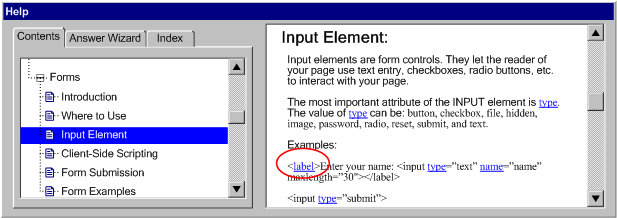 [longdesc
missing]
[longdesc
missing]
Technique 3.8.2: In the documentation, ensure that all code
examples pass the tool's own accessibility checking mechanism (see
Checkpoint 3.1).
Technique 3.8.3: In the documentation, provide at least
one model of each accessibility practice in the relevant
WCAG techniques document for each language supported by
the tool. Include all levels of accessibility practices.
Technique 3.8.4: Plug-ins that update accessibility features
of a tool, should also update the documentation examples.
Technique 3.8.5: Implement context-sensitive help for accessibility
terms as well as tasks related to accessibility.
Technique 3.8.6: Provide a tutorial on checking for and
correcting accessibility problems.
Technique 3.8.7: Include pointers to more information on
accessible Web authoring, such as WCAG and other accessibility-related
resources.
Technique 3.8.8: Include current versions of, or links to,
relevant language specifications in the documentation. This is particularly
relevant for languages that are easily hand-edited, such as most XML languages.
Technique 3.8.9: Provide links from within the accessibility
related documentation to launch the relevant accessibility features.
ATAG Checkpoint 3.9: Provide a tutorial on the process of accessible authoring. [Priority 3]
Techniques for Success Criteria 1: A tutorial on accessible authoring for that authoring tool must be provided.
Technique 3.9.1: Document the sequence of steps that the
author should take, using the tool, in order to increase the likelihood of
producing accessible content. This should take account of any idiosyncrasies
of the tool.
Technique 3.9.2: Explain the importance of accessibility
for a wide range of content consumers, from
those with disabilities to those with alternative viewers. Consider emphasizing
points in "Auxiliary
Benefits of Accessibility Features", a W3C-WAI resource.
Technique 3.9.3: Avoid referring to accessibility features
as being exclusively for particular groups (e.g. "for blind authors").
Technique 3.9.4: In addition to including accessibility
information throughout the documentation, provide a dedicated accessibility
section.
Contents | Guideline 1 |
Guideline 2 | Guideline 3 | Guideline
4 | References
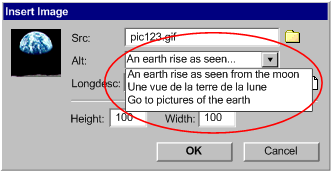 [longdesc
missing]
[longdesc
missing]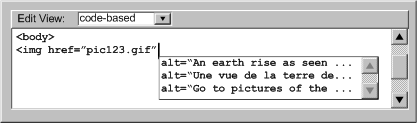 [longdesc
missing]
[longdesc
missing]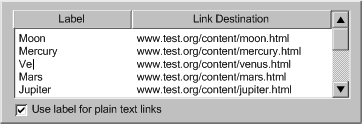 [longdesc
missing]
[longdesc
missing]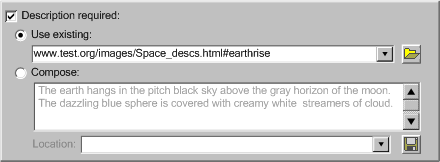 [longdesc missing]
[longdesc missing] 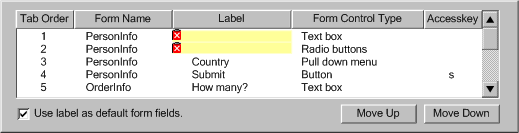 [longdesc
missing]
[longdesc
missing]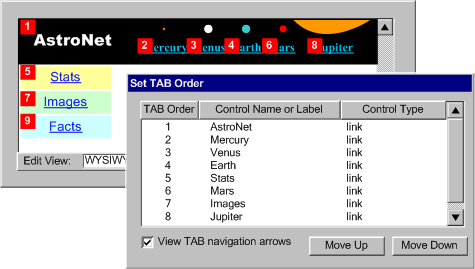 [longdesc missing]
[longdesc missing] 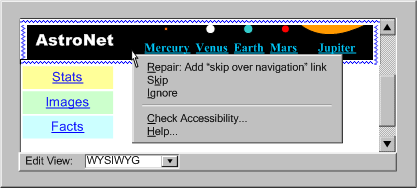
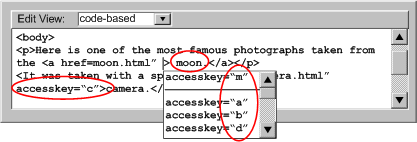 [longdesc
missing]
[longdesc
missing]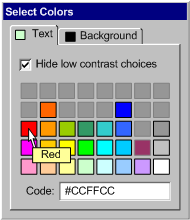 [longdesc
missing]
[longdesc
missing]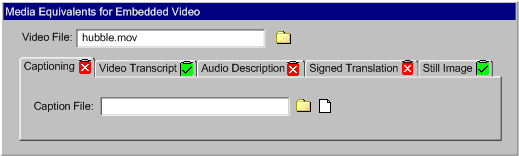 [longdesc
missing]
[longdesc
missing]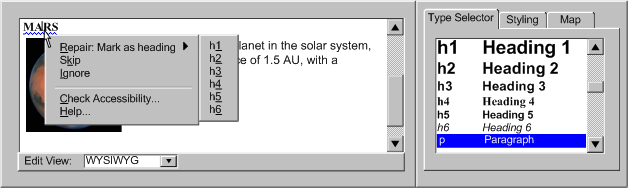 [longdesc missing]
[longdesc missing]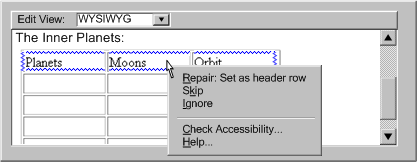 [longdesc
missing]
[longdesc
missing]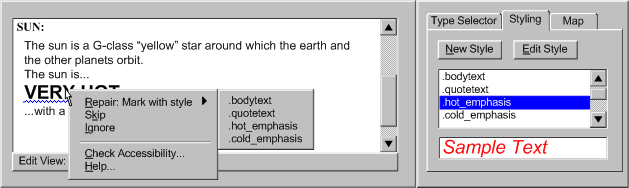
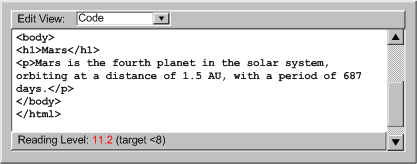 [longdesc missing]
[longdesc missing] 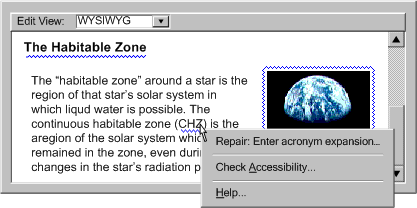 [longdesc missing]
[longdesc missing] 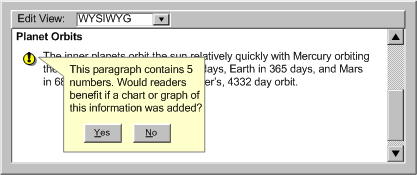 [longdesc
missing]
[longdesc
missing]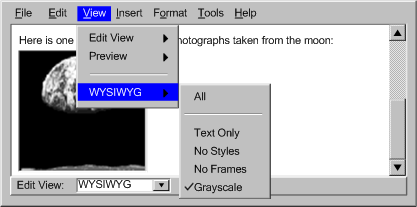 [longdesc
missing]
[longdesc
missing]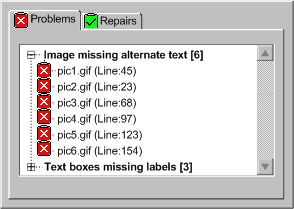 [longdesc missing]
[longdesc missing] 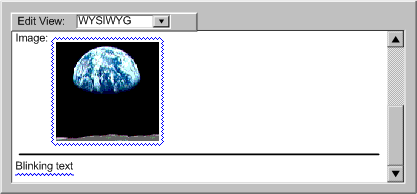 [longdesc missing]
[longdesc missing]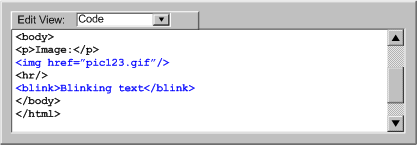 [longdesc
missing]
[longdesc
missing]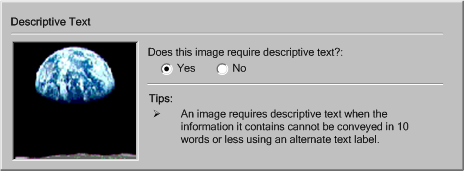 [longdesc
missing]
[longdesc
missing]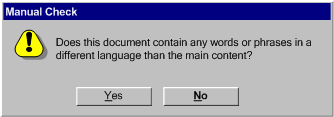 [longdesc
missing]
[longdesc
missing]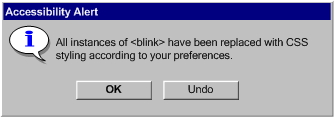 [longdesc
missing]
[longdesc
missing]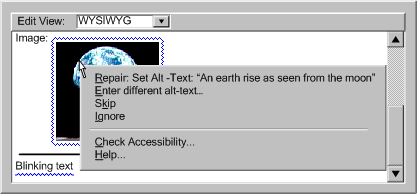 [longdesc missing]
[longdesc missing]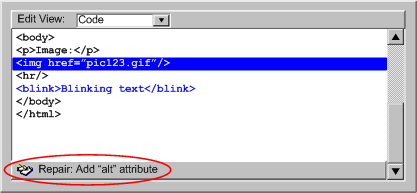 [longdesc missing]
[longdesc missing]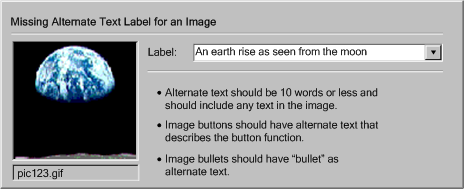 [longdesc missing]
[longdesc missing]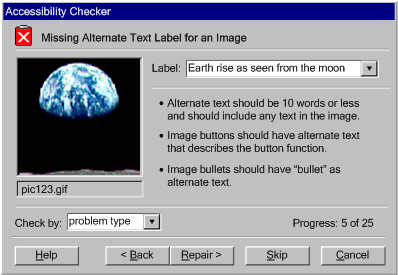 [longdesc missing]
[longdesc missing]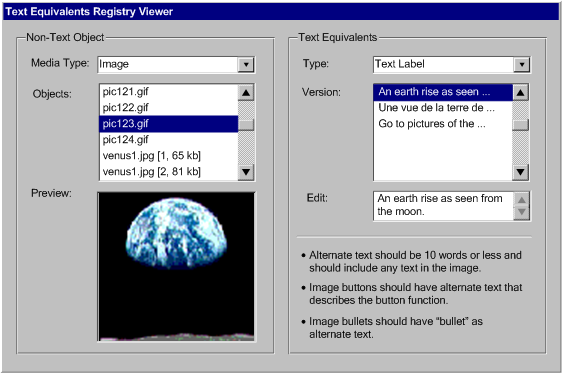 [longdesc
missing]
[longdesc
missing]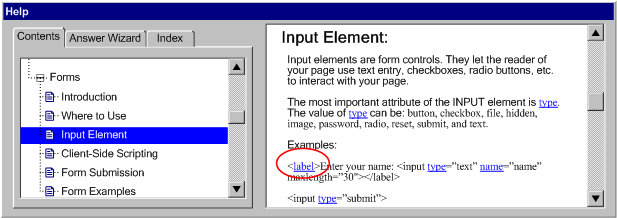 [longdesc
missing]
[longdesc
missing]