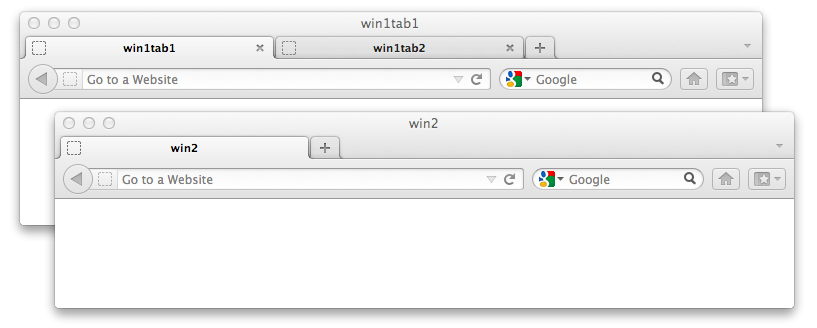Abstract
This specification defines the WebDriver API, a platform-and language-neutral interface that allows programs or scripts to introspect into, and control the behaviour of, a web browser. The WebDriver API is primarily intended to allow developers to write tests that automate a browser from a separate controlling process, but may also be implemented in such a way as to allow in-browser scripts to control a browser.
The WebDriver API is defined by a set of interfaces to discover and manipulate DOM elements on a page, and to control the behaviour of the containing browser.
This specification also includes a non-normative reference serialisation (to JSON) of the interface's invocations and responses that may be useful for browser vendors.
Status of This Document
This section describes the status of this document at the time of its publication. Other
documents may supersede this document. A list of current W3C publications and the latest revision
of this technical report can be found in the W3C technical reports
index at http://www.w3.org/TR/.
If you wish to make comments regarding this document, please email feedback to public-browser-tools-testing@w3.org. All feedback is welcome, and the editors will read and consider all feedback.
This specification is still under active development and may not be stable. Any implementors who are not actively participating in the preparation of this specification may find unexpected changes occurring. It is suggested that any implementors join the WG for this specification. Despite not being stable, it should be noted that this specification is strongly based on an existing Open Source project — Selenium WebDriver — and the existing implementations of the API defined within that project.
This document was published by the Browser Testing and Tools Working Group as a First Public Working Draft.
This document is intended to become a W3C Recommendation.
If you wish to make comments regarding this document, please send them to
public-browser-tools-testing@w3.org
(subscribe,
archives).
All feedback is welcome.
Publication as a Working Draft does not imply endorsement by the W3C Membership.
This is a draft document and may be updated, replaced or obsoleted by other documents at
any time. It is inappropriate to cite this document as other than work in progress.
This document was produced by a group operating under the
5 February 2004 W3C Patent Policy.
W3C maintains a public list of any patent disclosures
made in connection with the deliverables of the group; that page also includes instructions for
disclosing a patent. An individual who has actual knowledge of a patent which the individual believes contains
Essential Claim(s) must disclose the
information in accordance with section
6 of the W3C Patent Policy.
1. Introduction
The WebDriver API aims to provide a synchronous API that can be used for a variety of use cases, though
it is primarily designed to support automated testing of web apps.
1.1 Intended Audience
This specification is intended for implementors of the WebDriver API. It is not intended as light bed
time reading.
1.2 Relationship of WebDriver API and Existing Specifications
Where possible and appropriate, the WebDriver API references existing specifications. For example, the
list of boolean attributes for elements is drawn from the
HTML5 specification. When references are made, this
specification will link to the relevant sections.
1.3 Naming the Two Sides of the API
The WebDriver API can be thought of as a client/server process. However, implementation details can mean that this terminology becomes confusing. For this reason, the two sides of the API are called the "local" and the "remote" ends.
- Local
- The user-facing API. Command objects are sent and Response objects are
consumed by the local end of the WebDriver API. It can be thought of as
being "local" to the user of the API.
- Remote
- The implementation of the user-facing API. Command objects are
consumed and Response objects are sent by the remote end of the WebDriver
API. The implementation of the remote end may be on machine remote from
the user of the local end.
There is no requirement that the local and remote ends be in different processes.
2. Commands and Responses
The WebDriver API is designed to be used both in-process and
out-of-process. The IDL given in this specification and summarized in Appendix
XXXX should be used as the basis for the user-facing API. When used out-of-process, the WebDriver API
defines command/repsonse objects that must be used. How these are encoded and transmitted between the browser being
automated and the user of the API is left undefined, but a non-normative implementation of this as JSON over HTTP is
given in appendix XXXX.
2.1 Command
A command represents a call to the remote end of the WebDriver API.
interface Command {
attribute string name;
attribute dictionary parameters;
attribute string sessionId;
};2.1.1 Attributes
name of type string- The case-sensitive name of the command to execute
parameters of type dictionary- A map of the named parameters to an object representing its value.
sessionId of type string- A reference to the session to which this command is associated.
2.2 Response
A response represents the value returned from the remote end of the WebDriver API.
interface Response {
readonly attribute string sessionId;
readonly attribute integer status;
readonly attribute object value;
};2.2.1 Attributes
sessionId of type string, readonly- A reference to the session to which this command is associated.
status of type integer, readonly- The status code representing the success or failure of the method. Anything other than 0 indicates a failure
of some kind
value of type object, readonly- The return value of the method call. It's type is determined by the
Command that has been executed. In the specification, each command definition will make clear what the expected return type is.
2.3 Processing Additional Fields on Commands and Responses
Any Command or Response may contain additional fields than those listed
above. The content of fields must be maintained, unaltered by any
intermeditate processing nodes. There is no requirement to maintain the
ordering of fields.
Note
This requirement exists to allow for extension of the protocol, and to allow implementors to decorate Commands and Responses with additional information, perhaps giving context to a series of messages. or providing security information.
2.4 Error Codes
The WebDriver API indicates the success or failure of a command invocation via a status code on the
Responseobject. The following values are used and have the following meanings.
| Status Code |
Summary |
Detail |
| 0 |
Success |
The command executed successfully. |
| 7 |
NoSuchElement |
An element could not be located on the page using the given search parameters. |
| 8 |
NoSuchFrame |
A request to switch to a frame could not be satisfied because the frame could not be found. |
| 9 |
UnknownCommand |
The requested resource could not be found, or a request was received using an HTTP method that is not
supported by the mapped resource. |
| 10 |
StaleElementReference |
An element command failed because the referenced element is no longer attached to the DOM. |
| 11 |
ElementNotVisible |
An element command could not be completed because the element is not visible on the page. |
| 12 |
InvalidElementState |
An element command could not be completed because the element is in an invalid state (e.g. attempting to
click a disabled element). |
| 13 |
UnknownError |
An unknown server-side error occurred while processing the command. |
| 15 |
ElementIsNotSelectable |
An attempt was made to select an element that cannot be selected. |
| 17 |
JavaScriptError |
An error occurred while executing user supplied !JavaScript. |
| 19 |
XPathLookupError |
An error occurred while searching for an element by XPath. |
| 21 |
Timeout |
An operation did not complete before its timeout expired. |
| 23 |
NoSuchWindow |
A request to switch to a different window could not be satisfied because the window could not be
found. |
| 24 |
InvalidCookieDomain |
An illegal attempt was made to set a cookie under a different domain than the current page. |
| 25 |
UnableToSetCookie |
A request to set a cookie's value could not be satisfied. |
| 26 |
UnexpectedAlertOpen |
A modal dialog was open, blocking this operation |
| 27 |
NoAlertOpenError |
An attempt was made to operate on a modal dialog when one was not open. |
| 28 |
ScriptTimeout |
A script did not complete before its timeout expired. |
| 29 |
InvalidElementCoordinates |
The coordinates provided to an interactions operation are invalid. |
| 30 |
IMENotAvailable |
IME was not available. |
| 31 |
IMEEngineActivationFailed |
An IME engine could not be started. |
| 32 |
InvalidSelector |
Argument was an invalid selector (e.g. XPath/CSS). |
| 33 |
SessionNotCreatedException |
A new session could not be created. |
| 34 |
MoveTargetOutOfBounds |
The target for mouse interaction is not on the viewport and cannot be brought into the viewport. |
3. Browser Capabilities
Different browsers support different levels of various specifications. For example, some support SVG or the CSS
Selector API, but only browsers that implement HTML5 will support LocalStorage. The WebDriver API provides
a mechanism to query the supported capabilities of a browser. Each broad area of functionality
within the WebDriver API has an associated capability string. Whether a particular capability must or may
be supported — as well as fallback mechanisms for handling those cases
where a capability is not supported — is
discussed where the capability string is defined.
3.1 Capabilities
interface Capabilities {
readonly attribute dictionary capabilities;
boolean has (string capabilityName);
(string or boolean or number)? get (string capabilityName);
};3.1.1 Attributes
capabilities of type dictionary, readonly- The underlying collection of capabilities, represented as a dictionary mapping strings to values which may be
of type
boolean, numerical or string.
3.1.2 Methods
get- Get the value of the key matching capabilityName in the underlying
capabilities or nullif no value is defined.| Parameter | Type | Nullable | Optional | Description |
|---|
| capabilityName | string | ✘ | ✘ | |
has- Queries the underlying
capabilities to see whether the
value is set. This will return true if the capabilities contain a key with
the given capabilityName and the value of that key is defined.
If the value is a boolean, this function will return that boolean value. If
the value is null, an empty string or a 0 then this method will return
false.| Parameter | Type | Nullable | Optional | Description |
|---|
| capabilityName | string | ✘ | ✘ | |
A Capabilities instance must be immutable. If a mutable Capabilities instance is required, then the MutableCapabilities must be used instead.
3.2 MutableCapabilities
interface MutableCapabilities : Capabilities {
void set (string capabilityName, (string or boolean or number)? value);
};
3.2.1 Methods
set- Set the value of the given
capabilityNameto the given value. If the value is not a boolean, numerical type or a string, a WebDriverException should be thrown.
4. Sessions
Non-normative summary: A session is equivalent to a single instantiation of a particular browser, including all
child windows. The WebDriver API gives each session a UUID stored as a string that can be used to differentiate one
session from another, allowing multiple browsers to be controlled on the same machine if needed, and allowing
sessions to be routed via a multiplexer. This ID is sent with every Command and returned with every
Response and is stored on the sessionIdfield.
4.1 Creating a Session
The process for successfully creating a session follows.
- The local end creates a new Capabilities or MutableCapabilities instance describing the desired capabilities
for the session. The Capabilities object may be empty, but must be defined.
- The local end creates a new Command with the "name" being "newSession" and the "parameters" containing an
entry named "desiredCapabilities" with the value set to the Capabilities instance from the previous step. An optional
"requiredCapabilities" entry may also be created and populated with a Capabilities instance. The "sessionId" fields
should be left empty.
- The Command is serialized and transmitted to the remote end.
- The remote end examines the two Capabilities parameters, and creates a new session matching as many of the Capabilities as
possible from the "desiredCapabilities" and all of the Capabilities given in the "requiredCapabilities".
How the new session is created depends on the implementation of this specification. In the case of a
browser automation framework, it is expected that a new instance of the browser is started if possible.
- If any of the "requiredCapabilities" cannot be fulfilled by the new session, the remote end must quit the session and return the
SessionNotCreatedException error code. The error message should list all unmet required capabilities though only the
first unmet required capability must be given.
- The session must be assigned a UUID which must be unique for each session (by definition). Generating the UUID
may occur before the session is created. If the Command object had the "sessionId" field set, this may be
discarded in favour of the freshly generated UUID. Because of this, it is
recommended that UUID generation be done on the remote end. If the UUID has already been used, a Response must be sent with the status
code set to
SessionNotCreatedException and the value being an explanation that the UUID has previously been used.
- The remote end create a new Response object.
- The "sessionId" field is assigned the UUID associated with this session.
- The session is described by filling a Capabilities instance with keys matching the parts of this
specification that can be fulfilled. This is assigned to the "value" field of the Response. This fields must
be filled
- The "status" field is set to the
SUCCESS error code.
- The Response is transmitted or returned back to the local end.
There is no requirement for the local end to validate that some or all of the fields sent on the Capabilities
associated with the Command match those returned in the Response.
4.1.1 Capability Names
The following keys are to be used in the Capabilities instances.
- browserName
- The name of the desired browser as a string
- browserVersion
- The version number of the browser, given as a string
- platformName
- The OS that the browser is running on, matching any of the platform names given below.
- platformVersion
- The version of the OS that the browser is running on as a string.
4.1.2 Error Handling
The following status codes must be returned by the "newSession" command. Please consult the table in the
"commands" section for numerical values:
- Success
- The session was successfully created. The "value" field of the Response must contain a Capabilities object
describing the session
- Timeout
- The new session could not be created within the time allowed for command execution on the remote end. This
time may be infinite. The "value" field of the Response should contain a string explaining that a timeout has
occurred, but it may be left empty or filled with the empty string.
- UnknownError
- An unhandled error of some sort has occurred. The "value" field of the Response should contain a more detailed
description of the error.
4.1.3 Remote End Matching of Capabilities
This section is non-normative.
The suggested order for comparing keys in the Capabilities instance when creating a session is:
- browserName
- browserVersion
- platform
- platformVersion
For all comparisons, if the key is missing (as determined by a call to Capability.has()), that particular criteria shall not factor into the
comparison.
5. Navigation
Almost all usages of the WebDriver API begin by navigating to a particular URL. This section not only describes the commands used for navigation, but also describes when commands must be processed.
All WebDriver implementations must support navigating between different HTTP domains and between HTTPS and HTTP domains if the underlying browser supports this.
5.1 Page Load Strategies
- conservative
- The remote end must wait until all frames and iframes in the window currently be used to process commands
that contain an HTML document are at "document.readyState == 'complete'" and
there are no outstanding HTTP requests, other than those caused by
XMLHttpRequests. If a frame or iframe does not contain an HTML document, the remote
end should wait until all HTTP traffic to that frame is complete.
- normal
- The remote ends must wait until the frame currently handling commands reaches
"document.readyState == 'complete'" or there are no more outstanding
network requests other than XMLHttpRequests.
- eager
- The remote end must wait until the frame currently handling commands reaches
"document.readyState == 'interactive' || document.readyState ==
'complete'" or there are no more outstanding network requests.
- none
- The remote end does not do any checks to see if a page load is currently active.
All WebDriver implementations must support the normal and eager modes and should support the conservative and none modes. If no page loading strategy is chosen, then normal must be the default.
In addition, implementors may add additional page loading strategies.
5.2 Navigation Commands
| Command Name |
get |
| Parameters |
"url" {string} The URL to be navigated to. |
| Return Value |
None |
| Errors |
TimedOutException if the page load takes too long as specified by the timeouts. |
The "get" command is used to cause the browser under test to navigate to a new location, and is named after the HTTP verb. From a user's point of view, this is as if they have entered the "url" into the URL bar. When the command returns is based on the page load strategy that the user has selected with the following exceptions when the strategy is not "none":
- HTTP redirects must be automatically followed without first returning control to the user.
- Control must return to the user on pages with an HTML META tags that would cause a refresh only if the timeout is greater than 1 second.
- Control must be returned to the user if any modal dialog box, such as those opened by on
window.onbeforeunload or window.alert, is opened at any point.
- Control must be returned to the user if user credentials are requested by the browser. That is, if BASIC, DIGEST, NTLM or similar authentication is required. This does not include FORM-based authentication.
5.2.1 Invalid SSL Certificates
| Capability Name | Type |
| secureSsl | boolean |
WebDriver implementations must support users accessing sites served via HTTPS. Access to those sites using self-signed or invalid certificates, and where the certificate does not match the serving domain must be the same as if the HTTPS was configured properly.
Note
The reason for this is that WebDriver instances are often used for testing. It's a sorry fact that many QA and testers are asked to verify that apps work on sites that have insecure HTTPS configurations
The exception to requirement is if the Capabilities used to initialize has the WebDriver session had the capability secureSsl set to true. In this case, implementations may chose to make accessing a site with bad HTTPS configurations cause a WebDriverException to be thrown. If this is the case, the Capabilities describing the session must also set the secureSsl capability to "true".
5.3 Detecting When to Handle Commands
WebDriver instances must only process commands when the page loading strategy being used indicates that control would be returned to the user.
6. Controlling Windows
6.1 Defining "window" and "frame"
Within this specification, a window equates to anything that would be referred to as "window.top" in javascript. Put another way, within this spec browser tabs are counted as separate windows.
TODO: define "frame"
6.2 Window Handles
Each window has a "window handle" associated with it. This is an opaque string which is unique to the window. The suggested implementation is as a UUID. The "getWindowHandle" command can be used to obtain the window handle for the window that commands are currently acting upon:
| Command Name |
getWindowHandle |
| Parameters |
"sessionId" {string} The key that identifies which session this request is for. |
| Return Value |
string |
6.3 Iterating Over Windows
| Command Name |
getWindowHandles |
| Parameters |
"sessionId" {string} The key that identifies which session this request is for. |
| Return Value |
Array.<string> |
This array of returned strings must contain a handle for every window associated with the browser session and no others. In addition, at the time of collecting the window handles the javascript expression "window.top.closed" must evaluate to false.
The ordering of the keys is not defined, but should be determined by iterating over each top level browser window and returning the tabs within that window before iterating over the tabs of the next top level browser window. For example, in the diagram below, the window handles should be returned as the handles for: win1tab1, win1tab2, win2.
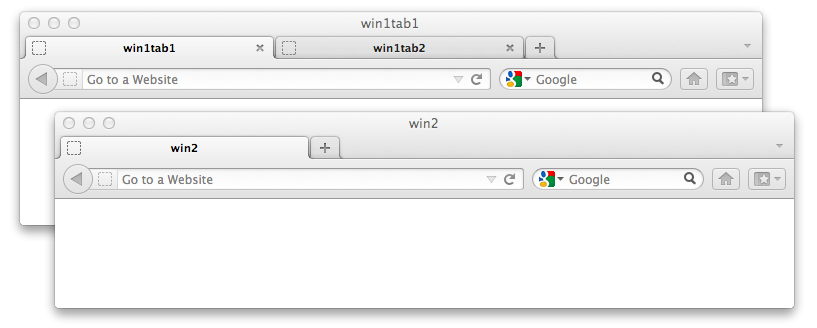
6.4 Closing Windows
| Command Name |
close |
| Parameters |
"sessionId" {string} The key that identifies which session this request is for. |
| Return Value |
None |
The close command closes the window that commands are currently being sent to. If this means that a call to get the list of window handles returns an empty list, then this close command must be the equivalent of calling "quit". In all other cases, control must be returned to the calling process once the window has been closed or an alert is displayed by the closing window.
Once the window has closed, future commands must return an error NoSuchWindowException until a new window is selected for receiving commands.
6.5 Resizing and Positioning Windows
| Command Name |
setWindowSize |
| Parameters |
"sessionId" {string} The key that identifies which session this request is for.
"windowHandle" {string} The handle referring to the window to resize.
"width" {number} The new window width.
"height" {number} The new window height.
|
| Return Value |
None |
| Errors |
UnsupportedOperationException if the window could not be resized. |
| Command Name |
getWindowSize |
| Parameters |
"sessionId" {string} The key that identifies which session this request is for.
"windowHandle" {string} The handle referring to the window to resize.
|
| Return Value |
An object with two keys:
"width" {number} The width of the specified window.
"height" {number} The height of the specified window.
|
| Command Name |
maximizeWindow |
| Parameters |
"sessionId" {string} The key that identifies which session this request is for.
"windowHandle" {string} The handle referring to the window to resize.
|
| Return Value |
None |
| Errors |
UnsupportedOperationException if the window could not be resized. |
| Command Name |
fullscreenWindow |
| Parameters |
"sessionId" {string} The key that identifies which session this request is for.
"windowHandle" {string} The handle referring to the window to resize.
|
| Return Value |
None |
| Errors |
UnsupportedOperationException if the window could not be resized. |
Each of these commands accept the window handles returned by "getWindowHandles" and "getWindowHandle". In addition, the window handle may be "current", in which case the window that commands are currently being handled by must be acted upon.
The "width" and "height" values refer to the "window.outerheight" and "window.outerwidth" properties. For those browsers that do not support these properties, these represent the height and width of the whole browser window including window chrome and window resizing borders/handles.
After setWindowSize, the whole browser window must be left as if the restore button had been pressed, and must not be in the maximised state.
After maximizeWindow, the whole browser window must be left as if the maximise button had been pressed; it is not sufficient to leave the window "restored", but with the full screen dimensions.
If a request is made to resize a window to a size which cannot be performed (e.g. the browser has a minimum, or fixed window size), an UnsupportedOperationException must be thrown.
6.6 Scaling the Content of Windows
TODO
7. Where Commands Are Handled
Web applications can be composed of multiple windows and/or frames. For a normal user, the context in which an operation is performed is obvious: it's the window or frame that currently has OS focus and which has just received user input. The WebDriver API does not follow this convention. There is an expectation that many browsers using the WebDriver API may be used at the same time on the same machine. This section describes how WebDriver tracks which window or frame is currently the context in which commands are being executed.
7.1 Default Content
WebDriver's default context is the equivalent of window.top.
7.2 Switching Windows
| Command Name |
switchToWindow |
| Parameters |
"sessionId" {string} The key that identifies which session this request is for.
"name" {string} The identifier used for a window. |
| Return Value |
None |
| Errors |
NoSuchWindowException if no matching window can be found |
The "switchToWindow" command is used to select which window should currently be accepting commands. In order to determine which window should be used for accepting commands, the "switchToWindow" command will iterate over all windows. For each window, the following will be compared --- in this order --- with the "name" parameter:
- A window handle, obtained from "getWindowHandles" or "getWindowHandle".
- The window name, as defined when the window was opened (the value of "window.name")
- The "id" attribute of the window.
If no windows match, then a "NoSuchWindowException" must be thrown, otherwise the "default content" of the first window to match will be selected for accepting commands.
When a new browser session is started by WebDriver and only a single window is present then the default content of that window becomes the "current" window. When more than one window is opened, the "current" window is undefined. Any commands that are executed at this point that require a window must throw an exception (TODO: Which exception? Ideally the same as if a window had just been closed). The correct way for a user to recover from this situation is to obtain the list of window handles and to "switch to" one of these.
7.3 Switching Frames
| Command Name |
switchToFrame |
| Parameters |
"sessionId" {string} The key that identifies which session this request is for.
"id" {?(string|number|!WebElement=)} The identifier used for a window. |
| Return Value |
None |
| Errors |
NoSuchFrameException if no matching frame can be found |
The "switchToFrame" command is used to select which frame within a window should be used for handling future commands. All frame switching is taken from the current context from which commands are currently being handled. The "id" parameter can be one of a string, number of an element. WebDriver implementations must determine which frame to select using the following algorithm:
- If the "id" is a number the current context is set to the equivalent of the JS expression "window.frames[n]" where "n" is the number and "window" is the DOM window represented by the current context.
- If the "id" is null, the current context is set to the default context.
- If the "id" is a string:
- If the JS expression "window.frames[id]" evaluated in the current context returns a window, where "id" is the value of the the "id" parameter, the current context is set to that.
- Otherwise for each value of "window.frames" (referred to as "window"):
- If "window" has a "name" property or attribute equal to the "id" parameter, this becomes the current context.
- If "window" has an "id" property or attribute equal to the "id" parameter, this becomes the current context.
- If the "id" represents a WebElement, and the corresponding DOM element represents a FRAME or an IFRAME, and the WebElement is part of the current context, the "window" property of that DOM element becomes the current context.
In all cases if no match is made a "NoSuchFrameException" must be thrown.
Frame switching must succeed even if doing so would cross a security origin, or javascript executing in window.top's context would otherwise not be able to access the frame being switched to.
8. Running Without Window Focus
All browsers must comply with the focus section of
the [HTML5] spec. In particular, the requirement that the element within a top-level browsing
context be independent of whether or not the top-level browsing context itself
has system focus must be followed.
Note
This requirement is put in place to allow efficient machine
utilization when using the WebDriver API to control several browsers
independently on the same desktop
9. Elements
One of the key abstractions of the WebDriver API is the
WebElement interface. Each instance of this interface represents an
Element as defined in the
[DOM4] specification. Because the WebDriver API is designed to allow users to interact with apps as if
they were actual users, the capabilities offered by the
WebElement interface are somewhat different from those offered by the DOM Element interface.
Each WebElement instance must have an ID, which is distinct from the value
of the DOM Element's "id" property. The ID for every WebElement representing the same
underlying DOM Element must be the same. The IDs used to refer to different
underlying DOM Elements must be unique.
interface WebElement {
readonly attribute DOMString id;
};9.1 Attributes
id of type DOMString, readonly- The WebDriver ID of this particular element. This should be a UUID.
Note
This requirement around WebElement IDs allows for efficient equality
checks when the WebDriver API is being used out of process.
This section of the specification covers finding elements. Later sections deal with querying and interacting with
these located elements. The primary interface used by the WebDriver API for locating elements is the
SearchContext.
9.2 Lists of WebElements
The primary grouping of WebElement instances is an array of WebElement instances
A reference to an WebElement is obtained via a SearchContext. The key
interfaces are:
interface Locator {
readonly attribute DOMString strategy;
readonly attribute DOMString value;
};Attributes
strategy of type DOMString, readonly- The name of the strategy that should be used to locate elements.
value of type DOMString, readonly- The value to pass to the element finding strategy
9.3 Element Location Strategies
9.3.1 ARIA
This section is non-normative: It should be possible to find elements using their ARIA roles. It may be possible to find elements using their ARIA states and properties. All references to "ARIA" refer to [WAI-ARIA]
9.3.2 CSS Selectors
| Capability Name |
Type |
| cssSelectors |
boolean |
If a browser supports the
CSS Selectors API ([SELECTORS-API]) it must support locating elements by
CSS Selector. If the browser does not support the browser CSS Selector spec it may chose to implement locating
by this mechanism. Elements must be returned in the same order as if "querySelectorAll" had been called. Compound selectors are allowed.
9.3.4 Element ID
This strategy must be supported by all WebDriver implementations.
The HTML5 specification ([HTML5]) states that element
IDs must be unique within their home subtree. Sadly, this uniqueness
requirement is not always met. Consequently, this strategy is equally
valid for finding a single element, or groups of elements. In the case of
finding a single WebElement, this must be functionally identical to a call
to "document.getElementById()"
from the Web DOM Core specification ([DOM4]). When finding multiple
elements, this is equivalent to an CSS query of "#value" where "value" is the ID being searched for with all "'" characters being properly escaped..
9.3.5 Link Text
This strategy must be supported by all WebDriver implementations.
The following algorithm must be used:
- WebDriver will need to look up all of the A elements on the page. The lookup should be done using
[SELECTORS-API]
but may use "document.getElementsByTagName()"
from the Web DOM Core specification ([DOM4]). If the document being searched is a valid XHTML document, then this step must return all elements that the browser would consider an anchor tag.
- The value of getElementText must match with case sensitive of the search term passed in
9.3.6 Partial Link Text
This strategy must be supported by all WebDriver implementations.
The following algorithm must be used:
- Look up all of the A elements on the page. The lookup should be done using
CSS Selectors API ([SELECTORS-API])
but may use "document.getElementsByTagName()" from [DOM4]. If the document being searched is a valid XHTML document, then this step must return all elements that the browser would consider an anchor tag..
- The search term must match case sensitive a subsection of the value of getElementText
9.3.7 XPath
All WebDriver implementations must support finding elements by XPath 1.0 [XPATH] with the edits from section 3.3 of the [HTML5] specification made. If no native support is present in the browser, a pure JS implementation may be used. When called, the returned values must be equivalent of calling "evaluate" function from the DOM Level 3 XPath spec [DOM-LEVEL-3-XPATH] with the result type set to "ORDERED_NODE_SNAPSHOT_TYPE (7).
10. Reading Element State
10.1 Determining Visibility
The following algorithm is used to determine if an element has been displayed.
- The element has a height and width greater than 0px.
- The element must not be visible if that element, or any of its ancestors,
is hidden or has a display property that is none.
- OPTIONs and OPTGROUP are treated as special cases, they are considered shown if and
only if the enclosing select element is visible.
- MAP elements are shown if and only if the image it uses is visible. Areas within
a map are shown if the enclosing MAP is visible.
- Any INPUT elements of "type=hidden" are not visible
- Any NOSCRIPT elements must not be visible if Javascript is enabled.
- The element must be not be visible if any ancestor in the element's transitive closure of offsetParents has a fixed size, and has the CSS style of "overflow:hidden", and the element's location is not within the fixed size of the parent
| Command Name |
isDisplayed |
| Parameters |
"id" {string} The ID of the WebElement on which to operate.
|
| Return Value |
{boolean} Whether the element is displayed. |
| Errors |
StaleElementReferenceException if the element referenced is no longer attached to
the DOM |
10.2 Determining Whether a WebElement Is Selected
WebDriver determines whether a WebElement is selected using the following algorithm:
- If the item is not "selectable", the WebElement is not selected. A selectable element is either an OPTION element or an INPUT element of type "checkbox" or "radio".
- If the WebElement represents an INPUT element, call the "getProperty" method described above looking for the "checked" property. This indicates whether the element is selected.
- Otherwise, call the "getProperty" method described above looking for the "selected" property. This indicates whether the element is selected.
| Command Name |
isSelected |
| Parameters |
"id" {string} The ID of the WebElement on which to operate.
|
| Return Value |
{boolean} Whether the element is selected, according to the above algorithm. |
| Errors |
StaleElementReferenceException if the element referenced is no longer attached to the DOM |
10.3 Reading Attributes and Properties
Although the [HTML5] spec is very clear about the difference between the properties and attributes of a DOM element, users are frequently confused between the two. Because of this, the WebDriver API offers a single command ("getElementAttribute") which covers the case of returning both the value of a DOM element's property or attribute. If a user wishes to refer specifically to an attribute or a property, they should evaluate Javascript in order to be unambiguous. In this section, the "attribute" with name name shall refer to the result of calling the Javascript "getAttribute" function on the element, with the following exceptions:
- If, in the current rendering mode, the content attribute
name reflects a boolean IDL attribute, as per the HTML specification, the value must be the string 'true' if that IDL attribute's value is true or the null value if the IDL attribute's value is false.
- If the element is an OPTION element and
name is "value" and there is no "value" attribute, then the text content of the OPTION element must be returned, in accordance with [HTML401] spec, specifically the section on pre-selected options. The text content must be the result of calling the "getElementText" command on the OPTION element.
- If the element is selectable, and
name is "selected", or the element is an INPUT element of type "checkbox" or "radio" and name is "checked", return the string 'true' if the element is selected, and the null value otherwise.
- If
name is "style", the value returned must be serialized as defined in the [CSSOM-VIEW] spec. Notably, css property names must be cased the same as specified in in section 6.5.1 of the [CSSOM-VIEW] spec.
- Consequently, it should be equivalent to obtaining the "cssText" property, with the additional constraint that the same value must be returned after a round trip through "executeScript". That is, the following pseudo-code must be true (where "driver" is a WebDriver instance, and "element" is a WebElement):
var style = element.getAttribute('style');
driver.executeScript('arguments[0].style = arguments[1]', element, style);
var recovered = element.getAttribute('style');
assertEquals(style, recovered);
- Color property values must be standardized to rgba format, matching the regular expression:
rgba\(\d+, \d+, \d+, (1|0(\.\d+)?)\).
- If the value is expected to be a URL (see the below table), return the property named
name, i.e. a fully resolved URL:
TODO: This doesn't feel like an exhaustive list
| Tag name |
"name" value |
| A |
href |
| IMG |
src |
- If
name is in the below table, and the above stages have not yielded a defined, non-null value, the value of the aliased attribute in the table below should be returned:
| Original property name |
Aliased property name |
| class |
className |
| readonly |
readOnly |
Note
These aliases provide the commonly used names for element properties.
| Command Name |
getElementAttribute |
| Parameters |
"sessionId" {string} The key that identifies which session this request is for.
"id" {string} The ID of the WebElement on which to operate.
"name" {string} The name of the property of attribute to return. |
| Return Value |
{string|null} The value returned by the above algorithm, coerced to a nullable string, or null if no value is defined. |
| Errors |
StaleElementException If the element is no longer attached to the DOM. |
10.4 Rendering Text
All WebDriver implementations must support getting the visible text of a WebElement, with excess whitespace compressed.
The following definitions are used in this section:
- Whitespace
- Any text that matches the ECMAScript regular expression class
\s.
- Whitespace excluding non-breaking spaces
- Any text that matches the ECMAScript regular expression
[^\S\xa0]
- Block level element
- A block-level element is one which is not a table cell, and whose effective CSS display style is not in the set ['inline', 'inline-block', 'inline-table', 'none', 'table-cell', 'table-column', 'table-column-group']
- Horizontal whitespace characters
- Horizontal whitespace characters are defined by the ECMAScript regular expression
[\x20\t\u2028\u2029].
The expected return value is roughly what a text-only browser such as Lynx would display. The algorithm for determining this text is as follows:
Let lines equal an empty array. Then:
- For each
child of node, at time of execution, in order:
- Get whitespace, text-transform, and then, if
child is:
- a node which is not visible, do nothing
- a [DOM4] text node let
text equal the nodeValue property of child. Then:
- Remove any zero-width spaces (\u200b), form feeds (\f) or vertical tab feeds (\v) from
text.
- Canonicalize any recognized single newline sequence in
text to a single newline (greedily matching (\r\n|\r|\n) to a single \n)
- If the parent's effective CSS whitespace style is 'normal' or 'nowrap' replace each newline (\n) in
text with a single space character (\x20). If the parent's effective CSS whitespace style is 'pre' or 'pre-wrap' replace each horizontal whitespace character with a non-breaking space character (\xa0). Otherwise replace each sequence of horizontal whitespace characters except non-breaking spaces (\xa0) with a single space character
- Apply the parent's effective CSS text-transform style as per the CSS 2.1 specification ([CSS21])
- If
last(lines) ends with a space character and text starts with a space character, trim the first character of text.
- Append
text to last(lines) in-place
- an element which is visible. If the element is a:
- BR element: Push '' to
lines and continue
- Block-level element and if
last(lines) is not '', push '' to lines.
And then recurse depth-first to step 1 with child set to the current element
- If element is a TD element, or the effective CSS display style is 'table-cell', and last(lines) is not '', and
last(lines) does not end with whitespace append a single space character to last(lines) [Note: Most innerText implementations append a \t here]
- If element is a block-level element: push '' to
lines
- For each line in
lines trim any leading and trailing whitespace excluding non-breaking space characters.
- Let
s be lines.join('\n')
- Trim any leading and trailing whitespace excluding non-breaking space characters from
s.
- Replace any non-breaking spaces (\xa0) with spaces (\x20) in
s.
- Return
s.
11. Executing Javascript
Note
Open questions: What happens if a user's JS triggers a modal dialog?
Blocking seems like a reasonable idea, but there is an assumption that
WebDriver is not threadsafe.
What happens to unhandled JS errors? Caused by a user's JS? Caused by JS
on a page? How does a user of the API obtain the list of errors? Is that
list cleared upon read?
If a browser supports JavaScript and JavaScript is enabled, it must set the "javascriptEnabled" capability to true, and it must support the execution of arbitrary JavaScript.
| Capability Name | Type |
| javascriptEnabled | boolean |
11.1 Javascript Command Parameters
The Argument type is defined as being {(number|boolean|DOMString|WebElement|dictionary|Array.>Argument>)?}
interface JavascriptCommandParameters {
readonly attribute DOMString script;
readonly attribute Argument[] args;
};11.1.1 Attributes
args of type array of Argument, readonly- The parameters to the function defined by
script. script of type DOMString, readonly- The JavaScript to execute, in the form of a Function body.
When executing Javascript, it must be possible to reference the args parameter using the function's arguments object. The arguments must be in the same order as defined in args. Each WebDriver implementation must preprocess the values in args using the following algorithm:
For each index, index in args, if args[index] is...
- a number, boolean, DOMString, or
null, then let args[index] = args[index].
- an array, then recursively apply this algorithm to
args[index] and assign the result to args[index].
- a dictionary, then recursively apply this algorithm to each value in
args[index] and assign the result to args[index].
- a WebElement, then:
- If the element's ID does not represent a DOMElement, or it represents a DOMElement that is no longer attached to the document's tree, then the WebDriver implementation must immediately abort the command and return a StaleElementReference error.
- Otherwise, let
args[index] be the underlying DOMElement.
- Otherwise WebDriver implementations may throw an UnknownError indicating the index of the unhandled parameter (TODO: Should a more specific error be thrown?) but should attempt to convert the value into a dictionary.
11.2 Synchronous Javascript Execution
| Command Name |
executeScript |
| Parameters |
"sessionId" {string} The key that identifies which session this request is for.
"script" {string} The script to execute.
"args" {Array.<Argument>} The script arguments.
|
| Return Value |
{Argument} The value returned by the script, or null. |
| Errors |
JavascriptError if the executing script threw an exception.
StaleElementReferenceException if a WebElement referenced is no longer attached to the DOM.
UnknownError if an argument or the return value is of an unhandled type.
|
When executing JavaScript, the WebDriver implementations must use the following algorithm:
- Let
window be the Window object for WebDriver's current command context.
- Let
script be the DOMString from the command's script parameter.
- Let
fn be the Function object created by executing new Function(script);
- Let
args be the JavaScript array created by the pre-processing algorithm defined above.
- Invoke
fn.apply(window, args);
- If step #5 threw, then:
- Let
error be the thrown value.
- Set the command's response status to JavascriptError.
- Set the command's response value to a dictionary,
dict.
- If
error is an Error, then set a "message" entry in dict whose value is the DOMString defined by error.message.
- Otherwise, set a "message" entry in
dict whose value is the DOMString representation of error.
- Otherwise:
- Let
result be the value returned by the function in step #5.
- Set the command's response status to Success.
- Let
value be the result of the following algorithm:
- If
result is:
undefined or null, return null.
- a number, boolean, or DOMString, return
result.
- a DOMElement, then return the corresponding WebElement for that DOMElement.
- an array or NodeList, then return the result of recursively applying this algorithm to
result.
- an object, then return the dictionary created by recursively applying this algorithm to each property in
result.
- Set the command's response value to
value.
- Return the command response.
11.3 Asynchronous Javascript Execution
| Command Name |
executeAsyncScript |
| Parameters |
"sessionId" {string} The key that identifies which session this request is for.
"script" {string} The script to execute.
"args" {Array.<Argument>} The script arguments.
|
| Return Value |
{Argument} The value returned by the script, or null. |
| Errors |
JavascriptError if the executing script threw an exception.
StaleElementReferenceException if a WebElement referenced is no longer attached to the DOM.
Timeout if the callback is not called within the time specified by the "script" timeout.
UnknownError if an argument or the return value is of an unhandled type.
|
When executing asynchronous JavaScript, the WebDriver implementation must use the following algorithm:
- Let
timeout be the value of the last "script" timeout command, or 0 if no such commands have been received.
- Let
window be the Window object for WebDriver's current command context.
- Let
script be the DOMString from the command's script parameter.
- Let
fn be the Function object created by executing new Function(script);
- Let
args be the JavaScript array created by the pre-processing algorithm defined above.
- Let
callback be a Function object pushed to the end of args.
- Register a one-shot timer on
window set to fire timeout milliseconds in the future.
- Invoke
fn.apply(window, args);
- If step #8 threw, then:
- Let
error be the thrown value.
- Set the command's response status to JavascriptError.
- Set the command's response value to a dictionary,
dict.
- If
error is an Error, then set a "message" entry in dict whose value is the DOMString defined by error.message.
- Otherwise, set a "message" entry in
dict whose value is the DOMString representation of error.
- Otherwise, the WebDriver implementation must wait for one of the following to occur:
- if the timer from step #7 fires, the WebDriver implementation must immediately set the command response status to Timeout and return.
- if the
window fires an unload event, the WebDriver implementation must immediately set the command response status to JavascriptError and return with the error message set to "Javascript execution context no longer exists.".
- if the
callback function is invoked, then:
- Let
result be the first argument passed to callback.
- Set the command's response status to Success.
- Let
value be the result of the following algorithm:
- If
result is:
undefined or null, return null.- a number, boolean, or DOMString, return
result.
- a DOMElement, then return the corresponding WebElement for that DOMElement.
- an array or NodeList, then return the result of recursively applying this algorithm to
result. WebDriver implementations should limit the recursion depth.
- an object, then return the dictionary created by recursively applying this algorithm to each property in
result.
- Set the command's response value to
value.
- Return the command response.
13. Timeouts
This section describes how timeouts and implicit waits are handled within WebDriver
The "timeouts" command is used to set the value of a timeout that a command can execute
for.
| Command Name |
timeouts |
| Parameters |
"sessionId" {string} The key that identifies which session this request is for.
"type" {string} The type of operation to set the timeout for. Valid values are: "implicit", "page load", "script"
"ms" - {number} The amount of time, in milliseconds, that time-limited commands are permitted to run.
|
| Return Value |
None |
| Errors |
None |
- implicit - Set the amount of time the driver should wait when searching for elements. When searching for a single element, the driver should poll the page until an element is found or the timeout expires, whichever occurs first. When searching for multiple elements, the driver should poll the page until at least one element is found or the timeout expires, at which point it should return an empty list.
If this command is never sent, the driver must default to an implicit wait of 0ms.
- page load -TODO(David, Simon) fill me in
- script - Set the amount of time the driver should wait when scripts are loading on to the page.
15. Modal Dialogs
This entire section should be considered non-normative
The remote end must fail fast if any command is received while a modal
dialog is open, unless that command handles the dialog.
15.1 window.alert, prompt and confirm
17. Handling non-HTML Content
18. Extending the Protocol
A. Command Summary
This is an exhaustive list of the commands listed in this specification.
E. Mapping to HTTP and JSON
F. Acknowledgements
Many thanks to Robin Berjon for making our lives so much easier with his
cool tool. Thanks to Jason Leyba and Malcolm Rowe for proof reading and suggesting areas for improvement. Thanks to Jason Leyba, Eran Messeri and Daniel Wagner-Hall for contributing sections to this document.