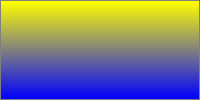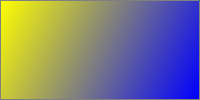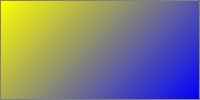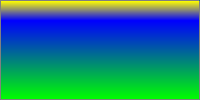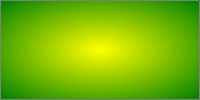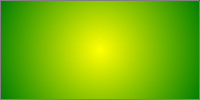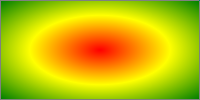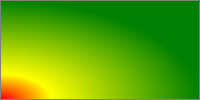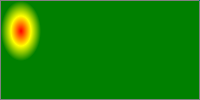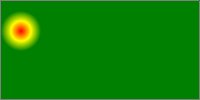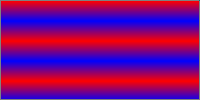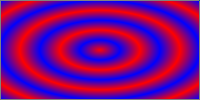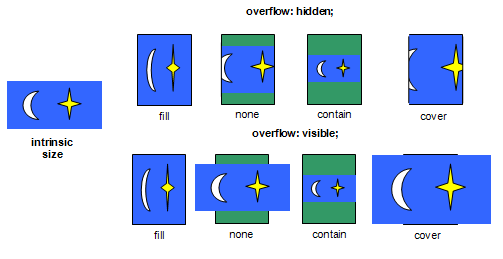Abstract
This CSS Image Values and Replaced Content module has two parts: First,
it defines the syntax for <image> values
in CSS. <image> values can be a single
URI to an image, a list of URIs denoting a series of fallbacks, a
reference to an element in the document, or gradients. Second, it defines
properties used to control the interaction of replaced content and the CSS
layout algorithms. These properties can affect the used image resolution
for bitmaps, the replaced object's orientation, and whether and how to
preserve the object's aspect ratio.
Status of this document
This section describes the status of this document at the time of
its publication. Other documents may supersede this document. A list of
current W3C publications and the latest revision of this technical report
can be found in the W3C technical reports
index at http://www.w3.org/TR/.
Publication as a Working Draft does not imply endorsement by the W3C
Membership. This is a draft document and may be updated, replaced or
obsoleted by other documents at any time. It is inappropriate to cite this
document as other than work in progress.
The (archived) public
mailing list www-style@w3.org (see
instructions) is preferred
for discussion of this specification. When sending e-mail, please put the
text “css3-images” in the subject, preferably like this:
“[css3-images] …summary of
comment…”
This document was produced by the CSS Working Group (part of
the Style Activity).
This document was produced by a group operating under the 5 February
2004 W3C Patent Policy. W3C maintains a public list of any patent disclosures made in
connection with the deliverables of the group; that page also includes
instructions for disclosing a patent. An individual who has actual
knowledge of a patent which the individual believes contains Essential
Claim(s) must disclose the information in accordance with section
6 of the W3C Patent Policy.
Table of contents
1. Introduction
This section is non-normative.
In CSS Levels 1 and 2, image values, such as those used in the
‘background-image’ property, could
only be given by a single URI value. This module introduces additional
notations that allow a 2D image to be given as a list of URIs denoting
fallbacks, as a reference to an element in the document, and as a
gradient.
A document or implementation cannot conform to CSS Image Values &
Replaced Content Level 3 alone, but can claim conformance to CSS Image
Values & Replaced Content Level 3 if it satisfies the conformance
requirements in this specification when implementing CSS or another host
language that normatively references this specification.
Conformance to CSS Image Values & Replaced Content Level 3 is defined
for three classes:
- minimal
- A device that does not implement CSS Transitions, CSS Animations, nor
CSSOM may ignore the chapters on Serializing and Interpolating values for
the purpose of claiming conformance.
- transition-capable
- A device that implements CSS Transitions or CSS Animations must
conform to the minimal class, and
additionally must implement the chapter on Interpolation.
- CSSOM-capable
- A device that implements CSSOM must conform to the minimal class, and additionally must implement
the chapter on Serialization.
The conformance requirements are expressed with a combination of
descriptive assertions and RFC 2119 terminology. The key words "MUST",
"MUST NOT", "REQUIRED", "SHALL", "SHALL NOT", "SHOULD", "SHOULD NOT",
"RECOMMENDED", "MAY", and "OPTIONAL" in the normative parts of this
document are to be interpreted as described in RFC 2119. However, for
readability, these words do not appear in all uppercase letters in this
specification. All of the text of this specification is normative except
sections explicitly marked as non-normative, examples, and notes. [RFC2119]
Examples in this specification are introduced with the words "for
example" or are set apart from the normative text with
class="example", like this:
This is an example of an informative example.
Informative notes begin with the word "Note" and are set apart from the
normative text with class="note", like this:
Note, this is an informative note.
3. Resolution Units: the
<resolution> value type
This specification defines the following units as part of the <resolution> value type:
- dpi
- dots per inch
- dpcm
- dots per centimeter
- dppx
- dots per ‘
px’ unit
The default resolution of raster images in CSS is
‘1dppx’.
4. Image Values: the <image>
value type
The <image> value type denotes a 2D image. It is defined as
<image> = <url> | <image-list> | <element-reference> | <image-combination> | <gradient>
Image values can be used in many CSS properties, including the
‘background-image’, ‘list-style-image’, ‘cursor’ properties [CSS21].
4.1. Image References and Image
Slices: the ‘url()’ notation
The simplest way to indicate an image is to reference an image file by
URI. This is done with the ‘url()’ notation, defined in [CSS21].
In the example below, a background image is specified with ‘url()’ syntax:
background-image: url(wavy.png);
A portion of an image may be referenced (clipped out and used as a
standalone image) by use of fragment identifiers. Need a
spec to reference here. Expecting to get one from Media Fragments
WG.
For example,
background-image: url('logos.png#xywh=10,30,60,20')
uses the 60 pixel by 20 pixel rectangle of logos.png
beginning at the point 10 pixels in from the left, 30 pixels down from
the top.
Note that quotation marks are required here, because
unquoted commas are not allowed in ‘url()’ syntax.
4.2. Image Fallbacks: the
‘image()’ notation
The ‘image()’ notation allows an
author to specify multiple images, each one a fallback for the previous.
The UA must use only the first image that it can load and display. The
syntax for ‘image()’ is defined as
<image-list> =
image( [ <image-decl> , ]* [ <image-decl> | <color> | <element-reference> | <image-combination> | <gradient> ] )
where <image-decl> is given by
<image-decl> =
[ <string> | <url-token> ] [ snap? && <resolution> ]?
<url-token> is given as
[!#$%&*-~]|{nonascii}|{escape} (i.e. the contents of
‘url()’) using the productions in the
CSS2.1
tokenization. The <url-token> must not contain unescaped
brackets, commas, white space characters, single quotes (') or double
quotes ("); if it does the ‘image()’ containing it is invalid.
Each string or url-token represents the URI of an image. If a resolution
is given, then the image must be rendered at the specified resolution. If
the ‘snap’ keyword is also specified,
and the image is a raster image, then the image must be rendered at the
resolution closest to the specified resolution that would result in no
pixel rounding. I don't think "no pixel rounding" is the
right terminology here... basically we want to avoid blurry images.
The final argument may be a color or generated image, to serve as an
ultimate fallback if none of the preceeding <image-decl>s can be used. If it is a
color, the <image-list> must
represent a single-color image of that color with no intrinsic dimensions.
For example, the rule below would tell the UA to load ‘wavy.svg’ if it can; failing that to load
‘wavy.png’ and display it at 150dpi;
failing that to display ‘wavy.gif’;
and finally, if none of the images can be loaded and displayed, to use
the color ‘blue’ to create a
dimensionless background image.
background-image: image(wavy.svg, 'wavy.png' 150dpi, "wavy.gif", blue);
The ‘background-image’ property
specifies that dimensionless images must stretch to cover the entire
background positioning area [CSS3BG], so if none of the
specified images can be displayed the background will be painted blue. As
with any image, this fallback will be painted over the ‘background-color’ (if any).
4.3. Using Elements as
Images: The ‘element()’ notation
The ‘element()’ function allows an
author to reference an element in the document that should be used as an
image. As the referenced element changes, for example, by the user typing
into a <textarea> element or a script drawing into a <canvas>
element in HTML, the image produced by the ‘element()’ function stays in sync, allowing dynamic
effects such as script-animated background images or previews of the next
slide in a slideshow. The syntax for ‘element()’ is defined as:
<element-reference> = element( [<id-selector> | <identifier> ] )
where <id-selector> is an ID selector [SELECT], and <identifier> is an
identifer [CSS3VAL].
If the argument to the ‘element()’
function is an ID selector, the function references the element matched by
the selector. If it's an identifier, the function references the element
who's CSS element reference
identifier is the given identifier. (CSS does not define how an
element acquires a CSS
element reference identifier; that is determined by the host
language.) If no element in the document matches the selector, or no
element has the identifier as its CSS element reference
identifier, the function represents a fully transparent image with
no intrinsic dimensions, equivalent to image(transparent). If
the document changes so that which element is matched, or whether an
element is matched at all, changes, the image represented by the function
must change accordingly.
If the ‘element()’ function refers to
an element, then it represents an image with width and height equal to the
width and height of the margin box of the referenced element. The image
must be constructed by rendering the referenced element and its
descendants at the same size that the element would be in its document,
over an infinite transparent black background, positioned so that the
edges of the margin box of the element is flush with the edges of the
image. If the element has decorations or descendants that
extend outside the margin box, these will be clipped to the margin box in
the generated image by default. ‘background-repeat:extend’ may allow the author to
override this behavior so that decorations and descendants outside the
margin box are still painted. If the referenced element or an
ancestor of the referenced element has a transform applied to it, the
transform must be ignored for the purpose of constructing this image
(transforms on descendants must be unaffected).
If the argument passed to ‘element()’
isn't an ID selector or an ident, it is a syntax error.
TODO: copy an example from the MozHacks article
Detecting and Resolving
Circular Relationships Introduced by ‘element()’
The ‘element()’ function can produce
nonsensical circular relationships, such as an element using itself as its
own background. These relationships can be easily and reliably detected
and resolved, however, by keeping track of a dependency graph and using
common cycle-detection algorithms.
Populate the dependency graph initially by having every element depend
on each of its children. Then, whenever a property on an element A uses
the ‘element()’ function to refer to an
element B, add an edge to the graph by having A depend on B. If a
dependency cycle is detected, any ‘element()’ functions that produced a dependency in
the cycle represent a fully transparent image with no intrinsic
dimensions.
Someone else needs to review this and make sure that I'm not
missing any cycles.
4.4. Combining images:
The ‘cross-fade()’ notation
When transitioning between images, CSS requires a way to explicitly
refer to the intermediate image that is a combination of the start and end
images. This is accomplished with the ‘cross-fade()’ function, which indicates the two
images to be combined and how far along in the transition the combination
is. Authors may also use the ‘cross-fade()’ function for many simple image
manipulations, such as tinting an image with a solid color or highlighting
a particular area of the page by combining an image with a radial
gradient. The syntax for ‘cross-fade()’
is defined as:
<image-combination> = cross-fade( <image>, <image>, <percentage> )
The function represents an image generated by combining the first and
second image (referred to in this section as the "start" and "end" images,
respectively). The percentage represents how far along the transformation
is, with 0% representing the start image, 100% representing the end image,
and percentages between that representing corresponding combinations of
the two images. The <percentage> must be between 0% and 100% inclusive;
any other value is a syntax error.
Given the <percentage> p, the combined image represented by the
‘cross-fade()’ function has a width
equal to start image width * (1-p) + end image width * p and
a height equal to start image height * (1-p) + end image height *
p. The image itself is generated by first scaling both the start
and end images to the size of the combined image. Then, the start image
has a global alpha applied to it equal to (1-p), the end image has a
global alpha applied to it equal to p, and the end image is then
composited over the start image with the source-over operation.
[[PORTERDUFF]]
5. Gradients
A gradient is an image that smoothly fades from one color to another.
These are commonly used for subtle shading in background images, buttons,
and many other things. The two functions described in this section allow
an author to specify such an image in a terse syntax, so that the UA can
generate the image automatically when rendering the page. Gradients are a
type of image, and can be used anywhere an image can, such as in the
‘background-image’ or ‘list-style-image’ properties. Gradients have
no intrinsic dimensions. The
syntax of a <gradient> is:
<gradient> = [ <linear-gradient> | <radial-gradient> | <repeating-linear-gradient> | <repeating-radial-gradient> ]
where <linear-gradient>, <radial-gradient>, <repeating-linear-gradient>,
and <repeating-radial-gradient>
are defined in their applicable sections below.
As with the other <image> types
defined in this specification, gradients can be used in any property that
accepts images. For example:
background: linear-gradient(white, gray);
list-style-image: radial-gradient(circle, #006, #00a 90%,
#0000af 100%, white 100%)
In many places this section references a box, such as "the
box's top-left corner" or "the box's right side". In all of these
circumstances, the "box" refers to the ‘CSS View
Box’ (see the "Sizing Images and Objects in CSS" section of
this spec for clarification). A gradient has no intrinsic dimensions. This
means that, for example, if you use a gradient in a ‘background-image’, the "box" will simply be
the size of the background sizing area. If you use a gradient in a
list-style-image, the "box" will be a 1em square.
It has been suggested that several of the controls offered
by gradients are unnecessary. Repeating gradients could potentially be
done by hooking into ‘background-repeat’, sizing and positioning
radial gradients could be done by hooking into ‘background-size’ and ‘background-position’, etc.
Angles in gradients denote directions and match the behavior
of polar coordinates, where 0deg is East, 90deg is North, and in general a
larger angle corresponds to an angle further CCW. Other CSS properties
that use angles to denote rotations use the convention that larger angles
are further CW. It has been suggested that gradients be changed so that
larger angles are more CW, and 0deg either remain East (matching a polar
coordinate system with the Y axis flipped) or changed to North (matching
bearings).
5.1. Linear Gradients
A linear gradient is created by specifying a gradient-line and then
several colors placed along that line. The image is constructed by
creating an infinite canvas and painting it with lines perdendicular to
the gradient-line, with the color of the painted line being the color of
the gradient-line where the two intersect. This produces a smooth fade
from each color to the next, progressing in the specified direction.
5.1.1.
‘linear-gradient()’ syntax
<linear-gradient> = linear-gradient(
[
[ [top | bottom] || [left | right] ]
|
<angle>
,]?
<color-stop>[, <color-stop>]+
);
The first argument to the function specifies the gradient-line, which gives the gradient a direction
and determines how color-stops are positioned. It may be omitted; if so,
it defaults to ‘top’.
The gradient-line may be specified
in two different ways. The first is by specifying the angle the gradient-line should assume; this uses
the standard algebraic notation for angles where 0deg points to the right,
90deg points up, and positive angles go counterclockwise. The
starting-point and ending-point of the gradient-line are determined by extending
a line in both direction from the center of the box at the angle
specified. In the direction of the angle, the ending-point is the point on
the gradient-line where a line drawn
perpendicular to the gradient-line
would intersect the corner of the box in that direction. The
starting-point is determined identically, except in the opposite direction
of the angle.
The second way is to simply provide a side or corner of the box that the
gradient should start at; the gradient will then automatically angle
itself to extend from the specified side or corner to the opposite side or
corner in a straight line. To be precise, the gradient is converted to the
angle form described in the previous paragraph at used-value time. If a
‘left’, ‘bottom’, ‘right’, or ‘top’
is given, the used value of the gradient is 0deg, 90deg, 180deg, or 270
deg, respectively. If a corner is given, the used value of the gradient is
the angle necessary to place the starting-point of the gradient in that
corner of the box.
![[An image showing a box with a
background shading gradually from white in the bottom-left corner to
black in the top-right corner. There is a line, illustrating the
gradient-line, angled at 45 degrees and passing through the center of the
box. The starting-point and ending-point of the gradient-line are
indicated by the intersection of the gradient-line with two additional
lines that pass through the bottom-left and top-right corners of the
box.]](gradient-diagram.png)
This example illustrates visually how to calculate the gradient-line from the rules above.
This shows the starting and ending-point of the gradient-line, along with the actual
gradient, produced by an element with ‘background:
linear-gradient(45deg, white, black);’.
Notice how, though the starting-point and ending-point are outside of
the box, they're positioned precisely right so that the gradient is pure
white exactly at the corner, and pure black exactly at
the opposite corner. That's intentional, and will always be true for
linear gradients.
The gradient's color stops are typically placed between the
starting-point and ending-point on the gradient-line, but this isn't required -
the gradient-line extends infinitely
in both directions. The starting-point and ending-point are merely
arbitrary distance markers - the starting-point defines where 0%, 0px, etc
are located when specifying color-stops, and the ending-point defines
where 100% is located. Color-stops are allowed to have positions before 0%
or after 100%.
5.1.2.
Linear Gradient Examples
All of the following ‘linear-gradient()’ examples are presumed to be
backgrounds applied to a box that is 200px wide and 100px tall.
Below are various ways of specifying a basic vertical gradient:
linear-gradient(yellow, blue);
linear-gradient(top, yellow, blue);
linear-gradient(bottom, blue, yellow);
linear-gradient(-90deg, yellow, blue);
linear-gradient(270deg, yellow, blue);
linear-gradient(top, yellow 0%, blue 100%);
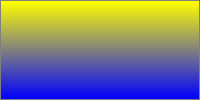
This gradient goes from the upper-left to the lower-right corner.
linear-gradient(top left, yellow, blue);
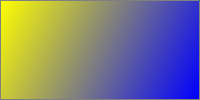
This demonstrates the use of an angle in the gradient. Compare this
image with the previous example. In both gradients, the top-left of the
box is pure yellow, and the bottom-right of the box is pure blue. The
difference is in the angle that the gradient follows.
linear-gradient(-45deg, yellow, blue);
linear-gradient(315deg, yellow, blue);
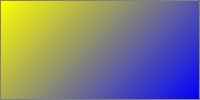
This demonstrates a 3-color gradient, and how to specify the location
of a stop explicitly:
linear-gradient(yellow, blue 20%, #0f0);
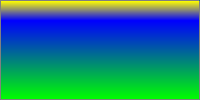
5.2. Radial Gradients
In a radial gradient, rather than colors smoothly fading from one side
of the box to the other as with linear gradients, they instead emerge from
a single point and smoothly spread outward in a circular or elliptical
shape.
A radial gradient is specified by first pinpointing the center of the
gradient, where the 0% ellipse will be, then specifying the size and shape
of the 100% ellipse, ending with a list of color-stops just like a
linear-gradient. Between the center and the ending-ellipse, and past the
ending-ellipse, concentric ellipses are drawn and colored according to the
specified color-stops.
5.2.1.
radial-gradient() Syntax
<radial-gradient> = radial-gradient(
[<bg-position>,]?
[
[<shape> || <size>]
|
[<length> | <percentage>]{2}
,]?
<color-stop>[, <color-stop>]+
)
The first argument to the function specifies the center of the ellipse.
<bg-position> is taken from the Backgrounds and Borders Module,
and has the same definition. It specifies the center of the gradient. If
omitted, it defaults to ‘center’.
Color-stop positions are measured along an imaginary line extending from
the center of the gradient to the right.
The second argument to the function specifies the size and shape of the
ending-ellipse. This can be specified in two ways, with different
characteristics:
- Implicitly
-
The size and shape of the ending-ellipse can be defined
implicitly with a size and shape keyword. The <shape> is defined as
<shape> = [ circle | ellipse ]
‘circle’ indicates that the
ending-ellipse will be a circle with a constant radius. ‘ellipse’ indicates that the gradient-shape will
be an axis-aligned ellipse (that is, its major and minor radiuses will
be horizontal and vertical, not necessarily in that order).
The <size> keyword is defined as
<size> = [ closest-side | closest-corner | farthest-side | farthest-corner | contain | cover ]
If <shape> is ‘circle’ and <size> is ‘closest-side’, the ending-shape is a circle sized
so that it exactly meets the side of the box closest to its center. For
example, if the box was 100px wide and 200px tall, and the center of the
gradient was ‘10% 10%’, then the
closest side is the left side of the box (it is 10px from the
starting-point, while the top is 20px from it, and the right and bottom
sides are much further). The gradient-shape would thus be a circle with
a radius of 10px. If <shape> is
‘ellipse’ and <size> is ‘closest-side’, the gradient-shape is an ellipse
sized so that it exactly meets the vertical and horizontal sides of the
box closest to its center. Using the same box and starting-point as the
previous example, the gradient-shape would be an ellipse with a 20px
vertical radius and a 10px horizontal radius. (If necessary, such as if
the starting-point is outside of the box, extend the sides of the box so
that there is a line the ellipse can meet.)
‘farthest-side’ is identical to
‘closest-side’, except that the
gradient-shape is sized to meet the side of the box that is farthest
from its center (or the farthest vertical and horizontal sides, if the
shape is ‘ellipse’). ‘closest-corner’ and ‘farthest-corner’ size the gradient-shape so that
it exactly meets the closest or farthest corner of the box from its
center, respectively. If <shape> is
‘ellipse’, the gradient-shape has the
same ratio of width to height that it would if ‘closest-side’ or ‘farthest-side’ were specified, as appropriate.
‘contain’ is a synonym for
‘closest-side’, and ‘cover’ is a synonym for ‘farthest-corner’.
If this implicit form is used, then it is converted to an equivalent
explicit form (described below) at used-value time.
- Explicitly
-
Alternately, the ending-shape's size and shape can be defined
explicitly, by providing two lengths or percentages. These measure the
length of the horizontal and vertical axes of the ellipse, respectively.
(The axis length is the length from the center of the ellipse to the
edge, similar to the radius of a circle, not the diameter.)
Percentages used in the first value are relative to the width of the
box, while percentages used in the second value are relative to the
height of the box.
Both of the values must be positive - specifying either as zero or
negative is a syntax error.
If this argument is omitted, it defaults to ‘ellipse cover’.
If only one argument is provided before the color-stops, and it could be
interpreted as either a position or an explicit size (for example, in
‘radial-gradient(10% 10%, red, blue)’),
it must be interpreted as a position.
In certain circumstances the given parameters may define a degenerate
shape - a circle or ellipse with a radius of 0. In these instances the
gradient image is just a solid color equal to the color of the last
color-stop in the rule. The following combinations of values will trigger
this: ‘closest-side’ if the
starting-point is on a box edge, ‘closest-corner’ if the starting-point is on a box
corner, and ‘ellipse closest-corner’ if
the starting-point is on a box edge.
Color-stops are placed on an imaginary line extending from the center of
the gradient toward the right, with the 0% point at the center of the
gradient, and 100% at the point where the line intersects the
ending-ellipse. The color of each ellipse is equal to the color of the
line where the ellipse intersects it. Distances past 100% can be
specified, and simply indicate a color-stop placed on the line a
corresponding distance from the center. Negative distances are allowed in
a radial gradient and work the same as in linear gradients with respect to
setting the color of the gradient-line, but colors before the
starting-point of the gradient-line
are not displayed. For example, ‘radial-gradient(red
-50px, yellow 100px)’ would produce an elliptical gradient
which starts with a reddish-orange color in the center (the color 1/3
between red and yellow) and transitions to yellow at 100px wide.
5.2.2.
Radial Gradient Examples
All of the following examples are applied to a box that is 200px wide
and 100px tall.
These examples demonstrate the basic syntax for radial gradients:
radial-gradient(yellow, green);
radial-gradient(center, ellipse cover, yellow 0%, green 100%);
radial-gradient(50% 50%, farthest-corner, yellow, green);
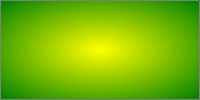
radial-gradient(circle, yellow, green);
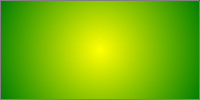
radial-gradient(red, yellow, green);
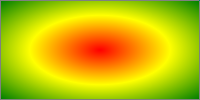
This image shows a gradient originating from somewhere other than the
center of the box:
radial-gradient(bottom left, farthest-side, red, yellow 50px, green);
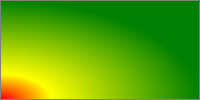
Here we illustrate a ‘contain’
gradient.
radial-gradient(20px 30px, contain, red, yellow, green);
radial-gradient(20px 30px, 20px 30px, red, yellow, green);
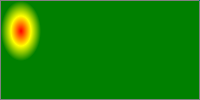
radial-gradient(20px 30px, circle contain, red, yellow, green);
radial-gradient(20px 30px, 20px 20px, red, yellow, green);
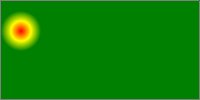
5.3. Repeating
Gradients
In addition to the ‘linear-gradient()’ and ‘radial-gradient()’ functions, this specification
defines ‘repeating-linear-gradient()’
and ‘repeating-radial-gradient()’
functions. These two functions take the same values and are interpreted
the same as their respective non-repeating siblings defined previously:
<repeating-linear-gradient> = repeating-linear-gradient(
[
[ [top | bottom] || [left | right] ]
||
<angle>
,]?
<color-stop>[, <color-stop>]+
)
<repeating-radial-gradient> = repeating-radial-gradient(
[<bg-position>,]?
[
[<shape> || <size>]
|
[<length> | <percentage>]{2}
,]?
<color-stop>[, <color-stop>]+
)
When rendered, however, the color-stops are repeated infinitely in both
directions, with their positions shifted by multiples of the difference
between the last specified color-stop's position and the first specified
color-stop's position. For example, ‘repeating-linear-gradient(red 10px, blue 50px)’ is
equivalent to ‘linear-gradient(..., red -30px, blue
10px, red 10px, blue 50px, red 50px, blue 90px, ...)’. Note
that the last color-stop and first color-stop will always coincide at the
boundaries of each group, which will produce sharp transitions if the
gradient does not start and end with the same color.
Repeating gradient syntax is basically identical to that of
non-repeating gradients:
repeating-linear-gradient(red, blue 20px, red 40px)
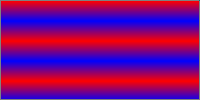
repeating-radial-gradient(red, blue 20px, red 40px)
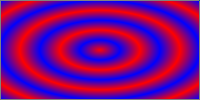
repeating-radial-gradient(20px 30px, circle contain, red, yellow, green 100%, yellow 150%, red 200%)

If the difference in the positions of the first and last color-stops is
0 (for example, in the value ‘linear-gradient(red
10px, blue 10px)’), the gradient defines a solid-color image
with the color of the last color-stop in the rule (in this case, then, it
would simply define a blue image).
5.4. Gradient
Color-Stops
<color-stop> = <color> [ <percentage> | <length> ]?
Color-stops are points placed along the line defined by the gradient-line at the beginning of the
rule. Color-stops must be specified in order. Percentages refer to the
length of the gradient-line, with 0% being at the starting point and 100%
being at the ending point. Lengths are measured from the starting-point in
the direction of the ending-point. Color-stops are usually placed between
the starting-point and ending-point, but that's not required; the
gradient-line extends infinitely in both directions, and a color-stop can
be placed at any position on the line.
At each color-stop, the line is the color of the color-stop. Between two
color-stops, the line's color is linearly interpolated between the colors
of the two color-stops, with the interpolation taking place in
premultiplied RGBA space. Before the first color-stop, the line is the
color of the first color-stop. After the last color-stop, the line is the
color of the last color-stop.
The following steps must be applied in order to process the
list of color-stops. After applying these rules, all color-stops will have
a definite position and they will be in ascending order:
- If the first color-stop does not have a position, its position
defaults to 0%. If the last color-stop does not have a position, its
position defaults to 100%.
- If a color-stop has a position that is less than the specified
position of any color-stop before it in the list, its position is changed
to be equal to the largest specified position of any color-stop before
it.
- If any color-stop still does not have a position, then, for each run
of adjacent color-stops without positions, set their positions so that
they are evenly spaced between the preceding and following color-stops
with positions.
If multiple color-stops have the same position, they produce an
infinitesimal transition from the one specified first in the rule to the
one specified last. In effect, the color suddenly changes at that position
rather than smoothly transitioning.
It is recommended that authors not mix different types of
units, such as px, em, or %, in a single rule, as this can cause a
color-stop to unintentionally try to move before an earlier one. For
example, the rule ‘background-image:
linear-gradient(red, yellow 100px, blue 50%)’ would work as
expected as long as the background area is at least 200px tall. If it was
150px tall, however, the blue color-stop's position would be equivalent to
"75px", which precedes the yellow color-stop, and would be corrected to a
position of 100px.
The definition and implications of "premultiplied" color
spaces are given elsewhere in the technical literature, but a quick primer
is given here to illuminate the process. Given a color expressed as an
rgba() 4-tuple, one can convert this to a premultiplied representation by
multiplying the red, green, and blue components by the alpha component.
For example, a partially-transparent blue may be given as
rgba(0,0,255,.5), which would then be expressed as (0,0,127.5,.5) in its
premultiplied representation. Note that fully opaque colors have the same
representation in rgba and premultiplied-rgba (you multiply the components
by 1), and all fully transparent colors are expressed the same way in the
premultiplied representation (you multiply each component by 0, so no
matter what the source color was in rgba, the premultiplied representation
is (0,0,0,0)). Interpolating colors using the premultiplied
representations rather than the plain rgba representations tends to
produce more attractive transitions, particularly when transitioning from
a fully opaque color to fully transparent.
6. Sizing Images and Objects in CSS
Images used in CSS may come from a number of sources, from defined image
formats (such as gif, jpeg, etc), dedicated markup formats (such as SVG),
and CSS-specific formats (such as the linear-gradient() value type defined
in this specification). As well, a document may contain many other types
of objects, such as video, plugins, or nested documents. These images and
objects (just objects hereafter) may offer many
types of sizing information to CSS, or none at all. This section defines
generically the size negotiation model between the object and the CSS
layout algorithms.
6.1. Object-Sizing
Terminology
In order to define this handling, we define a few terms, to make it
easier to refer to various concepts:
- intrinsic dimensions
-
The intrinsic dimensions are defined are the object's preferred,
natural size or aspect ratio, if any. There can be an intrinsic height and intrinsic width, defining a definite rectangle.
(Most bitmap images fall into this category.) There can be an intrinsic aspect ratio defining the
relation of the width to the height, but no definite size. (SVG images
designed to scale may fall into this category.) There can be just an
intrinsic height or width. Or there can be no intrinsic dimensions at
all, implying that the object has no preferred size or aspect ratio.
(Embedded documents are often assumed to have no intrinsic size, as are
CSS gradients, defined in this specification.)
If an object (such as an icon) has multiple sizes, then the largest
size is used. If it has multiple aspect ratios of that size (or of no
size), then the aspect ratio closest to the aspect ratio of the default object size is used.
This is pretty arbitrary.
- specified size
- The specified size of an object is given by CSS, such as through the
‘
object-fit’ or ‘background-size’ properties. The specified
size can be a definite width and height, a set of constraints, or a
combination thereof.
- concrete object size
- The concrete object size is
the result of transforming the intrinsic dimensions into a
concrete size, based on the specified
size and the default object
size. A concrete object
size always has a definite height and width.
- default object size
-
The default object size is a
rectangle with a definite height and width used to determine the concrete object size when both
the intrinsic dimensions and
specified size are missing
dimensions. It varies based on the context in which that the image is
being laid out.
Below are some examples of default object sizing areas:
- ‘
background-image’
- The default object size
is the size of the element's background
positioning area. [CSS3BG]
- ‘
list-style-image’
- The default object size
is a 1em square. [CSS21]
This doesn't reflect the CSS2.1 algorithm (they differ
in how they handle images with only one intrinsic dimension and no
ratio, due to step 3 of the CSS2.1 algo), but it does reflect
reality.
- ‘
border-image’
- The default object size
is the size of the element's border
image area. [CSS3BG]
- ‘
cursor’
- The default object size
is a UA-defined size that should be based on the size of a typical
cursor on the UA's operating system. [CSS21]
- replaced elements
- The default object size
is a rectangle 300px wide and 150px tall. [CSS21]
The only reason these are examples is because the proper
place for the normative definitions of default object sizes is in the
definitions for the relevant properties. These are the correct values,
though.
6.2. CSS⇋Object
Negotiation
Objects in CSS are sized and rendered as follows:
- When an image or object is specified in a document, such as through
url() value in a ‘
background-image’ property or a @src
attribute on an <img> element, CSS queries the object for its intrinsic dimensions.
- Using the intrinsic
dimensions and the specified
size, CSS then computes a concrete object size that defines
the size and position of the region the object will render in.
- CSS asks the object to render itself at the concrete object size. CSS does
not define how objects render when the concrete object size is different
from the object's intrinsic
dimensions. The object may adjust itself to match the concrete object size in some way,
or even render itself larger or smaller than the concrete object size to satisfy
sizing constraints of its own.
- Unless otherwise specified by CSS, the object is then clipped to the
concrete object size.
6.3. Default Intrinsic-Size
Resolution
In the absence of more specific rules to the contrary, an object's intrinsic dimensions are resolved
to a concrete object size as
follows:
- If the specified size is a
definite width and height, the concrete object size is given
that width and height.
- If the specified size has only a
width or height, but not both, then the concrete object size is given
that specified width or height. The other dimension is calculated as
follows:
- If the object has an intrinsic
aspect ratio, the missing dimension of the concrete object size is
calculated using the intrinsic aspect-ratio and the present
dimension.
- Otherwise, if the missing dimension is present in the object's intrinsic dimensions, the concrete object
size‘
s missing dimension is taken from
the object’s intrinsic
dimensions.
- Otherwise, the missing dimension of the concrete objecty size
is taken from the default object
size.
- If the specified size has neither
a definite width nor height, and has no additional contraints, the
dimensions of the concrete object
size are calculated as follows:
- If the object has both an intrinsic
width and an intrinsic
height, the concrete object
size is given that same height and width.
- If the object has only an intrinsic
width or intrinsic
height, and no intrinsic
aspect ratio, the concrete
object size is given that width or height, and missing
dimension is taken from the default
object size.
- If the object has only an intrinsic aspect ratio, the
concrete object size must
have that aspect ratio, and additionally be as large as possible
without either its height or width exceeding the height or width of the
default object size.
- Otherwise, the concrete object
size is the same as the default object size.
If the specified size has
additional constraints, the concrete
object size must be sized to satisfy those constraints. For
example, the ‘min-width’,
‘min-height’, ‘max-width’, and ‘max-height’ properties specify slightly more
complex handling for sizing replaced elements, and ‘background-repeat: round’ can further adjust the
size calculated by ‘background-size’ so that the image fits a
whole number of times into the background positioning area.
6.4. Sizing Objects: The
‘object-fit’ Property
| Name:
| object-fit
|
| Value:
| fill | contain | cover
|
| Initial:
| fill
|
| Applies to:
| replaced elements
|
| Inherited:
| no
|
| Percentages:
| N/A
|
| Media:
| visual
|
| Computed value:
| specified value
|
The ‘object-fit’ property specifies how the
contents of a replaced element should be scaled relative to the box
established by its used height and width. It also enables scaling a
replaced element's contents up to a specified maximum size or down to a
specified minimum size while preserving its aspect ratio.
Not all replaced elements can be scaled, but images typically can.
The contents of a replaced element with an intrinsic aspect ratio (which
may be derived from intrinsic dimensions) are scaled as follows:
- fill
-
Determine the used ‘height’
and ‘width’ as usual. Scale the content height and
width independently so that the edges of the content just meet the edges
of the box established by the used ‘height’ and ‘width’.
- contain
-
Determine the used ‘height’
and ‘width’ as usual, except if both ‘height’ and ‘width’ are ‘auto’, and the used value of at least one of
‘max-width’ and ‘max-height’ is not ‘none’, then compute the element's used width
and used height as though the intrinsic dimensions of the contents were
infinitely large numbers whose ratio is the actual intrinsic ratio of
the contents.
Scale the contents of the element, preserving their aspect ratio, to
the largest size such that the width of the contents is less than or
equal to the used width of the box and the height of the contents is
less than or equal to the used height of the box.
- cover
-
Determine the used ‘height’
and ‘width’ as usual, except if both ‘height’ and ‘width’ are ‘auto’, and the used value of at least one of
‘min-width’ and ‘min-height’ is not ‘0’, then compute the used width and used height
of the element as though the intrinsic dimensions of the contents were
infinitesimally small numbers whose ratio is the actual intrinsic ratio
of the contents.
Scale the contents of the element, preserving their aspect ratio, to
the smallest size such that the width of the contents is greater than or
equal to the used width of the box and the height of the contents is
greater than or equal to the height of the box.
The ‘overflow’ property
determines how to render parts of the replaced element's content that
extend beyond the edges of its box. See the ‘object-position’ property for positioning
the object with respect to the element's box.
Note: the ‘object-fit’ property has similar semantics
to the fit attribute in [SMIL10].
User agents MAY accept ‘image-fit’ as an alias for ‘object-fit’, as
a previous version of this specification used that name. Authors must not
use ‘image-fit’ in their
stylesheets.
6.5. Positioning Objects:
The ‘object-position’ Property
| Name:
| object-position
|
| Value:
| [ [ <percentage> | <length> | left | center | right ] [
<percentage> | <length> | top | center | bottom ]? ] | [ [ left |
center | right ] || [ top | center | bottom ] ]
|
| Initial:
| 50% 50%
|
| Applies to:
| replaced elements
|
| Inherited:
| no
|
| Percentages:
| refer to width and height of box itself
|
| Media:
| visual
|
| Computed value:
| specified value
|
The ‘object-position’ property determines the
alignment of the replaced element inside its box. The values have the same
meaning as the values for the ‘background-position’ property, using the
image as the image and the content box as the positioning area. [CSS21]
Note that areas of the box not covered by the replaced
element will show the element's background.
User agents MAY accept ‘image-position’ as an alias for ‘object-position’, as a previous version of
this specification used that name. Authors must not use ‘image-position’ in their stylesheets.
7. Overriding Image
Resolutions: the ‘image-resolution’ property
The image resolution is defined as the number of image pixels per
unit length, e.g., pixels per inch. Some image formats can record
information about the resolution of images. This information can be
helpful when determining the actual size of the image in the formatting
process. However, the information can also be wrong, in which case it
should be ignored. By default, CSS assumes a resolution of one image pixel
per CSS ‘px’ unit; however, the
‘image-resolution’ property allows using
some other resolution.
| Name:
| image-resolution
|
| Value:
| from-image || <dpi>
|
| Initial:
| 1dppx
|
| Applies to:
| replaced elements and background images?
|
| Inherited:
| yes
|
| Media:
| visual
|
| Computed value:
| specified value
|
The ‘image-resolution’ property specifies the
resolution of images. Values have the following meanings:
- <resolution>
- The value sets the resolution of the image. In combination with
‘
from-image’, the specified resolution
is only used if the image does not have a resolution.
- from-image
- The UA must look for the resolution in the image itself. If the image
does not have a resolution, the specified <resolution> value is used,
or ‘
1dppx’ if none is given.
This rule specifies that the UA should use the image resolution found
in the image itself, falling back to 1 image pixel per CSS ‘px’ unit.
img { image-resolution: from-image }
Using this rule, the image resolution is set to 300dpi and the
resolution in the image, if any, is ignored.
img { image-resolution: 300dpi }
These rules both specify that the UA should use the image resolution
found in the image itself. If the image has no resolution, the resolution
is set to 300dpi.
img { image-resolution: from-image 300dpi }
img { image-resolution: 300dpi from-image }
8. Orienting an Image on
the Page: the ‘image-orientation’ property
Images from camera phones, digital cameras or scanners may be encoded
sideways. For example, the first row of image data may represent the
leftmost or rightmost column of image pixels. Furthermore, often such
devices have limited resources, and do not have the capability to rotate
the image into an upright orientation. However, this type of device may
have internal knowledge or can accept input from its user as to the
rotational correction to perform.
The image-orientation property provides a way to specify an
"out-of-band" rotation to be applied to image source data. This facility
is not intended to specify layout transformations such as arbitrary
rotation or flipping the image in the horizontal or vertical direction. It
is not needed to correctly orient an image when printing in landscape
versus portrait orientation, as that rotation is done as part of layout.
It should only be used to correct incorrectly-oriented images.
| Name:
| image-orientation
|
| Value:
| <angle>
|
| Initial:
| 0deg
|
| Applies to:
| images
|
| Inherited:
| N/A
|
| Media:
| visual
|
| Computed value:
| specified value, rounded and normalized (see text)
|
‘image-orientation’ specifies an orthogonal
rotation to be applied to an image before it is laid out. CSS layout
processing applies to the image after rotation. This implies, for
example:
- The intrinsic height and width are derived from the rotated rather
than the original image dimensions;
- The height (width) property applies to the vertical (horizontal)
dimension of the image, after rotation.
Positive values cause the image to be rotated to the right (in a
clockwise direction), while negative values cause a rotation to the left.
The computed value of the property is calculated by rounding the specified
angle to the nearest quarter-turn (90deg, 100grad, .25turn, etc.),
rounding away from 0 (that is, 45deg is rounded to 90deg, while -45deg is
rounded to -90deg), then moduloing the value by 1 turn (360deg, 400grad,
etc.).
The following example rotates the image 90 degrees clockwise:
img.ninety { image-orientation: 90deg }
...
<img class="ninety" src=... />
The same effect could be achieved with, for example, an angle of
-270deg or 450deg.
9. Determining How to
Scale an Image: The ‘image-rendering’ Property
| Name:
| image-rendering
|
| Value:
| auto | optimize-contrast
|
| Initial:
| auto
|
| Applies to:
| All elements
|
| Inherited:
| Yes
|
| Media:
| visual
|
| Computed Value:
| specified value
|
The ‘image-rendering’ property provides a hint
to the user-agent about what aspects of an image are most important to
preserve when the image is scaled, to aid the user-agent in the choice of
an appropriate scaling algorithm. When specified on an element, it applies
to all images given in properties for the element, such as background
images, list-style images, or the content of replaced elements when they
represent an image that must be scaled. The values of the ‘image-rendering’ property are interpreted
as follows:
- auto
- The image should be scaled with an algorithm that maximizes the
appearance of the image. In particular, scaling algorithms that
‘
smooth’ colors are acceptable,
such as bilinear interpolation. This is intended for images such as
photos.
- optimize-contrast
- The image should be scaled with an algorithm that maximizes the
contrast of the image, preserving sharp lines and not smoothing colors or
introducing blur to the image in the process. This is intended for images
such as pixel art.
This property does not dictate any particular scaling algorithm
to be used. For example, with ‘image-rendering:auto’, a user agent may scale
images with bilinear interpolation by default, switch to nearest-neighbor
interpolation in high-load situations, and switch to a high-quality
scaling algorithm like Lanczos interpolation for static images that aren't
moving or changing. Similarly, with ‘image-rendering:optimize-contrast’, a user agent
may scale images with nearest-neighbor interpolation by default, and
switch to EPX interpolation in low-load situations.
This property previously accepted the values ‘optimizeSpeed’ and ‘optimizeQuality’. These are now deprecated; a user
agent may accept them as valid values, but must treat them as aliases for
the ‘auto’ value.
10. Serialization
This section describes the serialization of all new properties and value
types introduced in this specification, for the purpose of interfacing
with the CSS Object Model [CSSOM].
All of these algorithms refer to a variable "s". For each, let s
initially be the empty string, run the steps described, and then return s.
10.1. Serializing a
<resolution>
The serialization of the <resolution> value type is defined in
the CSSOM spec.
This spec defines several new units for resolutions. These
can all be converted to the canonical "dpcm" unit that CSSOM defines the
serialization in terms of.
10.2. Serializing
the ‘url()’ notation
The serialization of the url() function is defined in the CSSOM spec.
10.3.
Serializing the ‘image()’ / <image-list> notation
To serialize an <image-list>:
- Append "image(" to s.
- For each argument, serialize the argument as an <image-decl>,
<color>, <element-reference>, or <gradient> as appropriate, and
append it to s. Then, if it is not the final argument, append a comma and
a space ", " to s.
- Append a close parenthesis ")" to s.
To serialize an <image-decl>:
- Serialize the first part of the value (the <string> or
<url-token>) as a string.
- If a <resolution> was provided, append a space " " to s. Then
serialize the <resolution> and append it to s.
- If the ‘
snap’ keyword was
provided, append a space " " and the literal string "snap" to s.
10.4.
Serializing the ‘element()’ / <element-reference> notation
To serialize an <element-reference>:
- Append "element(" to s.
- Serialize the argument as a selector or identifier, as appropriate,
and append it to s.
- Append a close parenthesis ")" to s.
10.5. Serializing
the ‘cross-fade()’ / <image-combination> notation
To serialize an <image-combination>:
- Append "cross-fade(" to s.
- Serialize the first argument to the function as an <image>, and append it to s.
- Append a comma and a space ", " to s.
- Serialize the second argument to the function as an <image>, and append it to s.
- Append a comma and a space ", " to s.
- Serialize the third argument to the function as a <percentage>, and
append it to s.
- Append a close parenthesis ")" to s.
10.6. Serializing
Gradients
To serialize a <linear-gradient>:
- Append "linear-gradient(" to s.
-
- If the first argument to the gradient function was a single keyword,
serialize the keyword and append it to s.
- Otherwise, if the first argument to the gradient function was two
keywords, serialize the vertical keyword (‘
top’ or ‘bottom’) and append it to s, then append a space
" " to s, then serialize the horizontal keyword (‘left’ or ‘right’) and append it to s.
- Otherwise, if the first argument to the gradient function was an
<angle>, serialize the <angle> and append it to s.
- Otherwise, append "top" to s.
- Append a comma and a space ", " to s.
- For each color-stop in the gradient, serialize the color-stop, and
append it to s. Then, if it is not the final color-stop, append a comma
and a space ", " to s.
- Append a close parenthesis ")" to s.
To serialize a <radial-gradient>:
- Append "radial-gradient(" to s.
- If a <bg-position> was specified in the first argument to the
gradient function, serialize it and append it to s. Otherwise, append
"center" to s.
- Append a comma and a space ", " to s.
-
- If a <shape> and/or <size> was specified in the second
argument to the gradient function:
- If a <shape> was specified, serialize it as a keyword and
append it to s. Otherwise, append "ellipse" to s.
- Append a space " " to s.
- If a <size> was specified, serialize it as a keyword and append
it to s. Otherwise, append "cover" to s.
- Otherwise, if two <length>s or <percentage>s were specified in
the second argument to the gradient function:
- Serialize the first <length> or <percentage> and append it
to s.
- Append a space " " to s.
- Serialize the second <length> or <percentage> and append it
to s.
- Otherwise, append "ellipse cover" to s.
- Append a comma and a space ", " to s.
- For each color-stop in the gradient, serialize the color-stop, and
append it to s. Then, if it is not the final color-stop, append a comma
and a space ", " to s.
- Append a close parenthesis ")" to s.
To serialize a <repeating-linear-gradient>:
- Append "repeating-linear-gradient(" to s.
- Follow the steps for serializing a <linear-gradient>, except skip
step 1.
To serialize a <repeating-radial-gradient>:
- Append "repeating-radial-gradient(" to s.
- Follow the steps for serializing a <radial-gradient>, except skip
step 1.
To serialize a <color-stop>:
- Serialize the <color>, and append it to s.
- If a <length> or <percentage> was specified, append a space " "
to s, then serialize the <length> or <percentage> and append it to
s.
10.7. Serializing
new properties
To serialize the ‘image-resolution’ property:
- If the ‘
from-image’ keyword is
specified in the property value, append "from-image" to s.
- If both the ‘
from-image’ keyword
and a <resolution> are specified, append a space " " to s.
- If a <resolution is specified, serialize it and append it to s.
To serialize the ‘image-orientation’ property:
- Serialize the <angle> and append it to s.
To serialize the ‘image-rendering’ property:
- Serialize the keyword and append it to s.
To serialize the ‘object-fit’ property:
- Serialize the keyword and append it to s.
To serialize the ‘object-position’ property:
- Serialize the value as a <bg-position> and append it to s.
11. Interpolation
This section describes how to interpolate between new value types
defined in this specification, for use with modules such as CSS
Transitions and CSS Animations.
If an algorithm below simply states that two values should be
"interpolated" or "transitioned" without further details, then the value
should be interpolated as described by the Transitions spec. Otherwise,
the algorithm may reference a variable "t" in its detailed description of
the interpolation. This is a number which starts at 0% and goes to 100%,
and is set to a value that represents the progress through the transition,
based on the duration of the transition, the elapsed time, and the timing
function in use. For example, with a linear timing function and a 1s
duration, after .3s t is equal to .3.
11.1. Interpolating
<image>
All images can be interpolated, though some special types of images
(like some gradients) have their own special interpolation rules. In
general terms, images are interpolated by scaling them to the size of the
start image and cross-fading the two while they transition to the size of
the end image.
In specific terms, at each point in the interpolation the image is equal
to cross-fade(<start image>, <end image>, t).
Gradient images can be interpolated directly in CSS transitions and
animations, smoothly animating from one gradient to another. There are
only a few restrictions on what gradients are allowed to be interpolated:
- Both the starting and ending gradient must be expressed with the same
function. (For example, you can transition from a linear-gradient() to a
linear-gradient(), but not from a linear-gradient() to a
radial-gradient() or a repeating-linear-gradient().)
- Both the starting and ending gradient must have the same number of
color-stops. For this purpose, a repeating gradient is considered to have
infinite color-stops, and thus all repeating gradients have the same
number of color-stops. (Note that one may pad a gradient with additional
color-stops placed atop each other, if necessary to make two gradients
have the same number of color-stops.)
If the two gradients satisfy both of those constraints, they must be
interpolated as described below. If not, they must be interpolated as a
generic image.
- Convert both the start and end gradients to their used value.
- Interpolate each component and color-stop of the gradients
independently. For linear gradients, the only component is the angle. For
radial gradients, the components are the horizontal and vertical position
of the center and the horizontal and vertical axis lengths.
- To interpolate a color-stop, first match each color-stop in the start
gradient to the corresponding color-stop at the same index in the end
gradient. For repeating gradients, the first specified color-stop in the
start and end gradients are considered to be at the same index, and all
other color-stops following and preceding are indexed appropriately.
Then, for each pair of color-stops, interpolate the position and color
independently.
Acknowledgments
References
Normative references
-
- [CSS21]
- Bert Bos; et al. Cascading Style
Sheets Level 2 Revision 1 (CSS 2.1) Specification. 8 September
2009. W3C Candidate Recommendation. (Work in progress.) URL: http://www.w3.org/TR/2009/CR-CSS2-20090908
- [CSS3VAL]
- Chris Lilley; Håkon Wium Lie. CSS3
Values and Units. 19 September 2006. W3C Working Draft. (Work
in progress.) URL: http://www.w3.org/TR/2006/WD-css3-values-20060919
- [RFC2119]
- S. Bradner. Key
words for use in RFCs to Indicate Requirement Levels. Internet
RFC 2119. URL: http://www.ietf.org/rfc/rfc2119.txt
- [SELECT]
- Tantek Çelik; et al. Selectors
Level 3. 15 December 2009. W3C Proposed Recommendation. (Work
in progress.) URL: http://www.w3.org/TR/2009/PR-css3-selectors-20091215
-
- [CSS3BG]
- Bert Bos; Elika J. Etemad; Brad Kemper. CSS
Backgrounds and Borders Module Level 3. 12 June 2010. W3C
Working Draft. (Work in progress.) URL: http://www.w3.org/TR/2010/WD-css3-background-20100612
- [CSSOM]
- Anne van Kesteren. CSSOM. (forthcoming). W3C Working
Draft. (Work in progress.)
- [SMIL10]
- Philipp Hoschka. Synchronized
Multimedia Integration Language (SMIL) 1.0 Specification. 15
June 1998. W3C Recommendation. URL: http://www.w3.org/TR/1998/REC-smil-19980615
![[An image showing a box with a
background shading gradually from white in the bottom-left corner to
black in the top-right corner. There is a line, illustrating the
gradient-line, angled at 45 degrees and passing through the center of the
box. The starting-point and ending-point of the gradient-line are
indicated by the intersection of the gradient-line with two additional
lines that pass through the bottom-left and top-right corners of the
box.]](gradient-diagram.png)