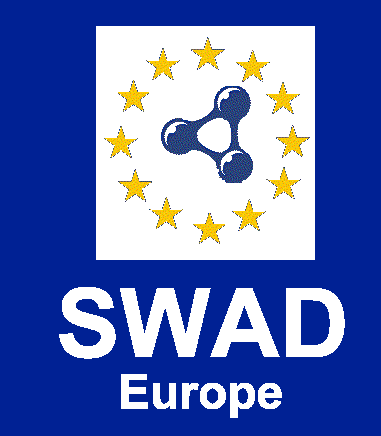

Nearby: Versión Castellana | More technical information
This is work in progress, funded by the SWAD-Europe project. To learn more about this project's goals and the status of development, or about the tools presented here, there is more technical information available.
This docment is maintained by Charles McCathieNevile, and was last updated on $Date: 2004/04/05 02:48:58 $ Please send any comments, questions, requests for enhancement or code for improvements to the WAI Evaluation and Repair Tools Group (WAI-ER) mailing list, and note they will appear in the public archive.
This is version $Id: intro.en.html,v 1.2 2004/04/05 02:48:58 charles Exp $ which fixed a bug in the EARL generated by previous versions.
These tools use the new W3C Recommendation "Xforms" - a language designed to replace the existing mixture of methods that allow a user to provide information in a form on a web page. In order to use the tools, you will need an Xforms-capable browser or plugin.
In principle these tools should work with any of the many available Xforms implementations. They have been tested with two tools:
These forms will owrk most effectively locally. (Development of a version that will work online and will store your results on the Web is in an advanced stage. When it is complete you will not need this stage).
Download the basic package and "unzip it" wherever you want to keep these documents.
There are two versions included in the basic package:
The form asks for a way to identify who made a particular assessment. You need to provide information that is unique, since it is meant to be used for comparing results between different evaluators. But there is no obligation to use your real name or any personally identifying information, and this information is not checked in any way.
You also need to provide a date the assessment was done. The form will automatically offer the date/time that you open the form. If your assessment was done at some other time, please edit this field, but you need to use the same format. The formula is year-month-dayThours:minutes:seconds±HH:MM where HH:MM is the difference from GMT.
Most important you need to identify the document you tested - by giving its URI (web address).
Now you are ready to provide the status of the document is for each checkpoint. The default value is that the point was not tested, but you can choose a result from
In each case you can add clarifying comments about your assessment in the comments box - these will be kept with the raw results.
When you have finished your evaluation (you do not need to complete all checkpoints, only those you have tested), you can generate the final RDF. This will be saved as earlResult.rdf in the same folder where you put the forms, and displayed in the browser. You should save it somewhere if you want to keep and publish or use the results.
Warning: The results stored in earlResult.rdf will be overwritten every time you generate an RDF result. If you do not save your results somewhere else, or copy them before running a new test, you will lose your data.
There may be bugs or traces of nuts in these tools. Feedback is always welcome, and the licensing conditions are designed to encourage experimentation with these tools either as a contribution to the public development or incorporation in proprietary software. See the technical information for more details.
This work was funded by the European Commission under the IST 5th Framework, and made possible through generous technical help given by a number of individuals. More formal acknowledgements and further reading are available in the technical information.