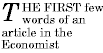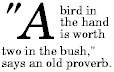5 Selectors
5.1 Pattern matching
In CSS, pattern matching rules determine which style rules apply to
elements in the document
tree. These patterns, called selectors, may range from simple
element names to rich contextual patterns. If all conditions in the
pattern are true for a certain element, the selector matches the element.
The subject of the pattern is the rightmost
part of the pattern (generally an element name). The style information
in the declaration block following the pattern applies to the subject
of the pattern.
The case-sensitivity of document language element names in
selectors depends on the document language. For example, in HTML,
element names are case-insensitive, but in XML they are
case-sensitive.
The following table summarizes CSS2 selector syntax:
The universal
selector -- written "*" -- matches the name of any element
type. It only matches a single node in the document tree.
In attribute selectors
and id selectors, the absence of
an explicit element name implies the universal selector. However,
we recommend that authors always include the "*" for clarity. For
example:
- *[LANG=fr] and [LANG=fr] are equivalent.
- *#myid and #myid are equivalent.
A type
selector matches the name of a document language element
type. A type selector matches every instance of the element type in
the document tree.
The following type selector matches all H1 elements in the
document tree:
H1 { font-family: Helvetica }
Type selectors may be grouped.
At times, authors may want selectors to match an element that is
the descendant of another element in the document tree (e.g., "Match
those EM elements that are contained by an H1 element").
Descendant
selectors express such a relationship in a pattern.
A descendant selector matches when an element B is an arbitrary
descendant of some ancestor element
A. A descendant selector is made up of two or more selectors separated
by whitespace.
For example, consider the following rules:
H1 { color: red }
EM { color: red }
Although the intention of these rules is to add emphasis to text by
changing its color, the effect will be lost in a case such as:
<H1>This headline is <EM>very</EM> important</H1>
We address this case by supplementing the previous rules with a
rule that sets the text color to blue whenever an EM occurs anywhere
within an H1:
H1 { color: red }
EM { color: red }
H1 EM { color: blue }
The third rule will match the EM in the following fragment:
<H1>This
<SPAN class="myclass">headline is <EM>very</EM>
important</SPAN></H1>
The following selector:
DIV * P
matches a P element that is a grandchild or later descendant
of a DIV element.
Descendant selectors may be grouped.
A descendant selector may also contain attribute selectors.
For example, the following matches any element with an "href" attribute
inside a P with class "myclass" inside any DIV:
DIV P.myclass *[href]
A child
selector matches when an element is the child of some element. A child
selector is made up of two or more selectors separated by ">".
The following rule sets the style of all P elements that
are children of BODY:
BODY > P { line-height: 1.3 }
Child selectors may be grouped. A child
selector may also contain attribute
selectors.
Descendant selectors and child selectors may be combined.
For instance:
DIV OL > LI P
matches a P element that is a descendant of an LI; the LI element
must be the child of an OL element; the OL element must be a
descendant of a DIV.
The first-child
pseudo-class matches an element that is
the first child of some other element.
In the following example, the selector matches any P element
that is the first child of a DIV element. The rule
suppresses indentation for the first paragraph of a DIV:
DIV > P:first-child { text-indent: 0 }
This selector would match the P inside the DIV of the
following fragment:
<P> The last P before the note.
<DIV class="note">
<P> The first P inside the note.
</DIV>
but would not match the second P in the following
fragment:
<P> The last P before the note.
<DIV class="note">
<H2>Note</H2>
<P> The first P inside the note.
</DIV>
The following rule sets the font weight to "bold" for any EM
element that is some descendant of a P element that is a first
child:
P:first-child EM { font-weight : bold }
Note.
Anonymous text boxes
are not counted as an element when calculating the first child.
For example, the EM in:
<P>abc <EM>default</EM>
is the first child of the P.
Often, special formatting rules apply when two types of elements
appear next to each other in a document. For example, when block-level
elements are laid out, the vertical space between them collapses. In
this case, the special formatting is handled by the rules for collapsing margins, but
in other cases of adjacent selectors, authors may want to specify
their own special formatting rules.
Adjacent selectors have the following syntax: E1 + E2, where E2
is the subject of the selector. The selector matches if E1 and E2
share the same parent in the document tree and E1 immediately precedes
E2.
Thus, the following rule states that when a P element immediately
follows a MATH element, it should not be indented:
MATH + P { text-indent: 0 }
The next example reduces the vertical space separating
an H1 and an H2 that immediately follows it:
H1 + H2 { margin-top: -5mm }
Adjacent selectors may be grouped.
Adjacent selectors may also contain attribute selectors.
Adjacent selectors may be combined with other types of
selectors.
Thus, for example, the following rule is similar to the one in the
previous example, except that the special formatting only occurs when
H1 has class="opener":
H1.opener + H2 { margin-top: -5mm }
CSS2 allows authors to specify rules that match according to
attributes defined in the document language.
5.7.1 Matching attributes and attribute values
Attribute selectors may match in three ways:
[att]
- Match when the element sets the "att" attribute, whatever
the value of the attribute.
[att=val]
- Match when the element's "att" attribute value is exactly "val".
[att~=val]
- Match when the element's "att" attribute value is a
space-separated list of "words", one of which is exactly "val".
If this selector is used, the words in the value must not contain
spaces (since they are separated by spaces).
Attribute values must be quoted or escaped if they are not
identifiers.
For example, the following attribute selector
matches all H1 elements that specify the "title" attribute,
whatever its value:
H1[title] { color: blue; }
In the following example, the selector matches all SPAN elements whose
"class" attribute has exactly the value "example":
SPAN[class=example] { color: blue; }
Attribute selectors may refer to several attributes, in which
case the attribute parts must follow one another, in any order.
Here, the selector matches all SPAN elements whose
"hello" attribute has exactly the value "Cleveland" and whose
"goodbye" attribute has exactly the value "Columbus":
SPAN[hello="Cleveland"][goodbye="Columbus"] { color: blue; }
The following rules illustrate the differences between "=" and "~=":
A[rel~="copyright"] {} /* matches, e.g., <A rel="copyright copyleft ..." */
TD[colspan="2"] {} /* matches only <TD colspan="2"> ... */
The following rule hides all elements for which the value of the
"lang" attribute is "fr" (i.e., the language is French).
*[LANG=fr] { display : none }
Reusing the value of an attribute
Authors may use the attr() function to refer to the
value of an attribute in a declaration. The function call
is replaced by the value of the attribute.
Note. The "attr()" function has
not be fully specified as of this draft. One stumbling
block concerns the type of the value returned by the
function call. For instance, some HTML attributes
such as width/height may take several types of values:
integers (pixel widths), percentages (percentage widths),
and the "*i" values (proportional widths). How are these
values to be interpreted (generically) in CSS? The
editors welcome suggestions on possible solutions
to this problem. For instance, one might have
several attr() functions for different, well-defined
types: attr-integer(), attr-url(), attr-color(), etc.
For style sheets used with HTML, authors may use the dot (.)
notation as an alternative to the "~=" notation. Thus, in HTML,
"DIV.value" and "DIV[class~=value]" have the same meaning. The
attribute value must immediately follow the ".".
For example, we can assign style information to all elements with
class~="pastoral" as follows:
*.pastoral { color: green } /* all elements with class=pastoral */
or just to H1 elements with class="pastoral":
H1.pastoral { color: green } /* H1 elements with class=pastoral */
Given these rules, the first H1 instance below would not have green
text, while the second would:
<H1>Not green</H1>
<H1 class="pastoral">Very green</H1>
To match a subset of "class" values, each value must be preceded
by a ".", in any order.
For example, the following rule matches any P element whose "class" attribute
has been assigned a list of space-separated values that includes "pastoral"
and "marine":
P.pastoral.marine { color: green }
This rule matches when class="pastoral blue aqua
marine" but does not match for class="pastoral
blue".
Similarly, the following aural style sheet rules allow a script
to be read aloud in different voices for each role:
P.role.romeo { voice-family: romeo, male }
P.role.juliet { voice-family: juliet, female }
Note. CSS gives so much
power to the "class" attribute, that authors could conceivably design
their own "document language" based on elements with almost no
associated presentation (such as DIV and SPAN in HTML) and assigning
style information through the "class" attribute. Authors should avoid
this practice since the structural elements of a document language
have recognized and accepted meanings and author-defined classes may
not.
The ID attribute of a document language allows authors to assign an
identifier to a specific element instance in the document tree. This
identifier must be unique in the document tree. CSS ID selectors match
an element instance based on its identifier.
Each document language may only contain one ID attribute. In HTML
4.0, the ID attribute is called "id", but in an XML application it may
be called something else. The name of the ID attribute is immaterial
for CSS.
A CSS "id" selector contains a "#" immediately followed by the "id"
value.
The following ID selector matches the H1 element whose "id"
attribute has the value "chapter1":
H1#chapter1 { text-align: center }
In the following example, the style rule matches
any element that has the "id" value "z98y".
The rule will thus match for the P element:
<HEAD>
<TITLE>Match P</TITLE>
<STYLE type="text/css">
*#z98y { letter-spacing: 0.3em }
</STYLE>
</HEAD>
<BODY>
<P id=z98y>Wide text</P>
</BODY>
In the next example, however, the style rule will only match an H1
element that has an "id" value of "z98y". The rule will not match the
P element in this example:
<HEAD>
<TITLE>Match H1 only</TITLE>
<STYLE type="text/css">
H1#z98y { letter-spacing: 0.5em }
</STYLE>
</HEAD>
<BODY>
<P id=z98y>Wide text</P>
</BODY>
ID selectors have a higher precedence than attribute selectors.
For example, in HTML, the selector #p123 is more specific
than [ID=p123] in terms of the cascade.
When several selectors share the same declarations, they may be
grouped into a comma-separated list.
In this example, we condense three rules with identical declarations
into one. Thus,
H1 { font-family: Helvetica }
H2 { font-family: Helvetica }
H3 { font-family: Helvetica }
is equivalent to:
H1, H2, H3 { font-family: Helvetica }
CSS offers other "shorthand" mechanisms as well, including multiple declarations and shorthand properties.
In CSS2, style is normally attached to an element based on its
position in the document tree. This
simple model is sufficient for many cases, but some common publishing
scenarios (such as changing the font size of the first letter of a
paragraph) may be independent of the document tree. For instance, in [HTML40], no element refers to the first line of
a paragraph, and therefore no simple CSS selector may refer to it.
CSS introduces the concepts of pseudo-elements and pseudo-classes to permit
formatting based on information that lies outside the document
tree.
- Pseudo-elements refer to sub-parts of an
element's content (e.g., the first letter or first line of a
paragraph, etc.).
- Pseudo-classes refer to elements that are grouped
dynamically (e.g., all links that have been visited, all left-hand
pages, etc.)
Pseudo-classes are allowed anywhere in selectors while
pseudo-elements may only appear as the last segment of a selector.
Although pseudo-elements and pseudo-classes do not exist in the
document tree, their behavior is defined as if they did. Each
pseudo-element and pseudo-class may be modeled by a fictional tag
sequence, a fragment of document source that includes
imaginary elements from the document language. The fictional tag
sequence is only a model used to describe the rendering effects of
pseudo-elements and pseudo-classes and does not indicate how these
should be implemented.
Pseudo-elements and pseudo-class names are case-insensitive.
Several pseudo-element rules may have an impact on the same
content. These are called overlapping pseudo-elements. An example is provided below.
Conforming HTML user agents
may skip all rules with :first-line or
:first-letter in the selector, or, alternatively, may only support a
subset of the properties on these pseudo-elements.
Note.
In CSS2, only one pseudo-element can be specified per
selector. This may change in future versions of CSS.
5.10.1 The :first-line pseudo-element
The :first-line pseudo-element applies special styles to
the first formatted line of a paragraph. For instance:
P:first-line { font-variant: small-caps }
The above rule means "change the font variant of the first line of
every paragraph to small-caps". However, the selector "P:first-line"
does not match any real HTML element. It does match a pseudo-element
that conforming user agents
will insert at the beginning of every paragraph.
Note that the length of the first line depends on a number of
factors, including the width of the page, the font size, etc. Suppose
for this example that the paragraph is broken into the lines indicated
in the example. Thus, an ordinary HTML paragraph such as:
<P>This is a somewhat long HTML paragraph that will
be broken into several lines. The first line will be
identified by a fictional tag sequence. The other lines will
be treated as ordinary lines in the paragraph.</P>
might be "rewritten" by user agents to include the fictional tag
sequence for :first-line.
<P>
<P:first-line>This is a somewhat long HTML paragraph that will</P:first-line>
be broken into several lines. The first line will be
identified by a fictional tag sequence. The other lines will
be treated as ordinary lines in the paragraph.</P>
If a pseudo-element breaks up a real element, the necessary extra
tags must be regenerated in the fictional tag sequence. Thus, if we
mark up the previous paragraph with a SPAN element:
<P><SPAN class="test">This is a somewhat long HTML paragraph that will
be broken into several lines.</SPAN> The first line will be
identified by a fictional tag sequence. The other lines will
be treated as ordinary lines in the paragraph.</P>
The user agent should generate the appropriate start and end tags for
SPAN when inserting the fictional tag sequence for :first-line.
<P><P:first-line><SPAN class="test">This is a somewhat long HTML paragraph that will</SPAN></P:first-line>
<SPAN>be broken into several lines.</SPAN> The first line will be
identified by a fictional tag sequence. The other lines will
be treated as ordinary lines in the paragraph.</P>
The :first-line pseudo-element can only be attached to
a block-level element.
The :first-line pseudo-element is similar
to an inline element, but with certain restrictions. Only the
following properties apply to a :first-line element: font properties, color properties, background properties,
'word-spacing', 'letter-spacing', 'text-decoration', 'vertical-align', 'text-transform', 'line-height', and 'clear'.
[Define better alignment of drop caps? BB]
The :first-letter pseudo-element may be
used for "initial
caps" and "drop
caps", which are common typographical effects. This type of
initial letter is similar to an inline element if its 'float' property is 'none', otherwise it
is similar to a floating element.
These are the properties that apply to :first-letter
pseudo-elements: font
properties, color
properties, background
properties, 'text-decoration', 'vertical-align' (only if
'float' is 'none'), 'text-transform', 'line-height', margin properties, padding properties, border properties, 'float', and 'clear'.
The following CSS2 will make a dropcap initial letter span two lines:
<HTML>
<HEAD>
<TITLE>Dropcap initial letter</TITLE>
<STYLE type="text/css">
P { font-size: 12pt; line-height: 12pt }
P:first-letter { font-size: 200%; font-style: italic; font-weight: bold; float: left }
SPAN { text-transform: uppercase }
</STYLE>
</HEAD>
<BODY>
<P><SPAN>The first</SPAN> few words of an article in The Economist.</P>
</BODY>
</HTML>
This example might be formatted as follows:
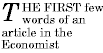
The fictional tag sequence is:
<P>
<SPAN>
<P:first-letter>
T
</P:first-letter>he first
</SPAN>
few words of an article in the Economist.
</P>
Note that the :first-letter pseudo-element tags abut the content
(i.e., the initial character), while the :first-line pseudo-element
start tag is inserted right after the start tag of the element to
which it is attached.
The UA defines what characters are inside the :first-letter
element. Quotes that precede the first letter should be included, as
in:
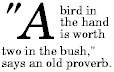
When the paragraph starts with other punctuation (e.g.,
parenthesis and ellipsis points) or other characters that are normally
not considered letters (e.g., digits and mathematical symbols),
:first-letter pseudo-elements are generally skipped
The :first-letter pseudo-element can only be attached to a
block-level element.
Note.
Some languages may have specific rules about how to treat certain
letter combinations. In Dutch, for example, if the letter combination
"ij" appears at the beginning of a word, they should both be
considered within the :first-letter pseudo-element.
The following example illustrates
how overlapping pseudo-elements may interact. The first letter of
each P element will be green with a font size of '24pt'. The rest of
the first formatted line will be 'blue' while the rest of the
paragraph will be 'red'.
P { color: red; font-size: 12pt }
P:first-letter { color: green; font-size: 200% }
P:first-line { color: blue }
<P>Some text that ends up on two lines</P>
Assuming that a line break will occur before the word "ends", the
fictional tag
sequence for this fragment might be:
<P>
<P:first-line>
<P:first-letter>
S
</P:first-letter>ome text that
</P:first-line>
ends up on two lines
</P>
Note that the :first-letter element is inside the :first-line
element. Properties set on :first-line are inherited by
:first-letter, but are overridden if the same property is set on
:first-letter.
When the :first-letter and :first-line pseudo-elements are combined
with :before and :after, they apply to the first letter or line of the
element including the inserted text.
The ':before' and ':after' pseudo-elements can be used to insert
fixed text before or after an element. They are explained in the
section on generated text.
5.10.4 Pseudo-elements with descendant selectors
In a descendant selector, pseudo-elements are only allowed at the
end of the selector.
The following example illustrates this with the
:first-letter
pseudo-element.
BODY P:first-letter { color: purple }
Pseudo-classes, however, may be used anywhere in a
descendant selector.
The following example sets the border color to blue of all images that
descend from A elements that have not yet been visited:
A:link IMG { border: solid blue }
User agents commonly display unvisited links differently from
previously visited ones. CSS2 allows authors to specify the rendering
of a link in one of several states:
- The :link pseudo-class applies for links that have
not yet been visited.
- The :visited pseudo-class applies once the link has been
visited by the user. Note.
After a certain amount of time, user agents may choose to
return a visited link to the (unvisited) 'link' state.
- The :hover pseudo-class applies when the user designates, but
does not activate, a link. For example, a visual user agent could
apply this pseudo-class when the cursor hovers over an element. [or,
in our terminology, do cursors only hover over boxes? -howcome]
- The :active pseudo-class applies while the link is being
activated by the user.
The four states are mutually exclusive. If a link qualifies for
several states, the order of preference is: active, hover, visited,
link.
User agents are not required to reflow a currently displayed
document due to anchor pseudo-class transitions. For instance, a style
sheet may legally specify that the 'font-size' of an :active link
should be larger that a :visited link, but the UA is not required to
dynamically reflow the document when the reader selects the
:visited link.
A:link { color: red } /* unvisited links */
A:visited { color: blue } /* visited links */
A:hover { color: yellow } /* user hovers */
A:active { color: lime } /* active links */
In HTML, the following two CSS2 declarations are equivalent and
select the same elements:
A:link { color: red }
:link { color: red }
5.10.6 Combining pseudo-elements with attribute selectors
Pseudo-classes can be combined with attribute selectors. In this case, the
class name must precede the pseudo-class name in the selector.
If the following link:
<P>
<A class="external" href="http://out.side/">external link</A>
has been visited, this rule:
A.external:visited { color: blue }
will cause it to be blue.
Pseudo-elements can also be combined with attribute selectors.
Thus, the following rule:
P.initial:first-letter { color: red }
would make the first letter of all P elements with
class="initial" such as the following, the color 'red',
as in:
<P class="initial">First paragraph</P>
Pseudo-elements must be specified at the end of a selector.